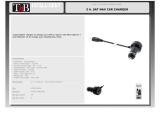Page is loading ...

REV 1.1

2
CONTENTS
INTRODUCTION ............................................................................................................ 3
PRECAUTIONS AND INSTRUCTIONS.............................................................................. 3
REGISTERED TRADEMARKS ......................................................................................... 4
BEFORE STARTING........................................................................................................ 5
NAVIGATOR CONTROLS............................................................................................... 5
USE OF THE NAVIGATOR............................................................................................. 6
GETTING STARTED........................................................................................................ 8
MAIN FUNCTIONS........................................................................................................ 11
TROUBLESHOOTING AND MAINTENANCE ....................................................................... 14
TROUBLESHOOTING ................................................................................................. 14
MAINTENANCE ......................................................................................................... 15
SAFETY INSTRUCTIONS ............................................................................................... 16

3
INTRODUCTION
Dear Customer, thank you for choosing a MACROM portable GPS navigator. Your MACROM GPS
navigator has been designed and constructed with the greatest care and attention; for this
reason, we advise you to read carefully the instructions in the following pages to keep the
navigator safe and in its original working order.
PRECAUTIONS AND INSTRUCTIONS
§ The navigator is not waterproof.
§ Do not leave the navigator on the dashboard exposed to sunlight; overheating of the
battery may cause malfunction and permanent damage.
§ Use the navigator with care: do not operate the controls of the navigator while driving.
§ The GPS navigator is an instrument to aid navigation; therefore it does not give precise
measurements of direction, distance, position or topography.
§ The route calculated by the navigator is only intended for reference, and does not
exempt the driver of the vehicle from observing road signs or the highway code.
§ The GPS (Global Positioning System) is a system operated by the government of the
United States, which has sole responsibility for its functioning. Any modification to the
GPS may therefore affect the functioning of the navigator.
§ The signals from GPS satellites are attenuated when they pass through solid materials;
consequently, the navigator will not function correctly inside tunnels, underground car
parks, buildings or in vehicles with screened windows.
§ The navigator must receive signals from the GPS satellites in order to determine its
position. Signal reception may be affected by specific situations like the presence of
physical obstacles (e.g. trees or very high buildings) or bad weather.
§ Devices operating at radio frequencies may interfere with reception of signals from GPS
satellites or cause unstable reception.
§ To use the navigator in a car you are advised to utilise the suction support supplied,
which must be positioned according to the instructions shown in the figure below.

4
REGISTERED TRADEMARKS
All the registered trademarks and brand names appearing in this manual are, without
limitation, within the bounds of international law on registered trademarks and belong to their
respective owners. All trademarks, trade names, or names of companies appearing in this
manual are or could be registered trademarks or trade names and hence the property of a
company. All rights which have not been explicitly agreed are reserved. If the respective
distinguishing marks for trade names and trademarks appearing in this manual are missing
then it should not be supposed that the trademarks are not registered or free from rights of
third parties.
Windows is a trademark of the Microsoft Corporation
©
.
Note
LCT Infotelematics pursues a policy of continuous improvement in its product development:
data and information found in the manual could be modified at any time without warning. For
updates and changes to this manual and the maps, the User should refer to
www.macromgps.com. This document contains information which is covered by intellectual and
industrial property rights of LCT Infotelematics and/or third parties. All reproduction of this
document, or part of it, for any purpose, is prohibited. It is also prohibited to transmit or send
or photocopy or record this document by any means, electronic or mechanical. LCT
Infotelematics does not guarantee the accuracy of the map data contained in this product and
declines all explicit, implicit or legal responsibility.

5
BEFORE STARTING
NAVIGATOR CONTROLS
FRONT PANEL
(1) Touch Screen: touch the screen to select
commands and enter text.
REAR PANEL
(1) Reset button: to restore the navigator’s
functions if there is a fault.
(2) Aerial connector: connector for an
external GPS aerial.
(3) Loudspeaker
(4) Guide: to fix the navigator to the suction
support.
TOP PANEL
(1) ON/OFF button: to turn the navigator on
and off.
LOWER PANEL
(2) Mini USB port: for connecting to a
computer via the USB cable provided.
1
1
3
2
4
1
1

6
RIGHT PANEL
(1) Slot for SD memory cards: socket for
SD (Secure Digital) memory cards.
(2) Audio connector: to connect stereo
headphones.
(3) Power connector: to connect the
supplied AC mains (AC adapter) or car charger.
USE OF THE NAVIGATOR
A suction support and car charger are included with your navigator. Fix the navigator on the
windscreen, choosing the position carefully so as not to obstruct road visibility and cause
danger. See the figure below.
To fix the suction support, place the sucker on the
windscreen and press the lever, making sure that
the seal is secure.
Then insert the navigator into the support.
1
2
3

7
To connect the charger, insert the terminal (1)
into the connector on the navigator and terminal
(2) into the car’s cigar lighter socket.
Note
While in use, the car charger functions as a supply
for the navigator and as a battery charger.
Recharging is quicker when the navigator is turned
off.
CAUTION: to protect the navigator from voltage
surges, we recommend you connect the car
charger only after starting the engine.

8
GETTING STARTED
Press the power button. The navigator starts and
the Main Menu appears on the screen.
The upper bar of the Main Menu shows:
§ The audio volume
§ Date and time
§ Battery charge level
The Main Menu icons represent the different
functions available: the Navigator, the image
viewer, the MP3 player, the Smart Blocks game,
the calculator and the configuration functions.
To open the Setup Menu, press the Setup button
on the Main Menu.
The Setup page allows you to set the time and
date, regulate the audio volume, set the language,
and adjust the display.

9
Press Clock to set the correct time zone, the date
and the current time.
Having made the necessary changes, press OK to
confirm.
Press the Volume button.
Adjust the volume to the desired level by tapping
the + and – keys.
Press OK to confirm and return to the Setup Menu.
Press the Language key to set the system
language.
After selecting the language by pressing the
arrows, select OK.

10
To calibrate the screen, select the button
Calibration and then OK to confirm.
Touch the cross-wire with the pen and keep it
pressed lightly on the screen. Repeat the
operation following the indications and touch the
screen again to complete the calibration.

11
MAIN FUNCTIONS
You can access the functions represented by the
icons by opening the Main Menu.
Pressing the Navigator button starts the
navigation software.
For instructions on the use of this application,
refer to the User Manual of the Pocket Driver
software, to be found on the CD/DVD.
The latest version of the Manual can be found and
downloaded from www.macromgps.com.
Start the image viewer by pressing the Photo
button. The programme shows the folders on the
memory card.
The buttons on the lower bar enable you to:
• Return to the folder one level up
• Return to the main folder
• Display sequentially all the images contained in
the folder
• Display information about the application
• Close the application

12
Press on a folder containing image files and select
the desired photo by tapping twice in rapid
succession.
The buttons on the lower bar allow you to:
• Display the previous image
• Display the next image
• Zoom in
• Zoom out
• Return to the original orientation
• Rotate the image clockwise
• Rotate the image anti-clockwise
• Close the application
Start the MP3 player by pressing the MP3 button.
The upper part of the window contains the forward
bar, the button to display information relating to
the application and the button to turn the player
off.
The buttons in the centre allow you to:
• increase and decrease the audio volume
• turn on and off the repeat mode for tracks
• turn on and off shuffle mode
• change the playlist
The buttons in the lower part allow you to return
to the previous track, play, pause and skip to the
next track.

13
You can edit the playlist by pressing the Playlist
button.
The buttons on the right allow you to:
• Delete the playlist
• Add a track
• Delete a track from the playlist
Pressing the Smart Blocks button starts the
game.
Press the X button on the top right to exit the
application.
Start the calculator by pressing the Calculator
button.
Press the X key to end the application and return
to the Main Menu.

14
TROUBLESHOOTING AND MAINTENANCE
If it ever becomes necessary, in the event the navigator fails to respond to buttons pressed on
the screen, the system can be reset.
To reset the system, press the Reset button.
TROUBLESHOOTING
PROBLEM
POSSIBLE SOLUTIONS
BATTERY
The navigator does not start.
The battery level may be too low. Plug the
charger into the navigator.
The navigator is on but the
screen is blank.
Plug the charger into the navigator.
If the screen remains blank, press the
reset button.
The system responds very
slowly.
Check the battery level.
If the problem persists even though the
battery is charged, press the reset button.
The screen stops responding.
Press the reset button.
DISPLAY
The selection of buttons and
areas of the screen is not
precise.
Re-calibrate the screen. Select the
Calibration function from the Setup menu.

15
CONNECTIONS
Nothing happens when you
connect to your PC.
Check that the navigator and PC are
switched on before connecting them.
Check that the USB cable is correctly
inserted in your PC, that the connection is
direct and not through a USB hub.
GPS
GPS reception is poor or
insufficient.
Check that the navigator is correctly
positioned to receive signals from GPS
satellites.
GPS satellite signal reception may
deteriorate when there are bad weather
conditions, physical obstructions,
screened windows and other radio
frequency devices nearby.
MAINTENANCE
To get optimum performance from your navigator and reduce the risk of damage and
malfunctioning, we recommend you follow the advice below.
§ Remember that the navigator is not waterproof.
§ Do not expose the navigator to humidity or high temperatures.
§ Avoid exposing the navigator to direct sunlight for long periods.
§ Look after the screen carefully. Avoid dropping the navigator or allowing the screen to
come into contact with objects which might damage it.
§ Do not subject the navigator to strong vibrations.
§ Do not expose the navigator to sudden changes in temperature.
§ To clean the screen, you must first turn the navigator off and use a soft, slightly dampened
cloth.
§ Do not try to open, dismantle or repair the navigator. Any modification to the navigator will
nullify the guarantee and may cause injury or damage, directly or indirectly, to persons or
things.

16
SAFETY INSTRUCTIONS
Only use the charger supplied with the navigator to charge the battery. The use of other types
of supply and adaptors may cause malfunctioning and be hazardous.
WARNING:
The navigator contains a lithium ion battery. To reduce the risk of fire or burning, do not
dismantle, break, pierce or put into fire or water. The battery could explode and release
poisonous chemicals.
Advice to people carrying out maintenance
Replacing the battery with one of a wrong type may cause explosion. For this reason the
battery must only be replace with one that is identical, or an equivalent recommended by the
maker.
The batteries must be disposed of following the regulations on disposal which apply in your
country.
/