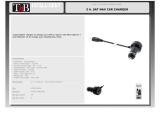3
INTRODUCTION
Dear Customer, thank you for choosing a MACROM portable GPS navigator. Your MACROM GPS
navigator has been designed and constructed with the greatest care and attention; for this
reason, we advise you to read carefully the instructions in the following pages to keep the
navigator safe and in its original working order.
PRECAUTIONS AND INSTRUCTIONS
§ The navigator is not waterproof.
§ Do not leave the navigator on the dashboard exposed to sunlight; overheating of the
battery may cause malfunction and permanent damage.
§ Use the navigator with care: do not operate the controls of the navigator while driving.
§ The GPS navigator is an instrument to aid navigation; therefore it does not give precise
measurements of direction, distance, position or topography.
§ The route calculated by the navigator is only intended for reference, and does not
exempt the driver of the vehicle from observing road signs or the highway code.
§ The GPS (Global Positioning System) is a system operated by the government of the
United States, which has sole responsibility for its functioning. Any modification to the
GPS may therefore affect the functioning of the navigator.
§ The signals from GPS satellites are attenuated when they pass through solid materials;
consequently, the navigator will not function correctly inside tunnels, underground car
parks, buildings or in vehicles with screened windows.
§ The navigator must receive signals from the GPS satellites in order to determine its
position. Signal reception may be affected by specific situations like the presence of
physical obstacles (e.g. trees or very high buildings) or bad weather.
§ Devices operating at radio frequencies may interfere with reception of signals from GPS
satellites or cause unstable reception.
§ To use the navigator in a car you are advised to utilise the suction support supplied,
which must be positioned according to the instructions shown in the figure below.