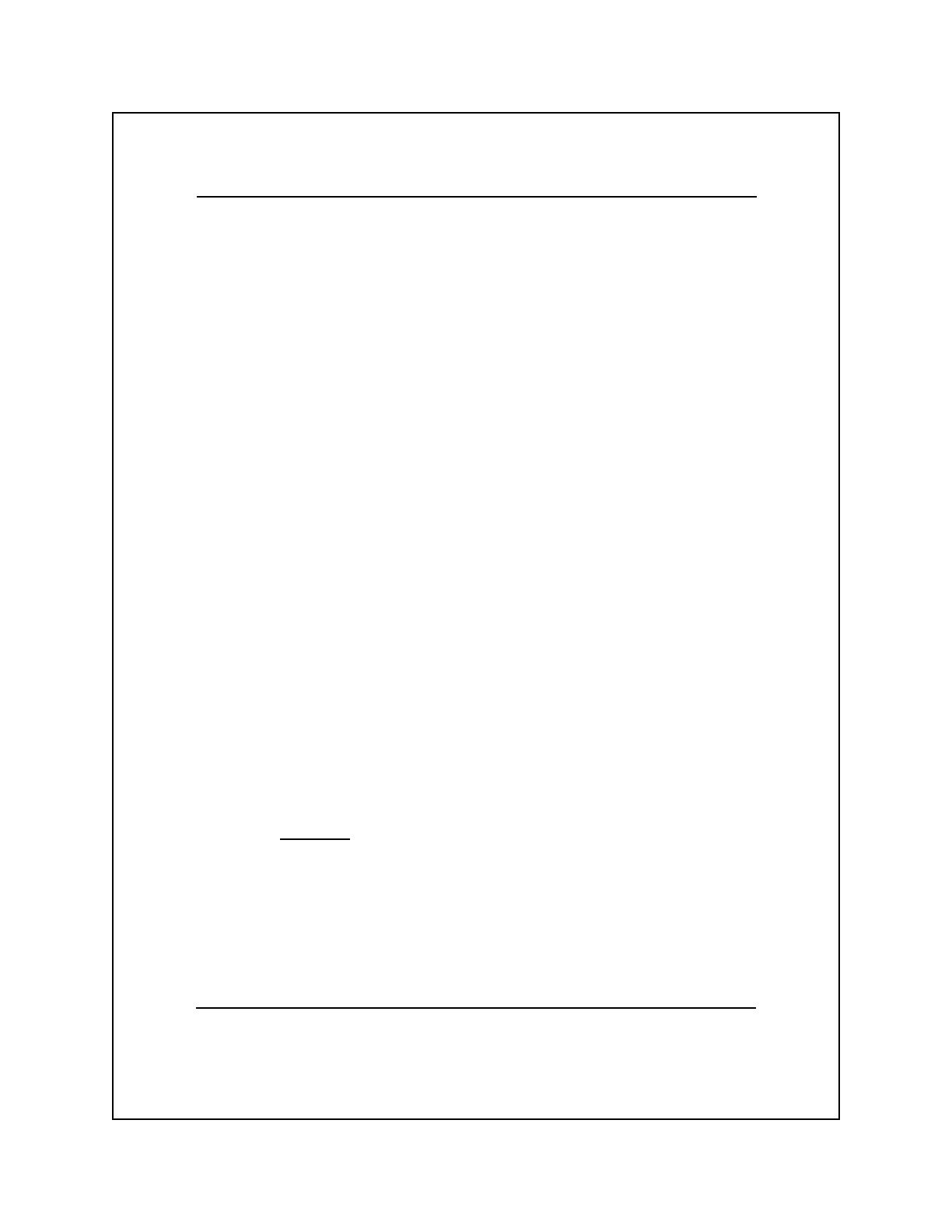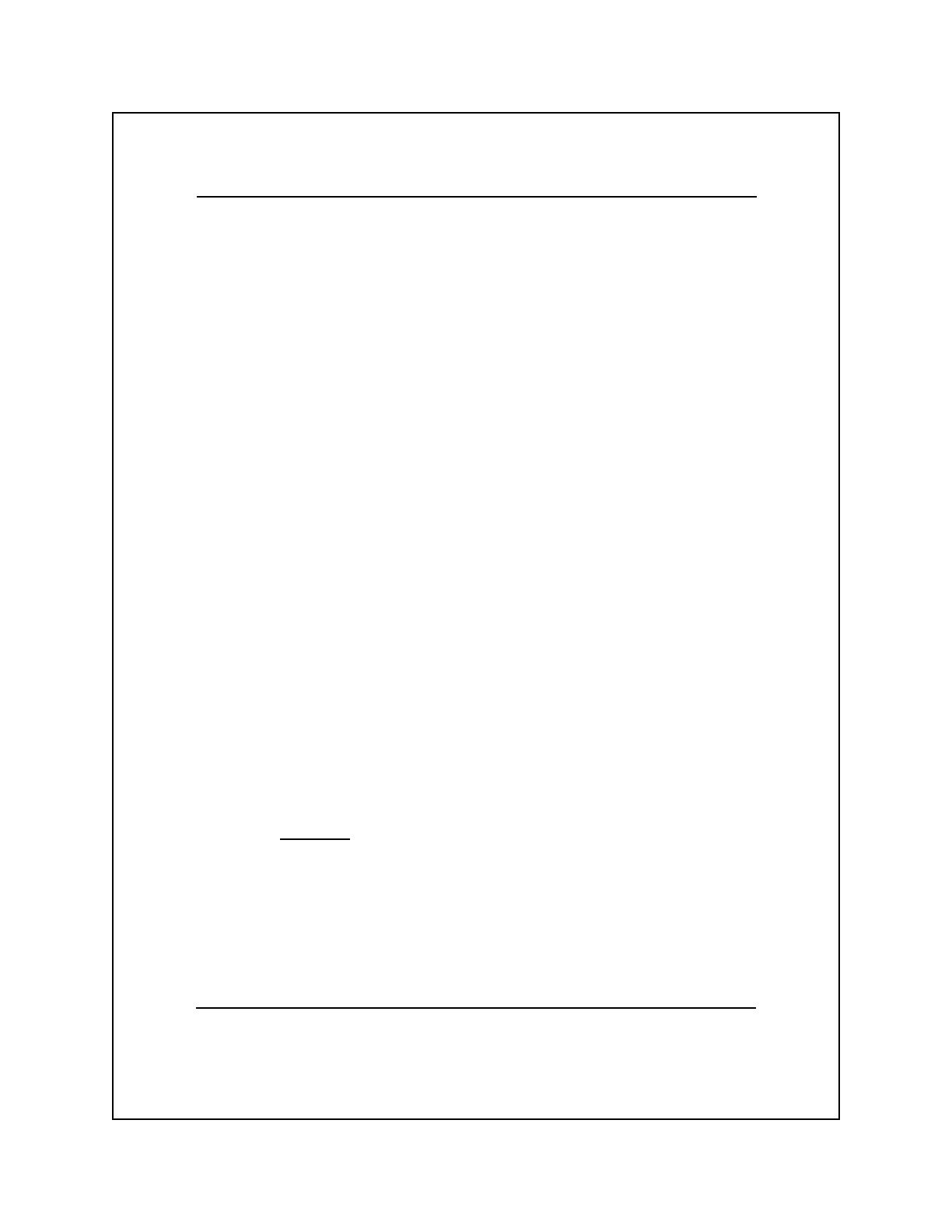
Copyright © 2001 by Lake Erie Systems
All Rights Reserved — Printed In U.S.A.
Model 8900 Series Printers
Technical Reference Manual
Part No. 2557824-0002
Original Issue: August 1989
Revision F: January 2001
Changes may be periodically made to the information in this publication.
Such changes will be incorporated in new editions of this manual.
Record the serial number, purchase date, and firmware revision
number in the spaces provided below. The serial number and firmware
revision are recorded on the label affixed to the rear of the unit. All
correspondence concerning your unit should include the serial
number, firmware revision, and date of purchase.
Serial Number: ____________ Purchase Date: ____________
Firmware Revision: ___________________________________
No part of this publication may be reproduced, stored in a retrieval system, or
transmitted in any form or by any means, electronic, mechanical, photocopy,
recording, or otherwise, without the prior written permission of Lake Erie Systems.
This printer, as well as the programs that Lake Erie Systems has created to use with
it, are tools that can help people better manage the information used in their
business: but tools—including Lake Erie Systems products—cannot replace sound
judgment nor make the manager’s business decisions.
Consequently, Lake Erie Systems cannot warrant that its products are suitable for
any specific customer application. The manager must rely on judgment of what is
best for his or her business.
Page Finder, Z-Axis control, and Rapid Print are trademarks of Lake Erie Systems.
Epson is a registered trademark of Seiko Epson Corporation.
IBM is a registered trademark and Proprinter is a trademark of International
Business Machines Corporation.
iv