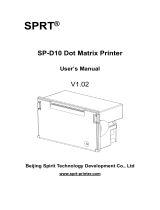Page is loading ...

Applications Manual
j .-
/

-
Trademark Acknowledgements
LaserPrinter 8111: Star Micro&s Co., Ltd.
PageMaker: Aldus Corporation
Apple II +, Apples&t: Apple Computer Inc.
Bitstream, Zapf Humanist: Bitstream Inc.
Canon: Canon Inc.
Centronics: Cunronics Data Computer Corporatim
HP, LaserJet III: Hewlett-Packard Company
LaserControl: Insight Development Inc.
IBM PC, IBM Proprinter: International Business Machines Corp.
Optima, Century Schoolbook: Linotype Corporatia~
Lotus l-2-3: Lotus Development Corporation
M!?-DOS, Microsoft BASIC, Windows, Word, Microsoft BASIC: Microsoft Corporation
MultiMate: Multimate International
TRS-80: Radio Shack, a division of Tandy Corporatim
Epson, EX-800: Seiko Epsm Corporatim
WordPorlect: WordPerfect Corporation
Ventura Publisher: Xerox Corporatim
NOTICE
l All rights reserved. Reproductim of any w of this manual in any form whatsoever without
STAR’s expnxs pennissim is forbidden.
l ‘lhe contents of this manual are. subject to changp without notice.
l Alleffortshavebeenmade toensurctheaccuracyofthe contents ofthis manual at thetimeofpress.
However, should any ermrs be detected. STAR would greatly appreciate being informed of them.
l The above notwithstanding, STAR can assume no responsibility for any errors in this manual.
Q Copyright 199 1 Star Micro&s Co., Ltd.
-

PREFACE
About this manual
This Star LaserPrinter 8111 Applications Manual gives you the information
you need to program the Star Micronics LaserPrinter 8111.
Why would you read this book? Most people using a laser printer just run
software packages with built-inprinter drivers. which look after everything
their computers send their printers. But many of us- small business people
and home computer users, not to mention the wizards who write those
software packages- want to benefit from all the new features offered by our
printers.
Do you want complete control over the characters and images you print? Do
you want to make your Star LaserPrinter 8111 work like some earlier kind of
printer? This manual provides the software help you need to get the most
from your LaserPrinter 8111.
Though this Applications Manual is really intended for intermediate to
advanced computer users, we’ve tried to accommodate relative novices too.
The information is organized so you can walk through the general theory
underlying printer programming before dancing into specific details. It
makes sense, therefore, to mad the first three chapters before jumping into the
middle.
There’s a good reason to read each chapter from its start too. People learning
how to use a new printer often find the terminology a barrier.
So instead of
burying what may be new jargon in a Glossary at the back, we define each
new term the first time it appears. The whole first part of the chapter on fonts,
for example, defmes different aspects of afont (a collection of characters of
the same size and style).

. . .
What’s in this manual?
l In “Getting to Know Your Star LaserPrinter 8111” we provide a list of the
features that make this a splendid printer, to help you choose which
features you want to exploit. There’s a bit on how laser printers work,
inside and out. The chapter then explains software in general terms,
including how to write control and Escape commands to make those
features work.
l “Controlling Your Printer” examines the parameters and “superset”
commands you give the StarLaserPrinter 8111 to direct precisely how you
want it to behave. These let you control the printer, manage page formats,
and specify what you want printed.
l For most of us, the “Fonts” chapter will be useful: how to use the fonts
built into the LaserPrinter 8111, plus those that come on cartridges or
computer disks.
l You may never look atmore than one or two of chapters4 through 6, which
cover Star LaserPrinter 8111 commands. Your LaserPrinter 8111 emulates
other printers:
it imitates other printers by accepting the same commands
they do. Just think of your Star LaserPrinter 8111 as three printers hiding
inside one unit.
If you want to write or modify a program that uses one of these printers-
the Hewlett-Packard LaserJet III, Epson EX-800, IBM Proprinter or -
chapters 4 through 6 show how your Star LaserPrinter 8111 can emulate
to accordingly. The chapters first describe how to control the printer and
to format pages, then how to move the print position, and finally how to
use fonts and graphics.
The chapter on the LaserJet III is longer and more detailed than the others.
That’s because you are more likely to use laser printer commands than
commands for dot matrix printers. (If you have software designed only
for dot matrix printers, you may have manuals for those printers anyway.)
We recommend you use LaserJet III emulation whenever possible, with
EX-800 emulation as your backup mode.

L..
l The final “Technical Supplement” containing the command and character
reference tables will probably get thumbed the most.
L-.
Conventions
Incidentally, one of those Technical Supplement tables suggests a couple of
L
typographic conventions we’ll use. Base ten (decimal) numbers will gener-
ally be used here; if we have to use base sixteen numbers (hexadecimal) we’ll
L
expressly say so.
L ,--
And second, the lowercase L is practically identical to the number one (l
versus 1). Because lowercase L is used in many command descriptions, we’ll
use the character /to avoid confusion.
b
The Star LaserPrinter 8/N Operations Manual
This manual is the companion to the Star LaserPrinter 8111 Operations
Manual that came with your printer.
A laser printer is a fairly complex tool
that requires care and delicate handling.
So to use this Applications Manual
best, make sure you understand that Operations Manual first.
Your Operations Manual holds essential information about the LaserPrinter
8111, such as how to:
l unpack and set up your laser printer,
l connect the Star LaserPrinter 8111 to your computer’s serial or parallel
pofis
l link the LaserPrinter 8111 into a network of several computers,
l configure the LaserPrinter 8111 to your needs (with variables such as paper
size and speed of data transfer),
l load paper and the toner cartridge,
l operate the panel switches and display,
l run the LaserPrinter 8111 self-test,
l look after your printer to keep it in peak condition.

TABLE OF CONTENTS
CHAPTER 1 GETTING TO KNOW YOUR STAR
LASERPRINTER 8III
1
Star LaserPrinter
8111 Hardware
.............................................................
1
Star LaserPrinter
8111 Software
.............................................................
.5
CHAPTER 2 CONTROLLING YOUR PRINTER
13
Printer
Parameters ................................................................................
13
Controlling
the Printer.. ........................................................................
16
Controlling the Page
.............................................................................
21
Controlling
the Printing .......................................................................
.28
The Star
LaserPrinter 8111
Superset ....................................................
.29
CHAPTER 3 FONTS
33
Font Terminology
................................................................................
.33
How the
Star LaserPrinter
8111 Stores Fonts .......................................
.36
Symbol
Sets
.........................................................................................
.39
Managing
Fonts ...................................................................................
.4 1
CHAPTER 4 HP LASERJET III COMMANDS
49
HP LaserJet III Commands
..................................................................
49
Controlling
the Printer.. .......................................................................
.5 1
Page Orientation
..................................................................................
.54
Moving
the Print Position..
..................................................................
.58
Controlling Fonts
..................................................................................
66
Using
Your Own Fonts.. ......................................................................
.82
Raster
Graphics ...................................................................................
.86
‘Pattern
Graphics
..................................................................................
.89
Vector
Graphics.. .................................................................................
.94
Macros
................................................................................................
116
CHAPTER 5 EPSON EX-800 COMMANDS
119
EX-800
Commands ............................................................................
119
Controlling
the Printer ........................................................................
121
Formatting
Pages ................................................................................
122
Moving
the Print Position..
.................................................................
125
Controlling
Fonts ................................................................................
130
Graphics
.............................................................................................
139

_
CHAPTER 6 IBM PROPRINTER COMMANDS
145
Proprinter Commands
. . . . . . . . . . . . . . . . . . . . . . . . . . . . . . . . . . . . . . . . . . . . . . . . . . . . . . . . . . . . . . . . . . . . . . . . .
145
b.
Controlling the Printer
. . . . . . . . . . . . . . . . . . . . . . . . . .
. . . . . . . . . . . . . ..*..............................
146
Formatting Pages
. . . . . . . . . . . . . . . . . . . . . . . . . . . . . . .
. . . . . . . . . . . . . . . . . . . . . . . . . . . . . . . . . . . . . . . . . . . . . . . . .
147
Moving the Print Position
. . . . . . . . . . . . . . . . . . . . . . . . . . . . . . . . . . . . . . . . . . . . . . . . . . . . . . . . . . . . . . . . . . .
147
Controlling Fonts
. . . . . . . . . . . . . . . . . . . . . . . . . . . . .
. . . . . . . . . . . . . . . . . . . . . . . . . . . . . . . . . . . . . . . . . . . . . . . . . . .
150
i
Graphics
. . . . . . . . . . . . . . . . . . . . . . . . . . .
. . . . . . . . . . . . . . . . . . . . . . . . . . . . . . . . . . . . . . . . . . . . . . . . . . . . . . . . . . . . . . . . . . .
153
CHAPTER 7 TECHNICAL SUPPLEMENT
155
L .--
Command summary
. . . . . . . . . . . . . . . . . . . . . . . . . .
. . . . . . . . . . . . . . . . . . . . . . . . . . . . . . . . . . . . . . . . . . . . . . . . .
156
Symbol sets
. . . . . . . . . . . . . . . . . . . . . . . . . . . .
. . . . . . . . . . . . . . . . . . . . . . . . . . . . . . . . . . . . . . . . . . . . . . . . . . . . . . . . . . . .
164
INDEX
215


-
-.
“-.
. .
-.
-_
.._-
-._
_..
.
This chapter introduces both the hardware and software aspects of the Star
LaserPrinter 8111’s personality, from fonts and print engine to ASCII and
Escape sequences.
STAR LASERPRINTER 8llI HARDWARE
Versatility
Your Star Micronics Star Laser-Printer 8111 works with practically all
commercial software programs and computers. With features that go beyond
Star’s easy, affordable 9-pin and fast, quality-printing 24-pin dot matrix
printers, the Star Laser Printer is the logical next step in the series of fine Star
Micro&s printers.
Your Star LaserPrinter 8111 produces pages that look close to typeset quality,
with up to 90,000 dots per square inch- no more NLQ (near letter quality)
compromises. The Star LaserPrinter 8111 produces eight of those pages a
minute. These numbers translate to about five times more resolution and
speed than the average dot-matrix printer.
Star’s new printer is remarkably versatile. You can print complicated forms
(widthwise if you want) . . . detailed graphs . . . yourowncustomized typestyles
. . . digitized photographs . . . other languages (including Arabic and Japanese).
You can even print your letterhead and logo as you print your letter, and
reprint them directly onto a business envelope. You don’t even need to
remove the paper tray to print the envelope: just slide it into the manual feed
slot.
1

The Star LaserPrinter 8111 is ideal for desktop publishing. The pages it
produces make perfect photocopy or instant-print masters. And all the main
desktop publishing systems, including Aldus Corporation’s PageMaker and
Xerox Ventura Pubisher, work splendidly with the Star LaserPrinter 8111.
With “page makeup” programs like these you will be able- maybe for the
first time- to deliver communications with the impact of top-notch
graphics.
Font options
You can print with an amazingly wide variety of type fonts and sizes. The
Star LaserPrinter 8111 comes with four built-in fonts, which can be printed
from 8.5 points to 12 points in size (apoint is about l/72 of an inch).
These fonts are:
CG Times Font
Univers Font
Courier Font
Line Printer Font
Besides these, you may be able to use optional cartridges and disks to give
your Star LaserPrinter 8111 a variety of extra fonts, such as these:
Helvet
line drawing
Letter Gothic presentation fonts
Bar codes
optical character reader fonts universal product code
You can load your Star LaserPrinter 8111’s memory with fonts stored on
computer disks. Literally hundreds of fonts are marketed by font-supply
companies. Some fonts are even obtainable from computer “user groups” or
“electronic bulletin boards”. Fonts you get this way are in the public domain,
which means you don’t need to pay a licence fee to use them.
Ask your Star LaserPrinter 8111 dealer about resources like these. Desktop
publishing with laser printers is fast-changing territory, and some Star
Micronics staff people have found electronic bulletin boards and computer
user groups quite helpful in keeping up with the changing pace. If you invest
a little time this way it may repay you well.
2

--
C”..
-..
. ..^d
--_
._
_.
How your laser printer communicates
Your computer communicates with the Star LaserPrinter 8111 through either
a parallel cable or one of two kinds of serial cable. The printer’s interjhce,
the link or boundary it shares with your computer, defines whether the printer
will accept characters and commands from your computer one byte or one bit
at a time.
A bit is the smallest unit of computer or printer memory. It has either a low
or high electric charge, which we represent with the digits 0 and 1. Usually
eight adjacent bits are grouped to form a byte. Since a byte normally
represents one character, this string of bits- 01OOOOO1- might represent
the letter A.
The serial interface accepts just one bit at a time from your computer. A
parallel interface can handle a whole byte at once, by moving data bits side-
by-side along separate wires. You choose which interface method you want
to use by selecting it on the operator panel, as explained in your Star
LaserPrinter 8111 Operations Manual.
The Star LaserPrinter 8111 is a computer
The Star LaserPrinter 8111 first maps the characters to be printed into its own
random access memory (RAM). That is, the printer builds a “picture” in its
memory corresponding to the page you want to print. When that’s done the
printer can reproduce the page onto paper on its own, letting your computer
get on with other work.
Your Star LaserPrinter 8111 comes with one megabyte of RAM- the
equivalent of about one million characters. A Star LaserPrinter 8111 option
lets you add a second megabyte of RAM if, say, you need to map full-page
graphics or store more fonts. Accompanying all that RAM is another 5 12
kilobytes of read only memory (ROM), containing a library of internal fonts
and the programs that let the Star LaserPrinter 8111 emulate other printers.
A Motorola 68000 computer chip controls both the memory and the printing
mechanism in the printer, called the print engine. The printer stores a whole
page in RAM before printing it. (If a page is so dense that it overflows
memory-a most unlikely event-the Star LaserPrinter 8111 prints the page
on two sheets.)
3

The Print engine
It’s the print engine that forms the actual characters and graphics. The engine
directs its laser, a pinpoint stream of light pulses, through mirrors and lenses
onto the surface of a positively-charged rotating drum.
Mirror
Lens
Laser
Scam
ning mirror
Semiconductor
laser diode
Photosensitive drum
As the laser scans, it “draws”the page-map stored in your printer’s memory.
Wherever a light pulse strikes, that tiny part of the drum drops to a neutral
electrical charge. That spot then attracts fine toner powder as the drum rotates
past the powder compartment.
As the drum rotates further it meets the paper. The paper itself is negatively
charged by passing by a fine corona wire. Since opposite charges attract, the
negative paper clings to the positive drum. Then heat and pressure from a
roller melt orfuse the dots of toner onto the paper, precisely reproducing the
image.
Finally the paper slides into the output bin. The paper usually comes out face
down so it stacks in the correct sequence.
4

STAR LASERPRINTER 8JlI SOFTWARE
Binary and hexadecimal arithmetic
If you already know what hexadecimal numbers am, you can skip this section
and go ahead to read about ASCII.
The decimal number system with which we’re all familiar is a positional
counting system. There’s the “ones” position, the “tens” position, the “hun-
dreds” position and so on. Each higher position is worth ten times more than
the position to the right of it, since the decimal system uses the base of ten.
Moreover, we need ten symbols to show the actual values that may be in each
position.
The binary system is positional too. There’s the “ones” position, the “twos”
position, the “fours” position, the “eights” position and so on. In binary each
position is worth only twice that of the position to its right. And we only need
two symbols- 0 (zero) and 1 (one& to show the values that may be in any
position. So in binary we get numbers that look like 1010 or 10001100.
The hexadecimal system is made of base-sixteen numbers. Hexadecimal is
positional like the other counting systems. And each higher position is worth
sixteen times as much as the position to its right.
We need sixteen different symbols to show all the possible values one
hexadecimal digit could have. We can use our decimal system’s ten symbols,
but we’ve had to borrow a few more from our alphabet to get all the symbols
we need. In hexadecimal, therefore, you can have a number that looks like
2C7C, or even FACE.
Here’s how the decimal, binary and hexadecimal number systems compare:
Decimal
0
1
2
3
4
5
6
7
Binary
0001
0010
0011
0100
0101
0110
0111
Hexadecimal
Decimal
Binary
Hexadecimal
0 8 loo0
8
1
9
1001
9
2 10 1010 A
3
11 1011
B
4 12 1100
C
5 13
1101
D
6
14 1110 E
7 15
1111 F
5

The important thing to realize is that there’s more than one way to show the
same numeric value. Computer programmers, for example, occasionally use
the hexadecimal system because it’s so compact. (Programmers often just
say “hex”.) This binary number:
101001011111110100110111111011010010110100001001
looks quite a bit tidier when it is written as A5 FD 37 ED 2D 09, which means
the same thing.
The ASCII table
Where does the Star LaserPrinter 8111 get the characters and instructions it
needs to print in the first place? It gets them from your computer, which sends
a stream of text and commands to your printer.
The program in your computer that controls everything sent to the printer
(called the printer driver) will usually be included with your computer
programs, such as your word processor. But the commands could also come
from a program you’ve written, perhaps in BASIC, a programming language
that uses common English words.
Internally, computers and printers use only the binary number system to
represent both commands and all the alphabetic, numeric and other key-
board symbols. Nearly all of those machines use the same scheme to code
those symbols, the American Standards Code for Information Interchange
(ASCII).
Anexample: inourfamiliardecimal system, binary01001010 adds up to the
number 74. Depending on which program your printer is using, it can
interpret that binary string 010010 10 as either the number 74 or the symbol
J . The printer stores the symbol J at position 74 in a table in its memory.
That eight-bit binary string, or byte, can be broken into two halves. The left
or high-order part containing 0100 is called the zone portion; the right part
holding the 1010 is called the digits portion. And in the hexadecimal number
system, the zone and digit parts of that byte are represented as 4 and A
respectively (look them up in the list above).
So the laser printer understands the symbol J as 01001010, which we can
also represent as the decimal number 74 or the hexadecimal number 4A.
We’ve printed this byte vertically and horizontally below, showing how it
adds up to decimal 74 and hex 4A.
6
-..

0x2’ = 0
1x26 =64
0x25 = 0
ox24 = 0
1~2~ = 8
ox22 = 0
1x2’ = 2
Ox2O = Q
74 Decimal
zone digits
0100 1010 Binary
-
4 A
Hexadecimal
The ASCII table in the Technical Supplement shows all these equivalent
representations for the symbols your laser printer understands. The table
organizes them in ascending order. In fact, ASCII is organized in a way that
actually makes sense.
Flip back there for a quick look right now. See how you can slice the table
into clumps of 16 or 32, based on what’s in the zone portion under the
hexadecimal column? These clumps make subgroups of similar symbols:
l hex 00 to 1F are the command symbols called control codes,
. hex 20 to 40 are the common keyboard symbols and numerals,
l hex 41 to 60 are capital letters and the less common keyboard symbols,
we
l hex 61 to 7F are lowercase letters and a few final symbols.
That takes care of the first 128 ASCII symbols. However, nearly every
computer and printer manufacturer treats the second half of the table
differently. Hewlett-Packard, for example, puts a variety of accented
_..
._
foreign language characters into positions 128-255 (often referred to as high
ASCII). Epson gives you a choice of either italics characters or IBM
character graphics.
__
Control codes
The ASCII table shows symbols like J or 2 the way they actually print on the
laser printer. But ASCII includes mom than just printable characters: none
of the control code commands at the beginning of the table actually print.
Instead, when your computer sends a control code to the laser printer it
makes your printer do other things, such as sound its beeper.
7

Control codes mostly handle communications between your computer and
the printer at the lowest level, at cable level. For example, a couple of control
codes make sure the printer buffer (your printer’s storage memory) doesn’t
overflow. In this book we’ll indicate control codes enclosed by angle
brackets to their abbreviations in the table: <FF> means the Form Feed
control code, which advances the printer to the next page just as the PRINT
button does.
-
Escapesequences
-
Control code 27, <ES0 or Escape, is a particularly important one for
printers. To tell your printer all the things you might need- setting margins,
saying where to print, choosing a particular font, starting graphics and so
on- requires many more than just two or three dozen control codes. So the
<ES0 control code has a special meaning: <ES0 means “the next
character specifies a command, not something to be printed”.
Therefore if you send just the character 4 to the printer it will print a 4 and
that’s all. But if you send the <ES0 code just before the 4 then the printer
(in EX-800 mode) will switch over to italics text. Extending the control
codes this way gives you many more commands to control your printer. In
fact, these “Escape sequences” make up most of the Star Laser Printer’s
language.
_
-
-
In this book we’ll leave spaces between characters when we show escape
sequences. You’ll find
a bit more readable than
<ESC> (sOplOh12vOs3T
But remember that you are not to send those spaces if you send commands
to the printer.
To sum up, printer commands are of two types. A control code is a single-
character command that tells your printer to do something, like move down
one line. An Escape sequence controls a printer operation too, but is more
than one character long. Since they am commands, neither control codes nor
escape sequences am usually printable characters.
8

-.-
i
-..
_.._
m....
L-
. .
_.
Printer drivers
Most software packages already include the printer commands they need.
The programs that send commands to the printer so you don’t have to enter
them yourself are called printer drivers.
Many programs ask you to install or conjigure your printer, which usually
means keying into a menu the particular setup information describing your
Star LaserPrinter 8111. You enter such things as how you want to underline,
alter line spacing, or move to a new print position.
Some programs, such as WordPerfect and the systems from Lotus Devel-
opment Corporation, let you put printer Escape sequences before or right
inside the document you want to print. To turn on boldface, for example, you
might hold down special keys on your keyboard, often labelled CONTROL
or ALT, as you press another key. Or you might use a special Function key,
such as F6.
In fact, to take real advantage of your StarLaserPrinter 8111’s special abilities,
you might opt for a word processor that lets you specify font changes easily.
WordPerfect and Microsoft Word are strong at this, but are by no means the
only good font manipulators.
If you have trouble using a particular program with your Star LaserPrinter
8111, you’ll probably get answers most quickly by asking your software
supplier how the program interacts with your printer.
In this manual we refer to programs, fonts and other products sold by several
companies. Please realize that mentioning these products does not mean Star
Micronics endorses them in any way.
Sending your own printer commands
Without a printer driver, sending control codes and Escape sequences to
your printer properly requires some knowledge of a programming language
like BASIC or Pascal, or at least of how to put such codes into a program.
With programming languages, the computer doesn’t act on the commands
you put into a program until you tell it to run that program.
When you give a command to the printer from a computer program, you
normally enter each part of the command as a separate character. This way
you don’t affect anything else happening on the computer. You often send
each code or character in the command by giving its position in the ASCII
table, as a decimal or hex number.
9

A BASIC example
Here’s an example you can typo in right now, to clarify what we’re saying.
It’s written in Microsoft BASIC for a computer that uses the MS-DOS
operating system, so if you have a different computer or BASIC you may
have to translate a bit. We’ll show commands the way they’re written for an
Epson dot-matrix printer because your Star LaserPrinter 8 understands those
commands.
The LPRINT commands all send data to the printer. If the data is something
you want printed you just put it in quotation marks. If the data is a control
code you just say where it is in the ASCII table, giving its position as a regular
decimal number.
BASIC usually sends a carriage return after every 80 characters, to keep the
print position moving when it hits the end of a line. Unasked-for carriage
returns can mess up your printing, however, so it’s a good habit to put in a
WIDTH statement as shown. That lets us print over the whole page area.
The cBEL> control code - ASCII code 7 - is sent in BASIC as CHR$(7).
The <ES0 code itself is CHR$(27). And because we’re using the character
4 as part of an &SC> command, we type CHR$(52) instead of “4”.
So if you start BASIC and type these commands:
NEW
10 )
EXAMPLE
20 WIDTH "LPT1:",255
30 LPRINT CHR$(7)
40 LPRINT CHR$(27);CHR$(52)
50 LPRINT "ITALICS!"
60 END
RUN
you make the printer (in EX-800 mode) first sound its bell- most people
call it a beeper- and then print the line:
ITALICS!
Generally, when you send a control or Escape code it stays active until you
deactivate it. That’s what happens in line 40 of our program above. All
subsequent text will be italicized until you change it back to upright again.
10
-

L_
L-
e-
Most programming languages, and some versions of BASIC, let you treat the
printer as a file to which you can send data. When you write a program with
one of these languages you “open” the printer file, print into it, and then
“close” the file when you’re done. This programming jargon sounds funny
if you’re not used to it- but it works.
A few programming languages let you send commands to the printer a third
way. Applesoft BASIC is one. With it, you can switchbetween printeroutput
and screen output.
Printer emulations
You noticed that we said “in EX-800 mode” up there? Your Star Laser-
Printer 8111 responds to the same escape sequence commands that several
other printers use. Being able to emulate the Epson EX-800 lets you use your
Star LaserPrinter 8111 with older programs that haven’t been updated to take
advantage of laserprinters. In fact, because it emulates three of the most
popular printers, you can use the Star LaserPrinter 8111 with just about any
microcomputer program around.
Unfortunately those printers often use different escape sequences for
exactly the same function. Those printers, moreover, provide escape se-
quences for functions the Star LaserPrinter 8111 doesn’t need. When your
printer gets a command it doesn’t support, it just ignores the command.
Macros am single control codes you can define yourself, which do the work
of a whole long series of printer commands. If you am a programmer you will
be happy to hear the Star LaserPrinter 8111 supports up to 99 macros at once.
11

NOTES
12
/