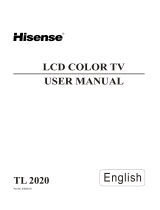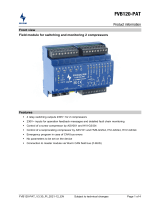Page is loading ...

BN68-00573A-02
1-800-SAMSUNG(1-800-726-7864)
U.S.A
Samsung Electronics America
Service Division
400 Valley Road, Suite 201
Mount Arlington, NJ 07856
www.samsungusa.com
Canada
Samsung Electronics Canada Inc.
Samsung Customer Care
7037 Financial Drive
Mississauga, Ontario
L5N 6R3
www.samsung.ca
LTN1535
LTN1735
LTP2035
This device is a Class B digital apparatus.
#573A-02COVER 1/9/04 8:01 PM Page 1

SAFETY 1
Important
Safety Instructions
1) Read these instructions.
2) Keep these instructions.
3) Heed all warnings.
4) Follow all instructions.
5) Do not use this apparatus near water.
6) Clean only with dry cloth.
7) Do not block any ventilation openings, Install in accordance with the manufacturer’s
instructions.
8) Do not install near any heat sources such as radiators, heat registers, or other apparatus
(including amplifiers) that produce heat.
9) Do not defeat the safety purpose of the polarized or grounding-type plug. Apolarized plug
has two blades with one wider than the other. A grounding type plug has two blades and a
third grounding prong. The wide blade or the third prong are provided for your safety.
If the provided plug does not fit into your outlet, consult an electrician for replacement
of the obsolete outlet.
10) Protect the power cord from being walked on or pinched particu
larly at plugs, convenience receptacles, and the point where they
exit from the apparatus.
11) Only use attachments/accessories specified by the manufacturer.
12) Use only with cart, stand, tripod, bracket, or table specified by
the manufacturer, or sold with the apparatus. When a cart is used,
use caution when moving the cart/apparatus combination to
avoid injury from tip-over.
13) Unplug this apparatus during lightning storms or when unused
for long periods of time.
14) Refer all servicing to qualified service personnel. Servicing is required when the apparatus
has been damaged in any way, such as power-supply cord or plug is damaged, liquid has
been spilled or objects have fallen into the apparatus, the apparatus has been exposed
to rain or moisture, does not operate normally, or has been dropped.
00.Safety+Contents_EN 1/9/04 8:07 PM Page 1

Note to CATV system installer: This reminder is provided to call CATV system
installer’s attention to Article 820-40 of the National Electrical Code (Section 54 of
Canadian Electrical Code, Part I), that provides guidelines for proper grounding and,
in particular, specifies that the cable ground shall be connected to the grounding
system of the building as close to the point of cable entry as practical.
Caution: FCC/CSA regulations state that any unauthorized changes or modifications
to this equipment may void the user’s authority to operate it.
Caution: To prevent electric shock, match the wide blade of plug to the wide slot, and
fully insert the plug.
Attention: pour eviter les chocs electriques, introduire la lame le plus large de la
fiche dans la borne correspondante de la prise et pousser jusqu’au fond.
Important: One Federal Court has held that unauthorized recording of
copyrighted TV programs is an infringement of U.S. copyright laws.
Certain Canadian programs may also be copyrighted and any unauthorized recording
in whole or in part may be in violation of these rights.
Do not display a still image (such as on a video game or when hooking up a DVD to
this LCD TV) on the Color TFT-LCD (Thin Film Transister Liquid Crystal Display)
panel for a long time as it can cause screen image retention. This image retention is
also known as “screen burn”. To avoid such image retention, reduce the degree of
brightness and contrast of this screen when displaying a still image.
WARNING: To prevent damage which may result in fire or
electric shock hazard, do not expose this appliance
to rain or moisture.
As an ENERGY STAR Partner,
Samsung Electronics America, Inc. has determined that this product or product
model meets the ENERGY STAR guidelines for energy efficiency.
CAUTION
CAUTION: TO REDUCE THE RISK OF ELEC-
TRIC SHOCK, DO NOT REMOVE COVER
(OR BACK). NO USER SERVICEABLE PARTS
INSIDE. REFER SERVICING TO QUALIFIED
SERVICE PERSONNEL.
This symbol indicates high voltage is
present inside. It is dangerous to make
any kind of contact with any inside part
of this product.
This symbol alerts you that important
literature concerning operation and
maintenance has been included with this
product.
RISK OF ELECTRIC SHOCK DO NOT OPEN
2 SAFETY
00.Safety+Contents_EN 1/9/04 8:07 PM Page 2

SAFETY 3
User Information
Changes or modifications not expressly
approved by the party responsible for
compliance could void the user’s authority
to operate the equipment. If necessary,
consult your dealer or an experienced
radio/television technician for additional
suggestions.
You may find the booklet called How to
Identify and Resolve Radio/TV
Interference Problems helpful. This booklet
was prepared by the Federal
Communications Commission.
It is available from the U.S. Government
Printing Office, Washington, DC 20402,
Stock Number 004-000-00345-4 .
Warning
In a domestic environment this product
may cause radio interference in which
case the user may be required to take
adequate measures.
User must use shielded signal interface
cables to maintain FCC compliance for the
product.
This device complies with Part 15 of the
FCC Rules. Operation is subject to the
following
two conditions:
(1) this device may not cause harmful
interference, and
(2) this device must accept any interfer
ence received, including interference
that may cause undesired operation.
The party responsible for product
compliance:
SAMSUNG ELECTRONICS CO., LTD
America QA Lab of Samsung
3351 Michelson Drive, Suite #290,
Irvine, CA 92612, U.S.A
Provided with this TV is a detachable
power supply cord with IEC320 style
terminations.
For 110 Volt applications, use only UL
Listed detachable power cord with NEMA
configuration 5-15P type (parallel blades)
plug cap. For 230 Volt applications use
only UL Listed Detachable power supply
cord with NEMA configuration 6015P type
(tandem blades) plug cap.
FCC captioning
This television receiver provides display
of television closed captioning in accorda
nce with Section 15.119 of the FCC rules.
FCC Information
00.Safety+Contents_EN 1/9/04 8:07 PM Page 3

1 CONTENTS
CONTENTS
Chapter 1: Your New TV
List of Features . . . . . . . . . . . . . . . . . . . . . . . . . . . . . . . . . . . . . . . . . . . .1
List of Parts . . . . . . . . . . . . . . . . . . . . . . . . . . . . . . . . . . . . . . . . . . . . . . .1
Familiarizing Yourself with Your New TV . . . . . . . . . . . . . . . . . . . . . . .2
Top Buttons . . . . . . . . . . . . . . . . . . . . . . . . . . . . . . . . . . . . . . . .2
Rear Panel Jacks . . . . . . . . . . . . . . . . . . . . . . . . . . . . . . . . . . . .3
Remote Control . . . . . . . . . . . . . . . . . . . . . . . . . . . . . . . . . . . . .4
Installing Batteries in the Remote Control . . . . . . . . . . . . . . . .5
Chapter 2: Installation
Connecting VHF and UHF Antennas . . . . . . . . . . . . . . . . . . . . . . . . . . .6
Antennas with 300-ohm Flat Twin Leads . . . . . . . . . . . . . . . . .6
Antennas with 75-ohm Round Leads . . . . . . . . . . . . . . . . . . . .7
Separate VHF and UHF Antennas . . . . . . . . . . . . . . . . . . . . . .7
Connecting Cable TV . . . . . . . . . . . . . . . . . . . . . . . . . . . . . . . . . . . . . . .7
Cable without a Cable Box . . . . . . . . . . . . . . . . . . . . . . . . . . . .7
Connecting to a Cable Box that Descrambles All Channels . . .8
Connecting to a Cable Box that
Descrambles Some Channels . . . . . . . . . . . . . . . . . . . . . . . . . .8
Connecting a VCR . . . . . . . . . . . . . . . . . . . . . . . . . . . . . . . . . . . . . . . . .10
Connecting an S-VHS VCR . . . . . . . . . . . . . . . . . . . . . . . . . .11
Connecting a DVD Player . . . . . . . . . . . . . . . . . . . . . . . . . . . . . . . . . . .12
Chapter 3: Special Features
Turning the TV On and Off . . . . . . . . . . . . . . . . . . . . . . . . . . . . . . . . . .13
Changing Channels . . . . . . . . . . . . . . . . . . . . . . . . . . . . . . . . . . . . . . . .13
Adjusting the Volume . . . . . . . . . . . . . . . . . . . . . . . . . . . . . . . . . . . . . .14
Viewing the Display . . . . . . . . . . . . . . . . . . . . . . . . . . . . . . . . . . . . . . .14
Chapter 4: Operation
Plug & Play Feature . . . . . . . . . . . . . . . . . . . . . . . . . . . . . . . . . . . . . . . .15
Memorizing the Channels . . . . . . . . . . . . . . . . . . . . . . . . . . . . . . . . . . .16
Selecting the Video Signal-source . . . . . . . . . . . . . . . . . . . . .16
Storing Channels in Memory (Automatic Method) . . . . . . . .17
ADD and DEL Channels (Manual Method) . . . . . . . . . . . . . .18
To Select TV/Input . . . . . . . . . . . . . . . . . . . . . . . . . . . . . . . . . . . . . . . .18
To Edit the Input Source Name . . . . . . . . . . . . . . . . . . . . . . . . . . . . . . .19
Using Automatic Picture Settings . . . . . . . . . . . . . . . . . . . . . . . . . . . . .20
Customizing the Picture . . . . . . . . . . . . . . . . . . . . . . . . . . . . . . . . . . . .21
Using Automatic Sound Settings . . . . . . . . . . . . . . . . . . . . . . . . . . . . . .22
Selecting a Menu Language . . . . . . . . . . . . . . . . . . . . . . . . . . . . . . . . .23
Setting the Blue Screen Mode . . . . . . . . . . . . . . . . . . . . . . . . . . . . . . . .24
00.Safety+Contents_EN 1/9/04 8:07 PM Page 4

CONTENTS
Fine Tuning Channels . . . . . . . . . . . . . . . . . . . . . . . . . . . . . . . . . . . . . .25
Changing the Screen Size . . . . . . . . . . . . . . . . . . . . . . . . . . . . . . . . . . .26
Freezing the Picture . . . . . . . . . . . . . . . . . . . . . . . . . . . . . . . . . . . . . . . .26
Adjusting the Color Tone . . . . . . . . . . . . . . . . . . . . . . . . . . . . . . . . . . .27
To select the Sound option . . . . . . . . . . . . . . . . . . . . . . . . . . . . . . . . . .28
Setting the Clock . . . . . . . . . . . . . . . . . . . . . . . . . . . . . . . . . . . . . . . . . .29
Setting the On/Off Timer . . . . . . . . . . . . . . . . . . . . . . . . . . . . . . . . . . .30
Setting the Sleep Timer . . . . . . . . . . . . . . . . . . . . . . . . . . . . . . . . . . . . .31
Viewing Closed Captions . . . . . . . . . . . . . . . . . . . . . . . . . . . . . . . . . . .32
Using the V-Chip . . . . . . . . . . . . . . . . . . . . . . . . . . . . . . . . . . . . . . . . . .33
Setting Up Your Personal ID Number (PIN) . . . . . . . . . . . . .33
How to Enable/Disable the V-Chip . . . . . . . . . . . . . . . . . . . . .34
How to Set up Restrictions Using the “TV guidelines” . . . . .34
How to Set up Restrictions using the MPAA Ratings:
G, PG, PG-13, R, NC-17, X . . . . . . . . . . . . . . . . . . . . . . . . . .36
How to Reset the TV after the V-Chip
Blocks a Channel (“Emergency Escape”) . . . . . . . . . . . . . . .37
Chapter 5: Troubleshooting
Identifying Problems . . . . . . . . . . . . . . . . . . . . . . . . . . . . . . . . . . . . . . .38
Appendix
Attaching a Wall or Arm mounting device . . . . . . . . . . . . . . . . . . . . . .39
Installing VESAcompliant mounting devices . . . . . . . . . . . . . . . . . . . .40
Using the Anti-Theft Kensington Lock . . . . . . . . . . . . . . . . . . . . . . . .41
Retractable Stand . . . . . . . . . . . . . . . . . . . . . . . . . . . . . . . . . . . . . . . . . .41
Cleaning and Maintaining Your TV . . . . . . . . . . . . . . . . . . . . . . . . . . .42
Specifications . . . . . . . . . . . . . . . . . . . . . . . . . . . . . . . . . . . . . . . . . . . .43
CONTENTS 2
00.Safety+Contents_EN 1/9/04 8:07 PM Page 5

English-1
List of Features
Your TV was designed with the latest technology. This TV is a high-performance unit
that includes the following special features:
• Easy-to-use remote control
• Easy-to-use on-screen menu system
• Automatic timer to turn the TV on and off
• Adjustable picture and sound settings that can be stored in the TV’s memory
• Automatic channel tuning for up to 181 channels
• A special filter to reduce or eliminate reception problems
• Fine tuning control for the sharpest picture possible
• A built-in multi-channel sound decoder for stereo and bilingual listening
• Built-in, dual channel speakers
• Headphone jack for private listening
List of Parts
Please make sure the following items are included with your LCD TV.
If any items are missing, contact your dealer.
Chapter One
YOUR NEW TV
Remote Control
(BN59-00376B) &
Batteries (AAA x 2)
Owner’s
Instructions
POWER CORD
(BH39-10339X)
01-12_EN 1/9/04 8:02 PM Page 1

English-2
Familiarizing Yourself with Your New TV
Top Buttons
The buttons on the top panel control your TV’s basic features, including the on-screen menu.
To use the more advanced features, you must use the remote control.
YOUR NEW TV
TV/VIDEO
Displays a menu of all of the available
input sources ( TV, VIDEO, S-VIDEO,
Component ).
MENU
Press to see an on-screen menu of
your TV’s features.
– VOL +
Press to increase or decrease the volume.
Also used to select items on the
on-screen menu.
CH
Press to change channels. Also press to
highlight various items on the on-screen
menu.
POWER
Press to turn the TV on and off.
SPEAKERS
REMOTE CONTROL
SENSOR
Aim the remote control towards this
spot on the TV.
POWER INDICATOR
Lights up when you turn the power off.
01-12_EN 1/9/04 8:02 PM Page 2

English-3
YOUR NEW TV
Rear Panel Jacks
Use the rear panel jacks to connect an A/V component that will be connected
continuously, such as a VCR or a DVD player.
For more information on connecting equipment, see pages 6-12.
POWER INPUT
VIDEO INPUT
Connect a video signal from a
camcorder or VCR.
AUDIO INPUT
Connect audio signal from a
camcorder or VCR.
SUPER VIDEO INPUT
Connect S-Video signal from a
camcorder or VCR.
TV ANTENNA
Connect to an antenna or to a cable
TV system.
COMPONENT
Connect component video/audio from
a DVD player.(only 480i)
WALL MOUNT HOLES
KENSINGTON LOCK
01-12_EN 1/9/04 8:02 PM Page 3

English-4
YOUR NEW TV
Remote Control
1
2
3
5
4
6
7
8
9
11
12
10
13
14
16
17
18
19
20
15
POWER
(See Page 13)
Turns the TV on and off.
NUMBER BUTTONS
Press to select channels
directly on the TV.
+100
Press to select channels over 100.
For example, to select channel
121, press “+100,” then press
“2” and “1.”
CH and CH
(Channel Up/Down)
Press CH or CH to change
channels.
VOL+ and VOL-
Press to increase or
decrease the volume.
MUTE
(See Page 14)
Press to temporarily cut off
the sound.
SLEEP
(See Page 31)
Press to select a time for the TV
to turn off automatically.
MENU
Displays the main on-screen
menu.
UP/DOWN/LEFT/
RIGHT/ENTER
Use to select on-screen menu
items and change menu values.
(The remote control will only
function with VCR or DVD units
that are compatible with the LCD
TV.)
AUTO PROG.
Use to store the broadcast/cable
channels that you receive.
You can use the remote control up to a distance of about 23 feet from the TV.
When using the remote, always point it directly at the TV.
ADD/DEL
Use to store and delete channels
to/from memory.
P.MODE
Adjust the TV picture by selecting
one of the preset factory settings.
S.MODE
Adjust the TV sound by selecting
one of the preset factory settings.
PRE-CH
Tunes to the previous channel.
TV/VIDEO
Press to display all of the
available video sources.
INFO DISPLAY
Use to see information on the
current broadcast.
EXIT
Press the menu to exit.
STILL
Press to stop the action during
a particular scene. Press again
to resume normal video.
P.SIZE
Press to change the screen size.
CAPTION
Press to set caption on/off.
MTS
(Multichannel Television Stereo)
Press to choose stereo, mono or
Separate Audio Program
(SAP broadcast).
01-12_EN 1/9/04 8:02 PM Page 4

English-5
3
Replace the cover.
Remove the batteries and store them
in a cool, dry place if you won’t be
using the remote control for a long
time.
The remote control can be used
up to about 23 feet from the TV.
(Assuming typical TV usage,
the batteries last for about one year.)
2
Install two AAA size
batteries.
Make sure to match the “+” and
“
–” ends of the batteries with the
diagram inside the compartment.
Installing Batteries in the Remote Control
1
Slide the cover out
completely.
YOUR NEW TV
If remote control doesn’t work
Check the following:
1. Is the TV power switch on?
2. Are the plus and minus ends of the batteries reversed?
3. Did the battery run out?
4. Is the power out, or is the power cord unplugged?
5. Is there a special fluorescent light or a neon sign nearby?
01-12_EN 1/9/04 8:02 PM Page 5

English-6
Connecting VHF and UHF Antennas
If your antenna has a set of leads that
look like this, see “Antennas with
300-ohm Flat Twin Leads”, below.
If your antenna has one lead that looks
like this, see “Antennas with 75-ohm
Round Leads”, on page 7.
If you have two antennas, see “Separate
VHF and UHF Antennas”, on page 7.
Antennas with 300-ohm Flat Twin Leads
If you are using an off-air antenna (such as a roof antenna or “rabbit ears”) that has
300-ohm twin flat leads, follow the directions below.
Chapter Two
INSTALLATION
1
Place the wires from
the twin leads under
the screws on a 300-
75 ohm adaptor (not
supplied). Use a
screwdriver to tighten
the screws.
2
Plug the adaptor into
the TV ANTENNA
terminal on the
bottom of the back
panel.
01-12_EN 1/9/04 8:02 PM Page 6

English-7
Connecting Cable TV
To connect to a cable TV system, follow the instructions below.
Cable without a Cable Box
1
Plug the incoming
cable into the TV
ANTENNA terminal
on back of the TV.
Because this TV is cable-ready,
you do not need a cable box to
view unscrambled cable channels.
2
Plug the combiner into
the TV ANTENNA
terminal on the bottom
of the rear panel.
INSTALLATION
Antennas with 75-ohm Round Leads
1
Plug the antenna
lead into the TV
ANTENNA terminal
on the bottom of the
back panel.
Separate VHF and UHF Antennas
If you have two separate antennas for your TV (one VHF and one UHF), you must
combine the two antenna signals before connecting the antennas to the TV. This
procedure requires a an optional combiner-adaptor (available at most electronics shops).
1
Connect both antenna
leads to the combiner.
01-12_EN 1/9/04 8:02 PM Page 7

English-8
INSTALLATION
Connecting to a Cable Box that Descrambles All Channels
1
Find the cable that is
connected to the
ANTENNA OUT
terminal on your cable
box.
This terminal might be labeled
“ANT OUT”, “VHF OUT”, or
simply, “OUT”.
2
Connect the other end
of this cable to the TV
ANTENNA terminal on
the back of the TV.
Connecting to a Cable Box that Descrambles Some Channels
If your cable box descrambles only some channels (such as premium channels), follow the
instructions below. You will need a two-way splitter, an RF (A/B) switch, and four lengths
of coaxial cable. (These items are available at most electronics stores.)
1
Find and disconnect
the cable that is
connected to the
ANTENNA IN terminal
on your cable box.
This terminal might be labeled
“ANT IN”, “VHF IN”, or simply,
“IN”.
2
Connect this cable
to a two-way splitter.
3
Connect a coaxial
cable between an
OUTPUT terminal on
the splitter and the IN
terminal on the cable
box.
01-12_EN 1/9/04 8:02 PM Page 8

English-9
4
Connect a coaxial
cable between the
ANTENNA OUT
terminal on the
cable box and the
B–IN terminal on the
A/B switch.
5
Connect another
cable between the
other OUT terminal
on the splitter and
the A–IN terminal on
the RF (A/B) switch.
6
Connect the last
coaxial cable between
the OUT terminal on
the RF (A/B) switch
and the VHF/UHF
terminal on the rear
of the TV.
INSTALLATION
After you’ve made this connection, set the A/B switch to the “A” position for normal
viewing. Set the A/B switch to the “B” position to view scrambled channels.
(When you set the A/B switch to “B,” you will need to tune your TV to the cable box’s
output channel, which is usually channel 3 or 4.)
01-12_EN 1/9/04 8:02 PM Page 9

English-10
INSTALLATION
3
Connect a coaxial
cable between the
ANTENNA OUT
terminal on the VCR
and the antenna
terminal on the TV.
4
Connect a set of
audio cables
between the AUDIO
OUT jacks on the
VCR and the AUDIO
jacks on the TV.
5
Connect a video
cable between the
VIDEO OUT jack on
the VCR and the
VIDEO jack on the
TV.
Follow the instructions in “Viewing a VCR or Camcorder Tape” to view your VCR tape.
# Each external input source device has a different back panel configuration.
A coaxial cable is usually included with a VCR. (If not, check your local electronics store).
If you have a “mono” (non-stereo) VCR, use the Y-connector (not supplied) to hook up
to the left and right audio input jacks of the TV. If your VCR is stereo, you must
connect two cables.
Connecting a VCR
These instructions assume that you have already connected your TV to an antenna or a
cable TV system (according to the instructions on pages 6-8).
Skip step 1 if you have not yet connected to an antenna or a cable system.
1
Unplug the cable or
antenna from the
back of the TV.
2
Connect the cable
or antenna to the
ANTENNA IN terminal
on the back of the
VCR.
01-12_EN 1/9/04 8:02 PM Page 10

English-11
INSTALLATION
3
Connect an S-video
cable between the
S-VIDEO OUT jack on
the VCR and the
S-VIDEO INPUT jack
on the TV.
An S-video cable is usually included with an S-VHS VCR.
(If not, check your local electronics store.)
# Each external input source device has a different back panel configuration.
1
To begin, follow
steps 1–3 in the
previous section to
connect the antenna
or cable to your
VCR and your TV.
Connecting an S-VHS VCR
Your Samsung TV can be connected to an S-Video signal from an S-VHS VCR.
(This connection delivers a better picture as compared to a standard VHS VCR.)
2
Connect a set of audio
cables between the
AUDIO OUT jacks on
the VCR and the
AUDIO INPUT jacks
on the TV.
01-12_EN 1/9/04 8:02 PM Page 11

English-12
INSTALLATION
Note: For an explanation of Component video, see your DVD player owner's manual.
The Component input on the TV is 480i only.
# Each external input source device has a different back panel configuration.
Connecting a DVD Player
The rear panel jacks on your TV make it easy to connect a DVD player to your TV.
1
Connect a set of audio
cables between the
L, R AUDIO INPUT
jacks on the TV and
the AUDIO OUT jacks
on the DVD player.
2
Connect a video
cable between the
COMPONENT
(Y, Pb, Pr) jacks on
the TV and the Y, Pb,
Pr jacks on the DVD
player.
01-12_EN 1/9/04 8:02 PM Page 12

English-13
Changing Channels
Using the Channel Buttons
1
Press the CH
/
buttons to change channels.
When you press the CH
/
buttons, the TV changes channels in sequence.
You will see all the channels that the TV has memorized. (The TV must have
memorized at least three channels.) You will not see channels that were either
erased or not memorized.
Using the PRE-CH Button to select the Previous Channel
1
Press the PRE-CH button.
The TV will switch to the last channel viewed.
To quickly switch between two channels that are far apart, tune to one channel,
then use the number button to select the second channel. Then, use the PRE-CH
button to quickly alternate between them.
Chapter Three
SPECIAL FEATURES
Turning the TV On and Off
Press the POWER button.
You can also use the Power button on the top panel.
13-29_EN 1/9/04 8:02 PM Page 13

English-14
SPECIAL FEATURES
Adjusting the Volume
1
Press the VOL +/- buttons to increase or decrease the volume.
1
Press MUTE and the sound cuts off.
The word “ ” will appear in the lower-left corner of the screen.
2
To turn mute off, press the MUTE button again, or simply
press the VOL +/- buttons.
Using Mute
At any time, you can temporarily cut off the sound using the Mute button.
Viewing the Display
The display identifies the current channel and the status of certain
audio-video settings.
The on-screen displays
disappear after about ten seconds.
Press the button once more or wait
approximately 10 seconds and it
disappears automatically.
Allows the user to adjust the settings
according to his/her preference
and shows the current settings.
1
Press the INFO
button on the
remote control.
The TV will display the
channel, the type of sound,
and the status of certain
picture and sound settings.
13-29_EN 1/9/04 8:02 PM Page 14
/