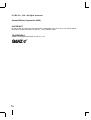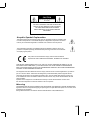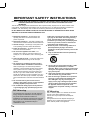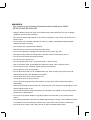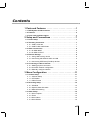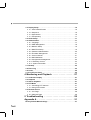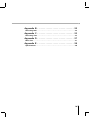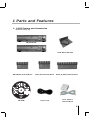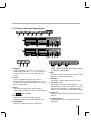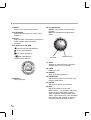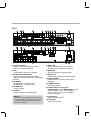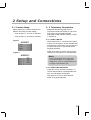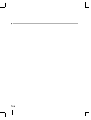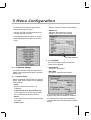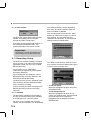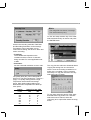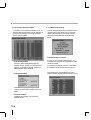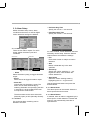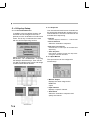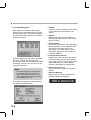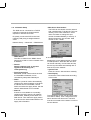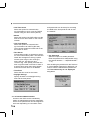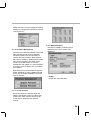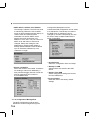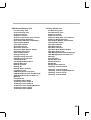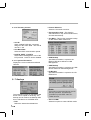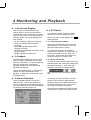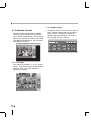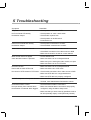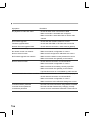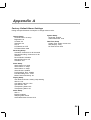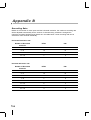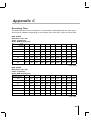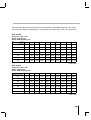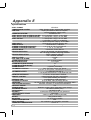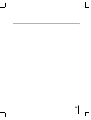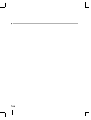Ganz ZR-DH921NP User manual
- Category
- Serial switch boxes
- Type
- User manual
This manual is also suitable for

INSTRUCTION MANUAL
Before connecting, operating or adjusting this product,
read this instruction booklet carefully and
completely.
ZR-DH1621NP
ZR-DH921NP

ii
© CBC Co., Ltd. All rights reserved.
Second Edition (September 2005)
COPYRIGHT
No part of this document may be reproduced or distributed in any form or by any means without
the express written permission of CBC Co., Ltd. (hereafter ‘CBC’).
TRADEMARKS
GANZ is a registered trademark of CBC Co., Ltd.

iii
RISK OF ELECTRIC SHOCK DO
NOT OPEN
CAUTION
CAUTION: TO REDUCE THE RISK OF ELECTRIC
SHOCK, DO NOT REMOVE COVER (OR BACK);
NO USER-SERVICEABLE PARTS INSIDE
REFER SERVICING TO QUALIFIED SERVICE
PERSONNEL.
Graphic Symbol Explanation
This lightning flash with arrowhead symbol within an equilateral triangle is intended to alert
the user to the presence of uninsulated dangerous voltage within the product’s enclosure
that may be of sufficient magnitude to constitute a risk of electric shock to persons.
The exclamation point within an equilateral triangle is intended to alert the user to the
presence of important operating and maintenance (servicing) instructions in the literature
accompanying the product.
This product is manufactured to comply with the radio interference
requirements of EEC DIRECTIVE 89/336/EEC, 93/68/EEC and 73/23/EEC.
THIS DEVICE COMPLIES WITH PART 15 OF THE FCC RULES. OPERATION IS SUBJECT TO THE
FOLLOWING TWO CONDITIONS: (1) THIS DEVICE MAY NOT CAUSE HARMFUL INTERFERENCE,
AND (2) THIS DEVICE MUST ACCEPT ANY INTERFERENCE RECEIVED, INCLUDING INTERFERENCE
THAT MAY CAUSE UNDESIRED OPERATION.
This equipment has been tested and found to comply with the limit for a Class A digital device, pursuant to
part 15 of the FCC Rules. These limits are designed to provide reasonable protection against harmful
commercial environment. This equipment generates, uses, and can radiate radio frequency energy and,
if not installed and used in accordance with the instruction manual, may cause harmful interface to radio
communications.
Operation of this equipment in a residential area is likely to cause harmful interface in which case
the user will be required to correct the interface at his own expense.
Warning
TO PREVENT FIRE OR SHOCK HAZARDS, DO NOT EXPOSE THIS PRODUCT TO RAIN OR MOISTURE.
Apparatus shall not be exposed to dripping or splashing and no object filled with liquids, such as vases, shall
be placed on the apparatus.
Wiring methods shall be in accordance with the National Electric Code, ANSI/NFPA 70.

iv
IMPORTANT SAFETY INSTRUCTIONS
1. Read these instructions. - All these safety and
operating instructions should be read before the
product is operated.
2. Keep these instructions. - The safety, operating and
use instructions should be retained for future reference.
3. Heed all warnings. - All warnings on the product and
in the operating instructions should be adhered to.
4. Follow all instructions. - All operating and usage
instructions should be followed.
5. Do not use this apparatus near water. – For
example: near a bath tub, wash bowl, kitchen sink,
laundry tub, in a wet basement; near a swimming pool;
etc.
6. Clean only with dry cloth. – Unplug this product from
the wall outlet before cleaning. Do not use liquid
cleaners.
7. Do not block any ventilation openings. Install in
accordance with the manufacturer’s instructions. -
Slots and openings in the cabinet are provided for
ventilation, to ensure reliable operation of the product,
and to protect it from over- heating. The openings
should never be blocked by placing the product on a
bed, sofa, rug or other similar surface. This product
should not be placed in a built-in installation such as a
bookcase or rack unless proper ventilation is provided
and the manufacturer’s instructions have been adhered
to.
8. Do not install near any heat sources such as
radiators, heat registers, stoves, or other apparatus
(including amplifiers) that produce heat.
9. Do not defeat the safety purpose of the polarized
or grounding-type plug. A polarized plug has two
blades with one wider than the other. A grounding
type plug has two blades and a third grounding
prong. The wide blade or the third prong are
provided for your safety. If the provided plug does
not fit into your outlet, consult an electrician for
replacement of the obsolete outlet.
10. Protect the power cord from being walked on or
pinched particularly at plugs, convenience
receptacles, and the point where they exit from the
apparatus.
11. Only use attachments/accessories specified by
the manufacturer.
12. Use only the cart, stand, tripod, bracket, or table
specified by the manufacturer, or sold with
apparatus. When a cart is used, use caution when
moving the cart/ apparatus combination to avoid
injury from tip-over.
13. Unplug this apparatus during lightning storms or
when unused for long periods of time.
14. Refer all servicing to qualified service personnel.
Servicing is required when the apparatus has
been damaged in any way, such as power-
supply cord or plug is damaged, liquid has been
spilled or objects have fallen into the apparatus,
the apparatus has been exposed to rain or
moisture, does not operate normally, or has been
dropped.
CAUTION: PLEASE READ AND OBSERVE ALL WARNINGS AND INSTRUCTIONS IN THIS INSTALLATION AND
OPERATING GUIDE AND THOSE MARKED ON THE UNIT. RETAIN THIS GUIDE FOR FUTURE
REFERENCE.
This set has been designed and manufactured to assure personal safety. Improper use can result in electric shock
or fire hazard. The safeguards incorporated in this unit will protect you if you observe the following procedures for
installation, use, and servicing. This unit does not contain any parts that can be repaired by the user.
DO NOT REMOVE THE CABINET COVER, OR YOU MAY BE EXPOSED TO DANGEROUS VOLTAGE. REFER
SERVICING TO QUALIFIED SERVICE PERSONNEL ONLY.
FCC Warning
This equipment may generate or use radio frequency
energy. Changes or modifications to this equipment
may cause harmful interference unless the
modifications are expressly approved in the instruction
manual. The user could lose the authority to operate
this equipment if an unauthorized change or
modification is made.
CE Warning
This is a Class A product. In a domestic environment
this may cause radio interference in which
case the user may be required to take adequate
measures.
The apparatus shall not be exposed to dripping or
splashing and no objects filled with liquids, such as
vases, shall be placed on the apparatus.

WARNING
Pay attention to the following information before installing the GANZ
ZR-DH1621NP/ZR-DH921NP.
• Keep the product away from heat. Do not expose the product directly to the sun or heating
apparatus. (becomes a fire hazard)
• Do not leave vessels with water such as a vase, a flowerpot, a cup, which may cause fire or
electric shock.
• Do not insert or put metallic material (coin, hair pin, metal) or flammable materials (paper,
matches) through vent holes.
• Do not place heavy objects on the product.
• Disconnect from power source during a thunder storm.
• Do not use chemicals or detergent to clean the product. Use a dry cloth.
• Discontinue using if there is strange odor or smoke. Power off and call for service.
• Do not touch the power plug with wet hands.
• Do not pull on the power cord.
• Do not twist the power cord. It may cause a fire or electric shock.
• Use an exclusive outlet. (Overloading the outlet may cause a fire or electric shock.)
• Do not expose to rain, extremely humid or dusty environments.
• Do not open the cover of the product.
• Do not place this product on an unstable shelf, cart, stand or tripod. The product may fall,
causing serious injury and damage to the product.
• Do not place heavy items on the power cord.
(It may cause a fire or electric shock.)
• Do not use multi outlet with any other devices. (It may cause a fire because the outlet is
overloaded.)
• When disconnecting the power plug, do not pull it by the cord. Doing so may damage the cord
causing electric shock or fire.
• Power cords should be routed so that they are not likely to be walked on or pinched by items
placed upon or against them.
• Do not touch the power adapter or signal processor with wet hand. (It may cause electric
shock.)
• This product generates, uses and can radiate radio frequency energy. If not installed and used
in accordance with the instruction manual it may cause radio communication interference.
• Do not block any vents. It may cause the fan to stop and damage the product.
v

vi

Contents
vii
1 Parts and Features . . . . . . . . . . . . . . . . . . . . . . . . .1
1. 1 DVR System and Accessories . . . . . . . . . . . . . . . . . . . . . . . . . . . . . . .1
1. 2 Features . . . . . . . . . . . . . . . . . . . . . . . . . . . . . . . . . . . . . . . . . . . . . . . . .2
1. 3 Parts name and Description . . . . . . . . . . . . . . . . . . . . . . . . . . . . . . . .3
2 Setup and Connections . . . . . . . . . . . . . . . . . . . . .7
2. 1 Power Setup . . . . . . . . . . . . . . . . . . . . . . . . . . . . . . . . . . . . . . . . . . . . .7
2. 2 Telemetry Connection . . . . . . . . . . . . . . . . . . . . . . . . . . . . . . . . . . . . .7
2. 2. 1 PORT A RS-422 . . . . . . . . . . . . . . . . . . . . . . . . . . . . . . . . . . . . . . .7
2. 2. 2 PORT B RS-422/RS-485 . . . . . . . . . . . . . . . . . . . . . . . . . . . . . . . .7
2. 3 Alarm Connections . . . . . . . . . . . . . . . . . . . . . . . . . . . . . . . . . . . . . . . .8
2. 3. 1 ALARM INPUT . . . . . . . . . . . . . . . . . . . . . . . . . . . . . . . . . . . . . . . .8
2. 3. 2 ALARM OUTPUT . . . . . . . . . . . . . . . . . . . . . . . . . . . . . . . . . . . . . .8
2. 4 External Storage . . . . . . . . . . . . . . . . . . . . . . . . . . . . . . . . . . . . . . . . . .9
2. 4. 1 Using USB memory device . . . . . . . . . . . . . . . . . . . . . . . . . . . . . .9
2. 4. 2 Connecting CD-R/RW & HDD via USB . . . . . . . . . . . . . . . . . . . . .9
2. 4. 3 Connecting IEEE1394 (FireWire) devices . . . . . . . . . . . . . . . . . . .9
2. 5 Connecting to LAN or Internet . . . . . . . . . . . . . . . . . . . . . . . . . . . . . .9
2. 5. 1 Making physical connection . . . . . . . . . . . . . . . . . . . . . . . . . . . . . .9
2. 5. 2 Automatic network configuration . . . . . . . . . . . . . . . . . . . . . . . . . .9
2. 5. 3 Manually configure network . . . . . . . . . . . . . . . . . . . . . . . . . . . . . .9
3 Menu Configuration . . . . . . . . . . . . . . . . . . . . . . .11
3. 1 Camera Setup . . . . . . . . . . . . . . . . . . . . . . . . . . . . . . . . . . . . . . . . . . .11
3. 1. 1 Channel Setup . . . . . . . . . . . . . . . . . . . . . . . . . . . . . . . . . . . . . . .11
3. 1. 2 PTZ Model . . . . . . . . . . . . . . . . . . . . . . . . . . . . . . . . . . . . . . . . . .11
3. 1. 3 Video Format . . . . . . . . . . . . . . . . . . . . . . . . . . . . . . . . . . . . . . . .12
3. 2 Recording Setup . . . . . . . . . . . . . . . . . . . . . . . . . . . . . . . . . . . . . . . . .12
3. 2. 1 Schedule . . . . . . . . . . . . . . . . . . . . . . . . . . . . . . . . . . . . . . . . . . . .12
3. 2. 2 Specific Dates Schedule . . . . . . . . . . . . . . . . . . . . . . . . . . . . . . .14
3. 2. 3 Manual Recording . . . . . . . . . . . . . . . . . . . . . . . . . . . . . . . . . . . .14
3. 3 Alarm Setup . . . . . . . . . . . . . . . . . . . . . . . . . . . . . . . . . . . . . . . . . . . . .15
3. 3. 1 Alarm Outputs . . . . . . . . . . . . . . . . . . . . . . . . . . . . . . . . . . . . . . . .15
3. 3. 2 Event . . . . . . . . . . . . . . . . . . . . . . . . . . . . . . . . . . . . . . . . . . . . . .15
3. 3. 3 Alarm Name . . . . . . . . . . . . . . . . . . . . . . . . . . . . . . . . . . . . . . . . .15
3. 3. 4 Alarm Buzzer . . . . . . . . . . . . . . . . . . . . . . . . . . . . . . . . . . . . . . . .15

viii
3. 4 Display Setup . . . . . . . . . . . . . . . . . . . . . . . . . . . . . . . . . . . . . . . . . . .16
3. 4. 1 User Defined Screen . . . . . . . . . . . . . . . . . . . . . . . . . . . . . . . . . .16
3. 4. 2 Sequence . . . . . . . . . . . . . . . . . . . . . . . . . . . . . . . . . . . . . . . . . . .16
3. 4. 3 Spot Monitor . . . . . . . . . . . . . . . . . . . . . . . . . . . . . . . . . . . . . . . . .16
3. 4. 4 Transparency . . . . . . . . . . . . . . . . . . . . . . . . . . . . . . . . . . . . . . . .17
3. 5 Audio Setup . . . . . . . . . . . . . . . . . . . . . . . . . . . . . . . . . . . . . . . . . . . . .17
3. 6 Administration . . . . . . . . . . . . . . . . . . . . . . . . . . . . . . . . . . . . . . . . . .17
3. 6. 1 Language . . . . . . . . . . . . . . . . . . . . . . . . . . . . . . . . . . . . . . . . . . .17
3. 6. 2 HDD Management . . . . . . . . . . . . . . . . . . . . . . . . . . . . . . . . . . . .18
3. 6. 3 Network Setup . . . . . . . . . . . . . . . . . . . . . . . . . . . . . . . . . . . . . . .19
3. 6. 4 Date/Time Setup . . . . . . . . . . . . . . . . . . . . . . . . . . . . . . . . . . . . . .19
3. 6. 5 Password Administration . . . . . . . . . . . . . . . . . . . . . . . . . . . . . . .20
3. 6. 6 Firmware Management . . . . . . . . . . . . . . . . . . . . . . . . . . . . . . . .21
3. 6. 7 Covert Channel . . . . . . . . . . . . . . . . . . . . . . . . . . . . . . . . . . . . . .21
3. 6. 8 Mail Notification . . . . . . . . . . . . . . . . . . . . . . . . . . . . . . . . . . . . . .21
3. 6. 9 Configuration Management . . . . . . . . . . . . . . . . . . . . . . . . . . . . .22
3. 6. 10 Telemetry Control . . . . . . . . . . . . . . . . . . . . . . . . . . . . . . . . . . . .24
3. 6. 11 System Information . . . . . . . . . . . . . . . . . . . . . . . . . . . . . . . . . . .24
3. 7 Backup . . . . . . . . . . . . . . . . . . . . . . . . . . . . . . . . . . . . . . . . . . . . . . . . .24
3. 8 Event Log . . . . . . . . . . . . . . . . . . . . . . . . . . . . . . . . . . . . . . . . . . . . . .25
3. 9 Power . . . . . . . . . . . . . . . . . . . . . . . . . . . . . . . . . . . . . . . . . . . . . . . . . .25
3. 10 Lock Front Panel . . . . . . . . . . . . . . . . . . . . . . . . . . . . . . . . . . . . . . .25
4 Monitoring and Playback . . . . . . . . . . . . . . . . . . .27
4. 1 On-Screen Display . . . . . . . . . . . . . . . . . . . . . . . . . . . . . . . . . . . . . . .27
4. 2 Playback . . . . . . . . . . . . . . . . . . . . . . . . . . . . . . . . . . . . . . . . . . . . . . .27
4. 3 Search Playback . . . . . . . . . . . . . . . . . . . . . . . . . . . . . . . . . . . . . . . . .27
4. 4 PTZ Mode . . . . . . . . . . . . . . . . . . . . . . . . . . . . . . . . . . . . . . . . . . . . . .27
4. 4. 1 Controlling PTZ Camera . . . . . . . . . . . . . . . . . . . . . . . . . . . . . . . .27
4. 4. 2 Using PTZ Presets . . . . . . . . . . . . . . . . . . . . . . . . . . . . . . . . . . . .27
4. 5 Remote Access . . . . . . . . . . . . . . . . . . . . . . . . . . . . . . . . . . . . . . . . . .28
4. 5. 1 Live Page . . . . . . . . . . . . . . . . . . . . . . . . . . . . . . . . . . . . . . . . . . .28
4. 5. 2 Playback Page . . . . . . . . . . . . . . . . . . . . . . . . . . . . . . . . . . . . . . .28
5 Troubleshooting . . . . . . . . . . . . . . . . . . . . . . . . . .29
Appendix A . . . . . . . . . . . . . . . . . . . . . . . . . . . . . . . .31
Factory Default Menu Settings . . . . . . . . . . . . . . . . . . . . . . . . . . . . . . . . .31

Appendix B . . . . . . . . . . . . . . . . . . . . . . . . . . . . . . . .32
Recording Rate . . . . . . . . . . . . . . . . . . . . . . . . . . . . . . . . . . . . . . . . . . . . .32
Appendix C . . . . . . . . . . . . . . . . . . . . . . . . . . . . . . . .33
Recording Time . . . . . . . . . . . . . . . . . . . . . . . . . . . . . . . . . . . . . . . . . . . . .33
Appendix D . . . . . . . . . . . . . . . . . . . . . . . . . . . . . . . .37
Menu Tree . . . . . . . . . . . . . . . . . . . . . . . . . . . . . . . . . . . . . . . . . . . . . . . . . .37
Appendix E . . . . . . . . . . . . . . . . . . . . . . . . . . . . . . . .38
Specifications . . . . . . . . . . . . . . . . . . . . . . . . . . . . . . . . . . . . . . . . . . . . . . .38
ix

x

1
1. 1 DVR System and Accessories
Appearance may vary.
ZR-DH921NP
Rack Mount Brackets
RS-485/422 Terminal Block Alarm Out Terminal Block Alarm In (2EA) Terminal Block
CD-ROM
Power Cord
RJ-11 Cable &
Terminal Block
1 Parts and Features
ZR-DH1621NP

1. 2 Features
1) High quality digital recording
Record and playback High-Resolution
digital video by using Wavelet compression
and decompression circuitry.
2) Simple user interface
Simple operation by telemetry, integrated
buttons and jog shuttle/dial.
3) High reliability
Highly reliable due to a combination of
hardware quality and an embedded LINUX
based operating system.
4) Simple setting and system maintenance
Enables simple installation and operation
with basic settings and camera inputs.
5) Diverse total security function
Enables security system by using alarm
inputs, outputs and PTZ camera control.
6) Remote data backup
Backup and playback using client
application via network.
7) Large storage capacity
Storage can be extended through the use
of external IEEE 1394 and USB interfaces.
8) Local data backup
Back up image using USB memory devices
such as USB FDD, USB ZIP Drive.
9) Variety of monitoring functions
A variety of monitoring functions are possible,
such as FULL/PIP/4/6/8/9/13/16/user/ZOOM
(ZR-DH921NP : FULL/PIP/4/6/8/9/user/ZOOM)
screen. View live and playback simultaneously
while recording.
10) Audio recording playback function
Adjustable audio quality and compression
for added flexibility.
11) Motion detection and event recording
Digital motion detection and event
recording with pre and post alarm
recording.
12) Search Function
Playback quickly via diverse search
conditions and event log.
13) Firmware upgrade
Allows easy upgrade of product firmware
via the Internet or USB port.
14) Various recording resolution
Record up to 120FPS NTSC or 100FPS
PAL and 7 quality levels.
15) Simultaneous recording and playback
True triplex function allows for
simultaneous recording and playback
locally as well as via the network.
16) Multi password function
Allows 5 permission levels to control
access and operation.
17) Event Notification function
Notification via e-mail to monitor alarms as
well as various events and actions.
18) Camera control function
Allows PTZ camera control from the built-in
front panel keys.
2

3
1) DISPLAY
Toggles between 1, 4, 9, 16, 6, 8 and 7 split
screens (ZR-DH921NP : 1, 4, 9, 6, 8 and 7 split
screens). Enter PTZ on-screen menu in PTZ
mode.
2) USER
Enter user defined screen mode. Use the
DISPLAY button to toggle between 4, 9, 6, 7, 10,
13, 8 and PIP screens. Enter detail view while in
Recording Schedule.
3) SPOT
Enter SPOT mode to allow SPOT monitor
control. When enabled the main monitor displays
the status indicator.
4) FULL ZOOM
Allows 2, 3 or 4 times zooming. Use the
directional buttons to move the zoomed area.
5) PANORAMA
Playback a single channel on a multi-split
screen. Use the DISPLAY and channel buttons
to adjust the viewing effect.
6) PIP
Picture-in-Picture mode allows to view live and
playback screens simultaneously.
7) SEARCH
Playback by specific date and time or event.
8) Channels (1~16)
Select video channels (ZR-DH1621NP : 1~16 /
ZR-DH921NP : 1~9) in live, playback, PTZ and
menu modes. Buttons 1~10 (ZR-DH921NP :
Buttons 1~9) are used to enter password digits.
9) USB port
Used to connect HDD, CD writers and memory
devices.
10) LED Indicators
POWER/REC, HDD, LAN, MENU and PTZ
indicators.
Spot
1. 3 Parts name and Description
1 2 3 4 5 6 7
8
9
10
17 18 19
20
22
21
8
9
11 12
13
14 15
16
10
11 12
13
14 15
16

4
11) MENU
Enter menu mode; exit sub-menus.
12) PTZ/ENTER
Enter PTZ mode; select or confirm menu
selection.
13) STOP
Stops playback; reset alarms; hold down to
select multiple cells in Recording
Schedule.
14) R.PLAY, PLAY, FF, REW
R.PLAY: Reverse Playback/Left
PLAY: Playback/Right
FF: Fast Forward/Up
REW: Rewind/Down
Used to control Pan/Tilt
15) PAUSE
Pause playback.
16) Jog Shuttle/Dial
Shuttle: Fast forward or rewind during
playback.
Dial: Slow forward/reverse playback in
pause.
17) AUTO
Sequences channels in live view mode;
enables auto focus in PTZ mode.
18) TOUR
Initiate PTZ tour.
19) PRESET
Setup PTZ preset positions.
20) ZOOM/COPY
Adjust zoom position in PTZ mode; copy
image to USB device.
21) FOCUS
Adjust focus position in PTZ mode.
22) IRIS
Adjust Iris position in PTZ mode.
Mark Function : It is possible to set up the
section by using IRIS-(Mark In)/IRIS+
(Mark Out)button during playback.Setup
section can be back up by using Use Mark
during backup and possible to replay by
using Play Mark at the Search Menu.
JOG DIAL
JOG SHUTTLE

1) PORT A (RS-422)
Used for communicating with external
devices in full-duplex RS-422.
2) LAN
10/100 Base-T ethernet connection.
3) PORT B (RS-422/RS-485)
Used for communicating with external
devices in full-duplex RS-422 or half-duplex
RS-485
4) ALARM IN
ZR-DH1621NP : 16 alarm inputs
ZR-DH921NP : 9 alarm inputs
5) ALARM OUT
4 alarm outputs.
6) S-VIDEO
Monitor output as S-VIDEO signal.
7) IEEE 1394
Connect external IEEE 1394 devices
(FireWire) such as HDD and CD-RW.
8) MONITOR
Monitor output as composite signal.
9) SPOT OUT
Spot monitor output as composite signal.
10) AUDIO IN/OUT
RCA terminals for audio recording and
playback.
11) POWER Switch
Main power switch.
12) VIDEO INPUT & LOOP OUT
(ZR-DH1621NP : 1~16 / ZR-DH921NP : 1~9)
Connect asynchronous video signal 1.0
Vp-p (75 ohm). Loop out is changed to
HI-Z automatically.
13) AC SELECT
Select AC115V or 230V.
14) AC INLET
Input power voltage.
5
REAR
1 2 4 5 9 108763
11
12
13 14
Notice
Connect and power IEEE 1394 devices prior
to powering DVR. Some devices may not be
recognized when both HDD and CD-R/RW
devices are present.
1 2
4
5
9
10
8
7
6
3
11
12
13 14

6

2. 1 Power Setup
Select power (AC 115V/AC 230V) by AC
Selector according to input voltage.
• If set as figure 1, AC 115V is selected.
• If set as figure 2, AC 230V is selected.
2. 2 Telemetry Connection
Multiple DVRs and keypads may be
connected via RS-422 (PORT A). Up to two
PTZ serial communication lines are
supported via RS-485/422 (PORT A, PORT
1 & PORT 2).
2. 2. 1 PORT A RS-422
There are two RJ-11 connections for PORT
A which can be used to “chain” the DVR with
other devices. The primary use of PORT A is
to interconnect two or more DVRs and/or
keypads (optional).
PORT A can also be used to connect PTZ
cameras by using the RJ-11 Terminal Block.
2. 2. 2 PORT B RS-422/RS-485
PORT B is a 5-pin terminal connection. It
can be used as either a full-duplex RS-422
port or a half-duplex RS-485 port.
Use this port to connect PTZ cameras,
DVRs or keypads (optional).
Note
Even though there are two physical
connections PORT A is a single port
designed to connect multiple devices in
a single communication line.
2 Setup and Connections
7
AC SELECT
AC SELECT
115
230
Figure 1
Figure 2

2. 3 Alarm Connections
2. 3. 1 ALARM INPUT
Connect up to 16 alarm sensors (ZR-
DH921NP : 9 alarm sensors) using the
supplied terminal blocks.
2. 3. 2 ALARM OUTPUT
Connect up to 4 separate alarms to the
Alarm Output.
Alarm may be triggered by numerous events
including digital motion detection, Full Disk,
Signal Loss, Power Off, Network Access.
The signal state is adjustable to N/O
(Normaly Open) or N/C (Normaly Closed).
GND 1 2 3 4
Notice
The internal switching relays are rated
for up to 24V at 1.0A maximum.
Damage may occur if current is
higher!
8
GND 1 2 3 4 5 6 7 8
GND 9 10 11 12 13 14 15 16
COMMON GND
DC
GND
SENSOR IN
SW
SW
Notice
Each ALARM IN should be connected
with GND which is grounded by TTL or
contact point. Components z
GND 1 2 3 4
GND 5 6 7 8 9
ZR-DH1621NP
ZR-DH921NP

2. 4 External Storage
2. 4. 1 Using USB memory device
Insert the memory device into the USB port.
The system automatically recognizes the
device.
2. 4. 2 Connecting CD-R/RW & HDD via USB
Connect and power each USB device before
powering the DVR.
2. 4. 3 Connecting IEEE1394 (FireWire)
devices
Connect and power each device before
powering the DVR.
2. 5 Connecting to LAN or
Internet
2. 5. 1 Making physical connection
Connect the LAN port of the DVR to an
available 10/100 Base-T port with a straight
ethernet cable (not supplied). The link
indicator LED will be lit.
2. 5. 2 Automatic network configuration
The DVR can automatically obtain and
configure the network interface via DHCP.
Refer to page 19.
2. 5. 3 Manually configure network
The DVR may be manually configured by
assigning an IP address, subnet mask,
gateway DNS. Refer to page 19.
9
FireWire devices appear in
HDD Management as type 1394
Note
Up to 20 FireWire devices may be
connected in series.

10
Page is loading ...
Page is loading ...
Page is loading ...
Page is loading ...
Page is loading ...
Page is loading ...
Page is loading ...
Page is loading ...
Page is loading ...
Page is loading ...
Page is loading ...
Page is loading ...
Page is loading ...
Page is loading ...
Page is loading ...
Page is loading ...
Page is loading ...
Page is loading ...
Page is loading ...
Page is loading ...
Page is loading ...
Page is loading ...
Page is loading ...
Page is loading ...
Page is loading ...
Page is loading ...
Page is loading ...
Page is loading ...
Page is loading ...
Page is loading ...
Page is loading ...
-
 1
1
-
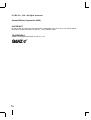 2
2
-
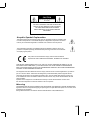 3
3
-
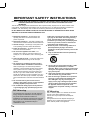 4
4
-
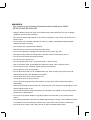 5
5
-
 6
6
-
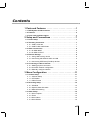 7
7
-
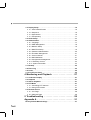 8
8
-
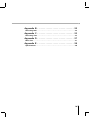 9
9
-
 10
10
-
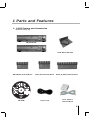 11
11
-
 12
12
-
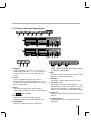 13
13
-
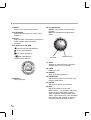 14
14
-
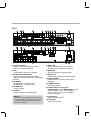 15
15
-
 16
16
-
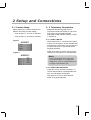 17
17
-
 18
18
-
 19
19
-
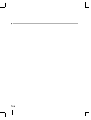 20
20
-
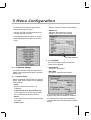 21
21
-
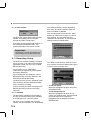 22
22
-
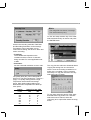 23
23
-
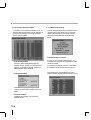 24
24
-
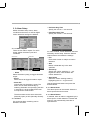 25
25
-
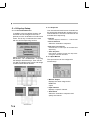 26
26
-
 27
27
-
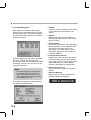 28
28
-
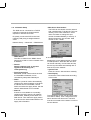 29
29
-
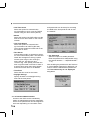 30
30
-
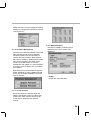 31
31
-
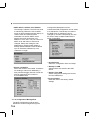 32
32
-
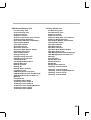 33
33
-
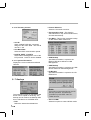 34
34
-
 35
35
-
 36
36
-
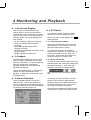 37
37
-
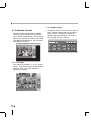 38
38
-
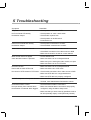 39
39
-
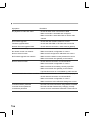 40
40
-
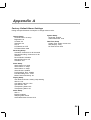 41
41
-
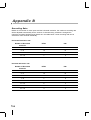 42
42
-
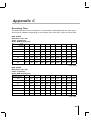 43
43
-
 44
44
-
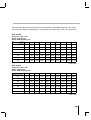 45
45
-
 46
46
-
 47
47
-
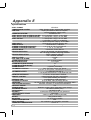 48
48
-
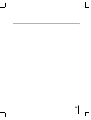 49
49
-
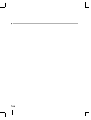 50
50
-
 51
51
Ganz ZR-DH921NP User manual
- Category
- Serial switch boxes
- Type
- User manual
- This manual is also suitable for
Ask a question and I''ll find the answer in the document
Finding information in a document is now easier with AI
Other documents
-
LG LE2108D-NH Owner's manual
-
i3 International Veo48016 Quick start guide
-
Smartec STR-0484 User manual
-
Taylor Technologies K-1592 Owner's manual
-
Optiview DVRJ4A User manual
-
Channel Vision DVR-16N User manual
-
Seagate SD8 User manual
-
Interlogix TruVision DVR 12 User manual
-
Toshiba XVS4-120-X User manual
-
Vista QTVI08L Installation and User Manual