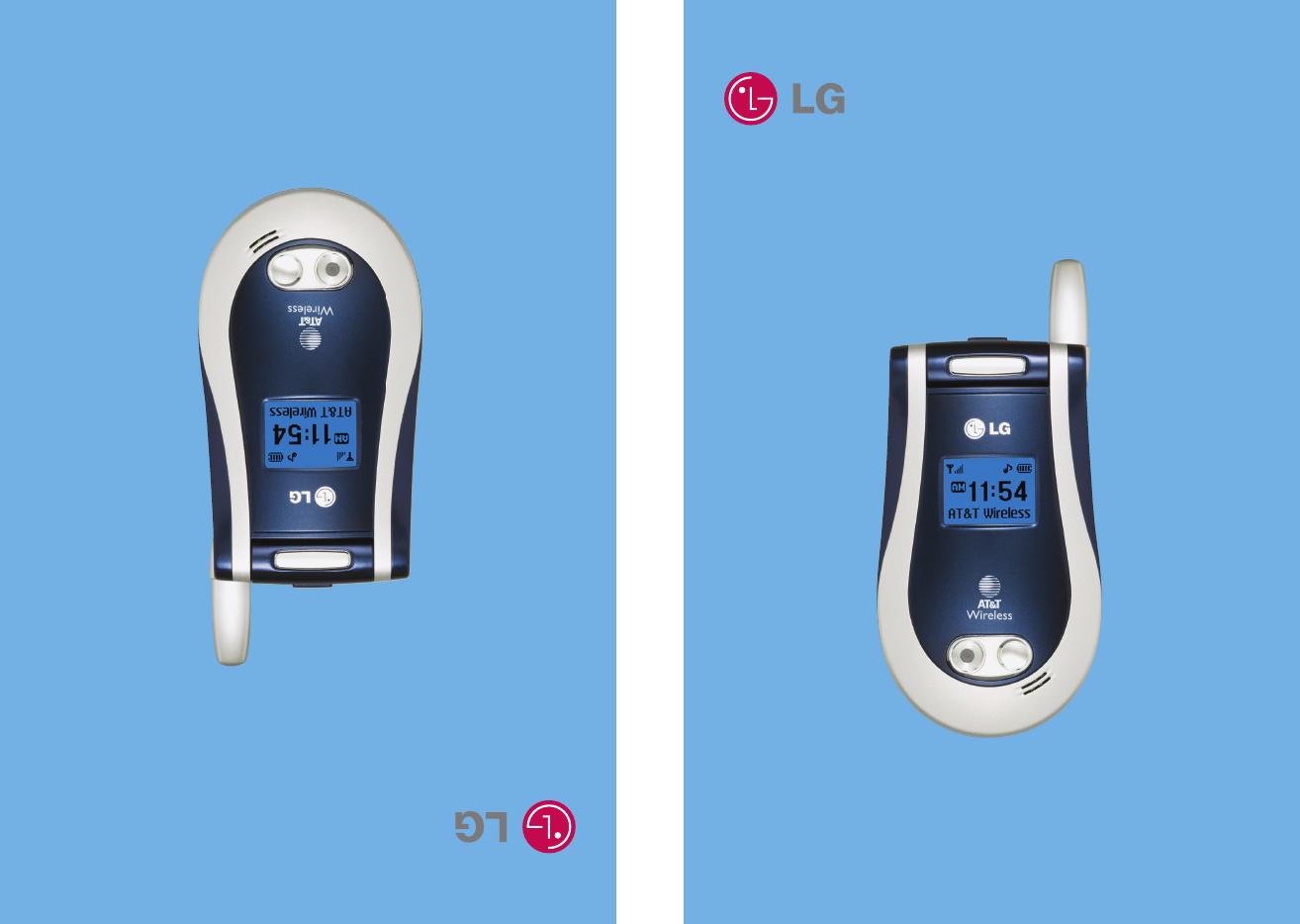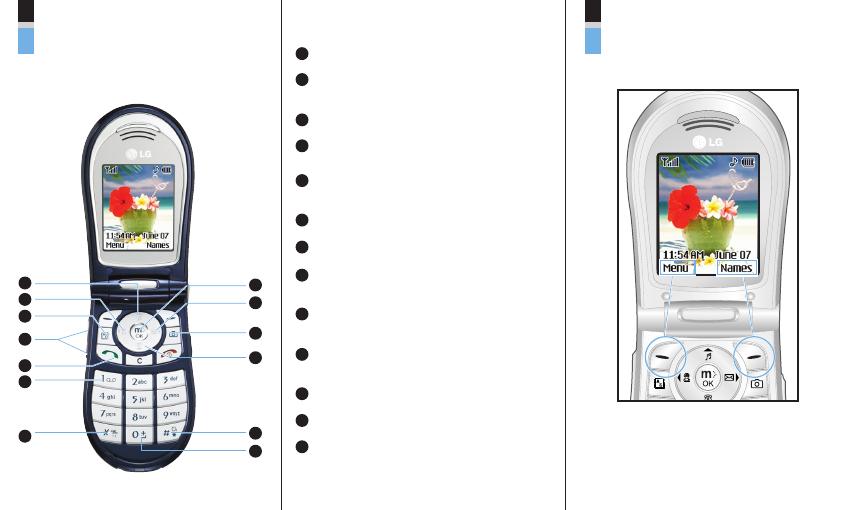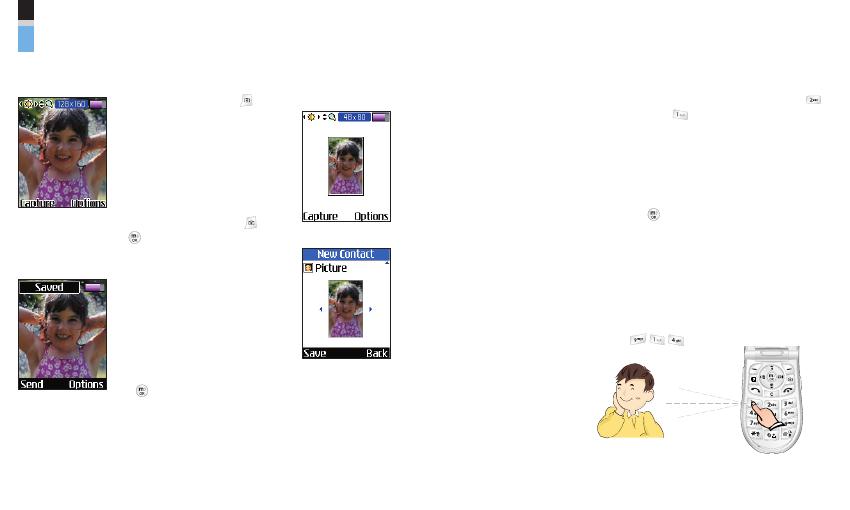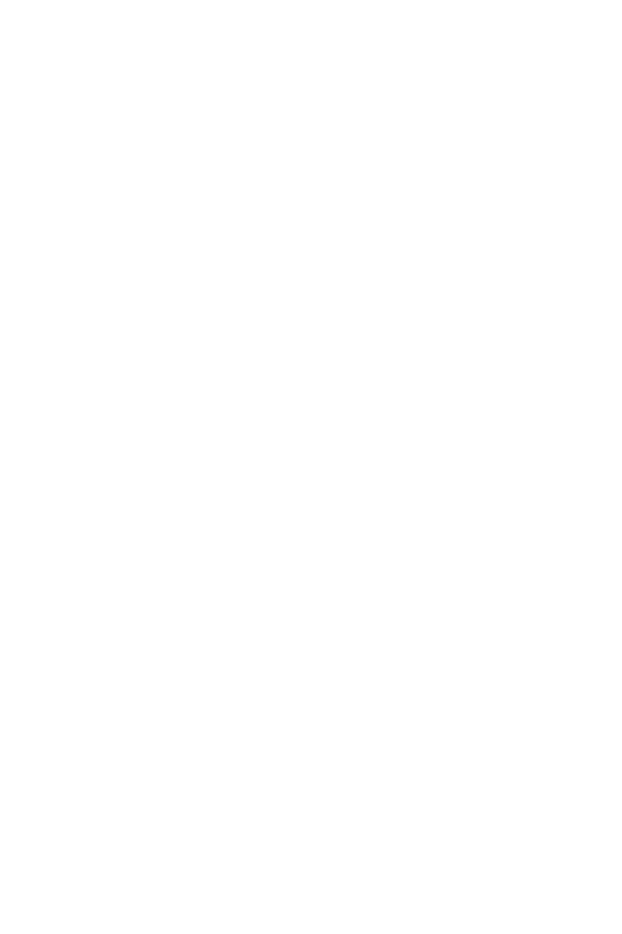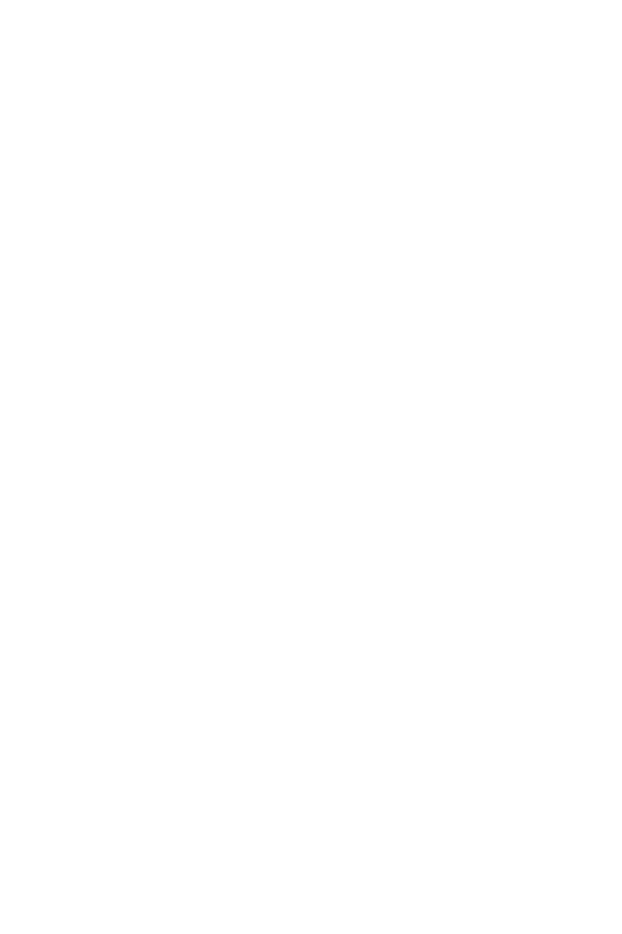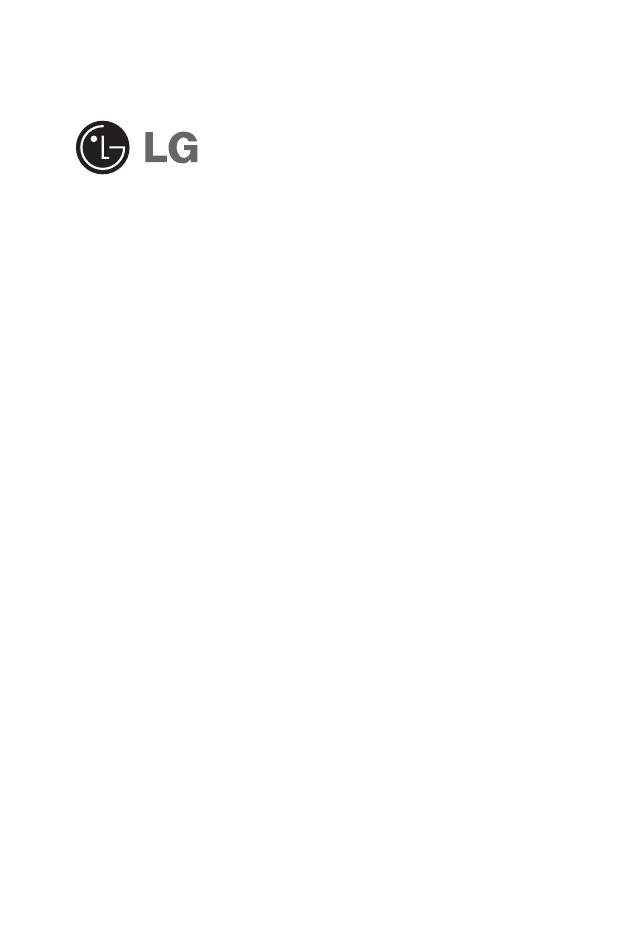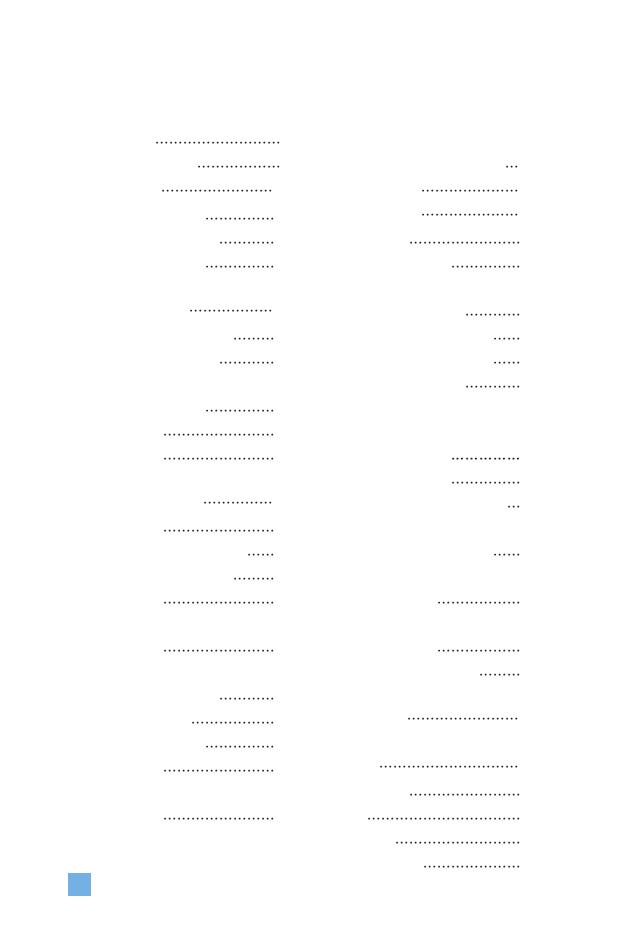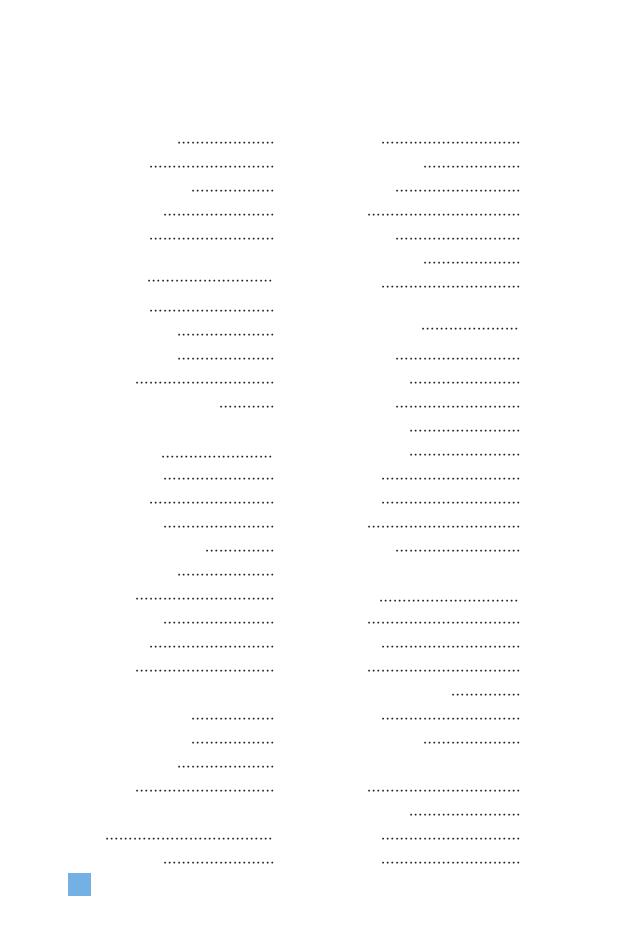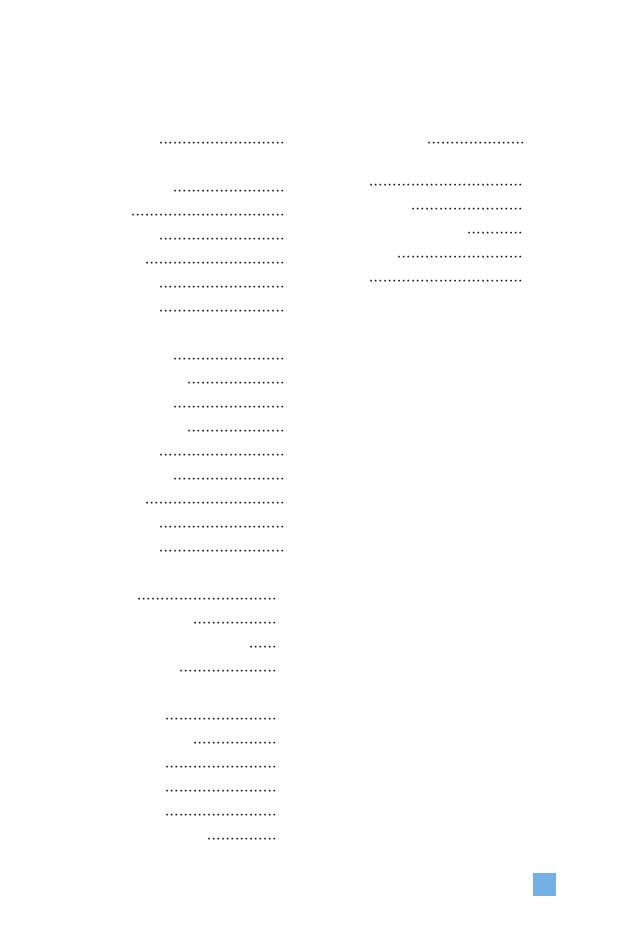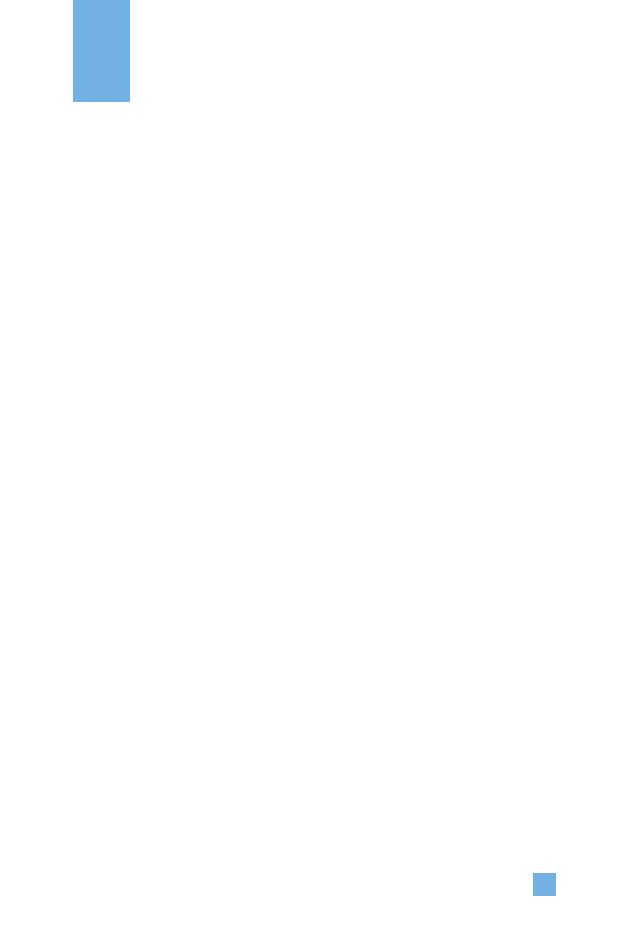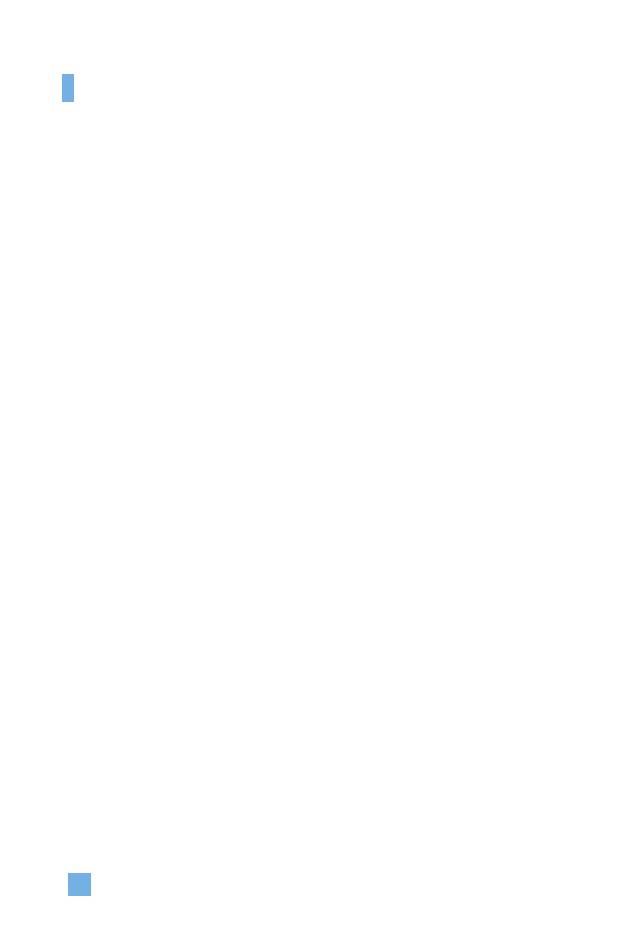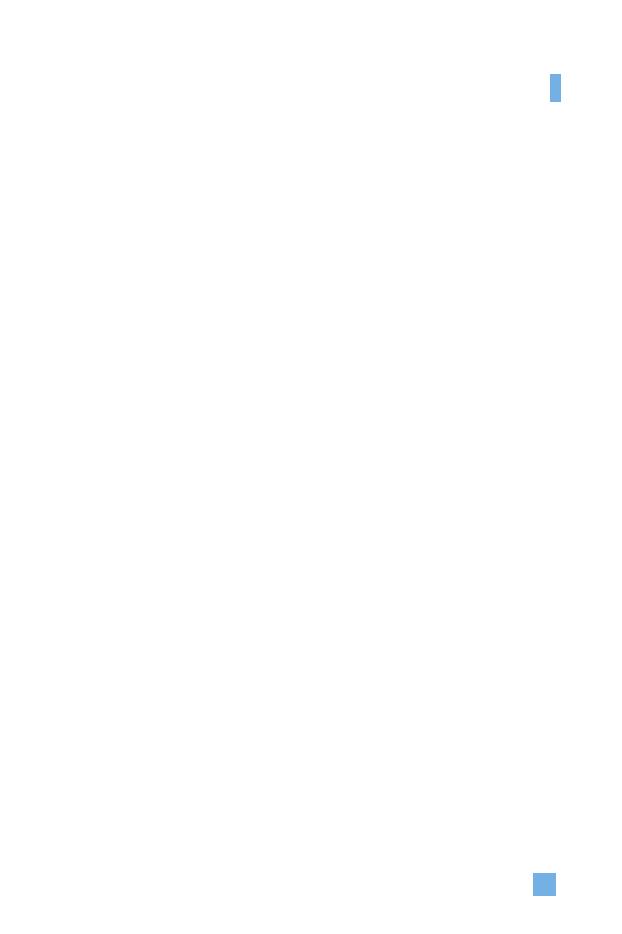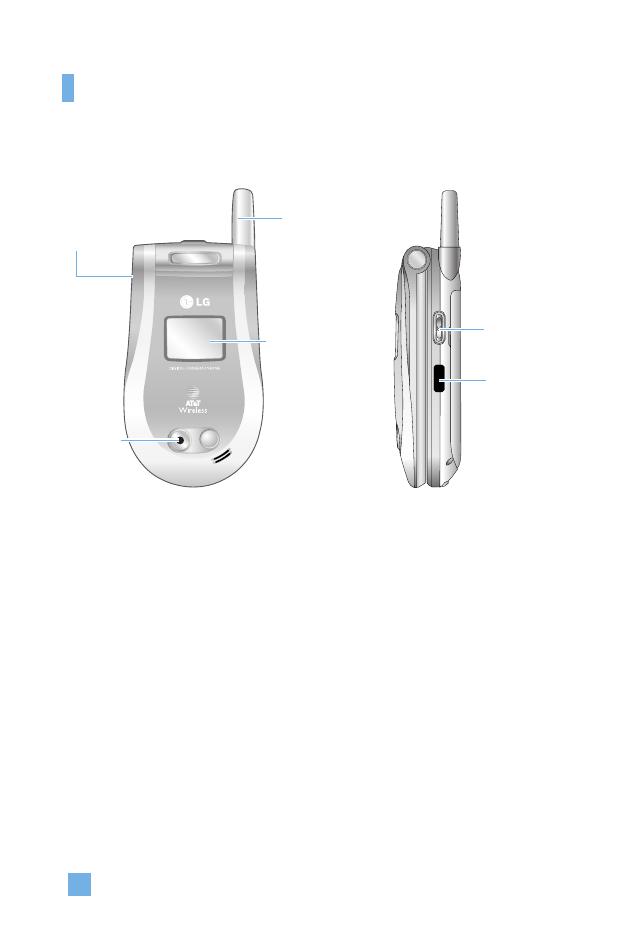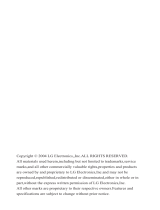1. WHAT THIS WARRANTY COVERS
LG offers you a limited warranty that the enclosed subscriber unit and its
enclosed accessories will be free from defects in material and
workmanship, according to the following terms and conditions:
1. The limited warranty for the product extends for ONE (1) year
beginning on the date of purchase of the product.
2. The limited warranty extends only to the original purchaser of the
product and is not assignable or transferable to any subsequent
purchaser/end user.
3. This warranty is good only to the original purchaser of the product
during the warranty period, but limited to certain countries if specified.
4. The external housing and cosmetic parts shall be free of defects at the
time of shipment and, therefore, shall not be covered under these
limited warranty terms.
5. Upon request from LG, the consumer must provide acceptable
information to prove the date of purchase.
6. The customer shall bear the cost of shipping the product to the
Customer Service Department of LG. LG shall bear the cost of
shipping the product back to the consumer after the completion of
service under this limited warranty.
2. WHAT THIS WARRANTY DOES NOT COVER
1. Defects or damages resulting from use of the product in other than its
normal and customary manner.
2. Defects or damages from abnormal use, abnormal conditions,
improper storage, exposure to moisture or dampness, unauthorized
modifications, unauthorized connections, unauthorized repair, misuse,
neglect, abuse, accident, alteration, improper installation, or other acts
which are not the fault of LG, including damage caused by shipping,
blown fuses, and spills of food or liquid.
3. Breakage or damage to antennas unless caused directly by defects in
material or workmanship.
4. The Customer Service Department at LG must be notified by
consumer of the alleged defect or malfunction of the product during
the applicable limited warranty period for the warranty to apply.
5. Products which have had the serial number removed or made
illegible.
LIMITED WARRANTY STATEMENT