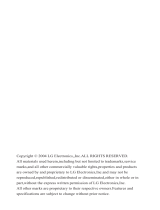but not always, clearly marked.
They include fuelling areas, such as
petrol station, below deck on boats,
fuel or chemical transfer or storage
facilities, and areas where the air
contains chemicals or particles,
such as grain, dust, or metal
powders, and any other area where
you would normally be advised to
turn off your vehicle engine.
Driving
Check the laws and regulations
on the use of mobile phones in
the areas where you drive. If you
are going to use your phone while
driving, please:
►
Give full attention to driving.
►
Use the “handsfree” setting.
(Required by law in many
countries).
►
Pull off the road and park before
making or answering a call if
driving conditions so require.
RF energy may affect some
electronic systems in motor
vehicles such as the car stereo,
safety equipment etc. In addition,
some vehicle manufacturers do
not allow use of mobile phones,
unless the installation is supported
by a handsfree kit with an external
antenna in their vehicles. Check
with your vehicle manufacturer’s
representative to be sure that your
mobile phone will not affect the
electronic systems in your vehicle.
Disposal of your old
appliance
1. When this crossed-out wheeled
bin symbol is attached to a
product; it means the product
is covered by the European
Directive 2002/96/EC.
2.
All electrical and electronic
products should be disposed of
separately from the municipal
waste stream via designated
collection facilities appointed
by the government or the local
authorities.
3. The correct disposal of your
old appliance will help prevent
potential negative consequences
for the environment and human
health.
For more detailed information about
disposal of your old appliance,
please contact your city office,
waste disposal service or the shop
where you purchased the product.
Important safety information