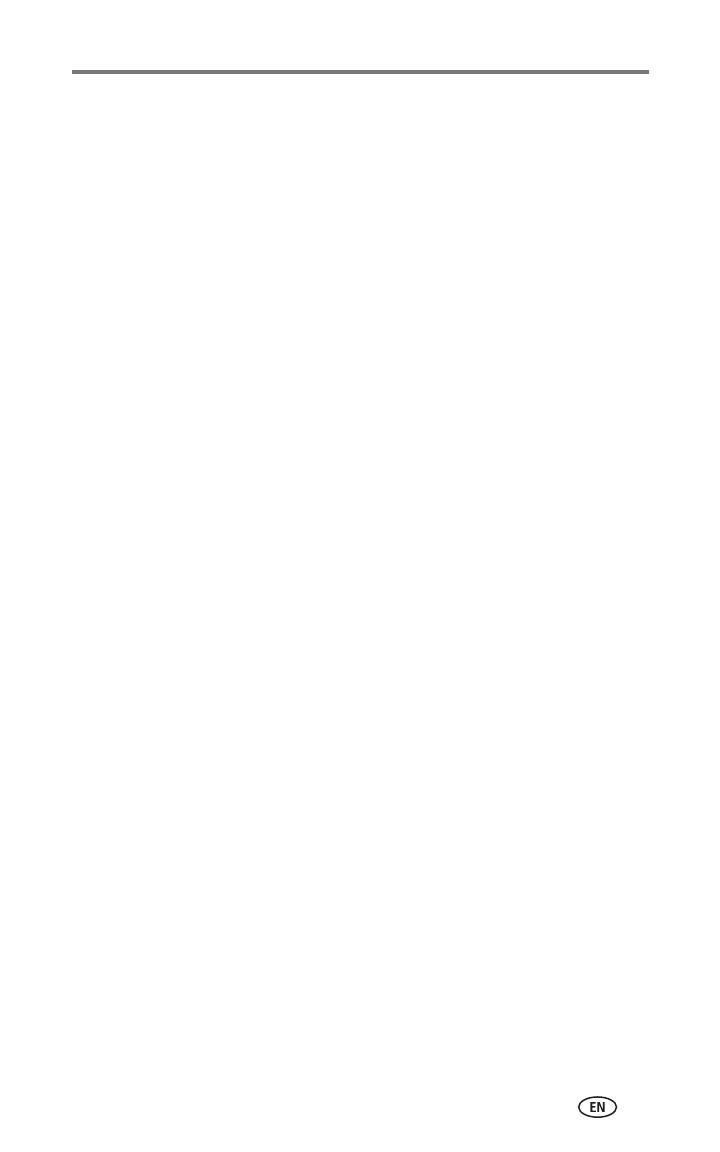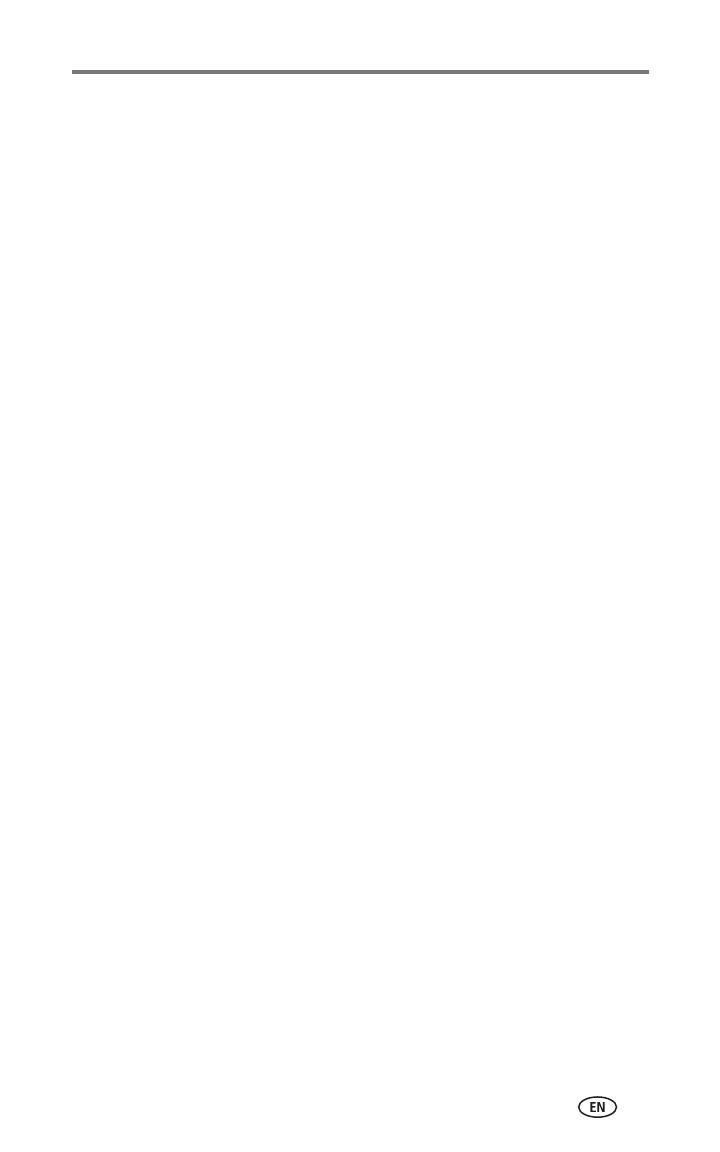
www.kodak.com/go/support iii
Table of contents 1
1 Getting started ...........................................................................1
Package contents.............................................................................. 1
Finding a location for your printer dock.............................................. 2
Installing the custom camera insert.................................................... 2
Connecting the power....................................................................... 3
Handling and storing the color cartridge ............................................ 4
Installing and removing the color cartridge ........................................ 4
Handling and storing the paper ......................................................... 6
Loading the paper............................................................................. 6
Installing and removing the paper tray............................................... 7
2 Preparing your EasyShare digital camera ................................... 8
Choosing the right camera battery..................................................... 8
Important battery information ........................................................... 9
Battery safety and handling.......................................................... 9
Extending battery life ................................................................... 9
Docking and charging your EasyShare digital camera ....................... 10
Refreshing the Ni-MH rechargeable battery pack......................... 11
Setting the picture quality................................................................ 12
Tagging pictures for automatic printing ........................................... 12
3 Printing without a computer .................................................... 13
Printing from your EasyShare digital camera .................................... 13
Printing tagged pictures ............................................................. 14
Printing from a Kodak 8-in-1 card reader......................................... 14
Printing from a PictBridge device ..................................................... 15
Canceling printing........................................................................... 15
Changing the printed picture size .................................................... 16
Removing perforated tabs from prints.............................................. 17
4 Installing software and connecting to a computer ...................18
Minimum system requirements........................................................ 18
Installing the software..................................................................... 18
Uninstalling the software............................................................ 20
Connecting to a computer............................................................... 21