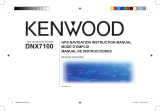Page is loading ...

B64-3966-00
GPS NAVIGATION INSTRUCTION MANUAL
DNX7200
GPS NAVIGATION SYSTEM
190-00771-00_0A.indb 1 1/12/2007 3:28:01 PM

WARNING
Read this manual carefully before starting to operate the Kenwood Car Navigation System and follow the manual’s instructions. Kenwood is not liable for problems or
accidents resulting from failure to observe the instructions in this manual.
190-00771-88_0A_EN.indd 2 5/24/2007 9:19:49 AM

DNX7200 GPS Navigation Instruction Manual EN-i
English
Garmin
®
is a registered trademark of Garmin Ltd. or its subsidiaries and may not be used without the express permission of Garmin. SiRF, SiRFstar and the SiRF logo are
registered trademarks of SiRF Technology, Inc. SiRFstarIII and SiRF Powered are trademarks of SiRF Technology.
190-00771-88_0A_EN.indd 1 5/24/2007 9:19:49 AM

EN-ii DNX7200 GPS Navigation Instruction Manual
English
Table of ConTenTs
Warning .................................................. iii
Caution ...................................................iv
Software License Agreement
..................v
First Time Setup ........................ vi
Product Registration ..............................vi
Find It and Go! ............................ 1
Finding a Restaurant ............................. 1
Following Your Route
............................. 2
Where To? ................................... 3
Finding an Address ............................... 3
Finding a Place Using the Map
.............. 4
Understanding the Information Page
..... 5
Finding Recently Found Places
............ 5
Finding Places in a Different Area
.......... 6
Narrowing Your Search
.......................... 6
My Locations .............................. 7
Saving Places You Find ......................... 7
Saving Your Current Location
................ 7
Setting a Home Location
........................ 8
Finding Saved Places
............................ 8
Editing Saved Places
............................. 9
Deleting a Saved Place
........................ 10
The Map and Other Tools ......... 11
Viewing the Map Page ..........................11
Trip Computer
...................................... 12
Turn List
............................................... 12
GPS Info Page
..................................... 13
Creating and Editing Routes ... 14
Creating a New Saved Route .............. 14
Editing a Saved Route
......................... 15
Adding Stops to Your Route
................. 16
Saving the Active Route
....................... 17
Navigating a Saved Route
................... 17
Recalculating the Route
....................... 17
Deleting All Saved Routes
................... 17
Stopping Your Route
............................ 17
Adding a Detour to a Route
................. 17
Adding Avoidances
.............................. 18
Using The Logs ......................... 19
Adjusting the Track Log ....................... 19
Using the Mileage Logs
....................... 19
Trafc Information .................... 20
Viewing Trafc Events .......................... 20
Avoiding Trafc .................................... 21
Changing the Trafc Settings ............... 22
Adding a Trafc Subscription ............... 23
Changing the Settings ............. 24
Adjusting the Volume ........................... 24
Changing the General Settings
............ 24
Changing the Navigation Settings
........ 28
Viewing Unit Information (About) ......... 29
Appendix ................................... 30
Using the Remote Control .................... 30
Updating Software and Map Data
........ 30
Clearing All User Data
.......................... 30
Custom POIs (Points of Interest) ......... 31
Index .......................................... 32
190-00771-88_0A_EN.indd 2 5/24/2007 9:19:49 AM

DNX7200 GPS Navigation Instruction Manual EN-iii
English
Warning
This manual uses the term Warning to indicate a potentially hazardous situation, which, if not avoided, could result in death or serious injury.
Failure to avoid the following potentially hazardous situations could
result in an accident or collision resulting in death or serious injury.
When navigating, carefully compare information displayed on the unit to
all available navigation sources, including information from street signs,
visual sightings, and maps. For safety, always resolve any discrepancies or
questions before continuing navigation.
Always operate the vehicle in a safe manner. Do not become distracted
by the unit while driving, and always be fully aware of all driving
conditions. Minimize the amount of time spent viewing the screen of the
unit while driving and use voice prompts when possible.
Do not enter destinations, change settings, or access any functions
requiring prolonged use of the unit’s controls while driving. Pull over in
a safe and legal manner before attempting such operations.
Keep the system’s volume at a low enough level to be able to hear
outside noises while driving. If you can no longer hear outside noises,
you may be unable to react adequately to the trafc situation. This may
cause accidents.
This navigation system can be used when the ignition key is turned to
ON or ACC. However, to preserve the battery, it should be used with
the engine running whenever possible. Using the navigation system for
a long time with the engine switched off can cause the battery to run
down.
The navigation system will not display the correct current position of the
vehicle the rst time it is used after purchase, or if the battery has been
removed for a long time. GPS satellite signals will soon be received,
however, and the correct position will be displayed.
Be careful of the surrounding temperature. Using the navigation system
at extremely high or low temperatures can lead to malfunction or
damage. Also note that the unit can be damaged by strong vibration or
metal objects or by water getting inside the unit.
190-00771-88_0A_EN.indd 3 5/24/2007 9:19:49 AM

EN-iv DNX7200 GPS Navigation Instruction Manual
Preface
English
Failure to avoid the following potentially hazardous situations may
result in injury or property damage.
The unit is designed to provide you with route suggestions. It does not
reect road closures or road conditions, trafc congestion, weather
conditions, or other factors that may affect safety or timing while
driving.
Use the unit only as a navigational aid. Do not attempt to use the unit
for any purpose requiring precise measurement of direction, distance,
location, or topography.
The Global Positioning System (GPS) is operated by the United
States government, which is solely responsible for its accuracy and
maintenance. The government’s system is subject to changes which
could affect the accuracy and performance of all GPS equipment,
including the unit. Although the unit is a precision navigation device,
any navigation device can be misused or misinterpreted and, therefore,
become unsafe.
Caution
This manual uses the term Caution to indicate a potentially hazardous situation, which, if not avoided, may result in minor injury or property damage. It
may also be used without the symbol to alert you to avoid unsafe practices.
Important Information
MAP DATA INFORMATION: One of the goals of Garmin is to provide customers with the most complete and accurate cartography that is available to
us at a reasonable cost. We use a combination of governmental and private data sources, which we identify in product literature and copyright messages
displayed to the consumer. Virtually all data sources contain inaccurate or incomplete data to some extent. In some countries, complete and accurate map
information is either not available or is prohibitively expensive.
190-00771-88_0A_EN.indd 4 5/24/2007 9:19:49 AM

DNX7200 GPS Navigation Instruction Manual EN-v
Preface
English
Failure to avoid the following potentially hazardous situations may
result in injury or property damage.
The unit is designed to provide you with route suggestions. It does not
reect road closures or road conditions, trafc congestion, weather
conditions, or other factors that may affect safety or timing while
driving.
Use the unit only as a navigational aid. Do not attempt to use the unit
for any purpose requiring precise measurement of direction, distance,
location, or topography.
The Global Positioning System (GPS) is operated by the United
States government, which is solely responsible for its accuracy and
maintenance. The government’s system is subject to changes which
could affect the accuracy and performance of all GPS equipment,
including the unit. Although the unit is a precision navigation device,
any navigation device can be misused or misinterpreted and, therefore,
become unsafe.
Software License Agreement
BY USING THE DNX7200, YOU AGREE TO BE BOUND BY THE
TERMS AND CONDITIONS OF THE FOLLOWING SOFTWARE
LICENSE AGREEMENT. PLEASE READ THIS AGREEMENT
CAREFULLY.
Garmin grants you a limited license to use the software embedded in this
device (the “Software”) in binary executable form in the normal operation
of the product. Title, ownership rights, and intellectual property rights in
and to the Software remain in Garmin.
You acknowledge that the Software is the property of Garmin and
is protected under the United States of America copyright laws and
international copyright treaties. You further acknowledge that the
structure, organization, and code of the Software are valuable trade secrets
of Garmin and that the Software in source code form remains a valuable
trade secret of Garmin. You agree not to decompile, disassemble, modify,
reverse assemble, reverse engineer, or reduce to human readable form the
Software or any part thereof or create any derivative works based on the
Software. You agree not to export or re-export the Software to any country
in violation of the export control laws of the United States of America.
190-00771-88_0A_EN.indd 5 5/24/2007 9:19:49 AM

EN-vi DNX7200 GPS Navigation Instruction Manual
Preface
English
firsT Time seTup
The rst time you use your Kenwood Navigation System, you need to complete a series of steps to setup the system.
These steps normally have to be performed only once.
•
Select a language
•
Select your current time zone
•
Select whether you want your system to auto-adjust for daylight saving time
•
Select your preferred units of measure (statute or metric)
Product Registration
After completing Setup, your system will display its registration code. This
screen is only shown once. After setup, the code may be accessed from the
Main Menu by selecting Settings > About > Software.
Connect to http://my.garmin.com to register your Kenwood Navigation System.
Doing so allows you to sign up for e-mail notications of the latest software
and map updates from Garmin.
find iT and Go!
Follow the instructions on the next two pages to nd a place and go to it!
Finding a Restaurant
➋
Touch Food, Hotel….
➌
Touch Food & Drink.
➊
Touch Where To?
➍
Touch a food category.
➏
Touch Go To.
➎
Touch a place.
190-00771-88_0A_EN.indd 6 5/24/2007 9:19:50 AM

DNX7200 GPS Navigation Instruction Manual EN-1
find it and Go!
English
find iT and Go!
Follow the instructions on the next two pages to nd a place and go to it!
Finding a Restaurant
➋
Touch Food, Hotel….
➌
Touch Food & Drink.
➊
Touch Where To?
➍
Touch a food category.
➏
Touch Go To.
➎
Touch a place.
190-00771-88_0A_EN.indd 1 5/24/2007 9:19:51 AM

EN-2 DNX7200 GPS Navigation Instruction Manual
find it and Go!
English
Following Your Route
Follow the route to your destination using the map. As you travel, the navigation system guides you to your
destination with voice prompts, arrows, and directions along the top of the map. If you depart from the original route,
the navigation system recalculates the route and provides new route instructions.
Your route is marked
with a green line.
Follow the arrows. A checkered ag marks
your destination.
For more information about using the map and the other tools, see pages 11–13.
Where To?
Finding an Address
➊
From the Menu page, touch
Where To? > Address.
➍
Enter the street name and
touch Done.
➌
Enter the address number
and touch Done.
➎
Select the street. Select the
city, if necessary.
➏
Select the address, if
necessary. Touch Go To.
➋
Select a state. Select a city
or enter a postal code.
190-00771-88_0A_EN.indd 2 5/24/2007 9:19:52 AM

DNX7200 GPS Navigation Instruction Manual EN-3
Where to?
English
Following Your Route
Follow the route to your destination using the map. As you travel, the navigation system guides you to your
destination with voice prompts, arrows, and directions along the top of the map. If you depart from the original route,
the navigation system recalculates the route and provides new route instructions.
Your route is marked
with a green line.
Follow the arrows. A checkered ag marks
your destination.
For more information about using the map and the other tools, see pages 11–13.
Where To?
Finding an Address
➊
From the Menu page, touch
Where To? > Address.
➍
Enter the street name and
touch Done.
➌
Enter the address number
and touch Done.
➎
Select the street. Select the
city, if necessary.
➏
Select the address, if
necessary. Touch Go To.
➋
Select a state. Select a city
or enter a postal code.
190-00771-88_0A_EN.indd 3 5/24/2007 9:19:52 AM

EN-4 DNX7200 GPS Navigation Instruction Manual
Where to?
English
Finding a Place Using theUsing the Map
From the Menu page, touch View Map. You
can also touch Where to? > Browse Map. Touch
anywhere on the map to recenter the map on that
location.
➋
Touch Go To or Advanced.
➊
Touch any object on the map. Touch Review.
Tips for Browsing the Map
• Use the and icons to zoom in and out.
• Touch an object on the map. The map recenters on
that location, and an arrow appears pointing at the
object you selected.
• Touch
Review to open the location’s information
page; for more information, see the next page.
• Touch
Save As Favorite to save the location
selected by the pointer to your Favorites.
• Touch
Back to return to the previous screen.
190-00771-88_0A_EN.indd 4 5/24/2007 9:19:53 AM

DNX7200 GPS Navigation Instruction Manual EN-5
Where to?
English
Finding a Place Using theUsing the Map
From the Menu page, touch View Map. You
can also touch Where to? > Browse Map. Touch
anywhere on the map to recenter the map on that
location.
➋
Touch Go To or Advanced.
➊
Touch any object on the map. Touch Review.
Tips for Browsing the Map
• Use the and icons to zoom in and out.
• Touch an object on the map. The map recenters on
that location, and an arrow appears pointing at the
object you selected.
• Touch
Review to open the location’s information
page; for more information, see the next page.
• Touch
Save As Favorite to save the location
selected by the pointer to your Favorites.
• Touch
Back to return to the previous screen.
Understanding the Information Page
When you nd a location, select it in the search results
list to open the item’s information page.
Information Page
Touch Go To to create and follow a route to this location.
Touch Advanced to view other options for this location:
•
Insert in Current Route—add this point as the next
stop in your route.
•
Add As Favorite—add this location to your
Favorites. For more information, see page 7.
•
Find Near Point—nd a location near this point.
•
Browse Map—view this location on the map.
Finding Recently Found Places
The last 50 places you have found are stored in Recent
Finds.
➋
Select an item from the search results list.
➊
Touch Where To? > Recent Finds.
Touch Category to display recent nds from a certain
category, such as Food, Hotel….
190-00771-88_0A_EN.indd 5 5/24/2007 9:19:53 AM

EN-6 DNX7200 GPS Navigation Instruction Manual
Where to?
English
Finding Places in a Different Area
You can search for locations in a different area, such as a
different city or near your destination.
➊
From the search results list, touch Near….
➋
Select one of the search options.
Narrowing Your Search
To narrow your search, you can spell part of the name of
the location you are searching for.
➋
Enter part of the name and touch Done.
➊
From the search results list, touch Spell.
Saving Places You Find
After you have found a place you want to save, select it
in the results list.
➊
Touch Advanced.
➋
Touch Add As Favorite.
Saving Your Current Location
From the Menu page, touch View Map.
➊
Touch anywhere on the map.
➋
Touch Save As Favorite.
190-00771-88_0A_EN.indd 6 5/24/2007 9:19:54 AM

DNX7200 GPS Navigation Instruction Manual EN-7
My Locations
English
Saving Places You Find
After you have found a place you want to save, select it
in the results list.
➊
Touch Advanced.
➋
Touch Add As Favorite.
Saving Your Current Location
From the Menu page, touch View Map.
➊
Touch anywhere on the map.
➋
Touch Save As Favorite.
my loCaTions
190-00771-88_0A_EN.indd 7 5/24/2007 9:19:55 AM

EN-8 DNX7200 GPS Navigation Instruction Manual
My Locations
English
Setting a Home Location
You can set a Home Location for the place you return to most often. From the Menu page, touch Where To?
➌
Touch Save Home.
➋
Select an option.
➊
Touch Go Home.
After you set your Home Location, touch Where To? and then touch Go Home.
Finding Saved Places
From the Menu page, touch Where To?
➊
Touch My Locations.
➋
Touch Favorites.
➌
Touch a saved place.
Editing Saved Places
From the Menu page, touch Tools > My Data > Favorites.
➌
Touch Edit.
➊
Touch Edit/Review Favorites.
➋
Touch the item you want to edit.
➍
Touch the item you want to edit.
190-00771-88_0A_EN.indd 8 5/24/2007 9:19:56 AM

DNX7200 GPS Navigation Instruction Manual EN-9
My Locations
English
Setting a Home Location
You can set a Home Location for the place you return to most often. From the Menu page, touch Where To?
➌
Touch Save Home.
➋
Select an option.
➊
Touch Go Home.
After you set your Home Location, touch Where To? and then touch Go Home.
Finding Saved Places
From the Menu page, touch Where To?
➊
Touch My Locations.
➋
Touch Favorites.
➌
Touch a saved place.
Editing Saved Places
From the Menu page, touch Tools > My Data > Favorites.
➌
Touch Edit.
➊
Touch Edit/Review Favorites.
➋
Touch the item you want to edit.
➍
Touch the item you want to edit.
Name—enter a new name for the location using the on-screen keyboard.
Location—edit the location of the place; you can use the map or enter
new coordinates using the keyboard.
Elevation—enter the elevation of the saved place.
Category—assign this place to a category; touch to view the
categories.
Symbol—select a symbol that is shown on the map for this location.
190-00771-88_0A_EN.indd 9 5/24/2007 9:19:57 AM

EN-10 DNX7200 GPS Navigation Instruction Manual
My Locations
English
Deleting a Saved Place
From the Menu page, touch Tools > My Data > Favorites.
➍
Touch Delete.
➊
Touch Delete Favorites.
➋
Touch By Selection.
➌
Touch a saved location.
By Selection—touch each location and delete it individually.
By Category—select one category to delete all of the locations assigned
to that category.
Delete All—removes all saved places from your Favorites.
The map and oTher Tools
Viewing the Map Page
From the Menu page, touch View Map to open the map. Touch an area of the map to see additional information, as
shown below. The position icon shows your current location.
Map Page while Navigating a Route
Touch the Speed or Arrival
data eld to open the Trip
Computer. See page 12.
While navigating a route, touch the green
text bar to open the Turn List. See page 12.
Touch to zoom out.
Touch to zoom in.
Touch the map to view and
browse a 2-D map.
190-00771-88_0A_EN.indd 10 5/24/2007 9:19:57 AM

DNX7200 GPS Navigation Instruction Manual EN-11
the MaP and other tooLs
English
Deleting a Saved Place
From the Menu page, touch Tools > My Data > Favorites.
➍
Touch Delete.
➊
Touch Delete Favorites.
➋
Touch By Selection.
➌
Touch a saved location.
By Selection—touch each location and delete it individually.
By Category—select one category to delete all of the locations assigned
to that category.
Delete All—removes all saved places from your Favorites.
The map and oTher Tools
Viewing the Map Page
From the Menu page, touch View Map to open the map. Touch an area of the map to see additional information, as
shown below. The position icon shows your current location.
Map Page while Navigating a Route
Touch the Speed or Arrival
data eld to open the Trip
Computer. See page 12.
While navigating a route, touch the green
text bar to open the Turn List. See page 12.
Touch to zoom out.
Touch to zoom in.
Touch the map to view and
browse a 2-D map.
Reshow the last turn.
190-00771-88_0A_EN.indd 11 5/24/2007 9:19:58 AM

EN-12 DNX7200 GPS Navigation Instruction Manual
the MaP and other tooLs
English
Trip Computer
The Trip Computer indicates your current speed and
provides helpful statistics about your trip.
To view the Trip Computer, select
Trip Computer, select Speed or Arrival on
the map. Or, from the Menu page, touch Tools > Trip
Computer.
Total
distance
traveled
(odometer)
Current
direction
of travel
Current speed
Distance to your nal
destination
Touch Reset Trip to reset all information on the Trip
Computer. To reset the Maximum Speed, touch Reset
Max.
Turn List
The Turn List displays a list of turn-by-turn instructions
for your entire route as well as arrival information.
While navigating a route, touch the green text bar on the
map page to open the Turn List. Or, from the Menu page,
touch Tools > Turn List.
Direction of this turn
Distance to this turn
Turn directions
Touch View All to see all the turns in the route. Touch
and to scroll through the list.
Touch a turn to see the turn on a map (the Next Turn
page). Touch and to scroll through all the
turns in the route. Touch and to zoom in and out
of the turn on the map.
GPS Info Page
From the Menu page, touch the signal strength bars in
the upper left corner to view the GPS Info page. Or, from
the Menu page, touch Tools > GPS Info.
Sky view
Satellite signal
strength bars
The sky view shows the satellites you are receiving. The
satellite signal strength bars indicate the strength of each
satellite you are receiving. A solid bar indicates the GPS
satellite is ready for use.
GPS Settings
From the Menu page, touch Settings > General > GPS.
You can also access the GPS Settings by touching the
GPS Settings button on the GPS Info page.
Use Indoors—touch Yes to turn the GPS receiver off.
Set Position
—set your position, if Use Indoors is
enabled. Select your location on the map and touch OK.
WAAS/EGNOS—disable and enable WAAS/EGNOS.
WAAS and EGNOS are systems of satellites and ground
stations that provide GPS signal corrections, giving you
even better position accuracy. To learn about WAAS and
EGNOS, visit www.garmin.com/aboutGPS/waas.html.
190-00771-88_0A_EN.indd 12 5/24/2007 9:19:58 AM
/