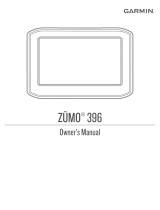Page is loading ...

Owner’s Manual
zumo
™
500/550
the personal motorcycle navigator

© 2006–2007 Garmin Ltd. or its subsidiaries
All rights reserved. Except as expressly provided herein,
no part of this manual may be reproduced, copied,
transmitted, disseminated, downloaded or stored in any
storage medium, for any purpose without the express
prior written consent of Garmin. Garmin hereby grants
permission to download a single copy of this manual
onto a hard drive or other electronic storage medium to
be viewed and to print one copy of this manual or of any
revision hereto, provided that such electronic or printed
copy of this manual must contain the complete text
of this copyright notice and provided further that any
unauthorized commercial distribution of this manual or
any revision hereto is strictly prohibited.
Information in this document is subject to change
without notice. Garmin reserves the right to change or
improve its products and to make changes in the content
without obligation to notify any person or organization
of such changes or improvements. Visit the Garmin
Web site (www.garmin.com) for current updates and
supplemental information concerning the use and
operation of this and other Garmin products.
Garmin
®
and MapSource
®
are trademarks of Garmin
Ltd. or its subsidiaries, registered in the USA and other
countries. zūmo
™
, MyGarmin
™
, Garmin Travel Guide
™
,
Garmin TourGuide
™
, Garmin Lock
™
, GTM
™
, and
GXM
™
are trademarks of Garmin Ltd. or its subsidiaries.
These trademarks may not be used without the express
permission of Garmin.
The Bluetooth
®
word mark and logos are owned by
the Bluetooth SIG, Inc. and any use of such marks
by Garmin is under license. Windows
®
is a registered
trademark of Microsoft Corporation in the United
States and/or other countries. Mac
®
and iTunes
®
are
registered trademarks of Apple Computer, Inc. The
Winamp trademark is the property of Nullsoft, Inc.
and its parent company, America Online, Inc. Audible.
com
®
and AudibleReady
®
are registered trademarks
of Audible, Inc. © Audible, Inc. 1997-2005.
SiRF
®
, SiRFstar
®
and the SiRF logo are
registered trademarks of SiRF Technology,
Inc. SiRFstarIII
™
and SiRF Powered
™
are
trademarks of SiRF Technology, Inc. Google
™
and Google Earth
™
are trademarks of Google Inc. RDS-
TMC Trafc Information Services France © ViaMichelin
2006. SaversGuide
®
is a registered trademark of
Entertainment Publications, Inc. XM
™
is a trademark
of XM Satellite Radio Inc. Other trademarks and trade
names are those of their respective owners.
Garmin International, Inc.
1200 East 151st Street,
Olathe, Kansas 66062, USA
Tel. 913/397.8200
or 800/800.1020
Fax 913/397.8282
Garmin (Europe) Ltd.
Liberty House, Hounsdown Business Park,
Southampton, Hampshire, SO40 9RB UK
Tel.+44 (0) 870.8501241 (outside the UK)
0808 2380000 (within the UK)
Fax +44 (0) 870.8501251
Garmin Corporation
No. 68, Jangshu 2nd Road,
Shijr, Taipei County, Taiwan
Tel. 886/2.2642.9199
Fax 886/2.2642.9099
February 2007 Part Number 190-00697-00 Rev. B

zūmo 500/550 Owner’s Manual
Preface
Preface
Thank you for purchasing the Garmin
®
zūmo
™
.
Manual Conventions
When you are instructed to “touch”
something, use your nger to touch an
item on the screen. You will see arrows
(>) used in the text. They indicate that
you should touch a series of items. For
example, if you see “touch Where to >
Favorites,” you should touch the Where
to button, and then touch Favorites.
Contact Garmin
Contact Garmin if you have any
questions while using your zūmo. In
the USA, contact Garmin Product
Support by phone: 913/397.8200 or
800/800.1020, Monday–Friday, 8 AM–5
PM Central Time; or go to www
.garmin.com/support, and click Product
Support.
In Europe, contact Garmin (Europe) Ltd.
at +44 (0) 870.8501241 (outside the UK)
or 0808 2380000 (within the UK).
myGarmin
™
Go to http://my.garmin.com to access the
latest services for your Garmin products.
From the myGarmin Web site, you can:
• Register your Garmin unit.
• Subscribe to online services for safety
camera information (see page 55).
• Unlock optional maps.
Return to myGarmin often for new
Garmin product services.
About Google Earth
™
Go to http://earth.google.com to
download the Google Earth application.
With Google Earth installed on your
computer, you can view waypoints,
tracks, and routes saved in MapSource
®
.
From the View menu, select View in
Google Earth.

zūmo 500/550 Owner’s Manual
Preface
Preface.............................................i
Manual Conventions ..........................i
Contact Garmin ................................. i
myGarmin ..........................................i
About Google Earth ...........................i
Important Information ...................... iv
Getting Started ...............................1
Looking at Your zūmo .......................1
Quick Links .......................................2
zūmo Tips and Shortcuts ..................2
Adjusting the Volume ........................2
Adjusting the Brightness ...................2
Mounting the zūmo on Your
Motorcycle ...................................3
Conguring Your zūmo .....................7
Acquiring Satellites ...........................7
Using Your zūmo ..............................7
Finding Your Destination .................8
Following Your Route .......................9
Adding a Stop ...................................9
Adding a Detour .............................10
Stopping the Route .........................10
Locking Your zūmo .........................10
Where to ....................................... 11
Finding an Address ......................... 11
Go Page Options ............................ 11
Go Home ........................................12
Finding Points of Interest ................12
Recently Found Locations ..............14
Favorites .........................................14
Creating a Saved Route .................16
Finding a Location Using the
Map ...........................................18
Entering Coordinates ......................19
Expanding Your Search ..................19
Using the Main Pages .................20
Map Page .......................................20
Trip Information Page .....................21
Turn List Page ................................22
Next Turn Page ..............................22
Compass Page ...............................22
Using Hands-free Features .........23
Pairing Your Device ........................23
Getting a Call ..................................25
Phone Menu ...................................26
Trafc Information .......................30
Trafc in Your Area .........................30
Trafc on Your Route ......................30
Trafc Codes and Symbols ............31
Purchasing Trafc Subscriptions ....32

zūmo 500/550 Owner’s Manual
Preface
Using XM ......................................33
Listening to XM Radio ....................33
Managing Files on Your zūmo ....35
Supported File Types......................35
Deleting zūmo Files ........................37
Using the Media Player ...............38
Listening to MP3 Files ...................38
Listening to Audible Books .............39
Customizing the zūmo ................41
Changing the Map Settings ............41
Changing the System Settings .......42
Localizing Your zūmo .....................42
Managing User Data ......................43
Bluetooth Technology Settings .......45
Changing the Navigation
Settings .....................................46
Customizing the Display .................47
Changing the Keyboard ..................48
Managing Trafc Settings ...............48
Restoring All Settings .....................48
Clearing All User Data ....................48
Appendix ......................................49
zūmo Audio Options .......................49
Installing the zūmo in Your
Automobile ................................50
Charging the zūmo .........................52
Resetting the zūmo ........................52
Calibrating the Screen ...................52
Updating the zūmo Software ..........52
Purchasing and Loading
Additional Map Data ..................53
Optional Accessories ......................53
Battery Information ........................57
Using a Remote Antenna ...............58
Caring for Your zūmo .....................58
About GPS Satellite Signals ...........60
Specications .................................60
zūmo Troubleshooting ....................62
USB Interface Troubleshooting ......63
Index .............................................65

v zūmo 500/550 Owner’s Manual
Preface
See the Important Safety and Product Information guide in the product box for
product warnings and other important information.
Declaration of Conformity
Hereby, Garmin declares that this product is in compliance with the essential
requirements and other relevant provisions of Directive 1999/5/EC.
To view the full Declaration of Conformity, see the Garmin Web site for your
Garmin product: www.garmin.com/products/zumo500 or
www.garmin.com/products/zumo550. Click Manuals, and then click Declaration
of Conformity.
Important Information

zūmo 500/550 Owner’s Manual
GettinG Started
GettinG Started
Looking at Your zūmo
A. Power button
B. Zoom in, raise volume, or
increase brightness.
C. Zoom out, lower volume, or
decrease brightness.
D. Page button—scroll
through the Map, Compass, Trip
Information, Media Player, and
Phone Menu pages. Press and
hold to adjust brightness.
E. Speak button—
press to adjust volume
level. Press and hold
to announce voice
directions.
SD card
slot
Mn-USB port for AC power,
USB Mass Storage mode, and
updatng software
A
B
C
D
E
MCX connector
under weather
cap (see page
58)
Battery pack
(see page 57)

zūmo 500/550 Owner’s Manual
GettinG Started
zūmo Tips and Shortcuts
• Touch and hold to quickly
return to the Menu page.
• Press
to return to the map.
• Touch
and to see more
choices.
• Touch
to adjust settings such
as volume, brightness, language, and
keyboard.
Adjusting the Volume
Press , and then use and to
adjust the volume. For advanced volume
settings, touch > Volume.
Adjusting the Brightness
Press and hold , and then use
and to adjust the brightness. See
page 47 for additional display settings.
Quick Links
• Finding an address: page 11
• Viewing the map: page 20
• Using hands-free mobile phone
features: page 23
• Using the Garmin Lock
™
anti-
theft feature: page 10
• Listening to MP3 les: page 38
• Transferring les to your zūmo:
pages 35–37
• zūmo audio options, see page 49
• Cleaning and storing your zūmo:
page 58
• Mounting the zūmo in your
automobile: page 50
Fill out the product documentation
survey. Go to www.garmin.com/
contactUs, and click Product
Documentation Survey.

zūmo 500/550 Owner’s Manual
GettinG Started
Mounting the zūmo on Your Motorcycle
WARNING: The terms of the Garmin warranty require that the power cable
with bare wire leads be installed by experienced installers having the proper
knowledge of automotive electrical systems and skill in the use of special tools
or hardware required for installation.
1: Connect Power to the Mount
Select a suitable and secure location to mount the zūmo on your motorcycle based on
available power sources and safe cable routing.
Bare wres
wth nlne
fuse for power
connecton
Power connector
About Connecting Audio
Standard jacks for microphone (2.5 mm) and audio out (3.5 mm) are located on the
left side of the mount (under a weather cap). When connecting your audio system to
the zūmo, be sure to consider the pathways needed to route the necessary cables. For
information about hands-free audio and phone options, see page 23. For additional
audio congurations, see page 49.
2: Install the Handlebar Base
The zūmo includes parts for two handlebar installation solutions. Custom mounts can
require additional hardware (www.ram-mount.com).

zūmo 500/550 Owner’s Manual
GettinG Started
A) To install the U-bolt and handlebar
base:
1. Place the U-bolt around the handlebar,
and thread the ends through the handlebar
base.
2. Tighten the nuts to secure the base. Do
not overtighten.
NOTE: The recommended torque
is 50in-lb. Do not exceed maximum
torque of 80in-lb.
B) To install the handlebar base to the clutch/brake clamp bracket:
NOTE: Both 1/4” standard
and M6 bolts are included.
Match the size of the
factory bolts on your
clutch/brake clamp bracket.
1. Remove the two factory bolts
on your clutch/brake clamp
bracket.
2. Thread the new bolts through
the handlebar base, spacers,
and clamp bracket.
3. Tighten the bolts to secure the base.
Handlebar
base
Handlebar
U-bolt
Clutch/brake
clamp bracket
Handlebar
base
Spacers

zūmo 500/550 Owner’s Manual 5
GettinG Started
3: Attach the Base Plate
to the zūmo Mount
1. Thread the M4 x 40 mm
athead bolts and nuts to
attach the base plate to the
zūmo mount.
2. Tighten the nuts to secure the
base plate.
4: Attach the
Base Plate to the
Handlebar Base
1. Align the ball of the
handlebar base and the
ball of the base plate
with the double-socket
arm.
2. Tighten the knob slightly.
3. Adjust for better viewing
and operation.
4. Tighten the knob to
secure the mount.
zūmo mount
Base plate
Weather cap
Knob
Double-
socket arm
Handlebar base
Weather cap
Base plate
Power
socket
Mn-USB
port
zūmo mount

zūmo 500/550 Owner’s Manual
GettinG Started
5: Install the zūmo
in the Mount
1. Plug the power cable
into the zūmo mount.
For a better seal,
tighten the screws on
the power connector.
2. Flip the lever up.
3. Flip the weather cap
down and under
(magnetic).
4. Place the zūmo into
the mount, and ip the
lever down.
5. Tighten the security
screw.
About the Security Screwdriver
Use the security screw to better secure
the zūmo to the mount. You can connect
the screwdriver to your key chain for
easy access.
Lever
zūmo mount
Power
cable
Securty screw
Securty screwdrver

zūmo 500/550 Owner’s Manual
GettinG Started
Conguring Your zūmo
To turn on your zūmo, press and hold . Follow the on-screen instructions to
congure your zūmo.
Acquiring Satellites
Go outdoors to an open area, out of garages, and away from tall buildings. Stop your
vehicle, and turn on the zūmo. Acquiring satellite signals may take a few minutes.
The bars indicate GPS satellite strength. When the bars are green, your zūmo
has acquired satellite signals, and you can start
navigating.
Using Your zūmo
A
Displays satellite strength.
B
Displays phone and headset connection
status.
C
Displays battery status.
D
Touch to nd a destination.
E
Touch to view the map.
F
Touch to open the Phone menu (when
connected to a mobile phone with
Bluetooth
®
wireless technology).
G
Touch to view trafc incidents (requires
antenna or receiver and subscription).
H
Touch to view XM weather and
radio tuner (requires antenna
and subscription).
I
Touch to open the Media
Player.
J
Touch to adjust the zūmo’s
settings.
A B C
D E
F G H I J

zūmo 500/550 Owner’s Manual
GettinG Started
Finding Your Destination
The Where to menu provides several different categories for you to use when you
search for locations.
➍
Select a destination. Enjoy the route!
➏
Touch Go.
➎
➌
➋➊
Select a sub-
category.
Select a category.
Touch Where to.
TIP: Touch and to see more choices.

zūmo 500/550 Owner’s Manual
GettinG Started
Following Your Route
As you travel, your zūmo guides you
to your destination with voice prompts,
arrows on the map, and directions at the
top of the map. If you depart from the
original route, your zūmo recalculates
the route and provides new directions.
A checkered ag marks your destnaton.
Your route s marked wth a purple lne.
Follow the arrows as you take turns.
Adding a Stop
You can add a stop (via point) to your
route. The zūmo gives you directions to the
stop and then to your nal destination.
TIP: If you want to add more
than one stop to the route,
consider editing the active route.
See page 16.
1. With a route active, touch Menu on
the map, and touch Where to.
2. Search for the extra stop.
3. Touch Go.
4. Touch Add as Via Point to add this
stop before your destination. Touch
Set as new Destination to make this
your new nal destination.

0 zūmo 500/550 Owner’s Manual
GettinG Started
Adding a DetourDetour
If a road on your route is closed, you can
take a detour.
1. With a route active, touch Menu.
2. Touch Detour.
Stopping the Route
1. With a route active, touch Menu.
2. Touch Stop.
Locking Your zūmoocking Your zūmo
1. Touch > System >
Garmin Lock.
2. Touch OK, and enter a four-digit PIN.
3. Re-enter your four-digit PIN.
4. Touch OK.
5. Drive to a security location, and touch
Set.
Each time you turn on the zūmo, enter
the four-digit PIN or drive to the security
location.
What is a Security Location?
You can select any location, such as
your home or ofce, for your security
location. If you are at your security
location, you do not need to enter a PIN.
If you forget your PIN, drive to your
security location to unlock the zūmo.
NOTE: To unlock your zūmo at
your security location, the zūmo
must have acquired satellite
signals.
NOTE: If you forget your PIN
and your security location, you
must send your zūmo to Garmin
to get it unlocked. You must also
send a valid product registration
or proof of purchase.

zūmo 500/550 Owner’s Manual
Where to
Where to
The Where to menu provides several
different categories you can use to search
for locations. To learn how to perform a
simple search, see page 8.
Finding an Address
1. Touch Where to > Address.
2. Select a country, state/province, and
city/postal code, if necessary.
3. Enter the address number, and touch
Done.
4. Enter the street name until a list of
streets appears, or touch Done.
5. Select the street and city, if
necessary.
6. Select the address, if necessary. The
Go page opens.
7. Touch Go to create a route to this
address.
TIP: Do not enter the street prex
or sufx. For example, to nd North
Main Street enter Main, and to nd
Highway 7 enter 7.
About Postal Codes
You can search for a postal code. Enter
the postal code instead of the city name.
Not all map data provides postal code
searching.
Intersections
Finding an intersection is very similar
to nding an address. Touch
Intersection, and enter the two street
names.
Go Page Options
Touch an item in the search results list to
view the Go page.

zūmo 500/550 Owner’s Manual
Where to
Touch Go to create a turn-by-turn route
to this location.
Touch Show Map to view this location
on the map. If the GPS is off, touch
Set Loc. to set this as your current
location.
Touch Save to save this location as one
of your Favorites. See page 14.
If a mobile phone with Bluetooth
wireless technology is connected, touch
to call this location.
Go Home
You can set a home location for the place
you return to most often.
1. Touch Where to > Go Home.
2. Select an option.
Going Home
After you set your home location, you
can route to it at any time by touching
Where to > Go Home.
Changing Your Home
Location
1. Touch > User Data > Set
Home Location.
2. Select Yes, enter my Address or
Yes, use my current location.
Finding Points of Interest
1. Touch Where to > Food,
Hotels.
2. Select a category and a sub-category,
if necessary. (Touch the arrows to see
more categories.)
3. Select a destination.
4. Touch Go.

zūmo 500/550 Owner’s Manual
Where to
Finding a Location by
Spelling the Name
If you know the name of the location you
are looking for, you can spell it using the
on-screen keyboard. You can also enter
letters contained in the name to narrow
the search.
1. Touch Where to > Food,
Hotels.
2. Touch Spell Name.
3. Using the on-screen keyboard, enter
letters in the name. Touch Done.
4. Touch the location you are looking
for, and touch Go.
Using the On-Screen
Keyboard
Touch and slide the yellow box to view
the characters. Touch a character button
to enter it.
TIP: Tap anywhere on the alphabet
row to quckly move the yellow box.
Touch to delete the last character
entered; touch and hold to delete the
entire entry.
Touch to change the keyboard
mode to use diacritical characters or
special characters.
Touch to enter numbers.
To change the keyboard display, see
page 48.

zūmo 500/550 Owner’s Manual
Where to
Recently Found Locations
Your zūmo stores the last 50 of your
recent nds in the Recently Found list.
The most recently viewed locations
appear at the top of the list. Touch
Where to > Recently Found to
view your recently found items.
Touch Save > OK to add a recently
found location to your Favorites.
Touch Clear > Yes to delete all locations
from the Recently Found list.
NOTE: When you delete recently
found locations, all items are
removed from the list. It does not
delete the actual location from
your unit.
Favorites
You can save up to 500 locations in your
Favorites, so you can quickly nd them
and create routes to them. Your home
location is also stored in Favorites.
Saving Locations You Find
1. After you have found a location you
want to save, touch Save.
2. Touch OK. The location is saved in
Favorites.
Sharing Locations
Share your Favorites with other zūmo
owners. You must insert an SD card with
available storage space.
1. Touch Where to > Favorites.
2. Select the location you want to share.
3. Touch
Share.
/