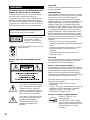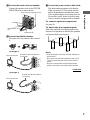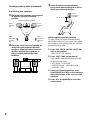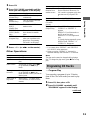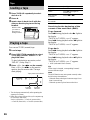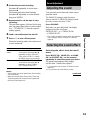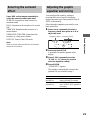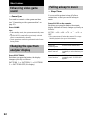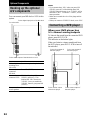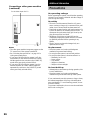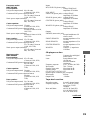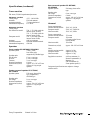Sony MHC-RG70AV User manual
- Category
- Home audio sets
- Type
- User manual
This manual is also suitable for

1
Mini Hi-Fi
Component
System
4-235-231-11(1)
MHC-RG70AV/DX60AV
© 2001 Sony Corporation
Operating Instructions
Owner’s Record
The model and serial numbers are located on the rear panel of the unit. Record the serial
number in the space provided below. Refer to them whenever you call upon your Sony
dealer regarding this product.
Model No. Serial No.

2
WARNING
To prevent fire or shock hazard, do not
expose the unit to rain or moisture.
To avoid electrical shock, do not open the cabinet.
Refer servicing to qualified personnel only.
To prevent fire, do not Cover the ventilation of the
apparatus with news papers, table-cloths, curtains,
etc. And don’t place lighted candles on the apparatus.
To prevent fire or shock hazard, do not place objects
filled with liquids, such as vases, on the apparatus.
Do not install the appliance in a confined space,
such as a bookcase or built-in cabinet.
This appliance is classified as
a CLASS 1 LASER product.
The CLASS 1 LASER
PRODUCT MARKING is
located on the rear exterior.
Don’t throw a battery, dispose it as the
injurious wastes.
NOTICE FOR THE CUSTOMERS IN THE
U.S.A.
This symbol is intended to alert the
user to the presence of uninsulated
“dangerous voltage” within the
product’s enclosure that may be of
sufficient magnitude to constitute a
risk of electric shock to persons.
This symbol is intended to alert the
user to the presence of important
operating and maintenance
(servicing) instructions in the
literature accompanying the
appliance.
CAUTION
The use of optical instruments with this product will
increase eye hazard.
INFORMATION
This equipment has been tested and found to comply
with the limits for a Class B digital device, pursuant
to Part 15 of the FCC Rules. These limits are
designed to provide reasonable protection against
harmful interference in a residential installation. This
equipment generates, uses, and can radiate radio
frequency energy and, if not installed and used in
accordance with the instructions, may cause harmful
interference to radio communications. However, there
is no guarantee that interference will not occur in a
particular installation. If this equipment does cause
harmful interference to radio or television reception,
which can be determined by turning the equipment
off and on, the user is encouraged to try to correct the
interference by one or more of the following
measures:
– Reorient or relocate the receiving antenna.
– Increase the separation between the equipment and
receiver.
– Connect the equipment into an outlet on a circuit
different from that to which the receiver is
connected.
– Consult the dealer or an experienced radio/TV
technician for help.
CAUTION
You are cautioned that any changes or modifications
not expressly approved in this manual could void
your authority to operate this equipment.
Note to CATV system installer:
This reminder is provided to call the CATV system
installer’s attention to Article 820-40 of the NEC that
provides guidelines for proper grounding and, in
particular, specifies that the cable ground shall be
connected to the grounding system of the building, as
close to the point of cable entry as practical.
This stereo system is equipped with the Dolby Pro
Logic Surround decoder.*
* Manufactured under license from Dolby
Laboratories.
“Dolby”, “Pro Logic”, and the double-D symbol are
trademarks of Dolby laboratories. Confidential
unpublished works. © 1992-1997 Dolby
Laboratories. All rights reserved.
For the customers in North America
ENERGY STAR
®
is a U.S.
registered mark.
As an ENERGY STAR
®
Partner,
Sony Corporation has determined
that this product meets the ENERGY
STAR
®
guidelines for energy
efficiency.

3
Table of Contents
Parts Identification
Main unit ............................................... 4
Remote Control ..................................... 5
Getting Started
Hooking up the system .......................... 6
Inserting two R6 (size AA) batteries
into the remote ................................ 9
Setting the time...................................... 9
Saving the power in standby mode......10
CD
Loading a CD ...................................... 10
Playing a CD
–– Normal Play/Shuffle Play/
Repeat Play ................................... 10
Programing CD tracks
–– Program Play ............................ 11
Using the CD display ..........................12
Tuner
Presetting radio stations.......................13
Listening to the radio
— Preset Tuning ........................... 14
Using the Radio Data System
(RDS)* .......................................... 15
Tape
Loading a tape ..................................... 16
Playing a tape ...................................... 16
Recording to a tape
— CD Synchro Recording/
Recording Manually/
Program Edit ................................. 17
Timer-recording radio programs ......... 18
Sound Adjustment
Adjusting the sound .............................19
Selecting the sound effect.................... 19
Enjoying Dolby Pro Logic Surround
sound ............................................. 20
Selecting the surround effect ...............21
Adjusting the graphic equalizer and
storing............................................ 21
Other Features
Enhancing video game sound
— Game Sync ............................... 22
Changing the spectrum analyzer
display ........................................... 22
Falling asleep to music
— Sleep Timer .............................. 22
Waking up to music
— Daily Timer .............................. 23
Optional Components
Hooking up the optional A/V
components ................................... 24
Connecting a DVD player ................... 24
Connecting a video game machine...... 25
Additional Information
Precautions .......................................... 26
Troubleshooting................................... 28
Messages ............................................. 30
Specifications ...................................... 30
* European model only

4
Parts Identification
The items are arranged in alphabetical order. Refer to the pages indicated in parentheses for details.
Main unit
w;
wa
qk
qj
ql
qh
qf
qg
wswdwfwg
wh
wjwl wk
ef
ed
es
ea
1234 76590qaqs
qd
8
e;
AUDIO jacks es (25)
CD qd (10 – 12, 17, 18)
CD SYNC wg (17, 18)
Deck A e; (16)
Deck B wa (16 – 19)
DIRECTION*
8 (16 – 18)
DISC 1 – 3 ws (11)
DISC SKIP EX-CHANGE wk
(10, 11)
Disc tray 9 (10)
DISPLAY 8 (10, 12)
DVD 5.1CH wl (24, 25)
EDIT 8 (18)
EFFECT ON/OFF 4 (20)
ENTER qa (9, 10, 12 – 15,
18, 19, 21, 23, 29)
GAME ef (25)
GAME EQ 2 (19, 20)
GROOVE 5 (19)
MD (VIDEO) qh (24)
MOVIE EQ 0 (19, 20)
MUSIC EQ 7 (19, 20)
P FILE qs (21)
PHONES jack ql
PLAY MODE 8 (11, 12)
PRO LOGIC 3 (20)
PTY/DIRECTION 8 (15 – 18)
REC PAUSE/START wf (17)
REPEAT 8 (11)
SPECTRUM 8 (22)
STEREO/MONO 8 (14)
TAPE A/B qg (16, 17)
TUNER MEMORY 8 (13)
TUNER/BAND qf (13, 14, 17)
VIDEO jack ed (25)
VOLUME control qj
BUTTON DESCRIPTIONS
?/1 (power) 1
v/V/b/B 6
Z OPEN/CLOSE qk
Z (deck B) w;
M (fast forward) wd
+ wd
. (go back) wh
> (go forward) wh
X (pause) wh
hH (play) wh
x (stop) wh
m (rewind) wj
– wj
Z (deck A) ea
* PTY/DIRECTION for European
model

5
Parts Identification
Remote Control
5
6
7
8
9
0
qa
qs
qd
qf
qg
1234
qh
qj
qk
ql
wa
ws
wd
w;
CD w; (10 – 12, 17, 18)
CLEAR 7 (12)
CLOCK/TIMER SELECT 2
(19, 23)
CLOCK/TIMER SET 3 (9, 18,
23)
D.SKIP 5 (11)
DSP 0 (21)
DVD 5.1CH ws (24, 25)
EFFECT ON/OFF qf (20)
ENTER qj (9, 10, 12 – 15, 18, 19
21, 23, 29)
GAME wa (25)
MD (VIDEO) qa (24)
P FILE qh (21)
PRESET EQ qk (19)
PRESET + wd (14)
PRESET – wd (14)
PROLOGIC ON/OFF 8 (20)
REAR/CENTER LEVEL 6 (8)
SLEEP 1 (22)
TAPE A/B qs (16, 17)
TEST TONE qd (8, 9)
TUNER/BAND ql (13, 14, 17)
TUNING + wd (13)
TUNING – wd (13)
VOL +/– 9
BUTTON DESCRIPTIONS
?/1 (power) 4
v/V/b/B qg
M (fast forward) wd
. (go back) wd
> (go forward) wd
X (pause) wd
nN (play) wd
m (rewind) wd
x (stop) wd

6
Rear surround
speaker (Right)
FM antenna
AM loop antenna
Rear surround
speaker (Left)
Front speaker (Left)
1 Connect the front speakers.
Connect the speaker cords to the FRONT
SPEAKER jacks as shown below.
R
+
L
+
–
Insert only the stripped portion.
Red/Solid
(3)
Black/Stripe (#)
2 Connect the rear surround speakers.
Connect the speaker cords to the REAR
SPEAKER jacks as shown below.
R
+
L
+
+
–
Getting Started
Hooking up the system
Perform the following procedure 1 to 5 to hook up your system using the supplied cords and
accessories.
4
2
3
1
5
Insert only the stripped portion.
Red/Solid
(3)
Black/Stripe (#)
Center surround speaker
Front speaker (Right)

7
Getting Started
5 Connect the power cord to a wall outlet.
The demonstration appears in the display.
When you press ?/1, the system turns on
and the demonstration automatically ends.
If the supplied adapter on the plug does not
fit your wall outlet, detach it from the plug
(only for models equipped with an adapter).
To connect optional components
See page 24.
To attach the front speaker pads
Attach the supplied front speaker pads to the
bottom of the speakers to stabilize the speakers
and prevent them from slipping.
Notes
• Keep the speaker cords away from the antennas to
prevent noise.
• Do not place the surround speakers on top of a TV.
This may cause distortion of the colors in the TV
screen.
• Be sure to connect both left and right surround
speakers. Otherwise, the sound will not be heard.
continued
3 Connect the center surround speaker.
Connect the speaker cords to the CENTER
SPEAKER jacks as shown below.
Insert only the stripped portion.
–
–
R
+
L
+
+
–
Black/Stripe
(#)
4 Connect the FM/AM antennas.
Set up the AM loop antenna, then connect
it.
Jack type A
F
M
75
A
M
AM loop antenna
Extend the FM lead antenna
horizontally
AM loop antenna
Extend the FM lead antenna
horizontally
Jack type B
A
M
FM
75
C
O
A
X
IA
L
Red/Solid (3)

8
Positioning the speakers
1 Place the front speakers at an angle of
45 degrees from your listening
position.
3 Place the rear surround speakers
facing each other at about 60 to 90 cm
above your listening position.
Hooking up the system (continued)
Center surround speaker
Front
speaker
(L)
Front
speaker
(R)
Rear
surround
speaker
(L)
Rear
surround
speaker
(R)
Rear
surround
speaker
60 to 90 cm
Adjusting the speaker volume
To enjoy Dolby Pro Logic Surround sound,
turn on the Dolby Pro Logic mode, then adjust
the volume of each speaker using the test tone
provided by the system.
1 Press PRO LOGIC (or PRO LOGIC ON/
OFF on the remote).
“PRO LOGIC ON” appears.
2 Press TEST TONE on the remote.
Each speaker emits the test tone cyclically
in the following order.
LEFT (front) t CENTER
t RIGHT (front) t REAR R (right)
t REAR L (left)
3 From your listening position, press
REAR/CENTER LEVEL on the remote to
adjust the volume of the rear surround
speakers.
4 Press v or V repeatedly to select the
volume level.
45º
2 Place the center surround speaker at
about the same height as the front
speakers. Align the center surround
speaker with the front speakers or
place it slightly behind the front
speakers.

9
Getting Started
5 To adjust the volume of the center
speaker, repeat steps 3 and 4.
6 Press ENTER when you are finished
adjusting.
Adjust until the volume levels from each
speaker become the same.
7 Press TEST TONE on the remote.
The test tone turns off.
Tip
If you turn VOLUME (or press VOL + or – on the
remote) all the speaker volume changes.
Note
The test tone feature works only for Dolby Pro Logic
Surround sound.
When carrying this system
Perform the following procedure to protect
the CD mechanism.
1 Make sure that all discs are removed
from the unit.
2 Hold down CD and then press ?/1 until
“STANDBY” appears.
When you release the buttons, “LOCK”
appears.
3 Unplug the power cord.
Inserting two R6 (size AA)
batteries into the remote
E
e
e
E
Tip
With normal use, the batteries should last for about
six months. When the remote no longer operates the
system, replace both batteries with new ones.
Note
If you do not use the remote for a long period of time,
remove the batteries to avoid possible damage from
battery leakage.
Setting the time
1 Turn on the system.
2 Press CLOCK/TIMER SET on the
remote.
Proceed to step 5 when “CLOCK” appears
in the display.
3 Press v or V repeatedly to select “SET
CLOCK”.
continued

10
4 Press ENTER.
5 Press v or V repeatedly to set the hour.
6 Press B.
The minute indication flashes.
7 Press v or V repeatedly to set the
minute.
8 Press ENTER.
Tip
If you made a mistake or want to change the time,
start over from step 1.
Note
The clock settings are canceled when you disconnect
the power cord or if a power failure occurs.
Saving the power in
standby mode
Press DISPLAY repeatedly when the
system is off.
Each time you press the button, the system
switches cyclically as follows:
Demonstration t Clock display t Power
Saving Mode
Tips
• ?/1 indicator lights up even in the Power Saving
Mode.
• The timer functions in the Power Saving Mode.
Note
You cannot set the time in the Power Saving Mode.
To cancel the Power Saving Mode
Press DISPLAY once to show the
demonstration or twice to show the clock
display.
CD
Loading a CD
1 Press Z OPEN/CLOSE.
The disc tray opens.
2 Place a CD with the label side up on the
disc tray.
When you play a CD
single (8 cm CD),
place it on the inner
circle of the tray.
To insert additional discs, press DISC SKIP
EX-CHANGE to rotate the disc tray.
3 Press Z OPEN/CLOSE to close the disc
tray.
Playing a CD
–– Normal Play/Shuffle Play/Repeat
Play
This system lets you play the CD in different
play modes.
Disc tray number
Disc presence
indicator
Track
number
Playing time
Setting the time (continued)

11
Getting Started/CD
1 Press CD.
2 Press PLAY MODE repeatedly until the
mode you want appears in the display.
Select To play
ALL DISCS
(Normal Play)
All CDs in the disc tray
continuously.
1DISC
(Normal Play)
The CD you have selected
in original order.
SHUFFLE ALL
DISCS
(Shuffle Play)
The tracks on all CDs in
random order.
SHUFFLE
1DISC (Shuffle
Play)
The tracks on the CD you
have selected in random
order.
PROGRAM
(Program Play)
The tracks on all CDs in the
order you want them to be
played (see “Programing
CD tracks” on this page).
3 Press hH (or nN on the remote).
Other Operations
To Do this
Stop play Press x.
Pause Press X. Press again to resume
play.
Select a track During play or pause, press >
(to go forward) or . (to go
back).
Find a point
in a track
During play, press and hold M
(to go forward) or m (to go
back). Release it when you find the
desired point.
Select a CD in
stop mode
Press DISC 1 – 3 or DISC SKIP
EX-CHANGE (or D.SKIP on the
remote).
To Do this
Switch to CD
function from
another source
Press DISC 1 – 3 (Automatic
Source Selection). However, if a
CD is used in a program, play does
not start even if you press CD 1 –
3.
Remove a CD Press Z OPEN/CLOSE.
Exchange other
CDs while
playing
Press DISC SKIP EX-CHANGE.
Play repeatedly
(Repeat Play)
Press REPEAT during play until
“REPEAT” or “REPEAT 1”
appears.
REPEAT*: For all the tracks on
the CD up to five times.
REPEAT 1**: For a single track
only.
To cancel playing repeatedly, press
REPEAT until “REPEAT” or
“REPEAT 1” disappears.
* You cannot select “REPEAT” and “SHUFFLE
ALL DISCS” at the same time.
**When you select “REPEAT 1”, that track is
repeated endlessly until REPEAT 1 is canceled.
Note
The play mode cannot be changed while playing a
disc. To change the play mode, press x first to stop
play.
Programing CD tracks
–– Program Play
You can make a program of up to 32 tracks
from all the CDs in the order you want to play
them.
1 Press CD, then place a CD.
2 Press PLAY MODE repeatedly until
“PROGRAM” appears in the display.
continued

12
3 Press one of DISC 1 – 3 to select a CD.
To program all the tracks on a CD at once,
proceed to step 5 with “AL” displayed.
4 Press . or > until the desired
track appears in the display.
Disc tray number
Total playing time
(including selected track)
Track number
5 Press ENTER.
The track is programed. The program step
number appears, followed by the total
playing time.
6 Program additional discs or tracks.
To program Repeat steps
Tips
• The program you made remains after Program Play
finishes. To play the same program again, press CD,
then press hH (or nN on the remote).
•“--.--” appears when the total CD program time
exceeds 100 minutes, or when you select a CD track
whose number is 21 or over.
Using the CD display
You can check the remaining time of the
current track or the entire CD.
Press DISPLAY (or DSP on the remote)
repeatedly.
During normal play
Elapsed playing time of the current track t
Remaining time of the current track t
Remaining time of current CD (1DISC mode)
or “--.--” display (ALL DISCS mode) t
Clock display (for eight seconds) t Effect
status
In stop mode
During Program Play mode when there is a
program:
The last track number of the program and the
total playing time t Total number of
programed tracks (for eight seconds) t Clock
display (for eight seconds) t Effect status
Other discs 3 and 5
Other tracks on the
same disc
4 and 5
Other tracks on other
discs
3 to 5
7 Press hH (or nN on the remote).
Other Operations
To Do this
Cancel Program
Play
Press PLAY MODE repeatedly
in stop mode until “PROGRAM”
and “SHUFFLE” disappear.
Clear a track from
the end
Press CLEAR on the remote in
stop mode.
Clear the entire
program
Press x once in stop mode or
twice during play.
Programing CD tracks (continued)

13
CD/Tuner
Tuner
Presetting radio stations
You can preset up to 20 stations for FM and 10
stations for AM.
1 Press TUNER/BAND repeatedly to
select “FM” or “AM”.
2 Press and hold + or – (or TUNING + or –
on the remote) until the frequency
indication starts to change, then
release it.
Scanning stops automatically when the
system tunes in a station. “TUNED” and
“STEREO” (for a stereo program) appear.
3 Press TUNER MEMORY.
A preset number appears in the display.
The stations are stored from preset number
1.
Preset number
4 Press ENTER.
“COMPLETE” appears.
The station is stored.
5 Repeat steps 1 to 4 to store other
stations.
To tune in a station with a weak
signal
Press + or – (or TUNING + or – on the remote)
repeatedly in step 2 to tune in the station
manually.
To set another station to an existing
preset number
Start over from step 1. After step 3, press .
or > (or PRESET – or + on the remote)
repeatedly to select the preset number you want
to store the other station.
You can preset a new station in the selected
preset number.
continued

14
Listening to the radio
— Preset Tuning
Preset radio stations in the tuner’s memory first
(see “Presetting radio stations” on page 13).
1 Press TUNER/BAND repeatedly to
select “FM” or “AM”.
2 Press . or > (or press PRESET –
or + on the remote) repeatedly to tune
in the desired preset station.
Preset number Frequency*
To erase a preset station
1 Press and hold TUNER MEMORY until a
preset number appears in the display.
2 Press . or > (or PRESET – or + on
the remote) repeatedly to select the preset
number you want to erase.
Select “ALL ERASE” when you want to
erase all the preset stations.
3 Press ENTER.
“COMPLETE” appears.
When you erase a preset number, the preset
number decreases by one and all preset
numbers following the erased one are
renumbered.
To change the AM tuning interval
(except for the European and Middle
Eastern models)
The AM tuning interval is factory-set to 9 kHz
(10 kHz in some areas). To change the AM
tuning interval, tune in any AM station first,
then turn off the system. While holding down
ENTER, turn the system back on. When you
change the interval, all the AM preset stations
are erased. To reset the interval, repeat the
same procedure.
Tip
The preset stations are retained for half a day even if
you unplug the power cord or if a power failure
occurs.
* When only one station is preset, “ONE
PRESET” appears in the display.
To listen to non-preset radio stations
Use manual or automatic tuning in step 2.
For manual tuning, press + or – (or TUNING +
or – on the remote) repeatedly. For automatic
tuning, press and hold + or – (or TUNING + or
– on the remote).
Tips
• When an FM stereo program has static noise, press
STEREO/MONO repeatedly until “MONO”
appears. There will be no stereo effect, but the
reception will improve.
• To improve broadcast reception, adjust the supplied
antennas.
Presetting radio stations (continued)

15
Tuner
Using the Radio Data
System (RDS)
(European model only)
What is the Radio Data System?
Radio Data System (RDS) is a broadcasting
service that allows radio stations to send
additional information along with the regular
program signal. This tuner offers convenient
RDS features like station name display and
location of stations by program type. RDS is
available only on FM stations.*
Note
RDS may not work properly if the station you tuned
in is not transmitting the RDS signal properly or if the
signal is weak.
* Not all FM stations provide RDS service, nor do
they provide the same types of services. If you are
not familiar with the RDS system, check with your
local radio stations for details on RDS services in
your area.
Receiving RDS broadcasts
Simply select a station from the FM band.
When you tune in a station that provides RDS
services, the station name appears in the
display.
To check the RDS information
Each time you press DISPLAY, the display
changes cyclically as follows:
Station name* t Frequency t Program
type* t Clock display t Effect status
* If the RDS broadcast is not received, the station
name and program type may not appear in the
display.
Locating a station by
program type (PTY)
You can locate a station you want by selecting
a program type. The system tunes in the type of
programs currently being broadcast from the
RDS stations stored in the tuner’s preset
memory.
The types of programs include NEWS,
AFFAIRS (current news), INFO, SPORT,
EDUCATE (education programs), DRAMA,
CULTURE, SCIENCE, VARIED (interviews,
games and comedy), POP M, ROCK M, EASY
M, LIGHT M, CLASSICS, OTHER M,
WEATHER, FINANCE, CHILDREN,
SOCIAL, RELIGION, PHONE IN, TRAVEL,
LEISURE, JAZZ, COUNTRY (country music),
NATION M (nation’s popular music),
OLDIES, FOLK M, DOCUMENT
(investigative features), TEST (test signal for
emergency broadcast), ALARM (emergency
broadcast) and NONE (any programs not
defined above).
1 Press PTY/DIRECTION while listening to
the radio.
2 Press . or > repeatedly to select the
program type you want.
3 Press ENTER.
The tuner starts searching the preset RDS
stations (“SEARCH” and the selected
program type are shown alternately in the
display).
When the tuner receives a program, the
preset station number flashes.
4 Press . or > repeatedly to continue
search for the station number you want.
5 Press ENTER while the preset station
number you want is flashing.
To cancel PTY search
Press PTY/DIRECTION again.
Note
“NO PTY” appears when the program type you select
is not currently being broadcast.

16
Tape
Loading a tape
1 Press TAPE A/B repeatedly to select
deck A or B.
2 Press Z.
3 Insert a tape in deck A or B with the
side you want to play/record facing
forward.
With the side
you want to
play/record
facing forward.
Playing a tape
You can use TYPE I (normal) tape.
1 Load a tape.
2 Press DIRECTION repeatedly to select
g to play one side. Select j* to
play both sides.
To play both decks in succession, select
“RELAY” (Relay Play)**.
3 Press hH (or nN on the remote).
Press hH (or nN on the remote)
again to play the reverse side. The tape
starts playing.
Tape presence indicator
Reverse
indicator
Forward
indicator
* The deck stops automatically after repeating the
sequence five times.
**Relay Play always follows this cyclic sequence up
to five times, then stops:
Deck A (front side) t Deck A (reverse side)
t Deck B (front side) t Deck B (reverse side)
To Do this
Stop play Press x.
Pause Press X. Press again to
resume play.
Fast-forward
or rewind
Press m or M.
Remove
the cassette
Press Z.
Searching for the beginning of the
current or the next track (AMS)*
To go forward
Press > during playback when N lights in
the display.
“TAPE A (or TAPE B) >>> +1” appears.
Press . during playback when n lights in
the display.
“TAPE A (or TAPE B) <<< +1” appears.
To go back
Press . during playback when N lights in
the display.
“TAPE A (or TAPE B) <<< –1” appears.
Press > during playback when n lights in
the display.
“TAPE A (or TAPE B) >>> –1” appears.
* AMS (Automatic Music Sensor)
Tip
When a tape is inserted, corresponding forward/
reverse indicators light.
Note
The AMS function may not operate correctly under
the following circumstances:
– When the unrecorded space between songs is less
than 4 seconds long.
– When the system is placed near a television.

17
Tape
Press REC PAUSE/START, and then start
playing the desired source.
4 Press CD SYNC. Press REC PAUSE/START.
Deck B stands by for recording.
REC PAUSE/START button flashes.
2 Press CD.
Press CD, TAPE A/B or TUNER/BAND.
Recording to a tape
— CD Synchro Recording/Recording Manually/Program Edit
You can record from a CD, tape or radio. You can use TYPE I (normal) tapes. The recording level is
adjusted automatically.
Steps Recording from a CD
(CD Synchro Recording)
Recording from a CD/tape/radio manually
1 Load a recordable tape into deck B.
3 Load the CD you want to record.
Load the CD or tape, or tune in the
station you want to record.
5 Press DIRECTION repeatedly to select g to record on one side. Select j
(or RELAY) to record on both sides.
6 Press REC PAUSE/START.
To stop recording
Press x.
Tips
• If you want to record from the reverse side, press
TAPE A/B to select deck B after step 1. Press
hH (or nN on the remote) to start playback
of the reverse side, then press x to start recording.
The TAPE B reverse indicator lights up.
• When you record on both sides, be sure to start
from the front side. If you start from the reverse
side, recording stops at the end of the reverse side.
• For recording from the radio:
If noise is heard while recording from the radio,
move the respective antenna to reduce the noise.
Note
You cannot listen to other sources while recording.
continued

18
11
Press DIRECTION repeatedly to select
g to record on one side. Select j
(or RELAY) to record on both sides.
12
Press REC PAUSE/START.
Recording starts.
Tip
To check the required tape length for recording a CD,
press EDIT until “EDIT” flashes after you have
loaded a CD and pressed CD. The required tape
length for the currently selected CD appears, followed
by the total playing time for side A and side B
respectively (Tape Select Edit).
Note
You cannot use Tape Select Edit for discs containing
over 20 tracks.
Timer-recording radio
programs
You can record a preset radio station from a
specified time.
To timer-record, you must first preset the radio
station (see “Presetting radio stations” on page
13) and set the clock (see “Setting the time” on
page 9).
1 Tune in the preset radio station (see
“Listening to the radio” on page 14).
2 Press CLOCK/TIMER SET on the
remote.
“SET DAILY 1” appears.
3 Press v or V repeatedly to select “SET
REC”, then press ENTER.
“ON” appears and the hour indication
flashes in the display.
Recording a CD by specifying
track order
— Program Edit
When programing, make sure the playing times
for each side do not exceed the length of one
side of the tape.
1 Load a CD and load a recordable tape
into deck B.
2 Press CD.
3 Press PLAY MODE repeatedly until
“PROGRAM” appears in the display.
4 Press one of DISC 1 – 3 to select a CD.
To program all the tracks on a CD at once
proceed to step 6 with “AL” displayed.
5 Press . or > until the desired
track appears in the display.
6 Press ENTER.
The track is programed. The program step
number appears, followed by the total
playing time.
7 To program additional tracks, repeat
steps 4 to 6.
Skip step 4 to select tracks from the same
disc.
8 Press X to pause at the end of side A.
9 Repeat steps 5 and 6 for the same disc
or 4 to 6 for tracks from another disc to
program the remaining tracks to be
recorded on side B.
10
Press CD SYNC.
Deck B stands by to record in the direction
of the indication on hH (the right
indication lights to record on the forward
side and the left indicator lights to record on
the reverse side). The CD player stands by
for playback.
Recording to a tape (continued)

19
Tape/Sound Adjustment
4 Set the time to start recording.
Press v or V repeatedly to set the hour,
then press B.
The minute indication starts flashing.
Press v or V repeatedly to set the minute,
then press ENTER.
5 Repeat step 4 to set the time to stop
recording.
The start time appears, followed by the stop
time, the preset radio station to be recorded
(e.g., “TUNER FM 5”), then the original
display appears.
6 Load a recordable tape into deck B.
7 Press ?/1 to turn off the system.
When the recording starts, the volume level
is set to minimum.
To Do this
Press CLOCK/TIMER SELECT
on the remote and press v or V
repeatedly to select “TIMER
OFF”, then press ENTER.
Notes
• If the system is on at the preset time, the recording
will not be made.
• When you use the Sleep Timer, Daily Timer and
Timer-recording will not turn on the system until
the Sleep Timer turns it off.
Sound Adjustment
Adjusting the sound
You can reinforce the bass and create a more
powerful sound.
The GROOVE setting is ideal for music
sources, and the V-GROOVE setting is ideal
for video sources (movies, VCDs).
Press GROOVE.
Each time you press the button, the display
changes cyclically as follows:
GROOVE ON* t V-GROOVE ON*
t GROOVE OFF
* The volume switches to power mode, the equalizer
curve changes, and the “GROOVE” indicator
lights up.
Selecting the sound effect
Selecting the effect from the music
menu
Press MUSIC EQ*, MOVIE EQ* or GAME
EQ* (or PRESET EQ** on the remote)
repeatedly to select the preset you desire.
The preset name appears in the display.
See the chart “Sound effect options”.
* You can select from a variety of effects for each
equalizer.
**You can select all of the effects in order.
continued
Check the
setting
Press CLOCK/TIMER SELECT
on the remote and press v or V
repeatedly to select “SEL REC”.
Then, press ENTER. To change
the setting, start over from step 1.
Cancel the timer

20
To cancel the effect
Press EFFECT ON/OFF repeatedly until
“EFFECT OFF” appears in the display.
Sound effect options
“SURR” appears if you select an effect with
surround effects.
MUSIC EQ
Effect
Enjoying Dolby Pro Logic
Surround sound
You can enjoy Dolby Pro Logic Surround
sound from Dolby Surround-encoded
video tapes. Complete the
setup and adjustments first (see page 8).
Press PRO LOGIC (or PRO LOGIC ON/OFF
on the remote) while playing a program
source.
The PRO LOGIC button lights up.
To cancel the Dolby Pro Logic
Surround sound
Press PRO LOGIC (or PRO LOGIC ON/OFF
on the remote) again to turn off the PRO
LOGIC button.
Notes
• You cannot use both Dolby Pro Logic Surround
sound and the DSP surround effects (see page 21)
or 5.1 channel surround sound (see page 24) at the
same time.
• When recording the sound, be sure to turn off
Dolby Pro Logic Surround sound.
Selecting the sound effect
(continued)
Standard music sources
MOVIE EQ
Effect
ROCK
POP
JAZZ
DANCE
SOUL
ORIENTAL
ACTION
DRAMA
MUSICAL
Soundtracks and special listening
situations
GAME EQ
Effect
ADVENTURE
ARCADE
RACING
PlayStation 1, 2 and other video
game music sources
Page is loading ...
Page is loading ...
Page is loading ...
Page is loading ...
Page is loading ...
Page is loading ...
Page is loading ...
Page is loading ...
Page is loading ...
Page is loading ...
Page is loading ...
Page is loading ...
-
 1
1
-
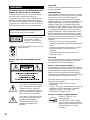 2
2
-
 3
3
-
 4
4
-
 5
5
-
 6
6
-
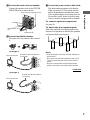 7
7
-
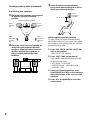 8
8
-
 9
9
-
 10
10
-
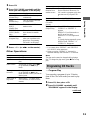 11
11
-
 12
12
-
 13
13
-
 14
14
-
 15
15
-
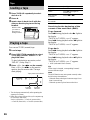 16
16
-
 17
17
-
 18
18
-
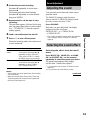 19
19
-
 20
20
-
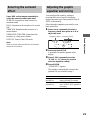 21
21
-
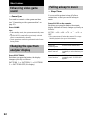 22
22
-
 23
23
-
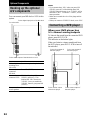 24
24
-
 25
25
-
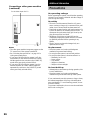 26
26
-
 27
27
-
 28
28
-
 29
29
-
 30
30
-
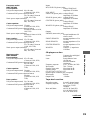 31
31
-
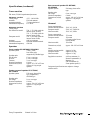 32
32
Sony MHC-RG70AV User manual
- Category
- Home audio sets
- Type
- User manual
- This manual is also suitable for
Ask a question and I''ll find the answer in the document
Finding information in a document is now easier with AI
Related papers
-
Sony MHC-DX101 Operating instructions
-
Sony LBT-XGR99AV Operating instructions
-
Sony CMT-GP5 User manual
-
Sony CMT-GP5 Operating instructions
-
Sony Model CMT-CPX1 User manual
-
Sony Model CMT-CPX1 User manual
-
Sony LBT-XB8AVKR Operating instructions
-
Sony MHC-GR10AV User manual
-
Sony chc tb 10 User manual
-
Sony MHC-RX100AV Operating instructions