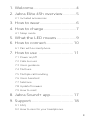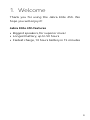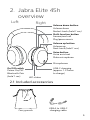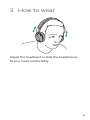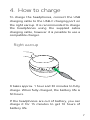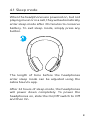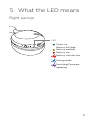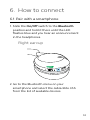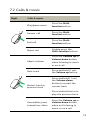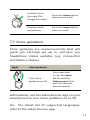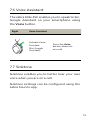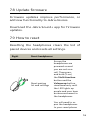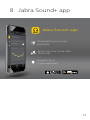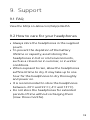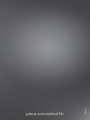Jabra Elite 45h - Titanium Black User manual
- Category
- Headphones
- Type
- User manual

User manual
Jabra
Elite 45h

© 2020 GN Audio A/S. All rights reserved. Jabra
®
is a
trademark of GN Audio A/S. The Bluetooth
®
word mark and
logos are registered trademarks owned by the Bluetooth
SIG, Inc. and any use of such marks by GN Audio A/S is under
license.
Declaration of Conformity can be found on
www.jabra.com/doc
Made in China
MODEL: HSC110W

3
ENGLISH
1. Welcome ......................................... 4
2. Jabra Elite 45h overview .............5
2.1 Included accessories
3. How to wear ................................... 6
4. How to charge ............................... 7
4.1 Sleep mode
5. What the LED means ..................9
6. How to connect .......................... 10
6.1 Pair with a smartphone
7. How to use ................................. 11
7.1 Power on/o
7.2 Calls & music
7.3 Voice guidance
7.4 Multiuse
7.5 Multiple call handling
7.6 Voice Assistant
7.7 Sidetone
7.8 Update firmware
7.9 How to reset
8. Jabra Sound+ app ...................... 17
9. Support ........................................ 18
9.1 FAQ
9.2 How to care for your headphones

4
ENGLISH
1. Welcome
Thank you for using the Jabra Elite 45h. We
hope you will enjoy it!
Jabra Elite 45h features
• Biggest speakers, for superior music
• Longest battery, up to 50 hours
• Fastest charge, 10 hours battery in 15 minutes

5
ENGLISH
2. Jabra Elite 45h
overview
Left
Microphones
USB-C charging
(approx. 1.5 hours
to charge)
On/Off switch
Power On/Off
Bluetooth Pair
(hold 1 sec)
LED status
Voice button
Voice assistant
Mute microphone
Volume up button
Volume up
Next track (hold 1 sec)
Volume down button
Volume down
Restart track (hold 1 sec)
Multi-function button
Answer/end call
Play/pause music
Right
2.1 Included accessories
Carry pouch
USB-A to USB-C
charging cable

6
ENGLISH
3. How to wear
Adjust the headband so that the headphones
fit your head comfortably.

7
ENGLISH
4. How to charge
To charge the headphones, connect the USB
charging cable to the USB-C charging port on
the right earcup. It is recommended to charge
the headphones using the supplied Jabra
charging cable, however it is possible to use a
compatible charger.
Right earcup
It takes approx. 1 hour and 30 minutes to fully
charge. When fully charged, the battery life is
50 hours.
If the headphones are out of battery, you can
charge it for 15 minutes to get 10 hours of
battery life.

8
ENGLISH
4.1 Sleep mode
When the headphones are powered on, but not
playing music or in a call, they will automatically
enter sleep mode after 30 minutes to conserve
battery. To exit sleep mode, simply press any
button.
The length of time before the headphones
enter sleep mode can be adjusted using the
Jabra Sound+ app.
After 24 hours of sleep mode, the headphones
will power down completely. To power the
headphones on, slide the On/Off switch to Off
and then On.

9
ENGLISH
5. What the LED means
Right earcup
LED
Power on
Battery full/high
Battery medium
Battery low
Battery critically low
Pairing mode
Resetting/Firmware
updating

10
ENGLISH
6. How to connect
6.1 Pair with a smartphone
1. Slide the On/Off switch to the Bluetooth
position and hold it there until the LED
flashes blue and you hear an announcement
in the headphones.
Right earcup
2. Go to the Bluetooth menu on your
smartphone and select the Jabra Elite 45h
from the list of available devices.

11
ENGLISH
7. How to use
Left Right
On/Off switch
Voice button
Volume up button
Volume down button
Multi-function button
7.1 Power on/o
Slide the On/Off switch to the On or Off
position to power the headphones on or off.

12
ENGLISH
7. 2 Calls & music
Right
Calls & music
Play/pause music
Press the Multi-
function button
Answer call
Press the Multi-
function button
End call
Press the Multi-
function button
Reject call
Double-press the
Multi-function button
Adjust volume
Press the Volume up or
Volume down button,
when listening to music
or on a call
Next track
Press and hold (1 sec)
the Volume up button
Restart track or
previous track
Press and hold (1 sec)
the Volume down
button to restart the
current track
Press and hold twice to
play the previous track
Hear battery and
connection status
Press the Volume up or
Volume down button,
when not listening to
music or on a call

13
ENGLISH
Activate Voice
Assistant (Siri,
Google Assistant)
Press the Voice button,
when not on a call
Mute/un-mute
microphone
Press the Voice button,
when on a call.
7. 3 Voice guidance
Voice guidance are announcements that will
guide you through set up, or will give you
headphone status updates (e.g. connection
and battery status).
Right Voice guidance
5
Turn Voice
guidance on/o
Press and hold
(5 sec) the Voice
button and the
Volume up button
until you hear an
announcement
Alternatively, use the Jabra Sound+ app on your
smartphone to turn Voice guidance on or off.
For the latest list of supported languages,
refer to the Jabra Sound+ app.

14
ENGLISH
7.4 Multiuse
The headphones can be paired to two
smartphones at once, and can accept multiple
incoming calls from either smartphone.
To pair to two smartphones, use the normal
pairing process separately for each smartphone
(refer to section 6).
Note: Voice assistant will be activated on the last paired
smartphone.
7.5 Multiple call handling
The headphones can accept and handle
multiple calls at the same time.
Right Multiple call handling
End current call and
answer incoming call
Press the Multi-
function button
Put current call on
hold and answer
incoming call
Hold (2secs) the
Multi-function
button
Switch between held
call and active call
Hold (2secs) the
Multi-function
button
Reject incoming call,
when on a call
Double-press the
Multi-function
button

15
ENGLISH
7.6 Voice Assistant
The Jabra Elite 45h enables you to speak to Siri,
Google Assistant on your smartphone using
the Voice button.
Right Voice Assistant
Activate Voice
Assistant
(Siri, Google
Assistant)
Press the Voice
button, when not
on a call
7.7 Sidetone
Sidetone enables you to better hear your own
voice when you are on a call.
Sidetone settings can be configured using the
Jabra Sound+ app.

16
ENGLISH
7.8 Update firmware
Firmware updates improve performance, or
add new functionality to Jabra devices.
Download the Jabra Sound+ app for firmware
updates.
7.9 How to reset
Resetting the headphones clears the list of
paired devices and resets all settings.
Right Reset headphones
3
Reset pairing
list and settings
Ensure the
headphones are
powered on and
you are not on a
call. Then press
and hold (3 sec)
the Multi-function
button and the
Volume up button
simultaneously until
the LED lights up
purple and your hear
an announcement in
the headphones
You will need to re-
pair the headphones
to your smartphone

17
ENGLISH
8. Jabra Sound+ app
Jabra Sound+ app
Personalize your music
and calls
Register for a
2-year warranty
Fine tune your music with
MySound

18
ENGLISH
9. Support
9.1 FAQ
View the FAQs on Jabra.com/help/elite45h
9.2 How to care for your headphones
• Always store the headphones in the supplied
pouch.
• To prevent the depletion of the battery
lifetime or capacity, avoid storing the
headphones in hot or cold environments,
such as a closed car in summer, or in winter
conditions.
• When exposed to rain, allow the headphones
sufficient time to dry. It may take up to one
hour for the headphones to dry thoroughly
and power on.
• It is recommended to store the headphones
between -20°C and 55°C (-4°F and 131°F).
• Do not store the headphones for extended
periods of time without recharging them
(max. three months).

REV. B
jabra.com/elite45h
-
 1
1
-
 2
2
-
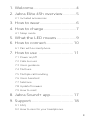 3
3
-
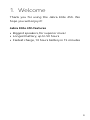 4
4
-
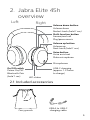 5
5
-
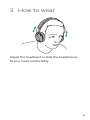 6
6
-
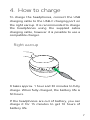 7
7
-
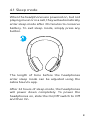 8
8
-
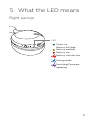 9
9
-
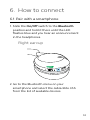 10
10
-
 11
11
-
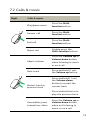 12
12
-
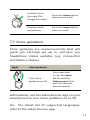 13
13
-
 14
14
-
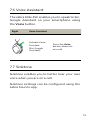 15
15
-
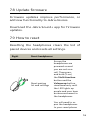 16
16
-
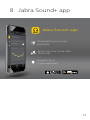 17
17
-
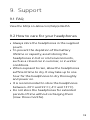 18
18
-
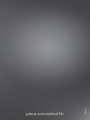 19
19
Jabra Elite 45h - Titanium Black User manual
- Category
- Headphones
- Type
- User manual
Ask a question and I''ll find the answer in the document
Finding information in a document is now easier with AI
Related papers
-
Jabra Elite 7 Active User manual
-
Jabra Elite 45h Operating instructions
-
Jabra Elite 45h Operating instructions
-
Jabra Elite 7 Pro User guide
-
Jabra Elite 7 Active Operating instructions
-
Jabra Elite 7 Active User manual
-
Jabra Elite 85h - Titanium User manual
-
Jabra Elite 45e Quick start guide
-
Jabra Speak 810 User manual
-
Jabra Elite 85h - Titanium Quick start guide