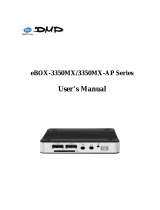Page is loading ...

QUICK GUIDE
www.mychron4.com

2
MyChron4 2T is the last evolution in the MyChron4 range.
Engineered to suite pro kart driver's needs, MyChron4 2T allows you to acquire and keep under
control two temperatures, coming from two thermocouples, two thermoresistors or one
thermocouple and one thermoresistor, with the reliability, precision and design that made
MyChron4 the best kart datalogger available on the market.
This document, dedicated to MyChron4 2T, is to be considered as integration of MyChron4
manual. For the topics not herein included, please refer to it.
The system setup (wizard) and the temperature alarm management are the same as MyChron4.
Enabling the temperature alarms will lead to the following screens.
WIZARD CONFIGURATION
Press the OK button to confirm configuration.

3
In case of manual configuration, please access the Temperature Setup Menu, select the
“Temperature Alarms” field, set the temperature threshold and link the alarm to the first or
second alarm led.
If MyChron4 2T is connected to an eBox unit, the available temperatures will be four but you'll
have to link manually two temperatures of your choice to the two leds available.
MANUAL CONFIGURATION
MyChron4 2T TempAlarm
Setup Screen
MyChron4 2T + eBox TempAlarm
Setup screen

4
During the track session, the display view will change as shown in the following picture.
Differently from MyChron 4, there are two temperatures on screen.
DISPLAY VIEW
The temperature peaks in the Data Analysis screen, have this order of priority:
> eBox Temp 1 (ET1) (if available) > eBox Temp 2 (ET2) (if available) > MyChron4 Temp 1 (M4T1) >
MyChron4 Temp 2 (M4T2) as shown in the picture.
DATA ANALYSIS
Temp 2
Temp 1
/