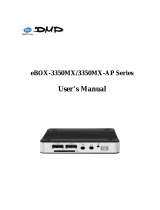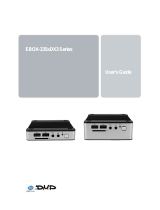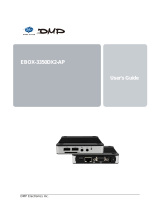Page is loading ...

Data Key
User manual

Data Key
User Manual
Release 1.01
1
www.aim-sportline.com
0
Data Key: its functions
Data key is a storage device optional to AIM MyChron4 and GPS Module: it is instead
included in eBox Gold and eBox Extreme standard kits.
Data Key part number is: X50M4PC00.
Data Key has two functions:
• firmware update of MyChron4, eBox Gold/Extreme, GPS Module, LCU-One;
• data download from MyChron4.
When Data Key is connected to MyChron4, that can be connected to numerous
peripherals like eBox Gold/Extreme, GPS Module or LCU-One, it first checks the
firmware version installed on these logger and after it verifies if there are new data to
download.
For firmware update and/or data download to be successful it is strongly recommended to
always connect Data Key to MyChron4 (and related network if available) off and after
power it on.
Note: for Data key to correctly communicate with the PC it is necessary to install
AIM USB Driver included in Race Studio 2 software install shield. Race Studio 2
software can be downloaded free of charge from Download Area, Software section
of www.aim-sportline.com.
1
How Data Key updates the firmware
MyChron4, eBox Gold/Extreme, GPS Module and LCU-One, need periodical firmware
update and to do this Data Key is necessary.
Note: MyChron4 peripherals can only be updated using Data Key connected to
MyChron4; it is thereby necessary to leave all the network connected to update
each single component.
Here follows updating procedure explanation.
Connect Data key to the PC on and visit www.aim-sportline.com download/firmware area.

Data Key
User Manual
Release 1.01
2
www.aim-sportline.com
Download the firmware and run it. This panel appears:
It is made up of two parts.
On top (1) it shows on the left firmware versions included in the downloaded file and on
the right firmware versions installed on Data Key.
Bottom (2) it shows Data Key possible working modes.
Please pay particular attention to the selected option because of it is stored by the
key and restored at each usage. It is strongly recommended to check each time
that the selected option is the desired one.
According to the selected option different situations can occur.
If each time Data Key is connected to MyChron4 firmware updating starts it means the
second option has been selected.
In case firmware updating is attended, the file has been downloaded and run but the
procedure does not start, the third option has been selected.
If for any reason firmware downgrading is wished, the file is installed on the Data Key but
installation is not successful, the first option has been selected.

Data Key
User Manual
Release 1.01
3
www.aim-sportline.com
2
How Data Key downloads data
To download data stored in MyChron4 connect Data Key to the logger. Firmware version
check is made automatically, selected working mode is followed and then data download
procedure is activated.
Available options are three:
• data download starts if data stored in MyChron4 memory have never been
downloaded on that Data Key;
• data stored in MyChron4 memory have already been downloaded on that Data
Key;
• there are no data in MyChron4 memory.
Once data have been downloaded it is possible to transfer them on a PC following this
procedure:
• connect Data Key to the PC USB port
• run Race Studio 2;
• press “Download data”: this panel appears:
As can be observed it allows to manage downloaded data and Data Key memory.
/