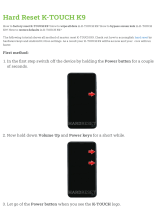Page is loading ...

ET1
ENTERPRISE TABLET
INTEGRATOR GUIDE


ET1 ENTERPRSIE TABLET
INTEGRATOR GUIDE
72E-148511-01
Rev. A
December 2011

ii ET1 Enterprise Tablet Integrator Guide
No part of this publication may be reproduced or used in any form, or by any electrical or mechanical means,
without permission in writing from Motorola. This includes electronic or mechanical means, such as
photocopying, recording, or information storage and retrieval systems. The material in this manual is subject to
change without notice.
The software is provided strictly on an “as is” basis. All software, including firmware, furnished to the user is on
a licensed basis. Motorola grants to the user a non-transferable and non-exclusive license to use each
software or firmware program delivered hereunder (licensed program). Except as noted below, such license
may not be assigned, sublicensed, or otherwise transferred by the user without prior written consent of
Motorola. No right to copy a licensed program in whole or in part is granted, except as permitted under
copyright law. The user shall not modify, merge, or incorporate any form or portion of a licensed program with
other program material, create a derivative work from a licensed program, or use a licensed program in a
network without written permission from Motorola. The user agrees to maintain Motorola’s copyright notice on
the licensed programs delivered hereunder, and to include the same on any authorized copies it makes, in
whole or in part. The user agrees not to decompile, disassemble, decode, or reverse engineer any licensed
program delivered to the user or any portion thereof.
Motorola reserves the right to make changes to any software or product to improve reliability, function, or
design.
Motorola does not assume any product liability arising out of, or in connection with, the application or use of
any product, circuit, or application described herein.
No license is granted, either expressly or by implication, estoppel, or otherwise under any Motorola, Inc.,
intellectual property rights. An implied license only exists for equipment, circuits, and subsystems contained in
Motorola products.

iii
Revision History
Changes to the original guide are listed below:
Change Date Description
-01 Rev A 12/23/2011 Initial release.

iv ET1 Enterprise Tablet Integrator Guide

TABLE OF CONTENTS
About This Guide
Introduction..................................................................................................................................... xi
Documentation Set ................................................................................................................... xi
Configurations................................................................................................................................. xi
Versions.......................................................................................................................................... xii
Chapter Descriptions ...................................................................................................................... xii
Notational Conventions................................................................................................................... xii
Related Documents ........................................................................................................................ xiii
Service Information......................................................................................................................... xiii
Chapter 1: Getting Started
Introduction .................................................................................................................................... 1-1
Unpacking the ET1 ........................................................................................................................ 1-1
Getting Started ............................................................................................................................... 1-1
Installing the Battery ................................................................................................................ 1-2
Charging the Battery ................................................................................................................ 1-2
Charging the Main Battery ................................................................................................. 1-2
Charging Temperature ....................................................................................................... 1-3
Charging Spare Batteries ................................................................................................... 1-3
Powering On the ET1 ............................................................................................................... 1-3
Powering Off the ET1 ............................................................................................................... 1-4
Replacing the Battery ..................................................................................................................... 1-4
Resetting the ET1 .......................................................................................................................... 1-4
Soft Reset ................................................................................................................................ 1-5
Hard Reset ............................................................................................................................... 1-5
Enterprise Reset ...................................................................................................................... 1-5
Factory Reset ........................................................................................................................... 1-6
Waking the ET1 ............................................................................................................................. 1-7
Chapter 2: Accessories
Introduction .................................................................................................................................... 2-1
Single-slot USB Docking Cradle .................................................................................................... 2-3

vi ET1 Enterprise Tablet Integrator Guide
Setup ........................................................................................................................................ 2-3
Charging the ET1 Battery ........................................................................................................ 2-3
Four-slot Charge Only Docking Cradle .......................................................................................... 2-5
Setup ........................................................................................................................................ 2-5
Four-slot Battery Charger .............................................................................................................. 2-7
Setup ........................................................................................................................................ 2-7
USB/Charge Cable ........................................................................................................................ 2-9
Charging the ET1 Battery ........................................................................................................ 2-9
2-way Charge Cable ...................................................................................................................... 2-10
Handstrap ...................................................................................................................................... 2-11
CS3070 Bluetooth Scanner ........................................................................................................... 2-14
Bluetooth Connection ............................................................................................................... 2-14
Human Interface Device Emulation ................................................................................... 2-14
Options ............................................................................................................................... 2-14
HID Pairing ............................................................................................................................... 2-14
Numeric Bar Codes for PIN Entry ............................................................................................ 2-16
Configuring the Scanner .......................................................................................................... 2-16
Replacement Bezel ........................................................................................................................ 2-17
Chapter 3: USB Communication
Connecting to a Host Computer via USB ...................................................................................... 3-1
Disconnect from the Host Computer ........................................................................................ 3-2
Chapter 4: DataWedge Configuration
Introduction .................................................................................................................................... 4-1
Basic Scanning .............................................................................................................................. 4-1
Profiles ........................................................................................................................................... 4-2
Profile0 ..................................................................................................................................... 4-2
Plug-ins .......................................................................................................................................... 4-2
Input Plug-ins ........................................................................................................................... 4-3
Bar Code Scanner Input Plug-in ........................................................................................ 4-3
Process Plug-ins ...................................................................................................................... 4-3
Basic Data Formatting Process Plug-in ............................................................................. 4-3
Output Plug-ins ........................................................................................................................ 4-3
Keystroke Output Plug-in ................................................................................................... 4-3
Intent Output Plug-in .......................................................................................................... 4-3
Profiles Screen .............................................................................................................................. 4-3
Profile Context Menu ......................................................................................................... 4-4
Options Menu ..................................................................................................................... 4-4
Disabling DataWedge .............................................................................................................. 4-5
Create a New Profile ...................................................................................................................... 4-5
Configuring a Profile ...................................................................................................................... 4-6
Applications .............................................................................................................................. 4-6
Associated Apps ................................................................................................................ 4-6
Barcode Input ........................................................................................................................... 4-7
Enabled .............................................................................................................................. 4-7
Decoders ............................................................................................................................ 4-8
Decoder Params ................................................................................................................ 4-8
UPC EAN Params .............................................................................................................. 4-13

Table of Contents vii
Reader Params .................................................................................................................. 4-14
Scan Params ...................................................................................................................... 4-15
Keystroke Output ..................................................................................................................... 4-15
Intent Output ............................................................................................................................ 4-16
Intent Overview .................................................................................................................. 4-16
DataWedge Settings ...................................................................................................................... 4-17
Import Configuration File .......................................................................................................... 4-18
Export Configuration File ......................................................................................................... 4-18
Restore DataWedge ................................................................................................................ 4-18
Configuration File Management ..................................................................................................... 4-19
Enterprise Folder ..................................................................................................................... 4-19
Auto Import .............................................................................................................................. 4-19
Programming Notes ....................................................................................................................... 4-19
Remap Keys ............................................................................................................................ 4-19
Overriding Trigger Key in an Application ................................................................................. 4-20
Capture Data and Taking a Photo in the Same Application ..................................................... 4-20
Disable DataWedge on ET1 and Mass Deploy ........................................................................ 4-20
Chapter 5: WLAN Configuration
Introduction .................................................................................................................................... 5-1
Configure a Wi-Fi Network ............................................................................................................. 5-1
Manually Adding a Wi-Fi Network .................................................................................................. 5-3
Advanced Wi-Fi Settings ................................................................................................................ 5-3
Proxy Configuration ................................................................................................................. 5-4
Remove a Wi-Fi Network ............................................................................................................... 5-5
Static IP Address ........................................................................................................................... 5-5
Chapter 6: Administrator Utilities
Introduction .................................................................................................................................... 6-1
Required Software ................................................................................................................... 6-1
On-device Application Installation ............................................................................................ 6-1
Multi-user/AppLock Configuration .................................................................................................. 6-2
Enterprise Administrator Application .............................................................................................. 6-2
Create Users ............................................................................................................................ 6-2
Add Packages .......................................................................................................................... 6-3
Create Groups ......................................................................................................................... 6-4
Save Data ................................................................................................................................ 6-4
Export Files .............................................................................................................................. 6-4
Import User List ........................................................................................................................ 6-5
Import Group List ..................................................................................................................... 6-5
Edit a User ............................................................................................................................... 6-5
Delete a User ........................................................................................................................... 6-5
Edit a Group ............................................................................................................................. 6-5
Delete a Group ......................................................................................................................... 6-6
Edit a Package ......................................................................................................................... 6-6
Delete a Package ..................................................................................................................... 6-6
MultiUser Administrator .................................................................................................................. 6-6
Disable the Multi-user Feature ................................................................................................. 6-7
Capturing a Log File ................................................................................................................. 6-7

viii ET1 Enterprise Tablet Integrator Guide
AppLock Administrator ................................................................................................................... 6-8
Manual File Configuration .............................................................................................................. 6-8
Groups File .............................................................................................................................. 6-8
White List File .......................................................................................................................... 6-9
Determining Applications Installed on the ET1 ........................................................................ 6-10
Secure Storage .............................................................................................................................. 6-10
Installing a Key ......................................................................................................................... 6-10
Viewing Key List ....................................................................................................................... 6-11
Delete a Key ............................................................................................................................ 6-11
Volumes ................................................................................................................................... 6-12
Create Volume Using EFS File .......................................................................................... 6-12
Create Volume Manually .................................................................................................... 6-12
Mount Volume .................................................................................................................... 6-13
List Volumes ...................................................................................................................... 6-13
Unmount Volume ............................................................................................................... 6-13
Delete Volume ................................................................................................................... 6-14
Create EFS File ....................................................................................................................... 6-14
Off-line Extraction Tool ............................................................................................................ 6-14
Usage ................................................................................................................................. 6-14
Creating an Image ............................................................................................................. 6-15
Mounting an Image ............................................................................................................ 6-16
Unmounting an Image ........................................................................................................ 6-16
Chapter 7: Settings
Introduction .................................................................................................................................... 7-1
Location Settings ........................................................................................................................... 7-1
Screen Unlock Settings ................................................................................................................. 7-2
Single User Mode .................................................................................................................... 7-2
Set Screen Unlock Using PIN ............................................................................................ 7-2
Set Screen Unlock Using Password .................................................................................. 7-3
Screen Unlock Using Pattern ............................................................................................. 7-4
Removing or Change the Screen Lock .............................................................................. 7-5
Multiple User Mode .................................................................................................................. 7-5
Passwords ..................................................................................................................................... 7-5
Button Remapping ......................................................................................................................... 7-5
Exporting a Configuration File .................................................................................................. 7-6
Importing a Configuration File .................................................................................................. 7-6
Creating Remap File ................................................................................................................ 7-7
Enterprise Reset ...................................................................................................................... 7-7
Accounts & Sync Settings .............................................................................................................. 7-7
Language Usage ........................................................................................................................... 7-7
Keyboard Settings ......................................................................................................................... 7-8
About Device ................................................................................................................................. 7-8
Chapter 8: Application Deployment
Introduction .................................................................................................................................... 8-1
Security .......................................................................................................................................... 8-1
Secure Certificates ................................................................................................................... 8-1
Credential Storage Settings ..................................................................................................... 8-2

Table of Contents ix
Development Tools ........................................................................................................................ 8-2
Development Settings .............................................................................................................. 8-3
ADB USB Setup ............................................................................................................................. 8-3
Windows XP and Windows 7 Installation ................................................................................. 8-3
Linux Installation ...................................................................................................................... 8-4
Application Installation ................................................................................................................... 8-4
Installation Using USB Connection .......................................................................................... 8-5
Using Android Debug Bridge ................................................................................................... 8-5
Mobility Services Platform ........................................................................................................ 8-6
Uninstall an Application ............................................................................................................ 8-6
System Update .............................................................................................................................. 8-7
Storage .......................................................................................................................................... 8-8
Random Access Memory ......................................................................................................... 8-8
External Storage ...................................................................................................................... 8-9
Internal Storage ....................................................................................................................... 8-10
Enterprise Folder ..................................................................................................................... 8-10
Managing Applications ................................................................................................................... 8-11
Get Details About an Application ............................................................................................. 8-11
Stopping an Application ........................................................................................................... 8-12
Changing Application Location ...................................................................................................... 8-12
Managing Downloads .................................................................................................................... 8-13
Chapter 9: Maintenance & Troubleshooting
Introduction .................................................................................................................................... 9-1
Maintaining the ET1 ....................................................................................................................... 9-1
Battery Safety Guidelines .............................................................................................................. 9-1
Cleaning ......................................................................................................................................... 9-2
Approved Cleanser Active Ingredients ..................................................................................... 9-2
Harmful Ingredients .................................................................................................................. 9-3
Cleaning Instructions ............................................................................................................... 9-3
Special Cleaning Notes ............................................................................................................ 9-3
Materials Required ................................................................................................................... 9-3
Cleaning the ET1 ..................................................................................................................... 9-3
Housing .............................................................................................................................. 9-3
Display ............................................................................................................................... 9-3
Camera Lens ...................................................................................................................... 9-3
Connector ........................................................................................................................... 9-3
Cleaning Cradle Connectors .................................................................................................... 9-4
Cleaning Frequency ................................................................................................................. 9-4
Troubleshooting ............................................................................................................................. 9-5
ET1 .......................................................................................................................................... 9-5
Single-slot USB Docking Cradle .............................................................................................. 9-7
Four-slot Charge Only Docking Cradle .................................................................................... 9-7
Four-slot Spare Battery Charger .............................................................................................. 9-8
USB/Charge Cable .................................................................................................................. 9-8
Appendix A: Technical Specifications
ET1 Technical Specifications ......................................................................................................... A-1
Connector Pin-outs ........................................................................................................................ A-3

x ET1 Enterprise Tablet Integrator Guide
I/O Connector Pin-Outs ............................................................................................................ A-3
HDMI Connector Pin-outs ........................................................................................................ A-4
Headset Connector .................................................................................................................. A-6
Expansion Module Connector Pin-outs .................................................................................... A-6
ET1 Accessory Specifications ....................................................................................................... A-8
Single-slot USB Docking Cradle .............................................................................................. A-8
Four-slot Battery Charger ........................................................................................................ A-8
Four-slot Charge Only Docking Cradle .................................................................................... A-9
USB/Charge Cable .................................................................................................................. A-9
2-way Charge Cable ................................................................................................................ A-10
Appendix B: Keypad Remap Strings
Introduction .................................................................................................................................... B-1
Glossary
Index

ABOUT THIS GUIDE
Introduction
This guide provides information about using the ET1 Enterprise Tablet and accessories.
Documentation Set
The documentation set for the ET1 provides information for specific user needs, and includes:
•
ET1 Quick Start Guide - describes how to get the ET1 up and running.
•
ET1 User Guide - describes how to use the ET1.
•
ET1 Integrator Guide - describes how to set up the ET1 and accessories.
Configurations
This guide covers the following configurations:
NOTE Screens and windows pictured in this guide are samples and can differ from actual screens.
Configuration Radios Display Memory
Data Capture
Options
Operating
System
ET1N0 WLAN: 802.11a/b/g/n
WPAN: Bluetooth v2.1
with EDR
7.0” WSVGA
Color
1 MB RAM /
4 GB Flash /
4 GB microSD
card
camera,
optional CS3070
Android based,
AOSP 2.3

xii ET1 Enterprise Tablet Integrator Guide
Versions
To determine the current hardware and software versions touch > Settings > About device.
•
Serial number - Displays the serial number.
•
Model number - Displays the model number.
•
Android version - Displays the operating system version.
•
Kernal version - Displays the kernal number.
•
Build number - Displays the software build number.
Chapter Descriptions
Topics covered in this guide are as follows:
•
Chapter 1, Getting Started provides information on getting the ET1 up and running for the first time.
•
Chapter 2, Accessories describes the available accessories and how to use them with the ET1.
•
Chapter 3, USB Communication describes how to connect the ET1 to a host computer using USB.
•
Chapter 4, DataWedge Configuration describes how to use and configure the DataWedge application.
•
Chapter 5, WLAN Configuration describes the available accessories and how to use them with the ET1.
•
Chapter 6, Multi-user Login describes the available accessories and how to use them with the ET1.
•
Chapter 7, App-lock describes the available accessories and how to use them with the ET1.
•
Chapter 8, Secure Store describes the available accessories and how to use them with the ET1.
•
Chapter 7, Settings describes the available accessories and how to use them with the ET1.
•
Chapter 8, Application Deployment explains Bluetooth functionality on the ET1.
•
Chapter 9, Maintenance & Troubleshooting includes instructions on cleaning and storing the ET1, and
provides troubleshooting solutions for potential problems during ET1 operation.
•
Appendix A, Technical Specifications provides the technical specifications for the ET1.
Notational Conventions
The following conventions are used in this document:
•
Italics are used to highlight the following:
• Chapters and sections in this and related documents
• Icons on a screen.
•
Bold text is used to highlight the following:
• Dialog box, window, and screen names
• Drop-down list and list box names
• Check box and radio button names
• Key names on a keypad
• Button names on a screen.

About This Guide xiii
•
bullets (•) indicate:
• Action items
• Lists of alternatives
• Lists of required steps that are not necessarily sequential
•
Sequential lists (e.g., those that describe step-by-step procedures) appear as numbered lists.
Related Documents
•
ET1 Quick Start Guide, p/n 72-148509-xx.
•
ET1 Regulatory Guide, p/n 72-148509-xx.
•
ET1 Enterprise Tablet User Guide, p/n 72E-148510-xx.
•
MSP Client Software Guide, p/n 72E-128805-xx
•
MSP 3.3.1 Release Notes, p/n 72E-100160-xx.
For the latest version of this guide and all guides, go to: http://supportcentral.motorola.com
Service Information
If you have a problem with your equipment, contact Motorola Solutions support for your region. Contact
information is available at: http://www.motorolasolutions.com/support.
When contacting Motorola Solutions Global Customer Support, please have the following information
available:
•
Serial number of the unit (found on manufacturing label)
•
Model number or product name (found on manufacturing label)
•
Software type and version number
Motorola Solutions responds to calls by email, telephone or fax within the time limits set forth in support
agreements.
If your problem cannot be solved by Motorola Solutions Support, you may need to return your equipment for
servicing and will be given specific directions. Motorola Solutions is not responsible for any damages incurred
Manufacturing label

xiv ET1 Enterprise Tablet Integrator Guide
during shipment if the approved shipping container is not used. Shipping the units improperly can possibly void
the warranty.
If you purchased your Motorola Solutions business product from a Motorola business partner, contact that
business partner for support.

CHAPTER 1 GETTING STARTED
Introduction
This chapter provides information about the ET1, accessories, charging, and resetting the ET1.
Unpacking the ET1
Carefully remove all protective material from the ET1 and save the shipping container for later storage and
shipping. Verify that you received the following equipment:
•
ET1
•
Lithium-ion battery
•
Regulatory Guide
•
Quick Start Guide.
Inspect the equipment. If any equipment is missing or damaged, contact the Motorola Solutions Global
Customer Support immediately. See Service Information on page xiii for contact information.
Prior to using the ET1 for the first time, remove the protective shipping film that covers the scan window,
display and camera window.
Getting Started
To start using the ET1 for the first time:
•
Install the main battery.
•
Charge the ET1.
•
Power on the ET1.

1 - 2 ET1 Enterprise Tablet Integrator Guide
Installing the Battery
To install the battery:
1. Align the tracks on the side of the battery with the rails in the battery compartment.
2. Push the battery in until the battery release latch snaps into place.
3. If the battery is charged, press and hold the Power button for two seconds until the splash screen appears.
Figure 1-1
Inserting the Battery
Charging the Battery
Charging the Main Battery
Before using the ET1 for the first time, charge the main battery until the Battery Charge LED turns solid green
(see Table 1-1 on page 1-3 for charge status indications). To charge the ET1, use a cable or a cradle with the
appropriate power supply. For information about the accessories available for the ET1, see Chapter 9,
Accessories.
The ET1 is equipped with a memory backup battery that automatically charges from the fully-charged main
battery. When using the ET1 for the first time, the backup battery requires approximately 40 hours to fully
charge. This is also true any time the backup battery is discharged, which occurs when the main battery is
removed for several hours. The backup battery retains RAM data in memory for at least 15 minutes (at room
temperature) when the ET1’s main battery is removed, when Battery Swap feature is used. When the ET1
reaches a very low battery state, the combination of main battery and backup battery retains RAM data in
memory for at least 36 hours.
For cable and cradle setup and charging procedures, see Chapter 2, Accessories.
•
USB/Charge Cable
Battery Tracks
Rails
CAUTION Ensure that you follow the guidelines for battery safety described in Battery Safety Guidelines on page
9-1.

Getting Started 1 - 3
•
Single-slot USB Docking Cradle
•
Four-slot Charge Only Docking Cradle
•
Four-slot Battery Charger.
To charge the main battery:
1. Connect the charging accessory to the appropriate power source.
2. Insert the ET1 into a cradle or attach to a cable. The ET1 begins charging. The Battery Charge LED blinks
yellow while charging, then turns solid green when fully charged. See Table 1-1 for charging indications.
The 4620 mAh battery fully charges in approximately six hours.
Charging Temperature
Charge batteries in temperatures from 0°C to 40°C (32°F to 104°F). Note that charging is intelligently
controlled by the ET1.
To accomplish this, for small periods of time, the ET1 or accessory alternately enables and disables battery
charging to keep the battery at acceptable temperatures. The ET1 or accessory indicates when charging is
disabled due to abnormal temperatures via its LED. See Table 1-1.
Charging Spare Batteries
See Chapter 2, Accessories for information on using accessories to change spare batteries.
Powering On the ET1
Press the Power button until the Battery Charge LED flashes three times. The splash screen displays for about
a minute as the ET1 initializes its flash file system. Note that these windows also appear upon reset.
Table 1-1
Battery Charge LED Status
Status Indication
Off ET1 is not charging.
ET1 is not inserted correctly in the cradle.
ET1 is not connected to a power source.
Charger or cradle is not powered.
Slow Blinking Yellow
(3 blinks every 2 seconds)
ET1 is charging.
Solid Green Fully charged.
Fast Blinking Yellow
(3 blinks/second)
Charging error, e.g.:
•
Temperature is too low or too high.
•
Charging has gone on too long without completion (typically eight hours).
Flashes Yellow three times
when Power button
pressed
Critical battery level. Battery too low to boot device.
Fast blinking Yellow when
Power button pressed
Battery over-temperature condition. Device shuts down. Battery will not charge
until temperature returns to normal operating value.

1 - 4 ET1 Enterprise Tablet Integrator Guide
Powering Off the ET1
Press and hold the Power button until the Device options menu appears. Touch Power off and then OK.
Replacing the Battery
To replace the battery:
1. Press the Power button until the Device options menu displays.
2. Touch Battery Swap. The Scan LED lights red.
3. Wait until the Scan LED turns off.
4. Press thumb against the side of the ET1 and battery. Using the index and middle fingers, move the battery
release latch toward thumb.
5. Pull the battery out of the battery compartment.
Figure 1-2
Removing the Battery
6. Align the tracks on the side of the replacement battery with the rails in the battery compartment.
7. Push the battery in until the battery release latch snaps into place.
8. Press the Power button to turn on the ET1.
Resetting the ET1
There are four reset functions:
•
Soft Reset
•
Hard Reset
•
Enterprise Reset
NOTE Do not remove microSD card while in Battery Swap mode.
Ensure that the Battery Swap mode procedures are followed, otherwise the backup battery will deplete
quickly.
Battery Release Latch
/