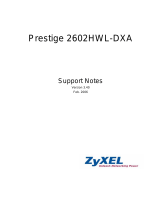Page is loading ...

APEX™ Data Archiving
Best Practices
Caution: Federal (U.S.A.) law restricts this device to sale by or on the order of a physician
(or properly licensed practitioner).
MAN-03906 Revision 005

APEX Data Archiving Best Practices
User Guide
Part Number MAN-03906
Revision 005
August 2015
Technical Support
Refer to corporate website for more facilities worldwide.
© 2015 Hologic, Inc. Printed in the USA. This manual was originally written in English.
Hologic, APEX, and QDR and associated logos are trademarks and/or registered trademarks of Hologic, Inc. and/or its
subsidiaries in the U.S. and/or other countries. Any other product and company names mentioned herein are the
trademarks of their respective owners.
This product may be protected by one or more U.S. or foreign patents as identified at www.Hologic.com/patents.
USA +1.800.321.4659
Europe +32.2.711.4690
Asia +852.37487700
All Other +1.203.731.8320
Hologic, Inc.
Corporate Headquarters
Europe
(EU Representative
Manufacturer
35 Crosby Drive
Bedford, MA 01730-1410
USA
Tel: +1.800.321.4659
Sales: +781.999.7453
Fax: +1 781.280.0668
www.hologic.com
Hologic N.V.
Leuvensesteenweg 250A
1800 Vilvoorde
Belgium
Tel: 32.2.711.4680
Fax: 32.2.725.2087
Hologic, Inc.
35 Crosby Drive
Bedford, MA 01730
USA

APEX Data Archiving Best Practices
MAN-03906 Revision 005 i
TableofContents
Overview ................................................................................................................. 1
Audience........................................................................................................................................1
Purpose...........................................................................................................................................1
Terminology..................................................................................................................................3
PartNumbers ................................................................................................................................4
UseCasesSummary ....................................................................................................................4
Use Case 1
Physician Office — 1 DXA, No Network: Minimal Cost .............................................................4
Use Case 2
Physician Office — 1 DXA, No Network: Some Cost, Some Work .............................................4
Use Case 3
Hospital — 1 DXA, Managed IT Network: No Cost .....................................................................5
Use Case 4
Hospital — 1 or more DXA, Managed Radiology Network: Some Cost .......................................5
UseCase1:
PhysicianOffice—1DXA,No Network:MinimalCost .....................................................6
IntheAPEXapplication ......................................................................................................................... 6
ArchiveScans .................................................................................................................................... 6
APEXSystemBackup....................................................................................................................... 7
UseCase2:
PhysicianOffice—1DXA,No Network:SomeCost,SomeWork ...................................7
Configuration........................................................................................................................................... 7
CreateFolders.................................................................................................................................... 7
ConfigureSetupintheAPEXApplication.................................................................................... 8
ArchivingScans ..................................................................................................................................... 11
PerforminganAPEXSystemBackup................................................................................................. 12
Windows7Backup............................................................................................................................... 13
CreateandScheduletheBackupoftheSecondDisk ................................................................ 13
Optional:
PerformOne‐timeCopyofLegacyArchiveMediatotheSeconddrive ...................................... 19
BestPractices ................................................................................................................................... 19
Procedure ......................................................................................................................................... 20
UseCase3:
Hospital—1DXA,ManagedITNetwork:No Cost ...........................................................22
ConfiguretheNetworkDrive.............................................................................................................. 22
InWindows...................................................................................................................................... 22
InAPEX ............................................................................................................................................ 22

APEX Data Archiving Best Practices
ii MAN-03906 Revision 005
PerformanAPEXSystemBackupWeeklytotheNetworkDrive ................................................. 26
InAPEX ............................................................................................................................................ 26
Optional:PerformOne‐timeCopyofLegacyArchiveMediatoaNetworkDrive..................... 27
InWindows...................................................................................................................................... 27
InAPEX ............................................................................................................................................ 28
UseCase4:
Hospital—1ormoreDXA,ManagedRadiologyNetwork:SomeCost.........................30
PatientscanswillbearchiveddailytoprimarylocationtoPACS................................................ 30
InAPEX ............................................................................................................................................ 30
PatientScanswillbeArchivedDailytoaSecondaryLocationtoaNetworkDrive................... 33
InWindows...................................................................................................................................... 33
InAPEX ............................................................................................................................................ 33
PerformanAPEXSystemBackupWeeklytoaNetworkDrive..................................................... 36
InWindows...................................................................................................................................... 36
InAPEX ............................................................................................................................................ 36
Optional:PerformOneTimeCopyofLegacyArchiveMediatoaNetworkDrive.................... 37
InWindows...................................................................................................................................... 37
InAPEX........................................................................................................................................... 38

APEX Data Archiving Best Practices
MAN-03906 Revision 005 iii
ListofFigures
Figure1:FoldersonSecondDisk..............................................................................................8
Figure2:SystemConfiguration.................................................................................................9
Figure3:NewLocation.............................................................................................................10
Figure4:AddNewLocation....................................................................................................11
Figure5:SelectingPrimaryDefaultLocation........................................................................11
Figure6:ArchiveScans.............................................................................................................12
Figure7:ClickOK......................................................................................................................12
Figure8:APEXSystemBackup ..............................................................................................13
Figure9:BackupLocation .......................................................................................................14
Figure10:BackupOptions.......................................................................................................15
Figure11:SelectSecondDisk...................................................................................................16
Figure12:ChangeSchedules....................................................................................................17
Figure13:SavingBackupSettings...........................................................................................18
Figure14:BackupandRestore.................................................................................................19
Figure15:DXAScansFolder...................................................................................................20
Figure16:AddaNewLocation ..............................................................................................21
Figure17:DefaultLocationOptions.......................................................................................21
Figure18:ArchiveTab .............................................................................................................23
Figure19:NewLocation ..........................................................................................................24
Figure20:AddNewLocation..................................................................................................25
Figure21:DefaultLocation ....................................................................................................25
Figure22:ArchiveLocation ..................................................................................................26
Figure23:SystemBackup.........................................................................................................27
Figure24:DXASCANSFolder................................................................................................28
Figure25:SystemConfiguration.............................................................................................29
Figure26:DefaultLocationOption.........................................................................................29
Figure27:DICOMSendDestination......................................................................................31
Figure28:QueryRetrieveProvider........................................................................................32
Figure29:AddNewProvider..................................................................................................33
Figure30:ArchiveTab .............................................................................................................34
Figure31:AddNewLocation .................................................................................................35
Figure32:LocationManagement ...........................................................................................35
Figure33:DefaultLocation......................................................................................................35
Figure34:ArchiveScans...........................................................................................................36
Figure35:DXASystemBackup .............................................................................................37

APEX Data Archiving Best Practices
iv MAN-03906 Revision 005
Figure36:CreatingaDXASCANSFolder.............................................................................38
Figure37:SystemConfiguration.............................................................................................39
Figure38:DefaultLocationSelection......................................................................................39

APEX Data Archiving Best Practices
Audience
MAN-03906 Revision 005 1
Overview
1 Audience
ThisdocumentexplainsHologicAPEXDataBackupBestPracticesand
includesrecommendationstohelpusersunderstandthecapabilitiesofthe
DXAproduct.
Thisdiscussionisintendedforthefollowingaudiences:
•DXAsupervisors
•ITmanagers
•PACSadministrators
• Accountsalesmanagers
•Salessupportspecialists
•Productmanagers
• Applicationspecialists
• Fieldserviceengineers
• Technicalsupport
• Trainingspecialists
•Biomedengineers
2 Purpose
Thisusecaseguidanceisintendedtohelptheuserunderstandhowthe
DXAsystemcanbesetuptoprovidedatamanagementanddisaster
recovery.Itisimportanttounderstandwhatthedataisandthedifference
betweenarchivingscansandperforminganAPEXSystemBackup.
Adiscussionwiththecustomerhelpstodeterminethebestmethodfor
providingcontinuedsupportoftheAPEXdata.Ifthereisaneedfor
disasterrecovery,theAPEXdataisavailablesothatservicepersonnelcan
restoretheDXAsystem.
Q:WhyisitnecessarytoBackUpData?
A:Backingupisthewaytoprotectpatientdataandscans.Usersare
responsibleforbackingupthedata.Ifthecomputerfails,recoverycanbe
difficultandcostly.Understandingthebackupprocessiscrucialtoa
successfuldisasterrecovery.Backinguponlytakesafewminutesandis
worthwhile.
Q:WhatisaScanArchive?
A:Thearchiveprocesstransfersacopyoftheselectedscanstoremovable
media,suchasaDVD+RW,afolderonanetworkdrive,anexternaldrive,
orPACS.TheDXAsystemmaintainstwoarchivelocations,aprimaryand
secondaryinthedatabase.

APEX Data Archiving Best Practices
Purpose
2MAN-03906 Revision 005
Q:WhatisAPEXSystemBackup?
A:APEXSystemBackupisthefunctionusedtosaveyoursystemfiles
(calibrationfiles,patientscandatabase,referenceandreportdatabase,
stepphantomandAPEXregistryinformation).Thesefilesaredifferent
fromscandatafiles.APEXSystemBackupdoesnotsavescanimagefiles.
Q:WhenisaSystemRecoverynecessary?
A:ItisnotnecessarytoperformaSystemRecoveryunlessthereisa
seriousproblemwiththehardwareorsoftware.
Caution Ifaseriousproblemoccurs,donotattemptaSystem Recovery.
ContactHologicCustomerSupportforhelp.

APEX Data Archiving Best Practices
Terminology
MAN-03906 Revision 005 3
3 Terminology
APEX DXAoperatingsystem.
APEXData Includespatientscans,patientdata,APEXconfigurations
andcalibrationinformation,allarchivemediaandAPEX
SystemBackupmedia.
APEXDataBackup ConsistsofbothAPEXSystemBackupandPatientScans
Archiving.
APEXSystemBackup WeeklybackupoftheAPEXapplicationdatabase,system
calibrations,andconfigurations.
DVD HologicapprovedVerbatim4xDVD+RWmedia.
DXA(dualenergyx‐ray
absorptiometry)
Imagingtechniquethatusesaverylowdoseofradiation
tomeasurebonedensityforthediagnosisofosteoporosis.
DXADataStorageKit A2ndInternalDriveandOneUSBExternalDrive
DXAPC HologicprovidedcomputertooperatetheBone
Densitometer.
IRIS‐EnterpriseOption Hologicprovidedconnectivitysuite.
LegacyArchiveMedia Hologicapprovedmediaassociatedwithallversionsof
HologicDXAsystemspriortoAPEX3.5Discoveryor
APEX5.5Horizon.IncludesFloppies,LS‐120SuperDisk,
JazCartridges,MOCartridges,Mini‐MOCartridges,and
CDs.
NetworkDrive Facilityprovideddatastorage.
PACS FacilityprovidedPictureArchivingandCommunication
Systemforstoringscans.
PatientScansArchive Dailycopyingofpatientscanstomediaforoffsystem
storage.
QueryRetrieve Theprocessoflocatingandrestoringscansarchivedto
PACS.
USBExternalDrive HologicprovidedUSBdrive.
UseCase HowtheDXAsystemisconfiguredforarchivingscans
andAPEXSystemBackup.
Windows7Backup BackupImageofAPEXData.
SecondInternalDrive Hologicprovidedharddrive.

APEX Data Archiving Best Practices
Part Numbers
4MAN-03906 Revision 005
4 Part Numbers
•Verbatim4xDVD+RW(CMP‐01358)
•DXADataStorageKit–PRD‐03074
• InternalHardDrive
• HardDriveDataCable
•USBExternalDrive
•DICOMoption–IRIS‐ENT‐APEX‐EnterpriseDataManagement
withQueryRetrieve
5 Use Cases Summary
Use Case 1
Physician Office — 1 DXA, No Network: Minimal Cost
MinimumRequirements
•CustomerpurchasesVerbatim4xDVD+RW
BestPractices
•Patientscansarearchiveddaily,twice(primaryandsecondary)to
formattedCDs.
•APEXSystemBackupperformedweeklytoaformattedCD.
UseCase1:PhysicianOffice—1DXA,No Network:MinimalCostonPage 6.
Use Case 2
Physician Office — 1 DXA, No Network: Some Cost, Some Work
MinimumRequirements
•CustomerpurchasesHologicDataStorageHardwareKit
BestPractices
•Patientscansarearchiveddailytotheprimaryarchivelocationon
the2nddrive.
•APEXSystemBackupisperformedweeklyonthe2nddrive.
•Windows7Backupofthe2nddriveisperformedweeklytothe
USB‐connectedexternaldrive.
• Optional:Performonetimecopyoflegacyarchivemediatothe2nd
drive.
UseCase2:PhysicianOffice—1DXA,No Network:SomeCost,SomeWorkon
Page 7.

APEX Data Archiving Best Practices
Use Cases Summary
MAN-03906 Revision 005 5
Use Case 3
Hospital — 1 DXA, Managed IT Network: No Cost
MinimumRequirements
•Networkdriveisprovidedandbackeduponaregularscheduleby
thefacility
BestPractices
•Patientscansarearchiveddailytoanetworkdrive.
•APEXSystemBackupperformedweeklytoanetworkdrive.
• Optional:Performonetimecopyoflegacyarchivemediatoa
networkdrive.
UseCase3:Hospital—1DXA,ManagedITNetwork:No CostonPage 22.
Use Case 4
Hospital — 1 or more DXA, Managed Radiology Network:
Some Cost
MinimumRequirements
•IRIS‐ENTERPRISE‐APEXOption
•PACSthatsupportsQueryRetrieve
•Networkdriveprovidedandbackeduponaregularscheduleby
thefacility
BestPractices
•PatientscansarearchiveddailytotheprimarylocationonPACS.
•Patientscansarearchiveddailytoasecondarylocationona
networkdrive.
•APEXSystemBackupperformedweeklytoanetworkdrive.
• Optional:Performaone‐timecopyoflegacyarchivemediatoa
networkdrive.
UseCase4:Hospital—1ormoreDXA,ManagedRadiologyNetwork:Some
CostonPage 30.

APEX Data Archiving Best Practices
Use Case 1: Physician Office — 1 DXA, No Network: Minimal Cost
6MAN-03906 Revision 005
6 Use Case 1:
Physician Office — 1 DXA, No Network:
Minimal Cost
MinimumRequirements
•CustomerpurchasesVerbatim4xDVD+RW
BestPractices
•Patientscansarearchiveddaily,twice(primaryandsecondary)to
formattedCDs.
•APEXSystemBackupperformedweeklytoaformattedCD.
6.1 In the APEX application
6.1.1 Archive Scans
Primary CD
1. FormattheCDifitisnew.
2. PlacetheprimaryCDinthedrive.
3. ClicktheArchiveScansicon.
4. OntheUn‐archivedtab,clickSelectAll.
5. ClickArchiveScans.
6. ClickOK.
7. WaitforthedriveLEDtostopblinking.
8. EjecttheCD.
9. LabeltheCD
Secondary CD
1. PlacethesecondaryCDintheDrive.
2. SelecttheArchivedOncetab.
3. ClickSelectAll.
4. ClickArchiveScans.
5. ClickOK.
6. WaitfordriveLEDtostopblinking.
7. EjecttheCD.
8. LabeltheCD

APEX Data Archiving Best Practices
Use Case 2: Physician Office — 1 DXA, No Network: Some Cost, Some Work
MAN-03906 Revision 005 7
6.1.2 APEX System Backup
Best Practices for APEX System Backup
• Minimallyperformedonceaweek
• RequirestwoCDs,labeled#1and#2
•AlternatebetweenCDseveryweek
Procedure
1. InserttheAPEXSystemBackupCDinthedrive.
2. ClickSystemBackup.
3. ClickOK.
4. ClickOK(whencomplete).
5. WaitfordriveLEDtostopblinking.
6. EjecttheCD.
7. AlternatebetweenCDseveryweek.
7 Use Case 2:
Physician Office — 1 DXA, No Network:
Some Cost, Some Work
MinimumRequirements
•CustomerpurchasesHologicDataStorageHardwareKit
BestPractices
•Patientscansarearchiveddailytotheprimaryarchivelocationon
the2nddrive.
•APEXSystemBackupisperformedweeklyonthe2nddrive.
•Windows7Backupofthe2nddriveisperformedweeklytothe
USB‐connectedexternaldrive.
• Optional:Performonetimecopyoflegacyarchivemediatothe2nd
drive.
7.1 Configuration
7.1.1 Create Folders
Createfoldersonthe2nddriveandperformanAPEXSystemBackupin
Windows7
Note AsetofCDs(SecondaryArchiveandoneoftheAPEXSystem
Backupshouldbestoredoff‐site.

APEX Data Archiving Best Practices
Use Case 2: Physician Office — 1 DXA, No Network: Some Cost, Some Work
8MAN-03906 Revision 005
1. ClicktheStartbutton>Computerandbrowsetothe2nddisk.
2. Createtwonewfoldersonthe2nddisk(Figure 1).
• Namethe1stfolderYYYYPrimary—(YYYYrepresentscurrent
year).
• Namethe2ndfolderSystemBackup.
Figure1FoldersonSecondDisk
7.1.2 Configure Setup in the APEX Application
1. Fromtheapplicationmainscreen,selectUtilities>SystemConfig‐
uration.
2. ClicktheArchivetab(Figure 2).

APEX Data Archiving Best Practices
Use Case 2: Physician Office — 1 DXA, No Network: Some Cost, Some Work
MAN-03906 Revision 005 11
Figure4AddNewLocation
7. “DoyouwanttomakeYYYYPrimarythedefaultlocation?ʺ
(Figure 5)
Figure5 SelectingPrimaryDefaultLocation
8. ClickOK.
9. ClickOK.
7.2 Archiving Scans
1. Onmainapplicationscreen,clickArchiveScansicon.

APEX Data Archiving Best Practices
Use Case 2: Physician Office — 1 DXA, No Network: Some Cost, Some Work
12 MAN-03906 Revision 005
2. OntheUn‐archivedtab,clickSelectAll.
3. ClickArchiveScans(Figure 6).
Figure6ArchiveScans
4. ClickOK(Figure 7).
Figure7ClickOK
7.3 Performing an APEX System Backup
1. Onthemainapplicationscreen,clickSystemBackupicon.

APEX Data Archiving Best Practices
Use Case 2: Physician Office — 1 DXA, No Network: Some Cost, Some Work
MAN-03906 Revision 005 13
2. ClickBrowseandnavigatetotheSystemBackupfolderonthe2nd
drive.
3. ClickOK(Figure 3).
Figure8APEXSystemBackup
4. ClickOK(whencomplete).
5. ClickExitontheMainApplicationScreen.
6. SelectExitwithoutShutdown.
7.4 Windows 7 Backup
7.4.1 Create and Schedule the Backup of the Second Disk
Best Practices
• Backupthe2nddriveweeklytotheUSB‐connectedexternaldrive.
•DonotperformWindows7Backupduringpatientscanning;itcan
resultinabortedscans.
•DonotturnofftheDXAPCduringWindows7backup.
Note IfDXAcomputerrequiresreplacement,theDXADataStorage
KitmustberemovedandinstalledinthereplacementPC.

APEX Data Archiving Best Practices
Use Case 2: Physician Office — 1 DXA, No Network: Some Cost, Some Work
14 MAN-03906 Revision 005
Procedure
1. ClicktheStartbutton,typebackupinthesearchboxandclick
BackupandRestore.
2. IfyouhaveneverusedWindowsBackupbefore:
• ClickSetupbackup,andthenfollowthestepsinthewizard.
•Ifyouarepromptedforanadministratorpasswordor
confirmation,typethepasswordorprovideconfirmation.
BackupLocation
3. Selectwhereyouwanttosaveyourbackup?‐SelectMyPassport
(Figure 9).
Figure9 BackupLocation
a. ClickNext.
b. Whatdoyouwanttobackup?‐Selectletmechoose(Figure 10).
/