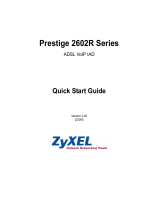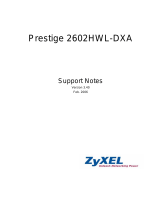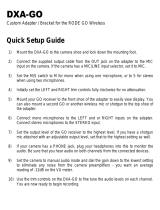P-2602R/RL-DxA Quick Start Guide
11
• If you want to dial a SIP number that uses letters or if you want to make a peer-to-peer call, set up a speed-dial
entry first. See the User’s Guide for instructions. Then, dial the speed-dial number to make the call.
• If you want to call regular telephone numbers, use your VoIP service provider’s dialing plan.
For the P-2602RL-DxA, follow these directions to make phone calls that do not use the Internet.
• If you set up the phone number in the Relay to PSTN section (Section 3.3), just dial the phone number.
• If the PHONE light is off, just dial the phone number.
• Otherwise, first dial the prefix you set in Section 3.3, and then dial the phone number.
Follow these directions to call the phone that is connected to the P-2602R/RL-DxA.
• (P-2602R-DxA) Use your VoIP service provider’s dialing plan. The P-2602R-DxA must be on.
• (P-2602RL-DxA) Use your VoIP service provider’s dialing plan, or just dial the phone number.
Troubleshooting
If you cannot access the Internet, follow these steps.
1 Check the device’s lights. If they are different than what is described in Section 2, make sure the
connections are correct, and inspect your cables for damage. If the lights are still different, turn off the
device, wait a few seconds, and turn it on again.
2 Follow the steps in Section 3 again. Make sure you enter the correct information. For example, if your
account has a user name and password, make sure you type it correctly. In addition, if you are not sure
which encapsulation your ISP uses, contact your ISP.
3 If you are using a new Internet account, contact your ISP to make sure it is active.
4 If you still have problems, see Troubleshooting in the User’s Guide.
If you can access the Internet, but you cannot make calls through the Internet, follow these steps.
1 Check the PHONE lights. If neither of them is on, make sure that your telephone is connected to the
corresponding phone port.
2 Make sure the VOICE OVER INTERNET SETUP wizard screens are properly configured (see Section 3.1).
3 You can also check the VoIP status in the Status screen. See the User’s Guide for more information about
this screen.
Viewing Your Product’s Certifications
1 Go to www.zyxel.com.
2 Select your product from the drop-down list box on the ZyXEL home page to go to that product's page.
3 Select the certification you wish to view from this page.