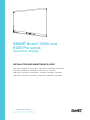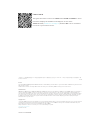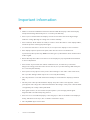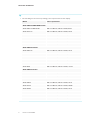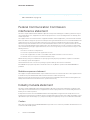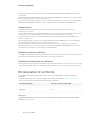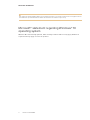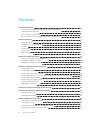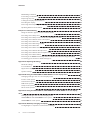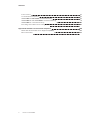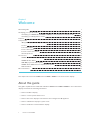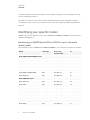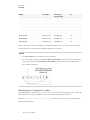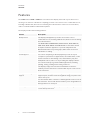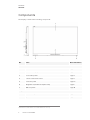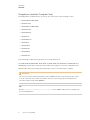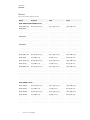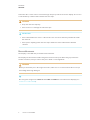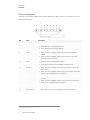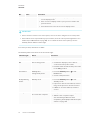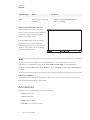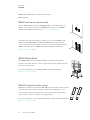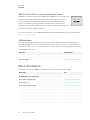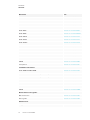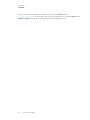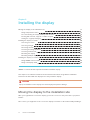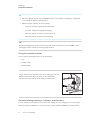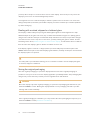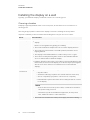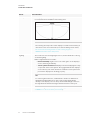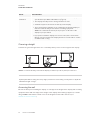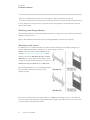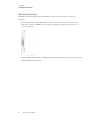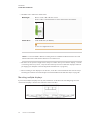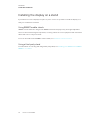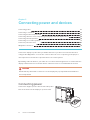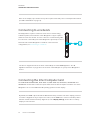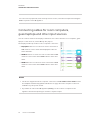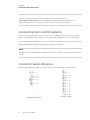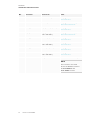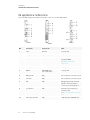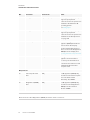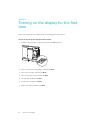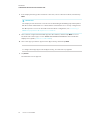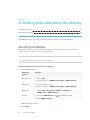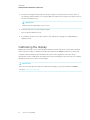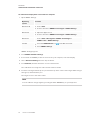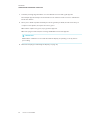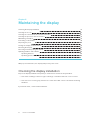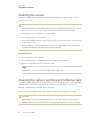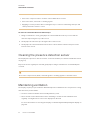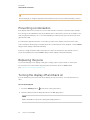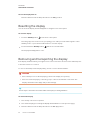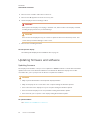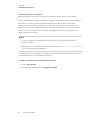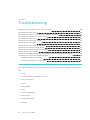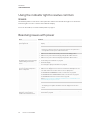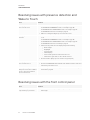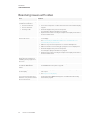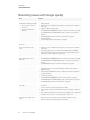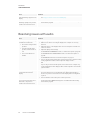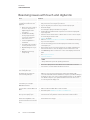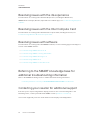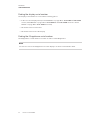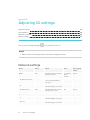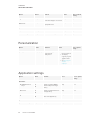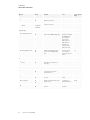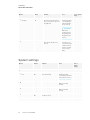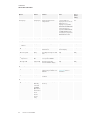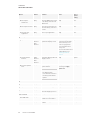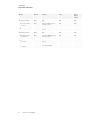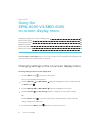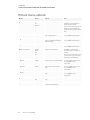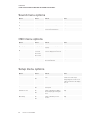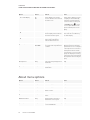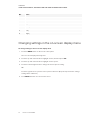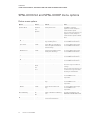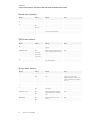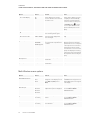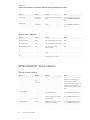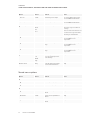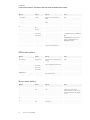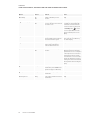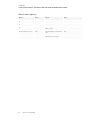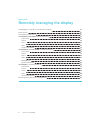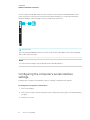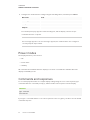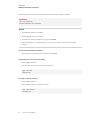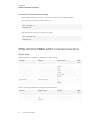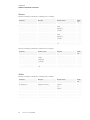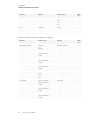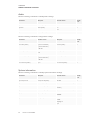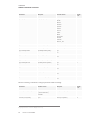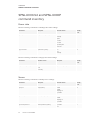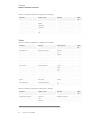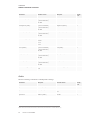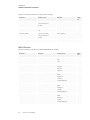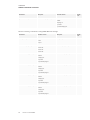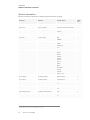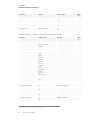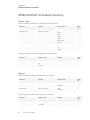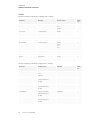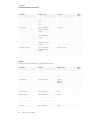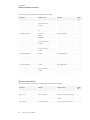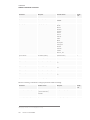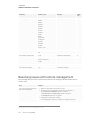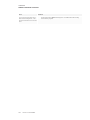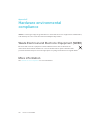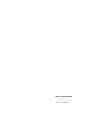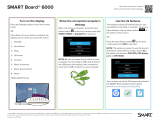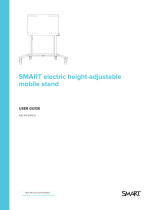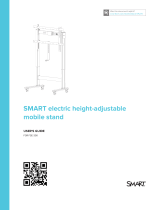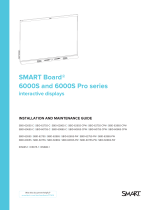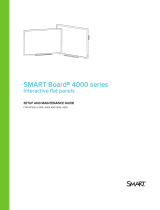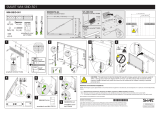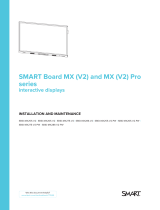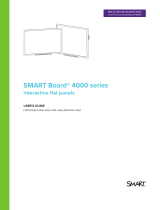SMARTBOARD 6075 Pro iQ i5 Installation guide
- Type
- Installation guide

Was this document helpful?
smarttech.com/docfeedback/171167
SMARTBoard® 6000 and
6000Proseries
interactive displays
INSTALLATION AND MAINTENANCE GUIDE
SPNL-6365-V3/SBID-6365 |SPNL-6375-V3 |SPNL-6265-V3/SBID-6265 |SPNL-6275-V3
SPNL-6065-V3/SBID-6065 |SPNL-6075-V3 |SPNL-6365-V2 |SPNL-6375
SPNL-6265-V2 |SPNL-6275 |SPNL-6065-V2 |SPNL-6075 |SPNL-6055 |SPNL-6065
SPNL-6365P |SPNL-6375P |SPNL-6265P |SPNL-6275P |SPNL-6065P |SPNL-6075P

smarttech.com/kb/171167
Learn more
This guide and other resources for SMARTBoard 6000 and 6000 Pro series
interactive displays are available in the Support section of the
SMARTwebsite (smarttech.com/support). Scan this QRcode to view these
resources on your mobile device.
この装 置 は、クラスA情 報 技 術 装 置 です。この装 置 を家 庭 環 境 で使 用 すると電 波 妨 害 を引 き起 こすことがあります。この場 合 には使 用 者 が適 切 な対 策 を講 ずるよう要
求 されることがあります。
VCCI-A
Licenses
The terms HDMI and HDMI High-Definition Multimedia Interface, and the HDMI logo are trademarks or registered trademarks of HDMI Licensing LLC in the United
States and other countries.
The Bluetooth word mark is owned by the Bluetooth SIG, Inc. and any use of such marks by SMARTTechnologiesULC is under license.
Trademark notice
SMARTBoard, SMARTNotebook, SMARTInk, SMARTkapp, SMARTkappiQ, DViT, PenID, smarttech, the SMART logo and all SMART taglines are trademarks or
registered trademarks of SMARTTechnologiesULC in the U.S. and/or other countries. Windows is either a registered trademark or trademark of Microsoft
Corporation in the United States and/or other countries. Apple, Mac, macOS, OSX, iPhone, iPad, iPod touch, iTunes, AirPlay and Bonjour are trademarks of Apple
Inc., registered in the U.S. and other countries. Google, Google Cast, Google Play, Android, Chrome, Chromebook and Chromecast are trademarks of Google
Inc. AirParrot is a trademark of Squirrels LLC registered in the United States and other countries. All other third-party product and company names may be
trademarks of their respective owners.
Copyright notice
© 2017–2019SMARTTechnologiesULC. All rights reserved. No part of this publication may be reproduced, transmitted, transcribed, stored in a retrieval system
or translated into any language in any form by any means without the prior written consent of SMARTTechnologiesULC. Information in this manual is subject to
change without notice and does not represent a commitment on the part of SMART.
This product and/or use thereof is covered by one or more of the following U.S. patents:
www.smarttech.com/patents
September 17, 2019

i smarttech.com/kb/171167
Important information
WARNING
lFailure to follow the installation instructions included with the display could result in injury
and product damage which may not be covered by the warranty.
lDo not open or disassemble the display. You risk electrical shock from the high voltage
inside the casing. Opening the casing also voids the warranty.
lDo not stand (or allow children to stand) on a chair to touch the surface of the display. Rather,
mount the product at the appropriate height.
lTo reduce the risk of fire or electric shock, do not expose the display to rain or moisture.
lIf the display requires replacement parts, make sure the service technician uses
replacement parts specified by SMARTTechnologies or parts with the same characteristics
as the original.
lEnsure that any cables that cross the floor to the display are properly bundled and marked
to avoid a trip hazard.
lDo not insert objects inside the cabinet ventilation holes, because they could touch
dangerous voltage points and cause electric shock, fire or product damage which may not
be covered by the warranty.
lDo not place heavy objects on the power cable. Damage to the cable could cause shock,
fire or product damage which may not be covered by the warranty.
lUseonly extension cords and outlets that can fully accommodate the display’s polarized
plug.
lUse the power cable provided with the display. If a power cable is not supplied, contact
your supplier. Use only power cables that match the AC voltage of the power outlet and that
comply with your country’s safety standards.
lIf the glass is broken, do not touch the liquid crystal. To prevent injury, handle glass
fragments with care when disposing of them.
lDo not move or mount the display by connecting rope or wire to its handles. The display is
heavy, and failure of the rope, wire or handle could lead to injury.
lUse only VESA®-approved mounts.

IMPORTANT INFORMATION
ii smarttech.com/kb/171167
lDisconnect all of the display’s power cables from the wall outlet and seek assistance from
qualified service personnel if any of the following occur:
oThe power cable or plug is damaged
oLiquid is spilled into the display
oObjects fall into the display
oThe display is dropped
oStructural damage, such as cracking, occurs
oThe display behaves unexpectedly when you follow operating instructions
CAUTION
lBefore you clean the display’s screen, shut down or disconnect the computer. Otherwise,
you may scramble the desktop icons or inadvertently activate applications when you wipe
the screen.
lAvoid setting up and using the display in an area with excessive levels of dust, humidity, and
smoke.
lDust buildup on the camera windows and reflective tape will degrade touch performance.
SMART recommends that you inspect the camera windows and reflective tape for buildup
and clean weekly.
lMake sure an electrical socket is near the display and remains easily accessible during use.
lThe display should be used only with European TN and TT power distribution systems.
It is not suitable for older, IT-type power distribution systems found in some European
countries. “This system (IT-type) is widely used isolated from earth, in some installations in
France, with impedance to earth, at 230/400V, and in Norway, with voltage limiter, neutral
not distributed, at 230V line-to-line.” (IEC 60950:1999)
Contact qualified personnel if you’re uncertain of the type of power system available where
you’re installing the display.
lThe accessory slot’s maximum available power is 60 W. The slot is not a limited power
source. To reduce the risk of fire, make sure that accessories connecting to the slot satisfy
the fire enclosure requirements of IEC60950-1.
lYou must connect the USB cable that came with the display to a computer that has a USB
compliant interface and that bears the USB logo. In addition, the USB source computer must
be compliant with CSA/UL/EN 60950 and bear the CE mark and CSA and/or UL Mark(s) for
CSA/UL 60950. This is for operating safety and to avoid damage to the display.

IMPORTANT INFORMATION
iii smarttech.com/kb/171167
IMPORTANT
lThe following are the normal operating power requirements for the display:
Model Power requirements
SPNL-6000-V3/SBID-6000 models
SPNL-6365-V3/SBID-6365 100V to 240V AC, 50 Hz to 60 Hz, 92 W
SPNL-6375-V3 100V to 240V AC, 50 Hz to 60 Hz, xxx W
SPNL-6265-V3/SBID-6265 100V to 240V AC, 50 Hz to 60 Hz, 92 W
SPNL-6275-V3 100V to 240V AC, 50 Hz to 60 Hz, xxx W
SPNL-6065-V3/SBID-6065 100V to 240V AC, 50 Hz to 60 Hz, 83 W
SPNL-6075-V3 100V to 240V AC, 50 Hz to 60 Hz, xxx W
SPNL-6000-V2 models
SPNL-6365-V2 100V to 240V AC, 50 Hz to 60 Hz, 113 W
SPNL-6375 100V to 240V AC, 50 Hz to 60 Hz, 190 W
SPNL-6265-V2 100V to 240V AC, 50 Hz to 60 Hz, 113 W
SPNL-6275 100V to 240V AC, 50 Hz to 60 Hz, 190 W
SPNL-6065-V2 100V to 240V AC, 50 Hz to 60 Hz, 110 W
SPNL-6075 100V to 240V AC, 50 Hz to 60 Hz, <131 W
SPNL-6000-V1 models
SPNL-6055 90V to 240V AC, 50 Hz to 60 Hz, 130 W
SPNL-6065 100V to 240V AC, 50 Hz to 60 Hz, 200 W
SPNL-6000P models
SPNL-6365P 100V to 240V AC, 50 Hz to 60 Hz, 113 W
SPNL-6375P 100V to 240V AC, 50 Hz to 60 Hz, 190 W
SPNL-6265P 100V to 240V AC, 50 Hz to 60 Hz, 113 W
SPNL-6275P 100V to 240V AC, 50 Hz to 60 Hz, 190 W
SPNL-6065P 100V to 240V AC, 50 Hz to 60 Hz, 110 W
SPNL-6075P 100V to 240V AC, 50 Hz to 60 Hz, <131 W
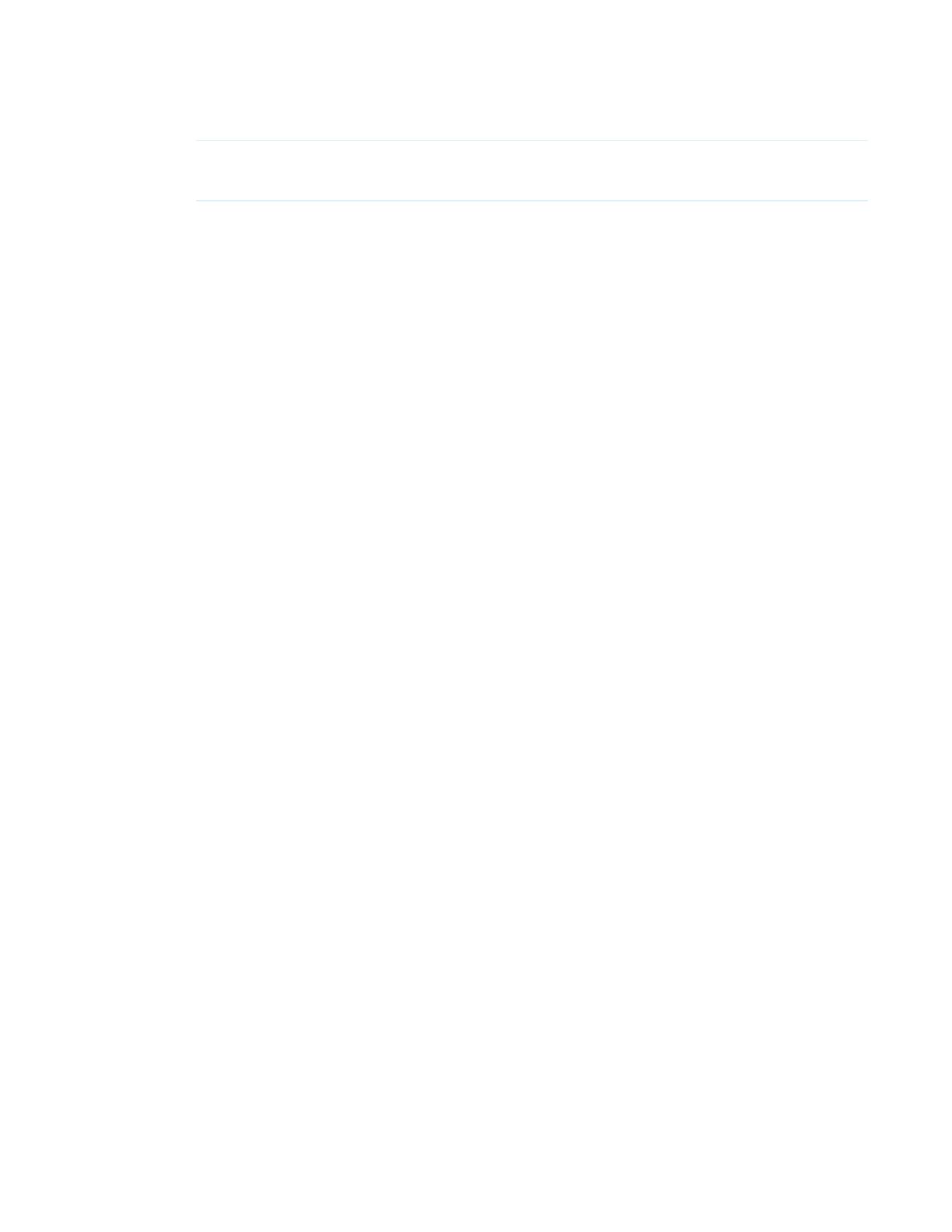
IMPORTANT INFORMATION
iv smarttech.com/kb/171167
lFor additional requirements and other information, refer to the display’s specifications (see
More information on page13).
Federal Communication Commission
interference statement
This device complies with Part 15 of the FCC Rules. Operation is subject to the following two conditions: (1) This device may not
cause harmful interference, and (2) this device must accept any interference received, including interference that may cause
undesired operation.
This equipment has been tested and found to comply with the limits for a Class A digital device, pursuant to Part 15 of the FCC
Rules. These limits are designed to provide reasonable protection against harmful interference in a residential installation. This
equipment generates, uses and can radiate radio frequency energy and, if not installed and used in accordance with the
instructions, may cause harmful interference to radio communications. However, there is no guarantee that interference will
not occur in a particular installation. If this equipment does cause harmful interference to radio or television reception, which
can be determined by turning the equipment off and on, the user is encouraged to try to correct the interference by one of the
following measures:
lReorient or relocate the receiving antenna.
lIncrease the separation between the equipment and receiver.
lConnect the equipment into an outlet on a circuit different from that to which the receiver is connected.
lConsult the dealer or an experienced radio/TV technician for help.
FCC Caution: Any changes or modifications not expressly approved by the party responsible for compliance could void the
user’s authority to operate this equipment.
This transmitter must not be co-located or operating in conjunction with any other antenna or transmitter.
5.15–5.25 GHz frequency band operation is restricted to indoor use only. Outdoor operations in the 5150~5250 MHz are
prohibited.
Radiation exposure statement
This equipment complies with FCC radiation exposure limits set forth for an uncontrolled environment. This equipment should
be installed and operated with minimum distance 20 cm between the radiator and your body.
Note: The country code selection is for the non-U.S. model only and is not available to all U.S. models. Per FCC regulations, all
Wi-Fi products marketed in U.S. must be fixed to U.S. operation channels only.
Industry Canada statement
This device complies with RSS-210 of the Industry Canada Rules. Operation is subject to the following two conditions: (1) This
device may not cause harmful interference, and (2) this device must accept any interference received, including interference
that may cause undesired operation.
Ce dispositif est conforme à la norme CNR-210 d’Industrie Canada applicable aux appareils radio exempts de licence. Son
fonctionnement est sujet aux deux conditions suivantes: (1) le dispositif ne doit pas produire de brouillage préjudiciable, et (2) ce
dispositif doit accepter tout brouillage reçu, y compris un brouillage susceptible de provoquer un fonctionnement indésirable.
Caution
(i) the device for operation in the band 5150-5250 MHz is only for indoor use to reduce the potential for harmful interference to
co-channel mobile satellite systems;

IMPORTANT INFORMATION
v smarttech.com/kb/171167
(ii) the maximum antenna gain permitted for devices in the bands 5250-5350 MHz and 5470-5725 MHz shall comply with the
e.i.r.p. limit; and
(iii) the maximum antenna gain permitted for devices in the band 5725-5825 MHz shall comply with the e.i.r.p. limits specified for
point-to-point and non point-to-point operation as appropriate.
(iv) Users should also be advised that high-power radars are allocated as primary users (i.e., priority users) of the bands 5250-
5350 MHz and 5650-5850 MHz and that these radars could cause interference and/or damage to LE-LAN devices.
Avertissement
Le guide d’utilisation des dispositifs pour réseaux locaux doit inclure des instructions précises sur les restrictions
susmentionnées, notamment :
(i) les dispositifs fonctionnant dans la bande 5 150-5 250 MHz sont réservés uniquement pour une utilisation à l’intérieur afin de
réduire les risques de brouillage préjudiciable aux systèmes de satellites mobiles utilisant les mêmes canaux;
(ii) le gain maximal d’antenne permis pour les dispositifs utilisant les bandes 5 250-5 350 MHz et 5 470-5 725 MHz doit se
conformer à la limite de p.i.r.e.;
(iii) le gain maximal d’antenne permis (pour les dispositifs utilisant la bande 5 725-5 825 MHz) doit se conformer à la limite de
p.i.r.e. spécifiée pour l’exploitation point à point et non point à point, selon le cas.
(iv) De plus, les utilisateurs devraient aussi être avisés que les utilisateurs de radars de haute puissance sont désignés
utilisateurs principaux (c.-à-d., qu’ils ont la priorité) pour les bandes 5 250-5 350 MHz et 5 650-5 850 MHz et que ces radars
pourraient causer du brouillage et/ou des dommages aux dispositifs LAN-EL.
Radiation exposure statement
This equipment complies with IC radiation exposure limits set forth for an uncontrolled environment. This equipment should be
installed and operated with minimum distance 20 cm between the radiator and your body.
Déclaration d’exposition aux radiations
Cet équipement est conforme aux limites d’exposition aux rayonnements IC établies pour un environnement non contrôlé. Cet
équipement doit être installé et utilisé avec un minimum de 20 cm de distance entre la source de rayonnement et votre corps.
EU declaration of conformity
Hereby, SMART Technologies ULC declares that the radio equipment type OPS, AM40 is in compliance with Directive
2014/53/EU.
The full text of the EU declaration of conformity is available at the following internet address: smarttech.com/compliance
The frequency band and the maximum transmitted power in EU are listed below:
Transmitting Band (MHz) Maximum Transmit Power EIRP (dBm)
2400–2483.5 19
5150–5350 16
5470–5725 16
Restrictions in
AT/BE/BG/CZ/DK/EE/FR/DE/IS/IE/IT/EL/ES/CY/LV/LI/LT/LU/HU/MT/NL/NO/PL/PT/RO/SI/SK/TR/FI/SE/CH/UK/HR. 5150MHz-
5350MHz is for indoor use only.

IMPORTANT INFORMATION
vi smarttech.com/kb/171167
CAUTION: EXPOSURE TO RADIO FREQUENCY RADIATION
This equipment complies with EU radiation exposure limits set forth for an uncontrolled environment. This equipment should
be installed and operated with minimum distance 20 cm between the radiator and your body.
Microsoft® statement regarding Windows® 10
operating system
Windows 10 is automatically updated, which is always enabled. ISP fees may apply. Additional
requirements may apply over time for updates.

vii smarttech.com/kb/171167
Contents
Important information i
Federal Communication Commission interference statement iv
Industry Canada statement iv
EU declaration of conformity v
Microsoft statement regarding Windows 10 operating system vi
Chapter 1: Welcome 1
About this guide 1
Identifying your specific model 2
Features 4
Components 5
Accessories 11
More information 13
Chapter 2: Installing the display 17
Moving the display to the installation site 17
Installing the display on a wall 20
Installing the display on a stand 26
Chapter 3: Connecting power and devices 27
Connecting power 27
Connecting to a network 28
Connecting the Intel Compute Card 28
Connecting cables for room computers, guestlaptops and other input sources 29
Connecting external speakers 30
Connecting room control systems 31
Connectorpanel reference 31
iQ appliance reference 33
Chapter 4: Turning on the display for the first time 35
Chapter 5: Orienting and calibrating the display 37
Orienting the display 37
Calibrating the display 38
Chapter 6: Maintaining the display 41
Checking the display installation 41
Cleaning the screen 42
Cleaning the camera windows and reflective tape 42
Cleaning the presence detection sensor 43

CONTENTS
viii smarttech.com/kb/171167
Maintaining ventilation 43
Preventing condensation 44
Replacing the pens 44
Turning the display off and back on 44
Resetting the display 45
Removing and transporting the display 45
Updating firmware and software 46
Chapter 7: Troubleshooting 49
Using the indicator light to resolve common issues 50
Resolving issues with power 50
Resolving issues with presence detection and Wake to Touch 51
Resolving issues with the front control panel 51
Resolving issues with video 52
Resolving issues with image quality 53
Resolving issues with audio 54
Resolving issues with touch and digital ink 55
Resolving issues with the iQ experience 56
Resolving issues with the Intel Compute Card 56
Resolving issues with software 56
Referring to the SMART knowledge base for additional troubleshooting information 56
Contacting your reseller for additional support 56
Appendix A: Adjusting iQ settings 59
Network settings 59
Personalization 60
Application settings 60
System settings 62
Appendix B: Using the SPNL-6000-V3/SBID-6000 on-screen display menu 67
Changing settings in the on-screen display menu 67
Picture menu options 68
Sound menu options 69
OSD menu options 69
Setup menu options 69
About menu options 70
Appendix C: Using the SPNL-6000-V2, SPNL-6000-V1 and SPNL-6000P on-screen display
menu 71
Changing settings in the on-screen display menu 72
SPNL-6000-V2 and SPNL-6000P menu options 73
SPNL-6000-V1 menu options 76
Appendix D: Remotely managing the display 81
Configuring the computer’s serial interface settings 82

CONTENTS
ix smarttech.com/kb/171167
Power modes 83
Commands and responses 83
SPNL-6000-V3/SBID-6000 commandinventory 85
SPNL-6000-V2 and SPNL-6000P commandinventory 91
SPNL-6000-V1 commandinventory 98
Resolving issues with remote management 103
Appendix E: Hardware environmental compliance 105
Waste Electrical and Electronic Equipment (WEEE) 105
More information 105


Chapter 1
1 smarttech.com/kb/171167
Chapter 1: Welcome
About this guide 1
Identifying your specific model 2
Identifying your SMARTBoard 6000 or 6000 Pro series interactive display model 2
Identifying your iQ appliance model 3
Features 4
Components 5
iQ appliance (and Intel Compute Card) 6
Screen 7
Pens with erasers 8
Front control panel 9
Presence detection sensor 11
Internal speakers 11
Accessories 11
SMART wall mount and wall stand 12
SMART Mobile Stand 12
SBA-100 projection audio system 12
SMART Audio 400 classroom amplification system 13
USB extenders 13
More information 13
This chapter introduces the SMARTBoard® 6000 or 6000 Pro series interactive display.
About this guide
This guide explains how to install and maintain a SMARTBoard 6000 or 6000 Pro series interactive
display. It includes the following information:
lHow to install the display
lHow to connect power and devices
lHow to turn on the display for the first time and configure the iQ appliance
lHow to maintain the display for years of use
lHow to troubleshoot issues with the display

CHAPTER 1
WELCOME
2 smarttech.com/kb/171167
In addition, this guide includes information on the display’s settings, on-screen display menu and
remote management support.
This guide is intended for those who install and maintain displays in their organizations. Other
documentation and resources are available for those who use displays (see More information on
page13).
Identifying your specific model
SMART offers several different models of the SMARTBoard 6000 and 6000 Pro series interactive
display and iQ appliance.
Identifying your SMARTBoard 6000 or 6000 Pro series interactive
display model
The following models of SMARTBoard 6000 and 6000 Pro series interactive display are available:
Model Frame style Screen size
(approximate)
iQ
SPNL-6000-V3/SBID-6000 models
SPNL-6365-V3/SBID-6365 White 65" (165 cm) Yes
SPNL-6375-V2 White 75" (190 cm) Yes
SPNL-6265-V3/SBID-6265 White 65" (165 cm) Yes
SPNL-6275-V3 White 75" (190 cm) Yes
SPNL-6065-V3/SBID-6065 White 65" (165 cm) No
SPNL-6075-V3 White 75" (190 cm) No
SPNL-6000-V2 models
SPNL-6365-V2 White 65" (165 cm) Yes
SPNL-6375 White 75" (190 cm) Yes
SPNL-6265-V2 White 65" (165 cm) Yes
SPNL-6275 White 75" (190 cm) Yes
SPNL-6065-V2 White 65" (165 cm) No
SPNL-6075 White 75" (190 cm) No
SPNL-6000-V1 models
SPNL-6055 White 55" (140 cm) No

CHAPTER 1
WELCOME
3 smarttech.com/kb/171167
Model Frame style Screen size
(approximate)
iQ
SPNL-6065 White 65" (165 cm) No
SPNL-6000P models
SPNL-6365P Brushed metal 65" (165 cm) Yes
SPNL-6375P Brushed metal 75" (190 cm) Yes
SPNL-6265P Brushed metal 65" (165 cm) Yes
SPNL-6275P Brushed metal 75" (190 cm) Yes
SPNL-6065P Brushed metal 65" (165 cm) No
SPNL-6075P Brushed metal 75" (190 cm) No
Refer to the specifications for detailed technical information for each of these models, including
product dimensions and weights (see More information on page13).
NOTES
lThe SPNL-6000-V1 models have been discontinued.
lThe easiest way to differentiate SPNL-6000-V3/SBID-6000 models from other models is the
front control panels. On SPNL-6000-V3/SBID-6000 models, the front control panels have
three additional buttons:
Identifying your iQ appliance model
The iQ appliance is installed in the accessory slot of some interactive display models to enable iQ
functionality in those models. SMARToffers several different iQ appliance models.
Use the Identifying your iQ appliance model wizard to identify the specific model of iQ appliance
installed in your display.

CHAPTER 1
WELCOME
4 smarttech.com/kb/171167
Features
The SMARTBoard 6000 or 6000 Pro series interactive display is the hub of your classroom or
meeting room. PC-free embedded computing provides one-touch access to collaborative tools,
including a whiteboard, wireless screen sharing and a web browser. There’s no need for wires,
cables or manual software and firmware updates.
The display includes the following features:
Feature Description
iQ experience The display’s iQ appliance provides one-touch access to
collaborative tools, including a whiteboard, wireless screen sharing
and a web browser.
The SPNL-6365-V3/SBID-6365, SPNL-6375-V3, SPNL-6365-V2,
SPNL-6375, SPNL-6365P and SPNL-6375P models have an Intel
Compute Card in the appliance to provide a fully functional
Windows 10 solution at your fingertips, without the need for an
external PC or cabling.
Touch support You can do everything on the display that you can do at your
computer—open and close applications, meet with others, create
new documents or edit existing ones, visit websites, play and
manipulate videos, and so on—by touching the display’s surface.
You can use an array of gestures within applications, including
panning, scaling, rotating and zooming in and out.
The display’s support for at least four simultaneous touches
enables you and other users to interact with objects on the screen
at the same time.
Writing and drawing
support
You can write over applications in digital ink using one of the
supplied pens, and then erase the digital ink using your palm or the
eraser on the pen.
You and another writer can write or draw digital ink on the screen at
the same time. The PenID™ feature enables you to assign different
ink appearances to each pen.
Audio support The display includes integrated speakers for presenting audio from
connected input sources.

CHAPTER 1
WELCOME
5 smarttech.com/kb/171167
Components
The display consists of the following components:
No. Name More information
Pictured
1 Screen Page7
2 Pen with eraser (×2) Page8
3 Front control panel Page9
4 Presence detection sensor Page11
5 Connector panel Page27
6 iQ appliance (and Intel Compute Card) Page6
7 USB receptacle Page46
Not pictured
8 Menu control panel1Page71
9 Speakers Page11
1SPNL-6000-V2, SPNL-6000-V1 and SPNL-6000P models only

CHAPTER 1
WELCOME
6 smarttech.com/kb/171167
iQ appliance (and Intel Compute Card)
The iQ appliance is installed in the accessory slot on the back of the following models:
lSPNL-6365-V3/SBID-6365
lSPNL-6375-V3
lSPNL-6265-V3/SBID-6265
lSPNL-6275-V3
lSPNL-6365-V2
lSPNL-6375
lSPNL-6265-V2
lSPNL-6275
lSPNL-6365P
lSPNL-6375P
lSPNL-6265P
lSPNL-6275P
Take advantage of iQ technology and access collaborative tools.
The SPNL-6365-V3/SBID-6365, SPNL-6375-V3, SPNL-6365-V2, SPNL-6375, SPNL-6365P and
SPNL-6375P models have an Intel Compute Card in the appliance to provide a fully functional
Windows 10 solution at your fingertips, without the need for an external PC or cabling.
CAUTION
The accessory slot’s maximum available power is 60 W. The slot is not a limited power source.
To reduce the risk of fire, make sure that accessories connecting to the slot satisfy the fire
enclosure requirements of IEC60950-1.
TIP
Use the Identifying your iQ appliance model wizard on the SMART support site to identify your
model of iQ appliance.

CHAPTER 1
WELCOME
7 smarttech.com/kb/171167
Screen
The screen sizes vary by model:
Model Diagonal Width Height
SPNL-6000-V3/SBID-6000 models
SPNL-6365-V3/
SBID-6365
64 1/2" (163.9 cm) 56 1/4" (142.8 cm) 31 5/8" (80.4 cm)
SPNL-6375-V3 75" (190.5 cm) 65" (165.2 cm) 38 5/8" (93 cm)
SPNL-6265-V3/
SBID-6265
64 1/2" (163.9 cm) 56 1/4" (142.8 cm) 31 5/8" (80.4 cm)
SPNL-6275-V3 75" (190.5 cm) 65" (165.2 cm) 38 5/8" (93 cm)
SPNL-6065-V3/
SBID-6065
64 1/2" (163.9 cm) 56 1/4" (142.8 cm) 31 5/8" (80.4 cm)
SPNL-6075-V3 75" (190.5 cm) 65" (165.2 cm) 38 5/8" (93 cm)
SPNL-6000-V2 models
SPNL-6365-V2 64 1/2" (163.9 cm) 56 1/4" (142.8 cm) 31 5/8" (80.4 cm)
SPNL-6375 75" (190.5 cm) 65" (165.2 cm) 38 5/8" (93 cm)
SPNL-6265-V2 64 1/2" (163.9 cm) 56 1/4" (142.8 cm) 31 5/8" (80.4 cm)
SPNL-6275 75" (190.5 cm) 65" (165.2 cm) 38 5/8" (93 cm)
SPNL-6065-V2 64 1/2" (163.9 cm) 56 1/4" (142.8 cm) 31 5/8" (80.4 cm)
SPNL-6075 75" (190.5 cm) 65" (165.2 cm) 38 5/8" (93 cm)
SPNL-6000-V1 models
SPNL-6055 54 1/2" (138.4 cm) 47 5/8" (121 cm) 26 3/4" (68 cm)
SPNL-6065 64 1/2" (163.9 cm) 56 1/4" (142.8 cm) 31 5/8" (80.4 cm)
SPNL-6000P models
SPNL-6365P 64 1/2" (163.9 cm) 56 1/4" (142.8 cm) 31 5/8" (80.4 cm)
SPNL-6375P 75" (190.5 cm) 65" (165.2 cm) 38 5/8" (93 cm)
SPNL-6265P 64 1/2" (163.9 cm) 56 1/4" (142.8 cm) 31 5/8" (80.4 cm)
SPNL-6275P 75" (190.5 cm) 65" (165.2 cm) 38 5/8" (93 cm)
SPNL-6065P 64 1/2" (163.9 cm) 56 1/4" (142.8 cm) 31 5/8" (80.4 cm)
SPNL-6075P 75" (190.5 cm) 65" (165.2 cm) 38 5/8" (93 cm)

CHAPTER 1
WELCOME
8 smarttech.com/kb/171167
Cameras in the corners of the screen track finger and pen positions across the display. The screen
is surrounded by a channel that contains reflective tape.
CAUTION
lKeep the reflective tape dry.
lDo not remove or damage the reflective tape.
IMPORTANT
lDo not attach adhesive notes or other items to the screen because they will interfere with
the cameras.
lDo not place anything in the reflective tape channel because it will interfere with the
cameras.
Pens with erasers
The display comes with two pens with erasers attached.
The display’s bottom frame includes magnetic holders for the pens. Removing a pen from the
holders activates it, and you can use the pen to draw or erase digital ink.
CAUTION
When you return the pen to the magnetic holder, make sure it’s centered in its holder to keep it
from falling and being damaged.
IMPORTANT
Use only pens designed for SMARTBoard 6000 and 6000 Pro series interactive displays (see
smarttech.com/kb/171230).
Page is loading ...
Page is loading ...
Page is loading ...
Page is loading ...
Page is loading ...
Page is loading ...
Page is loading ...
Page is loading ...
Page is loading ...
Page is loading ...
Page is loading ...
Page is loading ...
Page is loading ...
Page is loading ...
Page is loading ...
Page is loading ...
Page is loading ...
Page is loading ...
Page is loading ...
Page is loading ...
Page is loading ...
Page is loading ...
Page is loading ...
Page is loading ...
Page is loading ...
Page is loading ...
Page is loading ...
Page is loading ...
Page is loading ...
Page is loading ...
Page is loading ...
Page is loading ...
Page is loading ...
Page is loading ...
Page is loading ...
Page is loading ...
Page is loading ...
Page is loading ...
Page is loading ...
Page is loading ...
Page is loading ...
Page is loading ...
Page is loading ...
Page is loading ...
Page is loading ...
Page is loading ...
Page is loading ...
Page is loading ...
Page is loading ...
Page is loading ...
Page is loading ...
Page is loading ...
Page is loading ...
Page is loading ...
Page is loading ...
Page is loading ...
Page is loading ...
Page is loading ...
Page is loading ...
Page is loading ...
Page is loading ...
Page is loading ...
Page is loading ...
Page is loading ...
Page is loading ...
Page is loading ...
Page is loading ...
Page is loading ...
Page is loading ...
Page is loading ...
Page is loading ...
Page is loading ...
Page is loading ...
Page is loading ...
Page is loading ...
Page is loading ...
Page is loading ...
Page is loading ...
Page is loading ...
Page is loading ...
Page is loading ...
Page is loading ...
Page is loading ...
Page is loading ...
Page is loading ...
Page is loading ...
Page is loading ...
Page is loading ...
Page is loading ...
Page is loading ...
Page is loading ...
Page is loading ...
Page is loading ...
Page is loading ...
Page is loading ...
Page is loading ...
Page is loading ...
Page is loading ...
-
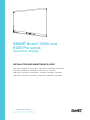 1
1
-
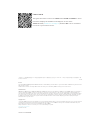 2
2
-
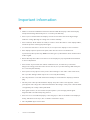 3
3
-
 4
4
-
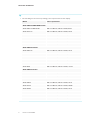 5
5
-
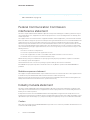 6
6
-
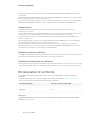 7
7
-
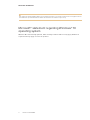 8
8
-
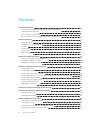 9
9
-
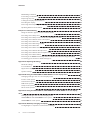 10
10
-
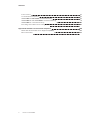 11
11
-
 12
12
-
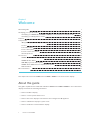 13
13
-
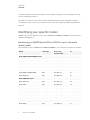 14
14
-
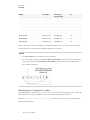 15
15
-
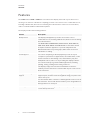 16
16
-
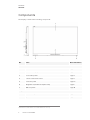 17
17
-
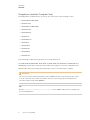 18
18
-
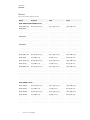 19
19
-
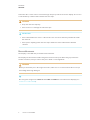 20
20
-
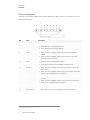 21
21
-
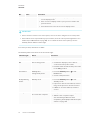 22
22
-
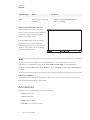 23
23
-
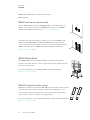 24
24
-
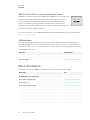 25
25
-
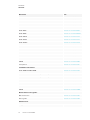 26
26
-
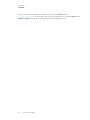 27
27
-
 28
28
-
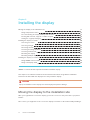 29
29
-
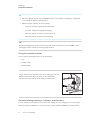 30
30
-
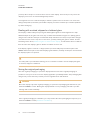 31
31
-
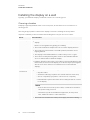 32
32
-
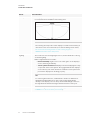 33
33
-
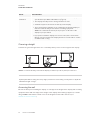 34
34
-
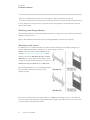 35
35
-
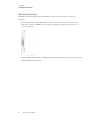 36
36
-
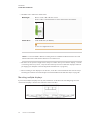 37
37
-
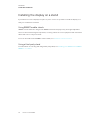 38
38
-
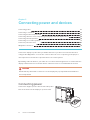 39
39
-
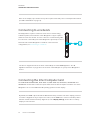 40
40
-
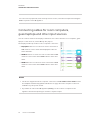 41
41
-
 42
42
-
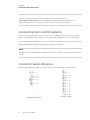 43
43
-
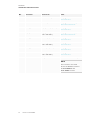 44
44
-
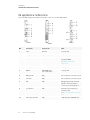 45
45
-
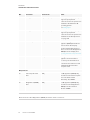 46
46
-
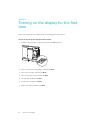 47
47
-
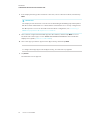 48
48
-
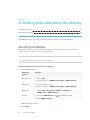 49
49
-
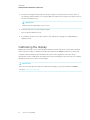 50
50
-
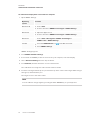 51
51
-
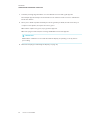 52
52
-
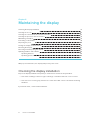 53
53
-
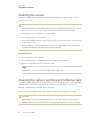 54
54
-
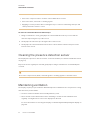 55
55
-
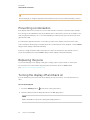 56
56
-
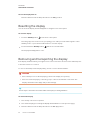 57
57
-
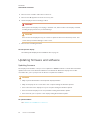 58
58
-
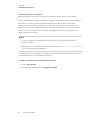 59
59
-
 60
60
-
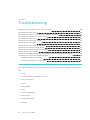 61
61
-
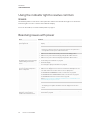 62
62
-
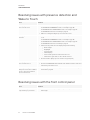 63
63
-
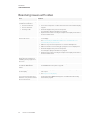 64
64
-
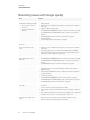 65
65
-
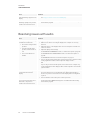 66
66
-
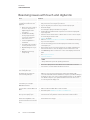 67
67
-
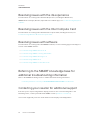 68
68
-
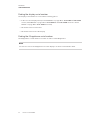 69
69
-
 70
70
-
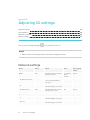 71
71
-
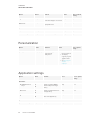 72
72
-
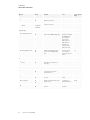 73
73
-
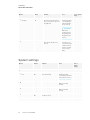 74
74
-
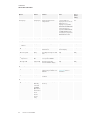 75
75
-
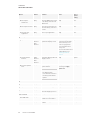 76
76
-
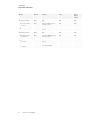 77
77
-
 78
78
-
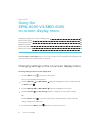 79
79
-
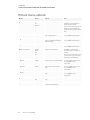 80
80
-
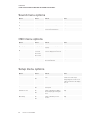 81
81
-
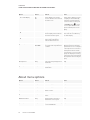 82
82
-
 83
83
-
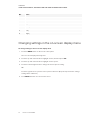 84
84
-
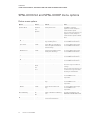 85
85
-
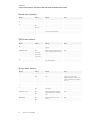 86
86
-
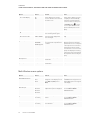 87
87
-
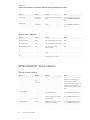 88
88
-
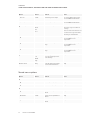 89
89
-
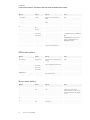 90
90
-
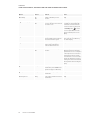 91
91
-
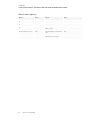 92
92
-
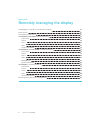 93
93
-
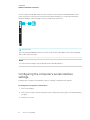 94
94
-
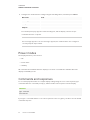 95
95
-
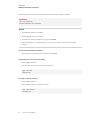 96
96
-
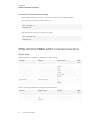 97
97
-
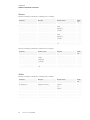 98
98
-
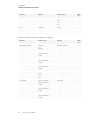 99
99
-
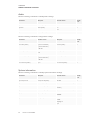 100
100
-
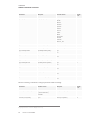 101
101
-
 102
102
-
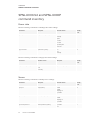 103
103
-
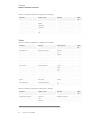 104
104
-
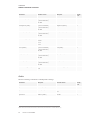 105
105
-
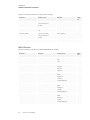 106
106
-
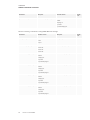 107
107
-
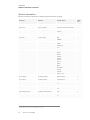 108
108
-
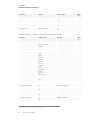 109
109
-
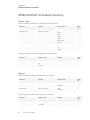 110
110
-
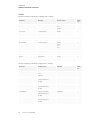 111
111
-
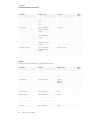 112
112
-
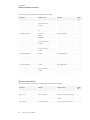 113
113
-
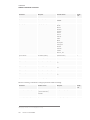 114
114
-
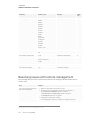 115
115
-
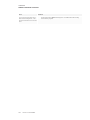 116
116
-
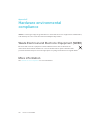 117
117
-
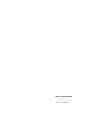 118
118
SMARTBOARD 6075 Pro iQ i5 Installation guide
- Type
- Installation guide
Ask a question and I''ll find the answer in the document
Finding information in a document is now easier with AI
Related papers
-
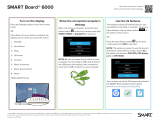 SMARTBOARD 6075 iQ i5 User guide
SMARTBOARD 6075 iQ i5 User guide
-
Smart Board 7000 Series User guide
-
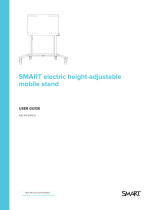 SMARTBOARD FSE-410 User guide
SMARTBOARD FSE-410 User guide
-
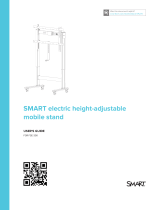 SMARTBOARD FSE-300 User manual
SMARTBOARD FSE-300 User manual
-
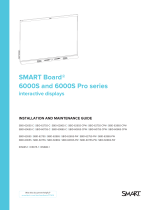 SMARTBOARD SBID-6286S-CPW Installation guide
SMARTBOARD SBID-6286S-CPW Installation guide
-
Smart SBID-MX265-V2 Installation guide
-
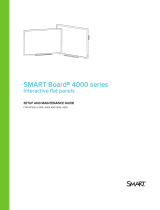 SMARTBOARD SPNL-4065 User guide
SMARTBOARD SPNL-4065 User guide
-
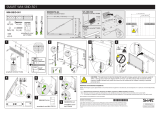 SMARTBOARD WM-SBID-501 Installation guide
SMARTBOARD WM-SBID-501 Installation guide
-
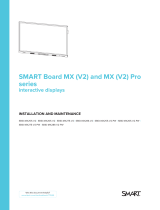 SMARTBOARD SBID-MX255-V2-PW Installation guide
SMARTBOARD SBID-MX255-V2-PW Installation guide
-
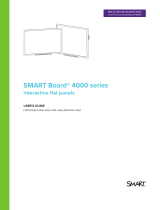 SMARTBOARD SPNL-4084 User manual
SMARTBOARD SPNL-4084 User manual
Other documents
-
SMART Technologies Board 6000 and 6000 Pro Reference guide
-
SMART Technologies Board 6000 and 6000 Pro Installation guide
-
SMART Technologies Board 6000 and 6000 Pro Installation guide
-
SMART Technologies Board 6000 and 6000 Pro Reference guide
-
SMART Technologies Board 6000 and 6000 Pro Reference guide
-
Smart WSE-410 User guide
-
SMART Technologies Board 6000 and 6000 Pro Reference guide
-
SMART Technologies Board 6000 and 6000 Pro Installation guide
-
SMART Technologies iQ experience Installation guide
-
Smart Board 6000 Class Rooms Display User manual