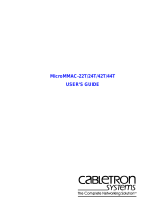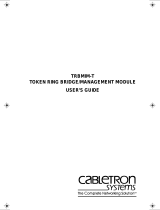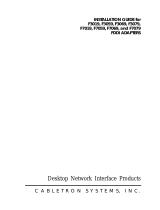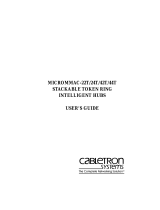Page is loading ...

T2015 TOKEN-RING
NETWORK ADAPTER
INSTALLATION GUIDE

P/N 9030354-03 March 1994
35 Industrial Way, P.O. Box 5005
Rochester, New Hampshire 03867-0505

NOTICE
iii
NOTICE
Cabletron Systems reserves the right to make changes in
specifications and other information contained in this document
without prior notice. The reader should in all cases consult
Cabletron Systems to determine whether any such changes have
been made. The hardware, firmware, or software described in this
manual is subject to change without notice.
IN NO EVENT SHALL CABLETRON SYSTEMS BE LIABLE FOR
ANY INCIDENTAL, INDIRECT, SPECIAL, OR
CONSEQUENTIAL DAMAGES WHATSOEVER (INCLUDING
BUT NOT LIMITED TO LOST PROFITS) ARISING OUT OF OR
RELATED TO THIS MANUAL OR THE INFORMATION
CONTAINED IN IT, EVEN IF CABLETRON SYSTEMS HAS BEEN
ADVISED OF, KNOWN, OR SHOULD HAVE KNOWN, THE
POSSIBILITY OF SUCH DAMAGES.
© Copyright August 1993
Cabletron Systems, Inc.
35 Industrial Way, P.O. Box 5005
Rochester, NH 03867-0505
All Rights Reserved
Printed in the United States of America
Order Number: 9030354-02 August 93
LANVIEW
and
Remote LANVIEW/Windows
are registered trademarks
and
T2015, T3015, TRMIM
,
TRRMIM
and
MMAC
are trademarks of
Cabletron Systems, Inc.
Token-Ring, IBM
,
IBM Personal Computer AT
,
Micro Channel
,
IBM
Personal System/2
and
PS/2
are registered trademarks and
IBM Personal
Computer XT
and
PC LAN
are trademarks of International Business
Machines Corporation.
MS-DOS
is a trademark of Microsoft
Corporation.
Printed on Recycled Paper

iv
NOTICE
FCC NOTICE
This device complies with Part 15 of the FCC rules. Operation is
subject to the following two conditions: (1) this device may not
cause harmful interference, and (2) this device must accept any
interference received, including interference that may cause
undesired operation.
NOTE:
This equipment has been tested and found to comply with
the limits for a Class A digital device, pursuant to Part 15 of the
FCC rules. These limits are designed to provide reasonable
protection against harmful interference when the equipment is
operated in a commercial environment. This equipment uses,
generates, and can radiate radio frequency energy and if not
installed in accordance with the operator’s manual, may cause
harmful interference to radio communications. Operation of this
equipment in a residential area is likely to cause interference in
which case the user will be required to correct the interference at
his own expense.
WARNING:
Changes or modifications made to this device which
are not expressly approved by the party responsible for
compliance could void the user’s authority to operate the
equipment.
DOC NOTICE
This digital apparatus does not exceed the Class A limits for radio
noise emissions from digital apparatus set out in the Radio
Interference Regulations of the Canadian Department of
Communications.
Le présent appareil numérique n’émet pas de bruits
radioélectriques dépassant les limites applicables aux appareils
numériques de la class A prescrites dans le Règlement sur le
brouillage radioélectrique édicté par le ministère des
Communications du Canada.

PROGRAM LICENSE AGREEMENT
v
CABLETRON SYSTEMS, INC.
PROGRAM LICENSE AGREEMENT
IMPORTANT:
Before utilizing this product, carefully read this license
agreement.
This document is an agreement between you, the end user, and Cabletron
Systems, Inc. (“Cabletron”) that sets forth your rights and obligations
with respect to the Cabletron software program (“the Program”)
contained in this package. The Program may be contained in firmware,
chips, or other media. BY UTILIZING THE PRODUCT, YOU ARE
AGREEING TO BECOME BOUND BY THE TERMS OF THIS
AGREEMENT, WHICH INCLUDES THE LICENSE AND THE
LIMITATION OF WARRANTY AND DISCLAIMER OF LIABILITY. IF
YOU DO NOT AGREE TO THE TERMS OF THIS AGREEMENT,
PROMPTLY RETURN THE UNUSED PRODUCT TO THE PLACE OF
PURCHASE FOR A FULL REFUND.
CABLETRON SOFTW
ARE PROGRAM LICENSE
1. LICENSE You have the right to use only the one (1) copy of the
Program provided in this package subject to the terms and conditions
of this License Agreement.
2. OTHER RESTRICTIONS You may not reverse engineer, decompile,
or disassemble the Program.
3. APPLICABLE LAW This License Agreement shall be interpreted and
governed under the laws and in the state and federal courts of New
Hampshire. You accept the personal jurisdiction and venue of the
New Hampshire courts.
EXCLUSION OF WARRANTY AND DISCLAIMER OF LIABILITY
1. EXCLUSION OF WARRANTY Except as may be specifically
provided by Cabletron in writing, Cabletron makes no warranty,
express or implied, concerning the Program (including its
documentation and media).

vi
PROGRAM LICENSE AGREEMENT
CABLETRON DISCLAIMS ALL WARRANTIES, OTHER THAN
THOSE SUPPLIED TO YOU BY CABLETRON IN WRITING, EITHER
IMPRESS OR IMPLIED, INCLUDING BUT NOT LIMITED TO
IMPLIED WARRANTIES OF MERCHANT-ABILITY AND FITNESS
FOR A PARTICULAR PURPOSE, WITH RESPECT TO THE
PROGRAM, THE ACCOMPANYING WRITTEN MATERIALS, AND
ANY ACCOMPANYING HARDWARE.
2. NO LIABILITY
FOR CONSEQUENTIAL DAMAGES IN NO EVENT
SHALL CABLETRON OR ITS SUPPLIERS BE LIABLE FOR ANY
DAMAGES WHATSOEVER (INCLUDING, WITHOUT
LIMITATION, DAMAGES FOR LOSS OF BUSINESS, PROFITS,
BUSINESS INTERRUPTION, LOSS OF BUSINESS INFORMATION,
SPECIAL, INCIDENTAL, CONSEQUENTIAL, OR RELIANCE
DAMAGES, OR OTHER LOSS) ARISING OUT OF THE USE OR
INABILITY TO USE THIS CABLETRON PRODUCT, EVEN IF
CABLETRON HAS BEEN ADVISED OF THE POSSIBILITY OF
SUCH DAMAGES. BECAUSE SOME STATES DO NOT ALLOW
THE EXCLUSION OR LIMITATION OF LIABILITY FOR
CONSEQUENTIAL OR INCIDENTAL DAMAGES, OR IN THE
DURATION OR LIMITATION OF IMPLIED WARRANTIES IN
SOME INSTANCES, THE ABOVE LIMITATIONS AND
EXCLUSIONS MAY NOT APPLY TO YOU.
UNITED ST
ATES GOVERNMENT RESTRICTED RIGHTS
The enclosed product (a) was developed solely at private expense; (b)
contains “restricted computer software” submitted with restricted rights
in accordance with section 52227-19 (a) through (d) of the Commercial
Computer Software - Restricted Rights Clause and its successors, and (c)
in all respects is proprietary data belonging to Cabletron and/or its
suppliers.
For Department of Defense units, the product is licensed with “Restricted
Rights” as defined in the DoD Supplement to the Federal Acquisition
Regulations, Section 52.227-7013 (c) (ii) and its successors, and use,
duplication, or disclosure by the government is subject to restrictions as
set forth in subparagraph (c) (1) (ii) of the Rights in Technical Data and
Computer Software clause at 252.227-7013. Cabletron Systems, Inc.,
35 Industrial Way, Rochester, New Hampshire 03867-0505.

CONTENTS
v
CONTENTS
CHAPTER 1 INTRODUCTION
1.1 Using This Manual ................................................................... 1-1
1.2 The Adapter Features............................................................... 1-2
1.2.1 Connectivity ................................................................. 1-2
1.2.2 RJ-45 Unshielded Twisted Pair Port.......................... 1-2
1.2.3 DB-9 Shielded Twisted Pair Port ............................... 1-2
1.2.4 LANVIEW LEDs.......................................................... 1-3
1.2.5 Software......................................................................... 1-3
1.2.6 Statistics......................................................................... 1-3
1.2.7 Related Manuals .......................................................... 1-4
CHAPTER 2 INSTALLATION
2.1 Adapter Models ........................................................................ 2-1
2.2 Preparing the Adapters............................................................ 2-1
2.2.1 Unpacking the Adapter............................................... 2-1
2.2.2 Copying the Software.................................................. 2-2
2.3 Preparing the T2015 Adapter .................................................. 2-2
2.3.1 Setting the I/O Base Address..................................... 2-3
2.3.2 Setting the Clock Source Jumper............................... 2-6
2.4 Installing a Boot ROM.............................................................. 2-6
2.4.1 Boot ROM and Socket Alignment............................. 2-7
2.4.2 Boot ROM Address...................................................... 2-7
2.5 Installing the T2015 Adapter................................................... 2-8
2.6 LANVIEW LEDs....................................................................... 2-9
2.7 Loading Network Software....................................................2-11
2.8 Troubleshooting Checklist for Adapters.............................. 2-12
2.9 Software Check List................................................................ 2-12
2.9.1 Diagnostics.................................................................. 2-13
2.9.2 Software Tips .............................................................. 2-13

vi
CONTENTS
CHAPTER 3 NETWORK CONNECTIONS
3.1 Connecting to an STP Cable.....................................................3-1
3.2 DB-9 Connector..........................................................................3-3
3.2.1 DB-9 Port Pinouts.........................................................3-3
3.2.2 RJ-45 Port.......................................................................3-4
3.2.3 RJ-45 Pinouts.................................................................3-4
3.2.4 Connecting to a UTP Cable.........................................3-5
3.3 Network Specifications.............................................................3-6
3.3.1 Cable Specifications .....................................................3-6
3.3.2 Cable Lengths ...............................................................3-7
3.4 Safety...........................................................................................3-8
3.5 Attenuation.................................................................................3-8
3.6 Impedance ..................................................................................3-9
3.7 Crosstalk .....................................................................................3-9
3.8 Noise............................................................................................3-9
INDEX

INTRODUCTION
Page 1 - 1
CHAPTER 1
INTRODUCTION
This manual provides installation and reference information for
the network adapters. The network adapters connect your PC to an
IEEE 802.5, Token-Ring network using shielded twisted pair cable
of types 1, 2, 6, 8, and 9, or unshielded voice-grade IBM
type 3 twisted pair cable. The adapters incorporate Cabletron
Systems’ LANVIEW
®
LEDs. These diagnostic LEDs indicate
network activity, wire fault/attachment, and ring speed.
1.1 USING THIS MANUAL
This manual is organized so that you can follow sequential
chapters as you install an adapter. Read Chapter 1 first to
familiarize yourself with your adapter model’s capabilities.
Then:
• Copy the software diskettes supplied with the adapter.
• Configure and install the adapters as outlined in Chapter 2.
• Connect the adapter to the network as outlined in Chapter 3.
• Install the network drivers required for your application as
outlined in the
Network Software Installation Guide
.
Diagnostics for troubleshooting are supplied on the Cabletron
software diskette(s), and are described in the Network
Software Installation Manual.
Chapter 1,
Introduction
, discusses the capabilities of the adapters.
Chapter 2,
Installation
, provides instructions for installing the
adapters in your computer.
Chapter 3,
Making Network Connections
, provides instructions
and requirements for connecting your adapters to the network.

Page 1 - 2
INTRODUCTION
1.2 THE ADAPTER FEATURES
The following sections outline the features of the adapters.
1.2.1 Connectivity
The Cabletron Systems adapters connect your computer to an IEEE
802.5 Token-Ring network. The various adapter models
incorporate both an unshielded (RJ-45 UTP) twisted pair port, and
a DB-9 shielded twisted pair port. All port types provide access for
SNMP network management such as Cabletron’s SPECTRUM
®
,
Remote LANVIEW
®
/Windows, or any SNMP-compliant
management software.
1.2.2 RJ-45 Unshielded Twisted Pair Port
The adapter’s unshielded twisted pair port employs the RJ-45
eight-pin industry standard connector. The adapters do not require
a media filter for attachment of a UTP lobe link. An unshielded
twisted pair lobe cable can be connected directly to this port. The
other end of this lobe cable must be connected to an IEEE 802.5
compliant Token-Ring device such as one of Cabletron’s TRMIM
Token-Ring Media Interface Modules.
1.2.3 DB-9 Shielded Twisted Pair Port
The adapter’s shielded twisted pair port incorporates the industry
standard DB-9 connector. A shielded pair lobe cable can be
connected to the DB-9 port. The other end of the lobe cable must be
connected to an IEEE 802.5 compliant Token-Ring device such as
one of Cabletron’s TRMIM Token-Ring Media Interface Modules.

INTRODUCTION
Page 1 - 3
1.2.4 LANVIEW LEDs
Cabletron Systems’ adapters incorporate Cabletron Systems’
LANVIEW Status Monitoring and Diagnostic System. The
LANVIEW LEDs help you diagnose problems, such as failure to
establish a twisted pair link between the adapter and a device at
the far end of the link. Individual LEDs advise you when the
adapter is sending and receiving data packets, when wire faults
occur in the lobe link, and the operating speed of histogen-Ring. A
more detailed description of the functions of the individual LEDs
appears in Chapter 2,
Installation
.
1.2.5 Software
Software drivers, related software, and diagnostics are supplied by
Cabletron Systems on floppy diskettes shipped with the adapter.
The drivers support a variety of network platforms. For network
software installation instructions, refer to the Network Software
Installation Guide that accompanies the software.
The diagnostic program provided with the adapter is user-friendly
and menu-driven and does not require detailed instructions. With
the diagnostic program you can check the adapter’s operation at
various levels, through a series of tests. The diagnostic program
detects where problems might be located in the operation of the
adapter, or determines if a problem exists in the communication
between the adapter and the computer.
1.2.6 Statistics
Statistics can be gathered from the adapter either from your
computer, or from another workstation utilizing Cabletron
Systems’ SPECTRUM, Remote LANVIEW/Windows, Remote
LANVIEW for SunNet Manager
®
, or other SNMP-compliant
network management software. Through this software, you can
gather statistics on the adapter’s activity on the network. For
further information on Local Statistics, refer to the
Network
Software Installation Guide
.

Page 1 - 4
INTRODUCTION
1.2.7 Related Manuals
• Remote LANVIEW/Windows Station Software
User’s Manual
• SPECTRUM documentation
• Network Software Installation Guide P/N 9030705

INSTALLATION
Page 2 - 1
CHAPTER 2
INSTALLATION
2.1 ADAPTER MODELS
The T2015 and T3015 Series network adapters are used for the
specific computer bus architectures listed below:
• T2015 Series - IBM Personal Computer AT, IBM Personal
System/2 Model 30, or a compatible with an AT style bus.
• T3015 Series - IBM Personal System/2 or compatibles with a
Micro Channel
®
style bus.
2.2 PREPARING THE ADAPTERS
This chapter shows you how to prepare a Cabletron Systems
Token-Ring network adapter and install it in your computer. The
clock configuration for both the T2015 and T3015 is set through a
jumper. The I/O address for the T2015 is set through a dual DIP
switch, and the I/O address of the T3015 is set by configuring the
Adapter Description File for your microchannel-compatible
computer. All other parameters for both adapters are set through
software. The preparation and installation procedure for any of the
adapters consists of:
• Unpacking the adapter and software, and making a backup
copy of the software.
• Configuring and installing the adapter, and running
diagnostics if necessary.
• Making network connections, and installing network drivers
for your operating system.

Page 2 - 2
INSTALLATION
2.2.1 Unpacking the Adapter
The network adapter and its software are shipped separately. The
complete installation package should contain one conductive
pouch with the adapter and this manual. The software is shipped
in a shrink-wrapped package containing the software, a license
agreement, and a
Network Software Installation Guide
.
Carefully remove the conductive pouch from the box. Leave the
adapter in the conductive pouch until you are ready to install it.
Open the shrink-wrapped software package when you are ready to
install the software. Be sure to read the license agreement.
2.2.2 Copying the Software
Before you begin the installation, it is important that you make a
backup copy of the Cabletron software supplied with the adapter.
Use the disk copy routine for your PC to make a duplicate copy of
the Cabletron software diskettes. Store the original software in a
safe place, and use the copies for the actual installation procedure.
2.3 PREPARING THE T2015 ADAPTER
Before you install the T2015 Token-Ring adapter in your computer,
you will have to set the adapter’s I/O base address, and possibly
the adapter’s Clock Source.
The I/O base address is set through a pair of dip switches. If your
T2015 adapter is being installed in a computer that requires a
synchronous clock source for its adapter boards, you will also need
to change the clock source jumper.
!
CAUTION:
The adapter is sensitive to static discharges. Hold it by the
corners. Avoid contact with the PC bus edge connector or
any of the components, except the jumpers. Failure to
observe all static precautions can result in damage to the
adapter.

INSTALLATION
Page 2 - 3
Setting this jumper is described in Section 2.3.2. The jumper’s
default setting is correct for most computers. Refer to Figure 2-1 for
the jumper and switch locations.
2.3.1 Setting the I/O Base Address
Before the T2015 adapter can be used, the I/O base address must
be set using a pair of two-position dip switches accessible through
the card’s bracket. The switches are located just below the ports on
the bracket (see Figure 2-2).
The card’s other parameters are set during the installation of
network software. This configuration is discussed in the Network
Software Installation Manual.
The I/O base address is a hexadecimal field that distinguishes the
T2015 adapter from other adapters that may be in the PC. The
adapter must be set to one of four base addresses - 0A20, 0A80,
1A20, or 1A80.
NOTE:
If your adapter is installed in a computer with incompatibilities
in the bus architecture, such as an IBM PS/2 Model 30-286,
you may need to change the bus compatibility switch in the
driver software command line. Setting this switch is described
in the Network Software Installation Guide.
!
CAUTION:
The adapter is sensitive to static discharges. Hold the
adapter by its corners. Avoid contact with the PC bus edge
connector or any of the components, except the jumpers.
Failure to observe all static precautions may result in
damage to the adapter.

Page 2 - 4
INSTALLATION
Figure 2-1. T2015 Token-Ring Adapter
Figure 2-2. T2015 Bracket and I/O Address Switches
async sync
bus
clk
clk
bus
Clock Source
Jumper JP-1
Boot PROM
Socket
Diagnostic LEDs
DB-9
Connector
RJ-45
Connector
Address
Switches
I/O Address
Switches
A
B
ON
OFF
RJ-45
UTP Connector
DB-9
STP Connector
Diagnostic
LEDs

INSTALLATION
Page 2 - 5
To set the I/O address, follow this procedure:
• Remove the T2015 adapter from its protective bag. Hold the
adapter so the bracket is facing you and the LEDs are at the
top.
• Select the I/O base address for the adapter using the following
settings. Refer to Figure 2-2 on page 2-4, and Table 2-1 below.
Table 2-1. I/O Address Switch Settings
The I/O base address can be reset after the adapter has been
installed. However, the new I/O base address must be entered into
your network driver’s configuration. Note that only two base
addresses, 0A20 and 1A20, can be used if you are running IBM’s
PC LAN Program or other NetBIOS-based applications. Refer to
the
Network Software Installation Guide
for more information.
If an incompatibility exists in the clock source, and you need to set
the adapter for the synchronous clock source mode, proceed to
Section 2.3.2 which follows. If you are installing the adapter in any
other AT-compatible machine, proceed to Section 2.4 to begin
installation procedures.
Switch A Switch B I/O Address
Boot
Address
On On 0A20 D0000
Off On 0A80 C0000
On Off 1A20 E0000
Off Off 1A80 PROM
disabled

Page 2 - 6
INSTALLATION
2.3.2 Setting the Clock Source Jumper
You will need to set the Clock Source Jumper (JP1) if your PC
requires the adapter to be synchronous with the system bus clock.
In most computers, the adapter will use its own clock source,
meaning that the adapter is running in the asynchronous mode. If
the adapter uses the system’s clock source, it will be running in the
synchronous mode.
JP1 is used to select which source clock will be used, the adapter’s
or the system’s. For most AT-compatibles, you will not have to
change this jumper.
To set the jumper, place shunts as shown in Figure 2-3, below:
Figure 2-3. Clock Source Jumper, JP-1
When you have completed setting the Clock Source Jumper, you
are now ready to install the T2015 into your computer.
2.4 INSTALLING THE T2015 ADAPTER
A T2015 adapter can occupy any 16-bit expansion slot or an XT
type slot, but in an 8-bit slot, performance will be degraded.
Follow these steps to install the T2015 adapter in your computer:
• Turn off the power to the PC and peripherals and disconnect
all power cords and cables.
JP-1
JP-1
Async
Bus
Clk
Sync
Bus
Clk

INSTALLATION
Page 2 - 7
• Follow the instructions in your computer user manual, and
using static discharge precautions, remove the cover from the
computer.
• Select the slot in which the adapter will be installed. Carefully
remove the adapter from its protective pouch, and visually
inspect it.
• Remove the backplate from the selected slot by removing the
screw holding the backplate in place, and slide the backplate
out of the slot.
Figure 2-4. Installing the T2015 Adapter
Carefully insert the adapter into the expansion slot as shown in
Figure 2-4. Orient the adapter so the PC edge bus connector is
pointed down and the ports face out the back of the PC. Align the
adapter so the PC bus edge connector is lined up with the
expansion slot, and firmly press the adapter into the slot.
Reinsert the screw removed in disassembly and replace the PC
cover. Reattach the power and peripheral cables and turn on the
power for the PC and the peripherals.

Page 2 - 8
INSTALLATION
If you are not going to install a Boot PROM at this time, proceed to
Section 2.6, LANVIEW LEDs, for an explanation of the functions of
these diagnostic LEDs.
2.5 INSTALLING A BOOT PROM
The adapter incorporates a socket for an optional Boot PROM. The
Boot PROM plugs into the empty 32-pin socket shown in
Figure 2-5. By installing a Boot PROM, you can use the adapter to
boot up your PC, without a hard drive, onto a network running,
for example, the Novell® NetWare network operating system. The
Boot PROM address is linked to the I/O address as shown in Table
2-1 on page 2-5. Software installation instructions are included
with the Boot PROM.
2.5.1 Boot PROM and Socket Alignment
To install a Boot PROM, remove the Boot PROM from its
packaging. Insert the Boot PROM into the PROM socket so that the
notched corner on the PROM is aligned with the notch on the
socket as shown in Figure 2-5. Note the dimple in the top center of
the PROM.
Figure 2-5. Installing a Boot PROM
!
CAUTION:
Observe all precautions when handling the Boot PROM.
Static discharges may damage the Boot PROM.
Notched Corner
PROM Socket
Boot PROM
Dimple
/