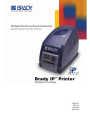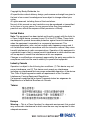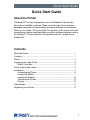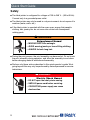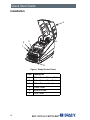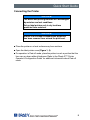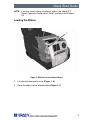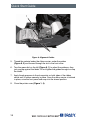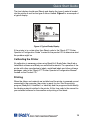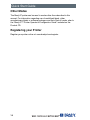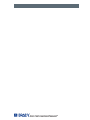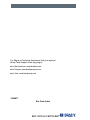Copyright by Brady Worldwide, Inc.
All specifications about delivery, design, performance and weight are given to
the best of our current knowledge and are subject to change without prior
notice.
All rights reserved, including those of the translations.
No part of this manual nor any translation may be reproduced or transmitted
in any form or by any means, for any purpose other than the purchaser’s
personal use, without the express written permission of Brady.
United States
Note: This equipment has been tested and found to comply with the limits for
a Class A digital device, pursuant to part 15 of the FCC Rules. These limits
are designed to provide reasonable protection against harmful interference
when the equipment is operated in a commercial environment. This
equipment generates, uses, and can radiate radio frequency energy and, if
not installed and used in accordance with the instruction manual, may cause
harmful interference to radio communications. Operation of this equipment in
a residential area is likely to cause harmful interference in which case the user
will be required to correct the interference at his own expense.
Changes or modifications not expressly approved by the party responsible for
compliance could void the user’s authority to operate the equipment.
Industry Canada
Operation is subject to the following two conditions: (1) This device may not
cause interference, and (2) This device must accept any interference,
including any interference that may cause undesirable operation of the device.
This Class A digital apparatus meets all requirements of the Canadian
Interference-Causing Equipment Regulations.
Cet appareil numérique de la classe A respecte toutes les exigences du
Reglement sur le Matériel Brouilleur du Canada.
Taiwan
Europe
Warning — This is a Class A product. In a domestic environment, this product
may cause radio interference in which case the user may be required to take
adequate measures.

Quick Start Guide
1
Quick Start Guide
About the Printer
The Brady IP™ printer is designed to work with BradySoft, BradyCode,
IdentiLab or LabelMark software. When used with one of those software
packages, the printer will automatically recognize all Brady non-metallized
labels up to 4 inches (101.6 mm) wide. For operation of the printer with other
manufacturer’s labels, metallized labels and other software packages, refer to
the “Brady IP™ Printer Operator’s/Configuration Manual” located on the
Product CD.
Contents
About the Printer...................................................................................... 1
Contents .................................................................................................. 1
Safety ...................................................................................................... 2
Unpacking the Label Printer .................................................................... 3
What’s in the Box .............................................................................. 3
Stress Free System Setup....................................................................... 3
Installation ............................................................................................... 4
Connecting the Printer ...................................................................... 5
Loading the Ribbon........................................................................... 7
Loading the Material ....................................................................... 10
Calibrating the Printer ..................................................................... 13
Printing............................................................................................ 13
Other Modes.......................................................................................... 14
Registering your Printer......................................................................... 14

Quick Start Guide
2
Safety
■ The label printer is configured for voltages of 100 to 240 V ~ (50 to 60 Hz).
Connect only to a grounded power outlet.
■ The label printer may only be used in a dry environment, do not expose it to
moisture (water, mists, etc.).
■ If the label printer is operated with the cover open, ensure that people’s
clothing, hair, jewelry etc. do not come into contact with the exposed
rotating parts.
■ During the print process, the print assembly can become hot. Do not touch
the print assembly during operation, and allow the assembly to cool down
before changing material and before disassembly.
■ Perform only those actions described in this quick operator’s guide. Work
going beyond this may only be performed by trained personnel or service
technicians.
A WARNING
Entanglement Hazard
• MOVING PARTS can entangle.
• AVOID wearing jewelry or loose fitting clothing.
• ALWAYS tie back long hair.
A DANGER
Electric Shock Hazard
• DO NOT open the label printer casing.
• UNPLUG power cord before servicing.
• CONTACTING power supply can cause
electrocution.

Quick Start Guide
3
Unpacking the Label Printer
Carefully unpack and inspect the printer for possible damage incurred during
shipping.
■ Check all exterior and interior surfaces for damage.
■ Check the label printer for any possible transportation damage.
What’s in the Box
■ Label printer
■ Power cable
■ Printed Quick Start Guide
■ Product CD containing Windows printer driver, electronic manual, electronic
programmer’s guide and electronic warranty card.
■ BradySoft demo CD
■ Printer cleaning Kit (Y9718)
■ USB cable (Y90842)
NOTE: Please keep the original packaging, including the box, in the
event the printer must be returned.
Stress Free System Setup
Stress Free System Setup is available, free of charge, in North America and
Australia. Brady’s Stress Free System Setup helps you set up your new printer
and software.
To schedule a free phone setup assistance appointment, call 1-800-643-8766
and select Menu Option 4.
During this call, a Brady technician will help you set up the printer and make
sure that the software is working. Brady Technical Support will also call you
back 11 days after setup to be sure the system is working properly and to
answer any questions you have about your printer or software.
+
Stress
FREE
Setup
System

Quick Start Guide
4
Installation
Figure 1, Brady IP Label Printer
Item Description
1 Ribbon Carrier Release Button
2 Ribbon Carrier Close Points
3 Ribbon Take-up Spindle
4 Printer Cover
5 Material Holder
6 Front Cover
5
1
6
2
2
4
3

Quick Start Guide
5
Connecting the Printer
■ Place the printer on a level surface away from moisture.
■ Open the label printer cover (Figure 1, 4).
■ For operation in Peel-off mode, place the printer in such a position that the
liner can run down without hindrance. Refer to the “Brady IP™ Printer
Operator’s/Configuration Guide” for additional information about Peel-off
mode.
NOTICE
The device and printing materials will be damaged
by moisture and wet conditions.
Set up label printers only in dry locations
protected from moisture.
NOTICE
Ensure that the foam transportation protection
has been removed from around the printhead.

Quick Start Guide
6
The printer has a RS-232 port (Figure 2, 1), a USB port (Figure 2, 2) and an
Ethernet port (Figure 2, 3).
Figure 2, Interfaces and Connectors
1. Plug the power cable into the power connection socket on the back of the
printer (Figure 2, 4).
2. Plug the power cable into a grounded 100 to 240 V ~ (50 to 60 Hz) power
source.
NOTE: The label printer senses the voltage type and automatically
adjusts for the power source.
3. Connect the printer to the computer using the supplied USB cable. The
USB cable connects to the printer at the port (Figure 2, 2) and to a USB
port on the computer.
4. If you do not have BradySoft, BradyCode, LabelMark or IdentiLab
software installed on your computer:
(a) Insert the BradySoft software CD in the CD reader on your computer.
(a) Follow the autoload directions for software installation.
5. Turn on the power switch on the back of the printer (Figure 2, 5). The
printer will perform a self test and then go into Ready mode.
1
2
3
4
5

Quick Start Guide
7
NOTE: If an error occurs during installation, refer to the “Brady IP™
Printer Operator’s/Configuration Guide” located on the Product
CD.
Loading the Ribbon
Figure 3, Ribbon Carrier Release Button
1. Lift open the label printer cover (Figure 1, 4).
2. Press the ribbon carrier release button (Figure 3, 1).
1

Quick Start Guide
8
Figure 4, Loading the Ribbon
3. Pull the front cover (Figure 4, 1) toward you and lift the ribbon carrier into
the loading position (Figure 4, 4).
4. Position the square end of the new ribbon spindle in the square notch on
the right side of the printer, push the spindle slightly to the right and slide
the other end of the spindle into the notch (Figure 4, 2) on the left side of
the printer.
5. Bring the ribbon end forward and over the thermal printhead (Figure 4, 3)
to the ribbon take-up spindle (Figure 5).
2
1
4
5
3

Quick Start Guide
9
Figure 5, Ribbon Take-up Spindle
NOTE: If you need to remove the ribbon take-up spindle, push the
spindle slightly to the right and slide the other end of the spindle
out of the notch on the left side of the printer. Remove the ribbon
take-up spindle.
To replace the ribbon take-up spindle, position the square end
(Figure 5, 1) of the spindle in the square notch on the right side
of the printer, push the spindle slightly to the right and slide the
other end of the spindle into the notch on the left side of the
printer.
6. Slide the end of the ribbon under the ribbon hold-down tab (Figure 5, 2)
so that about 2 inches (50.8 mm) protrudes past the tab. Fold the end of
the ribbon back on top of itself over the tab.
7. Turn the adjustment wheel (Figure 4, 5) a few complete clockwise
revolutions, to ensure that the ribbon will not pull out from under the
ribbon hold-down tab. The ribbon should now be snug and smoothed out
against the printhead.
NOTE: The spindle is self-adjusting and will smooth the ribbon out and
position it correctly as the adjustment wheel is turned.
8. Close the printer cover (Figure 1, 4).
NOTE: To remove ribbon from the ribbon take-up spindle, press and hold
the thumb lever (Figure 5, 4) to compress the spindle and slide
the spent ribbon off the spindle.
1
2
3
4

Quick Start Guide
10
Loading the Material
Figure 6, Material Supply Holder
1. Remove the material supply holder (Figure 6) from the printer by lifting it
up and out of the frame.
2. Press and hold the green tab (Figure 6, 1) on the material supply holder
and slide the end piece (Figure 6, 2) outward.
NOTICE
There are sensors located under the side tabs
(Figure 6, 3) on both sides of the material supply
holder. Be careful not to damage these sensors or
the label printer will be unable to read the material
identification tag on the labels.
3
2
1

Quick Start Guide
11
Figure 7, Labeling Material
3. Slide the Brady labeling material roll onto the material supply holder and
reinstall the end piece (Figure 7, 1), which will automatically center the
roll on the holder.
4. Reinsert the material supply holder onto the frame. Ensure the sensors
under the side tabs (Figure 7, 2) are properly seated in the frame so the
printer will correctly read the material identification tag. Ensure the
material rolls from the top of the roll as shown in Figure 7.
2
1

Quick Start Guide
12
Figure 8, Alignment Guides
5. Thread the material under the ribbon carrier, under the guides
(Figure 8, 2) and forward through the slot in the front cover.
6. Turn the green dial on the left (Figure 8, 1) to adjust the guides so they
just snug up against the labels. Do not tighten the guides enough to crimp
the labels.
7. Apply thumb pressure to the close points on both sides of the ribbon
carrier until it latches securely in place. Once the ribbon carrier is latched
in place, raise the front panel and snap into the closed position.
8. Close the printer cover (Figure 1, 4).
1
2

Quick Start Guide
13
The front display should read Ready and display the type of material loaded
into the printer as well as the type of ribbon loaded. Figure 9 is an example of
a typical display.
Figure 9, Typical Ready Display
If the printer is in a state other than Ready, refer to the “Brady IP™ Printer
Operator’s/Configuration Guide” located on the product CD to determine what
the problem might be.
Calibrating the Printer
No calibration is necessary when using BradySoft, BradyCode, IdentiLab or
LabelMark software and Brady non-metallized materials. For operation of the
printer with other manufacturer’s labels, metallized labels and other software
packages, refer to the “Brady IP™ Printer Operator’s/Configuration Manual”
located on the Product CD.
Printing
When the ribbon and material are installed and the printer is powered up and
connected to the computer, the printer is ready for use. Start the printing
program (BradySoft, LabelMark, or Identilab) and the program should identify
the labeling material installed in the printer. At this time, refer to the manual for
your selected software for the creation and printing of the labels.

Quick Start Guide
14
Other Modes
The Brady IP printer can be used in modes other than described in this
manual. For information regarding use of metallized labels, other
manufacturers labels or software packages and Auto Peel-off mode, refer to
the “Brady IP™ Printer Operator’s/Configuration Guide” included on the
Product CD.
Registering your Printer
Register your printer online at: www.bradyid.com/register.


For Repair or Technical Assistance, find your regional
Brady Tech Support office by going to:
■ In the Americas: www.bradyid.com
■ In Europe: www.bradyeurope.com
■ In Asia: www.bradycorp.com
Y555077
Bar Code Label
-
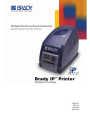 1
1
-
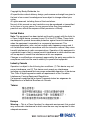 2
2
-
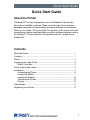 3
3
-
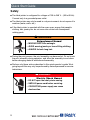 4
4
-
 5
5
-
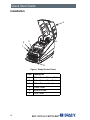 6
6
-
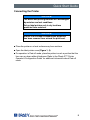 7
7
-
 8
8
-
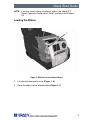 9
9
-
 10
10
-
 11
11
-
 12
12
-
 13
13
-
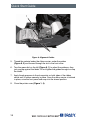 14
14
-
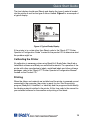 15
15
-
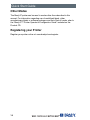 16
16
-
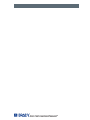 17
17
-
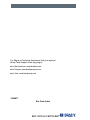 18
18
Brady NUC-IPSERIES User manual
- Category
- Label printers
- Type
- User manual
Ask a question and I''ll find the answer in the document
Finding information in a document is now easier with AI
Related papers
-
Brady BP-IP300 User guide
-
Brady IP Printer series Quick start guide
-
Brady Bradyprinter 3481 User manual
-
Brady LabelMark 3.1 User manual
-
Brady BradyPrinter i5100 User manual
-
Brady Wraptor User manual
-
Brady BBP 33 User manual
-
Brady Bradyprinter THT 200M User manual
-
Brady LabelMark 5.0 User manual
-
Brady Tagus User manual