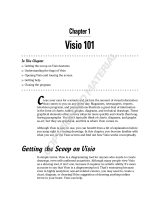Page is loading ...



LabelMark 5.0 User’s Manual
Copyright
This manual is copyrighted with all rights reserved. No portion of this manual may be copied
or reproduced by any means without the prior written consent of BRADY Worldwide, Inc.
While every precaution has been taken in the preparation of this document, BRADY assumes
no liability to any party for any loss or damage caused by errors or omissions or by statements
resulting from negligence, accident, or any other cause. BRADY further assumes no liability
arising out of the application or use of any product or system described, herein; nor any
liability for incidental or consequential damages arising from the use of this document.
BRADY disclaims all warranties or merchantability of fitness for a particular purpose.
Trademarks
LabelMark
TM
is a trademark of BRADY Worldwide, Inc.
Microsoft and Windows are registered trademark of Microsoft Corporation.
BRADY reserves the right to make changes without further notice to any product or system
described herein to improve reliability, function, or design.
© 2009 BRADY Worldwide, Inc. All Rights Reserved
Software Version 5.0
Brady Worldwide Inc.
6555 West Good Hope Road
Milwaukee, WI 53223 U.S.A.
Telephone: 414-358-6600 USA Domestic
Facsimile: 414-438-6958

LabelMark 5.0 User’s Manual
Software Copyright Information
YOU SHOULD CAREFULLY READ THE FOLLOWING TERMS AND CONDITIONS OF
THIS LICENSE AGREEMENT BEFORE OPENING THIS PACKAGE. IF YOU DO NOT
AGREE WITH THESE TERMS AND CONDITIONS, PLEASE PROMPTLY RETURN
THIS PACKAGE FOR A FULL REFUND.
LICENSE AGREEMENT
Brady Worldwide, Inc. (hereafter "Brady") hereby grants you a non-exclusive, nontransferable
license to use this software and the accompanying documentation according to the following
terms:
1. LICENSE GRANT: You may 1) install the software on only one computer at a time, and
2) make one (1) copy of the software in machine readable form solely for backup
purposes.
2. LICENSE RESTRICTIONS: You may not: 1) transmit the software over a network
without an additional license; 2) modify, adapt, translate, reverse engineer, decompile,
disassemble, create derivative works based on, or copy (except for the backup copy) this
software or the accompanying documentation; 3) rent, transfer or grant any rights in the
software or accompanying documentation without the prior, express written consent of
Brady; or 4) remove any proprietary notices, labels, or marks on the software and
accompanying documentation.
3. NATURE OF THIS AGREEMENT: This license is not a sale. License fees paid by you,
if any, are in consideration of the licenses granted under this Agreement. Title and
copyrights to the software, accompanying documentation, and any copy made by you,
remain the property of Brady or its suppliers. Unauthorized copying of the software or the
accompanying documentation, or failure to comply with the above restrictions, shall
automatically terminate this license, without further notice, and terminate your rights to
use the software, and Brady shall, in addition to its other legal remedies, be entitled to its
reasonable attorney fees.
4. LIMITED WARRANTY: Brady warrants that, for a period of ninety (90) days from the
date of delivery to you as evidenced by a copy of your receipt, the software, as furnished,
under normal use, will perform without significant errors that make it unusable. Brady's
entire liability and your exclusive remedy under this warranty (which is subject to you
returning the software to Brady) will be, at the option of Brady, to attempt to correct or
help you around errors, to replace the software with functionally equivalent software or
diskettes, or to refund the license fee of the software and terminate this Agreement.
EXCEPT FOR THE ABOVE EXPRESS LIMITED WARRANTY, BRADY MAKES
AND YOU RECEIVE NO WARRANTIES, EXPRESS, IMPLIED, STATUTORY OR IN
ANY COMMUNICATION WITH YOU, AND BRADY SPECIFICALLY DISCLAIMS
ANY IMPLIED WARRANTY OF MERCHANTABILITY OR FITNESS FOR A
PARTICULAR PURPOSE. BRADY DOES NOT WARRANT THAT THE OPERATION
OF THE PROGRAM WILL BE UNINTERRUPTED OR ERROR FREE.
Some states do not allow the exclusion of implied warranties so the above exclusions may
not apply to you. This warranty gives you specific legal rights. You may also have other
rights which vary from state to state.

LabelMark 5.0 User’s Manual
5. LIMITATION OF LIABILITY: IN NO EVENT WILL BRADY BE LIABLE FOR ANY
DAMAGES, INCLUDING LOSS OF DATA, WHEN LOADING THIS SOFTWARE OR
OTHERWISE, OR LOST PROFITS, COST OF COVER OR OTHER SPECIAL,
INCIDENTAL, CONSEQUENTIAL OR INDIRECT DAMAGES ARISING FROM THE
USE OF THE PROGRAM OR ACCOMPANYING DOCUMENTATION, HOWEVER
CAUSED AND ON ANY THEORY OF LIABILITY. THIS LIMITATION WILL APPLY
EVEN IF BRADY HAS BEEN ADVISED OF THE POSSIBILITY OF SUCH
DAMAGE.
Some states do not allow the limitation or exclusion of liability for incidental, or
consequential damages, so the above limitation may not apply to you.
6. GENERAL: This Agreement shall be governed by, and interpreted under, the laws of the
State of Wisconsin, USA. You acknowledge that U.S. law and regulations may restrict
the export/re-export of the software. You agree not to export/re-export the software or
portions thereof in any form without the appropriate U.S. and foreign government
licenses. This obligation shall survive and continue after this Agreement terminates. This
Agreement is the entire agreement between the parties and supersedes any other
communications or advertising with respect to the software and accompanying
documentation. If any provision of this Agreement is held invalid, the remainder of this
Agreement shall continue in full force and effect.

i
LabelMark5.0 User’s Manual
Table of Contents
Introduction. . . . . . . . . . . . . . . . . . . . . . . . . . . . . . . . . . . . . . . . . . . . . . . . . . . . . . . . . 1
Application Window . . . . . . . . . . . . . . . . . . . . . . . . . . . . . . . . . . . . . . . . . . . . . . . . 1
Toolbars . . . . . . . . . . . . . . . . . . . . . . . . . . . . . . . . . . . . . . . . . . . . . . . . . . . . . . . . . 3
Standard . . . . . . . . . . . . . . . . . . . . . . . . . . . . . . . . . . . . . . . . . . . . . . . . . . . . . . 3
Format. . . . . . . . . . . . . . . . . . . . . . . . . . . . . . . . . . . . . . . . . . . . . . . . . . . . . . . . 4
Action . . . . . . . . . . . . . . . . . . . . . . . . . . . . . . . . . . . . . . . . . . . . . . . . . . . . . . . . 5
Options . . . . . . . . . . . . . . . . . . . . . . . . . . . . . . . . . . . . . . . . . . . . . . . . . . . . . . . . . . 6
General Options . . . . . . . . . . . . . . . . . . . . . . . . . . . . . . . . . . . . . . . . . . . . . . . . 6
Format Options . . . . . . . . . . . . . . . . . . . . . . . . . . . . . . . . . . . . . . . . . . . . . . . . . 6
Data Refresh. . . . . . . . . . . . . . . . . . . . . . . . . . . . . . . . . . . . . . . . . . . . . . . . . . . 7
File Paths . . . . . . . . . . . . . . . . . . . . . . . . . . . . . . . . . . . . . . . . . . . . . . . . . . . . . 7
Help . . . . . . . . . . . . . . . . . . . . . . . . . . . . . . . . . . . . . . . . . . . . . . . . . . . . . . . . . . . . 7
Breadcrumbs. . . . . . . . . . . . . . . . . . . . . . . . . . . . . . . . . . . . . . . . . . . . . . . . . . . 8
Help Search . . . . . . . . . . . . . . . . . . . . . . . . . . . . . . . . . . . . . . . . . . . . . . . . . . . 8
Getting Started . . . . . . . . . . . . . . . . . . . . . . . . . . . . . . . . . . . . . . . . . . . . . . . . . . . . . . 9
Graphical Label Design . . . . . . . . . . . . . . . . . . . . . . . . . . . . . . . . . . . . . . . . . . . . . 9
Create New Label File . . . . . . . . . . . . . . . . . . . . . . . . . . . . . . . . . . . . . . . . . . . . . 10
Searching the Master Parts List . . . . . . . . . . . . . . . . . . . . . . . . . . . . . . . . . . . 11
By Printer Compatibility. . . . . . . . . . . . . . . . . . . . . . . . . . . . . . . . . . . . . . . . . . 12
By Width or Height . . . . . . . . . . . . . . . . . . . . . . . . . . . . . . . . . . . . . . . . . . . . . 12
Editor . . . . . . . . . . . . . . . . . . . . . . . . . . . . . . . . . . . . . . . . . . . . . . . . . . . . . . . . . . 13
View . . . . . . . . . . . . . . . . . . . . . . . . . . . . . . . . . . . . . . . . . . . . . . . . . . . . . . . . . . . 13
Two-Sided Labels . . . . . . . . . . . . . . . . . . . . . . . . . . . . . . . . . . . . . . . . . . . . . . 14
Label Copies . . . . . . . . . . . . . . . . . . . . . . . . . . . . . . . . . . . . . . . . . . . . . . . . . . 14
Go To a Label . . . . . . . . . . . . . . . . . . . . . . . . . . . . . . . . . . . . . . . . . . . . . . . . . . . . 15
Label Navigation . . . . . . . . . . . . . . . . . . . . . . . . . . . . . . . . . . . . . . . . . . . . . . . 16
Zoom . . . . . . . . . . . . . . . . . . . . . . . . . . . . . . . . . . . . . . . . . . . . . . . . . . . . . . . . . . 17
Quick Zoom. . . . . . . . . . . . . . . . . . . . . . . . . . . . . . . . . . . . . . . . . . . . . . . . . . . 18
Cursor Movement . . . . . . . . . . . . . . . . . . . . . . . . . . . . . . . . . . . . . . . . . . . . . . . . . 19
Mouse Navigation. . . . . . . . . . . . . . . . . . . . . . . . . . . . . . . . . . . . . . . . . . . . . . . . . 22
Adding Text. . . . . . . . . . . . . . . . . . . . . . . . . . . . . . . . . . . . . . . . . . . . . . . . . . . . . . 23
Graphical Label Design. . . . . . . . . . . . . . . . . . . . . . . . . . . . . . . . . . . . . . . . . . 23
Print a Label File. . . . . . . . . . . . . . . . . . . . . . . . . . . . . . . . . . . . . . . . . . . . . . . . . . . . 24
Print Preview . . . . . . . . . . . . . . . . . . . . . . . . . . . . . . . . . . . . . . . . . . . . . . . . . . . . 24
Print Dialog Box . . . . . . . . . . . . . . . . . . . . . . . . . . . . . . . . . . . . . . . . . . . . . . . . . . 25
Selecting a Printer. . . . . . . . . . . . . . . . . . . . . . . . . . . . . . . . . . . . . . . . . . . . . . 26
Printing Specific Labels. . . . . . . . . . . . . . . . . . . . . . . . . . . . . . . . . . . . . . . . . . 26

ii
LabelMark 5.0 User’s Manual
Formatting a Label . . . . . . . . . . . . . . . . . . . . . . . . . . . . . . . . . . . . . . . . . . . . . . . . . . 29
Behavior Common to All Label Objects . . . . . . . . . . . . . . . . . . . . . . . . . . . . . . . . 30
Selecting an Object. . . . . . . . . . . . . . . . . . . . . . . . . . . . . . . . . . . . . . . . . . . . . 30
Locking Elements on a Label . . . . . . . . . . . . . . . . . . . . . . . . . . . . . . . . . . . . . 33
Move Element . . . . . . . . . . . . . . . . . . . . . . . . . . . . . . . . . . . . . . . . . . . . . . . . . 34
Properties . . . . . . . . . . . . . . . . . . . . . . . . . . . . . . . . . . . . . . . . . . . . . . . . . . . . 34
Alignment . . . . . . . . . . . . . . . . . . . . . . . . . . . . . . . . . . . . . . . . . . . . . . . . . . . . 35
Center on Label . . . . . . . . . . . . . . . . . . . . . . . . . . . . . . . . . . . . . . . . . . . . . . . 36
Z-Order . . . . . . . . . . . . . . . . . . . . . . . . . . . . . . . . . . . . . . . . . . . . . . . . . . . . . . 37
Rotating Elements. . . . . . . . . . . . . . . . . . . . . . . . . . . . . . . . . . . . . . . . . . . . . . 38
Delete an Element . . . . . . . . . . . . . . . . . . . . . . . . . . . . . . . . . . . . . . . . . . . . . 39
Undo/Redo . . . . . . . . . . . . . . . . . . . . . . . . . . . . . . . . . . . . . . . . . . . . . . . . . . . 39
Command Multiplier . . . . . . . . . . . . . . . . . . . . . . . . . . . . . . . . . . . . . . . . . . . . . . . 40
Copy Label . . . . . . . . . . . . . . . . . . . . . . . . . . . . . . . . . . . . . . . . . . . . . . . . . . . 40
Copy Object(s) . . . . . . . . . . . . . . . . . . . . . . . . . . . . . . . . . . . . . . . . . . . . . . . . 41
Insert a New Label . . . . . . . . . . . . . . . . . . . . . . . . . . . . . . . . . . . . . . . . . . . . . . . . 42
Text Element. . . . . . . . . . . . . . . . . . . . . . . . . . . . . . . . . . . . . . . . . . . . . . . . . . . . . 43
Adding Text. . . . . . . . . . . . . . . . . . . . . . . . . . . . . . . . . . . . . . . . . . . . . . . . . . . 43
Edit Text . . . . . . . . . . . . . . . . . . . . . . . . . . . . . . . . . . . . . . . . . . . . . . . . . . . . . 44
Delete Text . . . . . . . . . . . . . . . . . . . . . . . . . . . . . . . . . . . . . . . . . . . . . . . . . . . 44
Select Multiple Characters . . . . . . . . . . . . . . . . . . . . . . . . . . . . . . . . . . . . . . . 45
Find/Replace. . . . . . . . . . . . . . . . . . . . . . . . . . . . . . . . . . . . . . . . . . . . . . . . . . 46
Text Element Properties . . . . . . . . . . . . . . . . . . . . . . . . . . . . . . . . . . . . . . . . . 49
Flip-Flop . . . . . . . . . . . . . . . . . . . . . . . . . . . . . . . . . . . . . . . . . . . . . . . . . . . . . 51
Image Element . . . . . . . . . . . . . . . . . . . . . . . . . . . . . . . . . . . . . . . . . . . . . . . . . . . 56
Add an Image . . . . . . . . . . . . . . . . . . . . . . . . . . . . . . . . . . . . . . . . . . . . . . . . . 56
Resize Image . . . . . . . . . . . . . . . . . . . . . . . . . . . . . . . . . . . . . . . . . . . . . . . . . 57
Move the Image . . . . . . . . . . . . . . . . . . . . . . . . . . . . . . . . . . . . . . . . . . . . . . . 57
Image Properties. . . . . . . . . . . . . . . . . . . . . . . . . . . . . . . . . . . . . . . . . . . . . . . 58
Line and Rectangle Elements. . . . . . . . . . . . . . . . . . . . . . . . . . . . . . . . . . . . . . . . 60
Line Properties . . . . . . . . . . . . . . . . . . . . . . . . . . . . . . . . . . . . . . . . . . . . . . . . 61
Rectangle Properties . . . . . . . . . . . . . . . . . . . . . . . . . . . . . . . . . . . . . . . . . . . 63
Barcode Elements . . . . . . . . . . . . . . . . . . . . . . . . . . . . . . . . . . . . . . . . . . . . . . . . 65
Add a Barcode . . . . . . . . . . . . . . . . . . . . . . . . . . . . . . . . . . . . . . . . . . . . . . . . 65
Barcode Properties . . . . . . . . . . . . . . . . . . . . . . . . . . . . . . . . . . . . . . . . . . . . . 66
Data Bound (Linked) Objects . . . . . . . . . . . . . . . . . . . . . . . . . . . . . . . . . . . . . . . . 70
Edit Data Bound Objects. . . . . . . . . . . . . . . . . . . . . . . . . . . . . . . . . . . . . . . . . 70
Split Linked Objects . . . . . . . . . . . . . . . . . . . . . . . . . . . . . . . . . . . . . . . . . . . . 70
Deleting Data Bound Objects . . . . . . . . . . . . . . . . . . . . . . . . . . . . . . . . . . . . . 72
Date and Time Element . . . . . . . . . . . . . . . . . . . . . . . . . . . . . . . . . . . . . . . . . . . . 73
Add Date/Time . . . . . . . . . . . . . . . . . . . . . . . . . . . . . . . . . . . . . . . . . . . . . . . . . . . 73
Format Date/Time . . . . . . . . . . . . . . . . . . . . . . . . . . . . . . . . . . . . . . . . . . . . . . 76
Remove Date/Time Element. . . . . . . . . . . . . . . . . . . . . . . . . . . . . . . . . . . . . . 77
Check Label Errors. . . . . . . . . . . . . . . . . . . . . . . . . . . . . . . . . . . . . . . . . . . . . . . . 78
Errors and Information Window . . . . . . . . . . . . . . . . . . . . . . . . . . . . . . . . . . . 78

iii
LabelMark5.0 User’s Manual
Label Errors List . . . . . . . . . . . . . . . . . . . . . . . . . . . . . . . . . . . . . . . . . . . . . . . 79
Changing Label Parts . . . . . . . . . . . . . . . . . . . . . . . . . . . . . . . . . . . . . . . . . . . . . . 81
WireMark Format . . . . . . . . . . . . . . . . . . . . . . . . . . . . . . . . . . . . . . . . . . . . . . . . . 82
Serialization . . . . . . . . . . . . . . . . . . . . . . . . . . . . . . . . . . . . . . . . . . . . . . . . . . . . . 83
How Serialization Works . . . . . . . . . . . . . . . . . . . . . . . . . . . . . . . . . . . . . . . . . 83
Examples of Serialization . . . . . . . . . . . . . . . . . . . . . . . . . . . . . . . . . . . . . . . . 83
Simple Serialization . . . . . . . . . . . . . . . . . . . . . . . . . . . . . . . . . . . . . . . . . . . . 85
Format Serialization . . . . . . . . . . . . . . . . . . . . . . . . . . . . . . . . . . . . . . . . . . . . 87
Advanced Serialization . . . . . . . . . . . . . . . . . . . . . . . . . . . . . . . . . . . . . . . . . . 87
Edit Components . . . . . . . . . . . . . . . . . . . . . . . . . . . . . . . . . . . . . . . . . . . . . . 88
Remove Serialization . . . . . . . . . . . . . . . . . . . . . . . . . . . . . . . . . . . . . . . . . . . 92
Label Files. . . . . . . . . . . . . . . . . . . . . . . . . . . . . . . . . . . . . . . . . . . . . . . . . . . . . . . . . 93
Save . . . . . . . . . . . . . . . . . . . . . . . . . . . . . . . . . . . . . . . . . . . . . . . . . . . . . . . . . . . 93
File Naming Standards . . . . . . . . . . . . . . . . . . . . . . . . . . . . . . . . . . . . . . . . . . 93
Save Changes . . . . . . . . . . . . . . . . . . . . . . . . . . . . . . . . . . . . . . . . . . . . . . . . 94
Opening a File . . . . . . . . . . . . . . . . . . . . . . . . . . . . . . . . . . . . . . . . . . . . . . . . . . . 95
Open Upon Launch. . . . . . . . . . . . . . . . . . . . . . . . . . . . . . . . . . . . . . . . . . . . . 95
File Properties . . . . . . . . . . . . . . . . . . . . . . . . . . . . . . . . . . . . . . . . . . . . . . . . . . . 97
Job Files . . . . . . . . . . . . . . . . . . . . . . . . . . . . . . . . . . . . . . . . . . . . . . . . . . . . . . . . . . 99
Create a Job File . . . . . . . . . . . . . . . . . . . . . . . . . . . . . . . . . . . . . . . . . . . . . . . . . 99
Add Label Files . . . . . . . . . . . . . . . . . . . . . . . . . . . . . . . . . . . . . . . . . . . . . . . . 99
Save Job File . . . . . . . . . . . . . . . . . . . . . . . . . . . . . . . . . . . . . . . . . . . . . . . . . . . 100
Open a Job File . . . . . . . . . . . . . . . . . . . . . . . . . . . . . . . . . . . . . . . . . . . . . . . . . 100
Remove a Label File. . . . . . . . . . . . . . . . . . . . . . . . . . . . . . . . . . . . . . . . . . . . . . 102
Printing a Job File. . . . . . . . . . . . . . . . . . . . . . . . . . . . . . . . . . . . . . . . . . . . . . . . 103
Select a Printer . . . . . . . . . . . . . . . . . . . . . . . . . . . . . . . . . . . . . . . . . . . . . . . 103
Print from a Job File . . . . . . . . . . . . . . . . . . . . . . . . . . . . . . . . . . . . . . . . . . . 104
Edit Print Options . . . . . . . . . . . . . . . . . . . . . . . . . . . . . . . . . . . . . . . . . . . . . 105
Details. . . . . . . . . . . . . . . . . . . . . . . . . . . . . . . . . . . . . . . . . . . . . . . . . . . . . . . . . 106
Close a Job File . . . . . . . . . . . . . . . . . . . . . . . . . . . . . . . . . . . . . . . . . . . . . . . . . 106
Delete a Job File. . . . . . . . . . . . . . . . . . . . . . . . . . . . . . . . . . . . . . . . . . . . . . . . . 107
Favorite Job Files . . . . . . . . . . . . . . . . . . . . . . . . . . . . . . . . . . . . . . . . . . . . . . . . 108
Add to Favorites . . . . . . . . . . . . . . . . . . . . . . . . . . . . . . . . . . . . . . . . . . . . . . 108
View Favorite Job Files. . . . . . . . . . . . . . . . . . . . . . . . . . . . . . . . . . . . . . . . . 109
Search for Job Files . . . . . . . . . . . . . . . . . . . . . . . . . . . . . . . . . . . . . . . . . . . 109
Managing Custom Parts . . . . . . . . . . . . . . . . . . . . . . . . . . . . . . . . . . . . . . . . . . . . .113
Creating a Custom Part . . . . . . . . . . . . . . . . . . . . . . . . . . . . . . . . . . . . . . . . . . . .113
Zones . . . . . . . . . . . . . . . . . . . . . . . . . . . . . . . . . . . . . . . . . . . . . . . . . . . . . . 115
Export Custom Parts . . . . . . . . . . . . . . . . . . . . . . . . . . . . . . . . . . . . . . . . . . . . . .117
Import Custom Parts. . . . . . . . . . . . . . . . . . . . . . . . . . . . . . . . . . . . . . . . . . . . . . .117
Delete Custom Part . . . . . . . . . . . . . . . . . . . . . . . . . . . . . . . . . . . . . . . . . . . . . . .118

iv
LabelMark 5.0 User’s Manual
Managing Favorite Parts . . . . . . . . . . . . . . . . . . . . . . . . . . . . . . . . . . . . . . . . . . . . .119
Add to Favorites . . . . . . . . . . . . . . . . . . . . . . . . . . . . . . . . . . . . . . . . . . . . . . . . . .119
Searching Favorites . . . . . . . . . . . . . . . . . . . . . . . . . . . . . . . . . . . . . . . . . . . . . . 120
Remove from Favorites . . . . . . . . . . . . . . . . . . . . . . . . . . . . . . . . . . . . . . . . . . . 120
Using Favorites. . . . . . . . . . . . . . . . . . . . . . . . . . . . . . . . . . . . . . . . . . . . . . . . . . 121
Manage Printer/Part Pairings . . . . . . . . . . . . . . . . . . . . . . . . . . . . . . . . . . . . . . . . 123
Data Import/Export . . . . . . . . . . . . . . . . . . . . . . . . . . . . . . . . . . . . . . . . . . . . . . . . . 125
Adding External Data . . . . . . . . . . . . . . . . . . . . . . . . . . . . . . . . . . . . . . . . . . . . . 125
Advanced Options (for importing data). . . . . . . . . . . . . . . . . . . . . . . . . . . . . . . . 128
Queries . . . . . . . . . . . . . . . . . . . . . . . . . . . . . . . . . . . . . . . . . . . . . . . . . . . . . 130
Sorting. . . . . . . . . . . . . . . . . . . . . . . . . . . . . . . . . . . . . . . . . . . . . . . . . . . . . . 132
Save Data Import Scheme . . . . . . . . . . . . . . . . . . . . . . . . . . . . . . . . . . . . . . 135
Using a Data Import Scheme . . . . . . . . . . . . . . . . . . . . . . . . . . . . . . . . . . . . . . . 136
Refresh Data. . . . . . . . . . . . . . . . . . . . . . . . . . . . . . . . . . . . . . . . . . . . . . . . . 136
Microsoft Visio . . . . . . . . . . . . . . . . . . . . . . . . . . . . . . . . . . . . . . . . . . . . . . . . . . 137
Selected Data . . . . . . . . . . . . . . . . . . . . . . . . . . . . . . . . . . . . . . . . . . . . . . . . 137
Export All Text Items. . . . . . . . . . . . . . . . . . . . . . . . . . . . . . . . . . . . . . . . . . . 139
Microsoft Excel . . . . . . . . . . . . . . . . . . . . . . . . . . . . . . . . . . . . . . . . . . . . . . . . . . 145
AutoCAD. . . . . . . . . . . . . . . . . . . . . . . . . . . . . . . . . . . . . . . . . . . . . . . . . . . . . . . 151
Export All Text Items. . . . . . . . . . . . . . . . . . . . . . . . . . . . . . . . . . . . . . . . . . . 153
Export Current Selection. . . . . . . . . . . . . . . . . . . . . . . . . . . . . . . . . . . . . . . . 156
Manage Data Import Schemes . . . . . . . . . . . . . . . . . . . . . . . . . . . . . . . . . . . . . . . 157
Edit a Scheme . . . . . . . . . . . . . . . . . . . . . . . . . . . . . . . . . . . . . . . . . . . . . . . . . . 157
Create New Scheme . . . . . . . . . . . . . . . . . . . . . . . . . . . . . . . . . . . . . . . . . . . . . 158
Apply to Label File . . . . . . . . . . . . . . . . . . . . . . . . . . . . . . . . . . . . . . . . . . . . . . . 158
Manage Data Serialization Schemes . . . . . . . . . . . . . . . . . . . . . . . . . . . . . . . . . . 159
Edit a Scheme . . . . . . . . . . . . . . . . . . . . . . . . . . . . . . . . . . . . . . . . . . . . . . . . . . 159
Create New Scheme . . . . . . . . . . . . . . . . . . . . . . . . . . . . . . . . . . . . . . . . . . . . . 160
Apply to Label File . . . . . . . . . . . . . . . . . . . . . . . . . . . . . . . . . . . . . . . . . . . . . . . 160
Templates . . . . . . . . . . . . . . . . . . . . . . . . . . . . . . . . . . . . . . . . . . . . . . . . . . . . . . . . 161
Create a Template . . . . . . . . . . . . . . . . . . . . . . . . . . . . . . . . . . . . . . . . . . . . . . . 161
Use a Template. . . . . . . . . . . . . . . . . . . . . . . . . . . . . . . . . . . . . . . . . . . . . . . . . . 162
Edit a Template. . . . . . . . . . . . . . . . . . . . . . . . . . . . . . . . . . . . . . . . . . . . . . . . . . 163
Printing Labels From Templates . . . . . . . . . . . . . . . . . . . . . . . . . . . . . . . . . . . . . 163
Application Wizards . . . . . . . . . . . . . . . . . . . . . . . . . . . . . . . . . . . . . . . . . . . . . . . . 164
Control Panel Labels . . . . . . . . . . . . . . . . . . . . . . . . . . . . . . . . . . . . . . . . . . . . . 164
Wire Harness Labels . . . . . . . . . . . . . . . . . . . . . . . . . . . . . . . . . . . . . . . . . . . . . 168
110-Block Labels . . . . . . . . . . . . . . . . . . . . . . . . . . . . . . . . . . . . . . . . . . . . . . . . 171
Edit 110-Block Labels . . . . . . . . . . . . . . . . . . . . . . . . . . . . . . . . . . . . . . . . . . 176

1
Introduction
Application Window
LabelMark5.0 User’s Manual
Introduction
LabelMark is a label design and management package which enables you to design a label
based on material selection. It is designed to be used in an industrial environment with more
demands on speed, accuracy and reliability of output.
LabelMark is a multi-document application where you can open multiple label files. The
number of files that can be opened at any one time is constrained by system memory and
resources.
Application Window
Open files display as tabbed documents, the name of the file appearing on the tab. If the
document has not yet been saved, “Untitled #” displays in the tab, where # is the number of the
untitled document on which you are working. The X on the tab is used to close that particular
document.
NoteNote
If you close the document without saving, you will lose the data. A message
displays asking if you want to save the document.

Introduction
Application Window
2
LabelMark 5.0 User’s Manual
To move between different open documents:
1. Click the tab of the document you want to view.
The tab of the document accessed (the one in view) displays with a white background. The
other document tabs display slightly grayed. You can have multiple documents opened at one
time. If too many documents are open to display in one row of tabs, the screen displays another
row of tabs behind the first one.
Window Element Description
Menu Menus provide functions or commands available in
the LabelMark program.
Toolbar Collection of menu shortcuts displayed on buttons.
The toolbar contains standard Windows application
commands and commands specific to the LabelMark
software, enabling you to process label-making tasks.
Status Bar Located at the bottom of the workspace window, the
status bar displays relevant information about the
label and media on which you are working. The status
bar contains the selected label part number and total
number of labels in the current file.
Workspace The main area of the screen that displays the label file
on which you are working as well as other LabelMark
functionality, such as managing custom parts,
schemes, and favorites.
Properties Window Located on the right side of the Workspace window,
the properties window contains formatting functions
for the label element on which you are working. The
Properties window only displays when you are
working on labels or templates.
Document tabs Display the names of open files or functionality
screens. If a file is new and has not yet been saved,
the unsaved file is identified as “Untitled.”
Zoom Button Control Available for editing labels, templates, or custom
parts, the Zoom feature enables you to zoom in or out
on a label document by dragging the button left or
right. The zoom percentages range from 25% to
800%.

3
Introduction
Toolbars
LabelMark5.0 User’s Manual
Toolbars
There are three toolbars that display in the editing window. They are:
•Standard
•Format
•Action
The toolbars display automatically when LabelMark is launched and contain the most
commonly used elements in the LabelMark software program. The buttons on the toolbar are
context sensitive, meaning their availability depends on what you are doing in the program.
Standard
The Standard toolbar consists of the following items:
Creates a new label file,
template, or job.
Opens a previously saved
label file, template, or job.
Saves label files, templates, or
jobs.
Displays information about
printers currently available to
LabelMark.
Sends a label file or template
to the printer.
Previews a label file or
template before it is printed.
Cuts (removes) an element
from a label for placement on
another label or different area
of the same label.
Copies (duplicates) elements
on a label.
Pastes Cut or Copied
elements on different labels,
or different areas on the same
label.
Undo - Returns the label/
document to the state before
the last action was taken.
Redo - Returns the label/
document to the state before
the Undo action was taken.
Permanently removes
elements from a label, or a
label from a label file.

Introduction
Toolbars
4
LabelMark 5.0 User’s Manual
Format
The Format toolbar consists of the following items:
Button Function Button Function
Select a different font
(typeface) and/or font size
for a text element.
Font attributes used to
apply Bold, Italics, or
Underline to text
elements.
Horizontal Justification
used to justify text (left,
center, right) within the
text element’s boundaries
Vertical Text Alignment
used to vertically align
elements on a label to
each other (top, middle,
bottom).
Horizontal Text Alignment
used to horizontally align
elements on a label to
each other (left, center,
right).
Rotation used to rotate
elements on a label, left or
right, 90 degrees at a
time.
Center Objects Vertical/
Horizontal centers
elements vertically or
horizontally to the label
boundaries.
Bring to Front/Send to
Back rearranges
overlapping elements to
allow visibility of all layers
Used to view the first side,
second side, or both sides
of a 2-sided label.
Available only when using
2-sided labels.

5
Introduction
Toolbars
LabelMark5.0 User’s Manual
Action
With the exception of the Selection Arrow tool, all other tools on the Action toolbar are only
available when in Graphical Label Design mode.
Selects elements on a label,
placing handles around the
element to indicate it is
selected.
Used to enter text on a label.
Used to insert a graphic on a
label.
Used to insert a barcode on a
label.
Used to draw a horizontal,
vertical, or diagonal line on the
label.
Used to draw a square or
rectangle on the label.

Introduction
Options
6
LabelMark 5.0 User’s Manual
Options
If you use a specific font most of the time, or you always print to a certain printer, you can set
these features as defaults, thereby enabling you to bypass a number of formatting options
whenever you create a label file.
To change the default settings:
1. Choose Tools>Options.
There are four categories of default settings listed on the left side of the Options dialog box.
2. Click the category containing the settings you want to change.
General Options
General Options set the following default options:
•Printer
• Units of Measure
•Language
• Allow graphical label design
• Show label copies user interface
Format Options
The Format Options is used to set the following default options:
•Font
•Size
• Style
• Horizontal Justification
• Line Spacing
• Automatic Text Formatting (including Auto sizing and the Flip character to use when
applying the Flip-Flop function)
Auto Size
Selecting this option automatically adjusts the text size to fit the element size. As the text
overflows the element width, the font is decreased until it fits the line or reaches the minimum
font size of 6 points. After this point, text overflows beyond the zone. If you delete characters,
the font size starts increasing up to the original font size.

7
Introduction
Help
LabelMark5.0 User’s Manual
Data Refresh
The Data Refresh option is used to set the defaults for the following:
• Date/Time Refresh options
• Imported Data Refresh options
File Paths
The File Paths option is used to set the directory locations for the following:
• Label Files
• Template Files
•Image Files
•Jobs Files
• Serialization Files
• Custom Parts Files
Help
The Help function of LabelMark 5.0 is an electronic reference manual that shows you how to
work with many of the features of the LabelMark 5.0 software. You can access the Help files at
any time while working with the LabelMark 5.0 software. To access Help:
1. Choose Help>User Guide.
OR
Press [F1].
The contents are arranged into books. To view and/or hide the contents of a specific book:
2. Double click the book.
The subcontents are displayed.
To open a particular subtopic, displaying its contents:
3. Click the page icon.
Many of the Help topics are cross-referenced and are displayed as links in the form of colored
underlined words, or phrases. Clicking these links jumps to the referenced topic.
To return to the previous Help screen:
1. Click Back button.
OR
Press [Backspace].

Introduction
Help
8
LabelMark 5.0 User’s Manual
Breadcrumbs
The content hierarchy displays in the upper right corner of every screen. This hierarchy is
known as “breadcrumbs.” To return to any topic listed in the breadcrumb trail:
1. Click the specific topic.
Help Search
To get Help on a particular word or topic:
1. Click Search tab.
2. Enter the word or topic for which you are searching.
NoteNote
The search string is not case sensitive and you can enter spaces between words of
the search string.
3. Click List Topics.
4. Click the item in the list, then click Display.
The searched-for word/phrases are highlighted throughout the topic.

9
Getting Started
Graphical Label Design
LabelMark5.0 User’s Manual
Getting Started
This section describes the process of creating a label with minimal formatting, basic editing
techniques, and printing the label.
Graphical Label Design
Before designing a label, determine what needs to be placed on the label. If your label design
includes graphics, lines, rectangles, or barcodes, you must be in Graphical Label Design mode.
If you do not select Allow Graphical Label Design, the label part number selected will display
with lines available only for text.
When you select a part number in the Create New/Open dialog box, you can turn the Graphical
Label Design option on or off by clicking the Graphical Label Design option box. However, if
you want to ensure that Graphical Label Design is always turned on (or off), set the property in
the Tools>Options>General Options dialog box. (See page 6 for more information.)
Graphic Label Design - OFF Graphic Label Design - ON

Getting Started
Create New Label File
10
LabelMark 5.0 User’s Manual
Create New Label File
A label file can be one label or multiple labels saved together as one file. When launching
LabelMark 5.0, you are immediately presented with the Create New dialog box, enabling you
to begin the process of designing a new label.
The Create New dialog box defaults to the master Parts List. The Parts List is a list of media
stock, the part name being the identifying code given to the specific media. For example, LAT-
28 is the part name assigned to 8.5 x 11 stock.
To start a new label file:
1. Click the part number to use. (This is a scrollable list displaying the specifics about the
part numbers along with a graphic representation of the layout of the labels.)
2. Click OK.
/