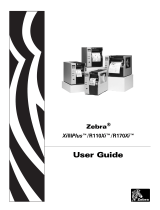Page is loading ...


_BOOK_Tagus.book Page ii Friday, August 3, 2007 7:17 AM

i Rev A
Copyright Information
CG Triumvirate is a trademark of Agfa Corporation.
CG Times based upon Times New Roman under license from the Monotype Corporation.
Windows is a registered trademark of the Microsoft Corporation.
All other brand and product names are trademarks, service marks, registered trademarks, or
registered service marks of their respective companies.
Firmware (Software) Agreement
The enclosed Firmware (Software) resident in the Printer is owned by Licensor or its suppliers and is licensed
for used only on a single printer in the user’s Trade or Business. The User agrees not to, and not to
authorize or permit any other person or party to, duplicate or copy the Firmware or the information
contained in the non-volatile or programmable memory. The firmware (Software) is protected by
applicable copyright laws and Licensor retains all rights not expressly granted. In no event will Licensor or its
suppliers be liable for any damages or loss, including direct, incidental, economic, special, or consequential
damages, arising out of the use or inability to use the Firmware (Software).
Information in this document is subject to change without notice and does not represent a commitment on the
part of Brady Barcode Products Corporation. No part of this manual may be reproduced or transmitted in any
form or by any means, for any purpose other than the purchaser's personal use, without the expressed
written permission of Brady Corporation.
All rights reserved. Printed in the United States of America.
© Copyright 2007 by Brady Corporation
Part Number: Y98952
(old p/n 88-2313-01)
Revision: A
_BOOK_Tagus.book Page i Friday, August 3, 2007 7:17 AM

ii Rev A
Agency Compliance and Approvals
C US Listed
UL60950 Information Technology Equipment
C22.2 No. 950-M93
EN60950
For 230 Volt Operation (Europe):
Use a cord set, marked "HAR," consisting of a min
H05VV-F cord which has a minimum 0.75 square mm diameter conductors, provided
with an IEC 320 receptacle and a male plug for the country of installation rated 6A,
250V.
Für 230 Volt (Europa): Benützen Sie ein Kabel, das mit "HAR" markiert ist, bestehend
mindestens aus einem H05VV-F Kabel, das mindestens 0,75 Quadratmillimeter
Drahtdurchmesser hat; sowie eine IEC320 Steckdose und einen für das Land
geeigneten Stecker, 6A, 250 Volt.
As an Energy Star Partner, the manufacturer has determined that this product meets
the Energy Star guidelines for energy efficiency.
The manufacturer declares under sole responsibility that this product conforms to the
following standards or other normative documents:
EMC: EN 55022 (1993) Class B
EN 50024 (1998)
Safety: This product complies with the requirements of EN 60950 /A11:1997.
Gost-R certification mark.
FCC:
This device complies with FCC CFR 47 Part 15 Class A.
This device complies with NOM-019-SCFI-1998 (safety of data processing equipment)
and is certified by NYCE or an equivalent certification body.
Note: This equipment has been tested and found to comply with the limits for a Class A
digital device, pursuant to Part 15 of the FCC Rules. These limits are designed to
provide reasonable protection against harmful interference when the equipment is
operated in a commercial environment. This equipment generates, uses, and can
radiate radio frequency energy, and if not installed and used in accordance with the
instructions in this manual, it may cause harmful interference to radio communications.
Operation of this equipment in a residential area is likely to cause harmful interference
in which case the user will be required to correct the interference at his/her own
expense.
In accordance with the European WEEE Directive, this device needs to be recycled in
the European Union country in which it was purchased.
_BOOK_Tagus.book Page ii Friday, August 3, 2007 7:17 AM

iii Rev A
Important Safety Instructions
This printer has been carefully designed to provide many years of safe, reliable performance. As
with all electrical equipment, there are a few basic precautions you should take to avoid hurting
yourself or damaging the printer:
• Carefully read the installation and operating instructions provided with your printer.
• Read and follow all warning instruction labels on the printer.
• Place the printer on a flat, firm, solid surface.
• To protect your printer from overheating, make sure all openings on the printer are not
blocked.
• Do not place the printer on or near a heat source.
• Do not use your printer near water, or spill liquid into it.
• Be certain that your power source matches the rating listed on your printer. If you are
unsure, check with your dealer or with your local power company.
• Do not place the power cord where it will be walked on. If the power cord becomes
damaged or frayed replace it immediately.
• Do not insert anything into the ventilation slots or openings on the printer.
• Only qualified, trained service technicians should attempt to repair your printer.
_BOOK_Tagus.book Page iii Friday, August 3, 2007 7:17 AM

iv Rev A
Contents
PRINTER OVERVIEW .....................................................................................1-1
Introduction.............................................................................................................1-1
About this Printer ...............................................................................................1-2
Standard Features .....................................................................................1-2
Optional Features .......................................................................................1-3
GETTING STARTED .......................................................................................2-1
Before Using the Printer ........................................................................................2-1
Removing the Packaging ..................................................................................2-1
Inspecting the Printer ..................................................................................2-2
Additional Requirements .............................................................................2-2
SETTING UP THE PRINTER .............................................................................3-1
Introduction.............................................................................................................3-1
Connecting the Printer ......................................................................................3-1
Power Connection ......................................................................................3-1
Interface Connection ...................................................................................3-3
Loading Media ..................................................................................................3-4
Media Sensor Adjustment .................................................................................3-7
Loading Ribbon ................................................................................................3-8
Ribbon Routing (Coated Side Out) ...........................................................3-10
USING THE FRONT PANEL (NON-DISPLAY PRINTERS)........................................4-1
Introduction.............................................................................................................4-1
Lights ................................................................................................................4-2
Buttons ..............................................................................................................4-2
Normal Mode - Button Functions .......................................................................4-3
Express Setup Mode - Button Functions ...........................................................4-4
Printer Setup Mode - Button Functions .............................................................4-5
Printer Setup Menu List ..............................................................................4-6
Menu Items and Values ..............................................................................4-7
Step by Step Modification of the Printer Setup .........................................4-10
Label Alignment ..............................................................................................4-12
Label Alignment = YES .............................................................................4-12
Label Alignment = AUTO ..........................................................................4-13
Label Alignment = NO ...............................................................................4-13
Label Alignment Troubleshooting .............................................................4-14
Calibration Mode – Button Functions ..............................................................4-16
Auto Media Sensor Calibration .................................................................4-18
Manual Media Sensor Calibration ............................................................4-19
Internal Labels .................................................................................................4-20
Database Configuration and Test Labels .................................................4-20
Test Label .................................................................................................4-22
_BOOK_Tagus.book Page iv Friday, August 3, 2007 7:17 AM

v Rev A
USING THE FRONT PANEL (T300).................................................................. 5-1
Introduction.............................................................................................................5-1
Ready Mode: Normal Operation (Ready Light ‘On’) ...................................5-2
Menu Mode: Configuration (Ready Light ‘Flashing’) ..................................5-3
Quick Test Mode: Print Test Labels ............................................................5-4
Indicator Lights .........................................................................................5-5
LCD ...........................................................................................................5-5
The Menu System .............................................................................................5-6
Entrance and Exit Prompts ........................................................................5-7
Media Settings ..........................................................................................5-8
Print Control ..............................................................................................5-10
Printer Options .........................................................................................5-11
System Settings .......................................................................................5-13
Communications .......................................................................................5-20
Diagnostics ...............................................................................................5-24
MCL Options .............................................................................................5-25
Display Messages ...........................................................................................5-27
User Prompts and Condition Messages ....................................................5-28
Quick Test Mode .............................................................................................5-29
Print Quality Label .....................................................................................5-29
Configuration Label ..................................................................................5-31
Quick Ribbon Test Label ...........................................................................5-32
Validation Label .........................................................................................5-33
Print Last Label .........................................................................................5-33
User Defined Label ...................................................................................5-34
Media Sensor Calibration ..........................................................................5-34
Quick Calibration .......................................................................................5-35
Standard Calibration .................................................................................5-36
Advanced Entry Calibration .......................................................................5-39
_BOOK_Tagus.book Page v Friday, August 3, 2007 7:17 AM

vi Rev A
MAINTENANCE AND ADJUSTMENTS.................................................................6-1
Introduction.............................................................................................................6-1
Cleaning the Printhead ......................................................................................6-2
Media Width Adjustment ...................................................................................6-4
Printhead Burn Line Adjustment ........................................................................6-6
BRADY T300 and Raised-Panel Labels ............................................................6-7
Print Head Leveling Adjustment ......................................................................6-11
Printhead Pressure Adjustment .......................................................................6-14
Ribbon Wrinkle Adjustment .............................................................................6-16
Printhead Replacement ...................................................................................6-19
Darkness Adjustment (non-display printers only) ............................................6-20
Resetting the Printer .......................................................................................6-20
Downloading Firmware and Fonts ...................................................................6-22
TROUBLESHOOTING......................................................................................7-1
Problem Resolution................................................................................................7-1
Fault and Warning Messages (Display Printers Only) .....................................7-5
Fault Messages ..........................................................................................7-5
Warning Messages .....................................................................................7-9
Hex Dump Mode .............................................................................................7-10
Non-display Printers .................................................................................7-10
Display Printers ........................................................................................7-11
SPECIFICATIONS ..........................................................................................8-1
A
PPENDIX A: ASCII CONTROL CHART .....................................................................A-1
A
PPENDIX B: EMBEDDED FONTS AND BARCODES...............................................B-1
A
PPENDIX C: OPTIONAL INTERNAL ETHERNET PRINTER DRIVER................................C-1
A
PPENDIX D: MENU SYSTEM MULTI-LANGUAGE SUPPORT (DISPLAY PRINTERS ONLY)D-1
A
PPENDIX E: SAVING A CONFIGURATION FILE (DISPLAY PRINTERS ONLY) .................E-1
A
PPENDIX F: GPIO PORT DESCRIPTION ................................................................ F-1
A
PPENDIX G: WARRANTY INFORMATION.................................................................G-1
G
LOSSARY ............................................................................................................ GL-1
_BOOK_Tagus.book Page vi Friday, August 3, 2007 7:17 AM

1-1 Rev A
Printer Overview
1. Introduction
Congratulations on your purchase of a Brady Tagus printer. The Tagus family, hereafter referred
to as ‘the printer,’ blends the rugged durability of die-cast construction with state-of-the-art
electronics and user-friendly features to redefine the standard in industrial thermal printers. The
printer, available in direct thermal transfer and optional configurations, uses unique front panel
designs to simplify operation, while its USB, RS232 serial, IEEE 1284 compliant parallel and an
optional internal print server (T-300 only) interface allow easy connection to your host system.
This manual provides all the information necessary to operate the printer.
To print labels or tags simply refer to the instructions included with the software you have chosen
to create the labels.
A Windows printer driver can be found on our website (www.BradyID.com) or on the included
CD-ROM.
_BOOK_Tagus.book Page 1 Friday, August 3, 2007 7:17 AM

1-2 Rev A About this Printer
1.1 About this Printer
This printer offers the following standard and optional features:
1.1.1 Standard Features
Printing
• Thermal Transfer Printing
• On Demand and Batch Printing
• 203 DPI (T-200) 300 DPI (T-300) Printhead
• Date and Time Stamp
• AGFA Scalable Font Engine
• 2 Resident Scaleable fonts, CG Triumvirate™ regular and bold-condensed
(T-300 only)
Memory
• 2 MB FLASH Memory (256K available to user, designated: Module B)
• 4 MB DRAM Memory (T-200)
• 8 MB DRAM Memory (T-300))
Interfaces
• USB interface
• DB-9 RS-232 serial interface
• IEEE 1284 Centronics
parallel interface
Operational
• Simple Media Loading
• Media Tearbar
• Fan-fold media compatible from the bottom and rear of printer
_BOOK_Tagus.book Page 2 Friday, August 3, 2007 7:17 AM

About this Printer 1-3 Rev A
1.1.2 Optional Features
FLASH Memory Expansion (requires new main PCB)
An optional main PCB assembly is available with 4MB (T-200) 8MB (T-300)) Flash memory
expansion for International Language Printing Capability (ILPC) and/or additional fonts and
graphics.
ILPC
The International Language Print Capability consisting of one of the following:
• CG-Times (western European) Scalable font
• Kanji Gothic B Scalable font
• Simplified Chinese GB Scalable font
• Korean Hangul font
External Ethernet Connectivity (uses printer’s parallel port)
The External Print Server is an external Network Interface Controller (NIC) that enables the
printer to provide Ethernet connectivity.
Internal Ethernet Connectivity (printers with front display only)
The Internal Ethernet Print Server is an internal Network Interface Controller (NIC) that enables
the printer to provide Ethernet connectivity. Features include:
• Automatic selection of 10BaseT (Thinnet) or 100BaseT Fast Ethernet connection.
• Integral HTTP Server to allow monitoring and management from a standard Web browser
program.
• FTP printing to allow printing directly from a Web browser or other FTP client.
• LPR/LPD over TCP/IP for UNIX platforms and Microsoft’s Windows.
• Raw sockets support over selectable TCP/IP port with filters for selected UNIX
environment.
• IP SNMP support of MIB-2, proprietary NIC MIB and public and proprietary (private)
Printer MIB.
• SNMP traps to alert administrators of printer errors (paper/ribbon out, head up, etc).
• DHCP, BootP, and RARP services supported
_BOOK_Tagus.book Page 3 Friday, August 3, 2007 7:17 AM

1-4 Rev A About this Printer
MCL (printers with front display only)
A software tool suite designed for data collection applications. Once enabled, the printer can
accept input data from peripheral devices such as barcode scanners, weigh scales, and
keyboards without the need of a host computer, requesting and sending data to locally
resident lookup files or remote databases, enhancing communication capabilities within
your system while reducing your hardware investment.
_BOOK_Tagus.book Page 4 Friday, August 3, 2007 7:17 AM

2-1 Rev A
Getting Started
2. Before Using the Printer
2.1 Removing the Packaging
Inspect the shipping container(s) for damage; if damage is evident notify the shipping company to
report the nature and extent of the damage.
The printer is carefully packaged to avoid any damage during transit. In order to operate the printer
you will need to remove the packaging materials (i.e., tape and foam) that were placed in the
printer for shipment. Complete the following steps prior to connecting power or attempting to load
media.
• Ensure that the arrow on the box is pointing up, and then open the box.
• Remove the top piece of packing foam.
• Lift the printer from the box.
• Remove the printer from the plastic bag.
• Remove any tape or additional packing foam from the inside of the printer.
Note: It is a good idea to save all packaging materials in the event that shipping
the printer is ever required.
_BOOK_Tagus.book Page 1 Friday, August 3, 2007 7:17 AM

2-2 Rev A Removing the Packaging
2.1.1 Inspecting the Printer
After removing the printer from the packaging material, check the contents. The following
items should be included:
2.1.2 Additional Requirements
The following items are necessary for generating labels from your printer. Contact Brady
customer support or sales representative for advice on which media and software may best
be suited for your application.
• Serial, USB or Parallel cable
• Ethernet cable for optional LAN connectivity
• Applicable Brady Media
• Applicable Brady Software
• Printer
• Power Cord
• CD-ROM and Documentation
• Any special or additionally purchased
items.
_BOOK_Tagus.book Page 2 Friday, August 3, 2007 7:17 AM

3-1 Rev A
Setting up the Printer
3. Introduction
This chapter explains how to connect your printer, load media (and ribbon, if equipped for thermal
transfer).
3.1 Connecting the Printer
3.1.1 Power Connection
Note: When connecting the AC Power Cord or interface cables to the printer,
ensure the Power On/Off Switch is in the ‘Off’ position.
1. Place the printer on a firm, level surface.
2. Ensure that the Power Switch on the Printer is in the ‘Off’ position.
3. Connect the AC Power Cord to the receptacle on the back of the Printer, and then plug the AC
Power Cord into a properly grounded outlet. (The power supply automatically detects and then
adjusts to the applied line voltage; see Section 8.0 for the acceptable voltage ranges.)
_BOOK_Tagus.book Page 1 Friday, August 3, 2007 7:17 AM

3-2 Rev A Connecting the Printer
3.1.2 Interface Connection
The printer can be connected to the host via a USB, serial or parallel cable. The Printer will
automatically connect to the first port (USB, serial or parallel) that transmits valid data.
After this connection has been made, the printer’s power must be cycled ‘Off’ and ‘On’ to
change the interface connection.
Optional Internal Ethernet Print Server: (printers with front display only)
The printer is available with an optional Internal Ethernet Print Server. When using this
connection please refer to Appendix C or the instructions included with the option for proper
setup and configuration.
USB Connection:
The USB Interface is supported in Windows
95 and
greater. Depending upon the operating system of your host
computer, installation may differ slightly.
Parallel Connection:
The parallel interface requires a Centronics
IEEE 1284
cable with a 36 pin male connector. Bi-directional mode is
IEEE 1284 Compliant, using forward and reverse channel
communications. In this mode, data can be sent to the host
provided it is also IEEE 1284 Compliant and has
supporting software. Default is uni-directional, for printers
with front display, see Chapter 5.
Serial Connection:
The serial interface supports RS-232C communications via
a DB-9 connector. The following list of serial port settings is
menu-selectable and must match the host computer’s
serial port settings; see Chapter 4, for non-display printers
or Chapter 5 for display printers.
Baud Rate (Default 9600 bps)
Word Length (Default 8 bits)In addition to the port settings,
the serial interface cable wiring must have specific
connections (pin-outs) for proper data exchange between
the host and printer. The different serial cable pin-outs and
part numbers are in the following table (contact your
reseller for ordering information).
Part # 32-2483-01 Part # 32-2301-01
_BOOK_Tagus.book Page 2 Friday, August 3, 2007 7:17 AM

Loading Media 3-3 Rev A
3.2 Loading Media
Load media into the printer as follows:
1. Open the media cover and lower the Media Hub Guide and Media Guide.
2. Press in on the Printhead Latch and raise the Printhead Assembly.
_BOOK_Tagus.book Page 3 Friday, August 3, 2007 7:17 AM

3-4 Rev A Loading Media
3. Slide the Roll Media onto the Media Hub and raise the Media Hub Guide. The Media
Hub Guide should be pushed inward so that it is just touching the Roll Media.
4. Route the Media through the printer as shown. Raise the Media Guide. The Media
Guide should be pushed inward so that it is just touching the edge of the Media.
_BOOK_Tagus.book Page 4 Friday, August 3, 2007 7:17 AM

Loading Media 3-5 Rev A
5. Close the Printhead Assembly and press down until it locks into place.
6. Close the cover and press the button several times to position the media and ensure
proper tracking.
If the printer does not correctly sense the top of each label, as denoted by the light, it
may be necessary to:
Printers without
front display:Perform the Auto Media Sensor Calibration, see section 4.7.1.
Printers with
front display:Press and hold the button until at least one label gap or
mark is advanced then release. For additional calibration procedures, see section 5.4
Note: The printer is factory set to use 4-inch media (and ribbon, if thermal transfer
equipped). When using a different media/ribbon width, please refer to section 6.2.
FEED
ERROR
FEED
_BOOK_Tagus.book Page 5 Friday, August 3, 2007 7:17 AM

3-6 Rev A Media Sensor Adjustment
3.3 Media Sensor Adjustment
The Media Sensor needs to be positioned so that the printer can detect the presence of media
and the top-of-form (except for continuous stock, where the TOF is set through the front
panel).
To adjust:
1. With media loaded, as described in Section 3.2, grasp the Slide Tab and move the
Sensor Eye Mark into position over media according to the table below.
2. If loading media, return to the media loading instructions.
Media Sensor Selection and Adjustment
Media Type Sensor Eye Mark Position
Sensing Required
*
Die-cut Near the middle of the label
Gap
Notched Centered over the notch Gap
Continuous Near the middle of the media Continuous
_BOOK_Tagus.book Page 6 Friday, August 3, 2007 7:17 AM
/