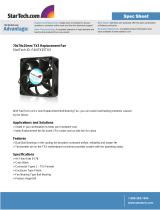Page is loading ...

MITX-V1K0 Series - User Guide, Rev. 1.0
www.quanmax.com
// 3
MITX
-V1K0 SERIES - USER GUIDE
Disclaimer
Quanmax would like to point out that the information contained in this user guide may be subject to alteration,
particularly as a result of the constant upgrading of Quanmax products. This document does not entail any guarantee
on the part of Quanmax with respect to technical processes described in the user guide or any product characteristics
set out in the user guide. Quanmax assumes no responsibility or liability for the use of the described product(s),
conveys no license or title under any patent, copyright or mask work rights to these products and makes no
representations or warranties that these products are free from patent, copyright or mask work right infringement
unless otherwise specified. Applications that are described in this user guide are for illustration purposes only.
Quanmax makes no representation or warranty that such application will be suitable for the specified use without
further testing or modification. Quanmax expressly informs the user that this user guide only contains a general
description of processes and instructions which may not be applicable in every individual case. In cases of doubt,
please contact Quanmax.
This user guide is protected by copyright. All rights are reserved by Quanmax. No part of this document may be
reproduced, transmitted, transcribed, stored in a retrieval system, or translated into any language or computer
language, in any form or by any means (electronic, mechanical, photocopying, recording, or otherwise), without the
express written permission of Quanmax. Quanmax points out that the information contained in this user guide is
constantly being updated in line with the technical alterations and improvements made by Quanmax to the products
and thus this user guide only reflects the technical status of the products by Quanmax at the time of publishing.
Brand and product names are trademarks or registered trademarks of their respective owners.
©2019 by Quanmax Inc.
Quanmax Inc.
5F., No. 415, Ti-Ding Blvd., Sec. 2,
Neihu District, Taipei
Taiwan 11493
www.quanmax.com

MITX-V1K0 Series - User Guide, Rev. 1.0
www.quanmax.com
// 4
Intended Use
THIS DEVICE AND ASSOCIATED SOFTWARE ARE NOT DESIGNED, MANUFACTURED OR INTENDED FOR USE
OR RESALE FOR THE OPERATION OF NUCLEAR FACILITIES, THE NAVIGATION, CONTROL OR
COMMUNICATION SYSTEMS FOR AIRCRAFT OR OTHER TRANSPORTATION, AIR TRAFFIC CONTROL, LIFE
SUPPORT OR LIFE SUSTAINING APPLICATIONS, WEAPONS SYSTEMS, OR ANY OTHER APPLICATION IN A
HAZARDOUS ENVIRONMENT, OR REQUIRING FAIL-SAFE PERFORMANCE, OR IN WHICH THE FAILURE OF
PRODUCTS COULD LEAD DIRECTLY TO DEATH, PERSONAL INJURY, OR SEVERE PHYSICAL OR
ENVIRONMENTAL DAMAGE (COLLECTIVELY, "HIGH RISK APPLICATIONS").
You understand and agree that your use of Quanmax devices as a component in High Risk Applications is entirely at
your risk. To minimize the risks associated with your products and applications, you should provide adequate design
and operating safeguards. You are solely responsible for compliance with all legal, regulatory, safety, and security
related requirements concerning your products. You are responsible to ensure that your systems (and any Quanmax
hardware or software components incorporated in your systems) meet all applicable requirements. Unless otherwise
stated in the product documentation, the Quanmax device is not provided with error-tolerance capabilities and
cannot therefore be deemed as being engineered, manufactured or setup to be compliant for implementation or for
resale as device in High Risk Applications. All application and safety related information in this document (including
application descriptions, suggested safety measures, suggested Quanmax products, and other materials) is provided
for reference only
.

MITX-V1K0 Series - User Guide, Rev. 1.0
www.quanmax.com
// 5
Revision History
Revision Brief Description of Changes Date of Issue Author/
Editor
1.0 Initial Issue 2019-September-24 YS
Terms and Conditions
Quanmax warrants products in accordance with defined regional warranty periods. For more information about
warranty compliance and conformity, and the warranty period in your region, visit our website.
Quanmax sells products worldwide and declares regional General Terms & Conditions of Sale, and Purchase Order
Terms & Conditions. Visit our website.
For contact information, refer to the corporate offices contact information on the last page of this user guide or visit
our website.
Customer Support
Find Quanmax contacts by visiting our website.
Customer Service
As a trusted technology innovator and global solutions provider, Quanmax extends its embedded market strengths
into a services portfolio allowing companies to break the barriers of traditional product lifecycles. Proven product
expertise coupled with collaborative and highly-experienced support enables Quanmax to provide exceptional peace
of mind to build and maintain successful products.
For more details on Quanmax’s service offerings, visit our website.
Customer Comments
If you have any difficulties using this user guide, discover an error, or just want to provide some feedback, contact
Quanmax technical support. Detail any errors you find. We will correct the errors or problems as soon as possible and
post the revised user guide on our website.

MITX-V1K0 Series - User Guide, Rev. 1.0
www.quanmax.com
// 6
Symbols
The following symbols may be used in this user guide
DANGER indicates a hazardous situation which, if not avoided,
will result in death or serious injury.
WARNING indicates a hazardous situation which, if not avoided,
could result in death or serious injury.
NOTICE indicates a property damage message.
CAUTION indicates a hazardous situation which, if not avoided,
may result in minor or moderate injury.
Electric Shock!
This symbol and title warn of hazards due to electrical shocks (> 60
V) when touching
products or parts of products
. Failure to observe the precautions indicated and/or
prescribed by the law may endanger your life/health and/or result in damage to your
material.
ESD Sensitive Device!
This symbol and title inform that
the electronic boards and their components are sensitive
to static electricity. Care must therefore be taken during all handling operations and
inspections of this product in order to ensure product integrity at all times.
HOT Surface!
Do NOT touch! Allow to cool before servicing.
Laser!
This symbol inform of the risk of exposure to laser beam and light emitting devices (LEDs)
from an electrical device. Eye protection per manufacturer notice shall review before
servicing.
This symbol indicates general information about the product and the user guide.
This symbol also indicates detail information about the specific product configuration.
This symbol precedes helpful hints and tips for daily use.

MITX-V1K0 Series – User Guide, Rev. 1.0
www.quanmax.com
For Your Safety
Your new Quanmax product was developed and tested carefully to provide all features necessary to ensure its
compliance with electrical safety requirements. It was also designed for a long fault-free life. However, the life
expectancy of your product can be drastically reduced by improper treatment during unpacking and installation.
Therefore, in the interest of your own safety and of the correct operation of your new Quanmax product, you are
requested to conform with the following guidelines.
High Voltage Safety Instructions
As a precaution and in case of danger, the power connector must be easily accessible. The power connector is the
product’s main disconnect device.
Warning
All operations on this product must be carried out by sufficiently skilled personnel only.
Electric Shock!
Before installing a non hot-swappable Quanmax product into a system always ensure that
your mains power is switched off. This also applies to the installation of piggybacks. Serious
electrical shock hazards can exist during all installation, repair, and maintenance operations
on this product. Therefore, always unplug the power cable and any other cables which
provide external voltages before performing any work on this product.
Earth ground connection to vehicle’s chassis or a central grounding point shall remain
connected. The earth ground cable shall be the last cable to be disconnected or the first
cable to be connected when performing installation or removal procedures on this product.
Special Handling and Unpacking Instruction
ESD Sensitive Device!
Electronic boards and their components are sensitive to static electricity. Therefore, care
must be taken during all handling operations and inspections of this product, in order to
ensure product integrity at all times.
Do not handle this product out of its protective enclosure while it is not used for operational purposes unless it is
otherwise protected.
Whenever possible, unpack or pack this product only at EOS/ESD safe work stations. Where a safe work station is not
guaranteed, it is important for the user to be electrically discharged before touching the product with his/her hands
or tools. This is most easily done by touching a metal part of your system housing.
It is particularly important to observe standard anti-static precautions when changing piggybacks, ROM devices,
jumper settings etc. If the product contains batteries for RTC or memory backup, ensure that the product is not placed
on conductive surfaces, including anti-static plastics or sponges. They can cause short circuits and damage the
batteries or conductive circuits on the product.

MITX-V1K0 Series - User Guide, Rev. 1.0
www.quanmax.com
// 8
Lithium Battery Precautions
If your product is equipped with a lithium battery, take the following precautions when replacing the battery.
Danger of explosion if the battery is replaced incorrectly.
Replace only with same or equivalent battery type recommended by the manufacturer.
Dispose of used batteries according to the manufacturer’s instructions.
General Instructions on Usage
In order to maintain Quanmax’s product warranty, this product must not be altered or modified in any way. Changes
or modifications to the product, that are not explicitly approved by Quanmax and described in this user guide or
received from Quanmax Technical Support as a special handling instruction, will void your warranty.
This product should only be installed in or connected to systems that fulfill all necessary technical and specific
environmental requirements. This also applies to the operational temperature range of the specific board version
that must not be exceeded. If batteries are present, their temperature restrictions must be taken into account.
In performing all necessary installation and application operations, only follow the instructions supplied by the
present user guide.
Keep all the original packaging material for future storage or warranty shipments. If it is necessary to store or ship
the product then re-pack it in the same manner as it was delivered.
Special care is necessary when handling or unpacking the product. See Special Handling and Unpacking Instruction.
Quality and Environmental Management
Quanmax aims to deliver reliable high-end products designed and built for quality, and aims to complying with
environmental laws, regulations, and other environmentally oriented requirements. For more information regarding
Quanmax’s quality and environmental responsibilities, visit our website.
Disposal and Recycling
Quanmax’s products are manufactured to satisfy environmental protection requirements where possible. Many of
the components used are capable of being recycled. Final disposal of this product after its service life must be
accomplished in accordance with applicable country, state, or local laws or regulations.
WEEE Compliance
The Waste Electrical and Electronic Equipment (WEEE) Directive aims to:
Reduce waste arising from electrical and electronic equipment (EEE)
Make producers of EEE responsible for the environmental impact of their products, especially when the product
become waste
Encourage separate collection and subsequent treatment, reuse, recovery, recycling and sound environmental
disposal of EEE
Improve the environmental performance of all those involved during the lifecycle of EEE
Environmental protection is a high priority with Quanmax.
Quanmax follows the WEEE directive
You are encouraged to return our products for proper disposal.

MITX-V1K0 Series - User Guide, Rev. 1.0
www.quanmax.com
// 9
Table of Contents
Symbols ................................................................................................................................................................................................................. 6
For Your Safety ................................................................................................................................................................................................... 7
High Voltage Safety Instructions .................................................................................................................................................................. 7
Special Handling and Unpacking Instruction ............................................................................................................................................ 7
Lithium Battery Precautions .......................................................................................................................................................................... 8
General Instructions on Usage ..................................................................................................................................................................... 8
Quality and Environmental Management ................................................................................................................................................ 8
Disposal and Recycling .................................................................................................................................................................................... 8
WEEE Compliance.............................................................................................................................................................................................. 8
Table of Contents............................................................................................................................................................................................... 9
List of Tables ..................................................................................................................................................................................................... 10
List of Figures ..................................................................................................................................................................................................... 11
1/ Introduction ......................................................................................................................................................................................... 14
2/ Installation Procedures ................................................................................................................................................................... 15
2.1. Installing the Board .................................................................................................................................................................................. 15
2.2. Chassis Safety Standards ...................................................................................................................................................................... 16
2.3. Lithium Battery Replacement .............................................................................................................................................................. 16
3/ System Specifications ...................................................................................................................................................................... 18
3.1. System Block Diagram ............................................................................................................................................................................. 18
3.2. Scope of Delivery ...................................................................................................................................................................................... 19
3.3. Environmental Conditions .................................................................................................................................................................... 20
3.4. Standards and Certifications ............................................................................................................................................................... 20
3.5. Processor Support.................................................................................................................................................................................... 21
3.6. System Memory Support ....................................................................................................................................................................... 21
3.6.1. Memory Operating Frequencies ....................................................................................................................................................... 21
3.7. On-board Graphics Subsystem ........................................................................................................................................................... 22
3.8. Power Supply Voltage ........................................................................................................................................................................... 22
4/ Connector Locations ........................................................................................................................................................................ 24
4.1. Top Side ....................................................................................................................................................................................................... 24
4.2. Bottom Side ............................................................................................................................................................................................... 26
4.3. Connector Panel Side ............................................................................................................................................................................. 27
5/ Connector Definitions ...................................................................................................................................................................... 28
6/ I/O-Area Connectors ........................................................................................................................................................................ 29
6.1. DP Connector (CN20 Port A, CN20 Port B, CN21 Port C & CN21 Port D) .................................................................................. 29
6.2. Ethernet Connectors (CN17 - LAN1, CN16 - LAN2 & CN16 - LAN3) ........................................................................................... 30
6.3. USB Connectors (I/O Area) .................................................................................................................................................................... 31
6.4. 3 Stack-up Azalia Audio Phone Jack (CN18) ................................................................................................................................... 33
7/ Internal Connectors ......................................................................................................................................................................... 34
7.1. Power Connector ...................................................................................................................................................................................... 34
7.1.1. 2x4-pin ATX Power Supply Wafer (ATX1) ...................................................................................................................................... 34
7.1.2. CR2032 Battery Holder (BAT2) ......................................................................................................................................................... 34
7.2. Fan Wafers (FAN1 & FAN2) ................................................................................................................................................................... 35
7.3. SATA (Serial ATA) Port 0 & Port 1 Connector (SATA1 & SATA2) ................................................................................................ 36
7.4. HDD Power Output Wafer 1 & Wafer 2 (CN11 & CN12) ................................................................................................................. 36
7.5. USB Connectors (Internal) (CN27 & CN29 / USB1) ........................................................................................................................ 37
7.6. Speaker Connector (CN19 & CN25) ..................................................................................................................................................... 38

MITX-V1K0 Series - User Guide, Rev. 1.0
www.quanmax.com
// 10
7.7. Front Panel Audio Pin Header (CN28) ............................................................................................................................................... 39
7.8. Front Panel Pin Header (FP1 & FP2) ................................................................................................................................................... 40
7.9. S/PDIF Out Pin Header (CN15) .............................................................................................................................................................. 41
7.10. Serial COM1 - COM6 Ports (CN3, CN4, CN5, CN7, CN8 & CN10)................................................................................................ 42
7.11. LVDS Panel Connector (LVDS1) .......................................................................................................................................................... 44
7.12. Backlight Power Output Wafer for LVDS1 (CN23) ....................................................................................................................... 46
7.13. Digital Input / Output Wafer (CN2) .................................................................................................................................................. 47
7.14. mPCIe Socket (MPCIE1)......................................................................................................................................................................... 48
7.15. M.2 Socket (M2B1, M2M1 & M2M2) .................................................................................................................................................. 50
7.16. SIM Interface for M.2 Key B and mPCIe (SIM1 & CN26) .............................................................................................................. 55
7.17. PCI Express x16 Slot (PCIE2) ............................................................................................................................................................... 56
7.18. PCI Express x4 Slot (PCIE1) ................................................................................................................................................................. 59
7.19. mPCIe / M.2 Key B LED Pin Header (CN13 & CN14) ....................................................................................................................... 61
7.20. Switches and Jumpers ......................................................................................................................................................................... 62
7.20.1. Pin-9 Selection for COM1 & COM2 (JP1 & JP2) ........................................................................................................................... 62
7.20.2. AT / ATX Power Mode Selection (JP3) ........................................................................................................................................ 63
7.20.3. USB Power Selection (JP4) ............................................................................................................................................................. 63
7.20.4. Clear CMOS Selection (JP6) ............................................................................................................................................................ 63
7.20.5. Backlight Power Enable Selection for LVDS1 (JP7) ................................................................................................................. 64
7.20.6. Panel & Backlight Power Selection for LVDS1 (JP8) ............................................................................................................... 65
7.20.7. LVDE_EDID Selection (JP9) ............................................................................................................................................................. 65
8/ BIOS ........................................................................................................................................................................................................ 66
8.1. Starting the uEFI BIOS ............................................................................................................................................................................. 66
8.2. Starting the uEFI BIOS ............................................................................................................................................................................ 67
8.2.1. Main Setup Menu .................................................................................................................................................................................. 67
8.2.2. Advanced Setup Menu ....................................................................................................................................................................... 70
8.2.3. Power Setup Menu .............................................................................................................................................................................. 89
8.2.4. Boot Setup Menu .................................................................................................................................................................................. 91
8.2.5. Security Setup Menu ........................................................................................................................................................................... 92
8.2.6. Save & Exit Setup Menu ..................................................................................................................................................................... 94
Appendix A: List of Acronyms ..................................................................................................................................................................... 95
About Quanmax ............................................................................................................................................................................................... 96
List of Tables
Table 1: Component Main Data .................................................................................................................................................................... 19
Table 2: Environmental Conditions ........................................................................................................................................................... 20
Table 3: Standards and Certifications ...................................................................................................................................................... 20
Table 4: Processor Support ........................................................................................................................................................................... 21
Table 5: Memory Operating Frequencies ................................................................................................................................................ 22
Table 6: Four-displays Configurations ..................................................................................................................................................... 22
Table 7: Supply Voltages ............................................................................................................................................................................... 23
Table 8: Jumper List ........................................................................................................................................................................................ 24
Table 9: Top Side Internal Connector Pin Assignment ........................................................................................................................ 25
Table 10: Bottom Side Internal Connector Pin Assignment ............................................................................................................... 26
Table 11: Connector Panel Side Connector List ...................................................................................................................................... 27
Table 12: Pin Assignment DP Connector CN20 Port A, CN20 Port B, CN21 Port C, CN21 Port D .............................................. 29
Table 13: Pin Assignment Ethernet Connectors CN17 - LAN1, CN16 - LAN2, CN16 - LAN3 ....................................................... 30
Table 14: Pin Assignment USB 2.0 Connectors CN22 - USB 2.0 Port 4 / 5 ..................................................................................... 31
Table 15: Pin Assignment USB 3.1 Connector CN17 - USB 3.1 Port 0 / 1 ........................................................................................... 31
Table 16: Pin Assignment Audio Jack CN18 .............................................................................................................................................. 33

MITX-V1K0 Series - User Guide, Rev. 1.0
www.quanmax.com
// 11
Table 17: Pin Assignment ATX1 .................................................................................................................................................................... 34
Table 18: Pin Assignment BAT2 .................................................................................................................................................................. 35
Table 19: Pin Assignment FAN1, FAN2 ....................................................................................................................................................... 35
Table 20: Pin Assignment SATA1, SATA2 ................................................................................................................................................. 36
Table 21: Pin Assignment CN11, CN12 ........................................................................................................................................................ 36
Table 22: Pin Assignment CN27 .................................................................................................................................................................. 37
Table 23: Pin Assignment CN29 .................................................................................................................................................................. 37
Table 24: Pin Assignment USB1 .................................................................................................................................................................. 38
Table 25: Pin Assignment CN19, CN20 ...................................................................................................................................................... 38
Table 26: Pin Assignment CN28 .................................................................................................................................................................. 39
Table 27: Pin Assignment FP1 ...................................................................................................................................................................... 40
Table 28: Pin Assignment FP2 ..................................................................................................................................................................... 40
Table 29: Pin Assignment CN15 .................................................................................................................................................................... 41
Table 30: Pin Assignment CN3, CN4 .......................................................................................................................................................... 42
Table 31: Pin Assignment CN5, CN7, CN8, CN10 ..................................................................................................................................... 42
Table 32: Serial COM Signal Description .................................................................................................................................................. 43
Table 33: Pin Assignment LVDS1 ................................................................................................................................................................ 44
Table 34: Pin Assignment CN23 .................................................................................................................................................................. 46
Table 35: Pin Assignment CN2 .................................................................................................................................................................... 47
Table 36: Pin Assignment MPCIE1 .............................................................................................................................................................. 48
Table 37: Pin Assignment M2B1 .................................................................................................................................................................. 50
Table 38: Pin Assignment M2M1, M2M2 .................................................................................................................................................. 52
Table 39: Pin Assignment SIM1 ................................................................................................................................................................... 55
Table 40: Pin Assignment CN26 ................................................................................................................................................................. 55
Table 41: Pin Assignment PCIE2 .................................................................................................................................................................. 56
Table 42: Pin Assignment PCIE1 .................................................................................................................................................................. 59
Table 43: Pin Assignment CN13, CN14 ....................................................................................................................................................... 61
Table 44: Pin Assignment JP1, JP2 .............................................................................................................................................................. 62
Table 45: Pin Assignment JP4 ...................................................................................................................................................................... 63
Table 46: Pin Assignment JP4 ..................................................................................................................................................................... 63
Table 47: Pin Assignment JP6 ...................................................................................................................................................................... 64
Table 48: Pin Assignment JP7 ...................................................................................................................................................................... 64
Table 49: Pin Assignment JP8 ..................................................................................................................................................................... 65
Table 50: Pin Assignment JP9 ...................................................................................................................................................................... 65
Table 51: Hotkeys Table ................................................................................................................................................................................. 66
Table 52: Main Setup Menu Sub-Screens and Functions................................................................................................................... 67
Table 53: List of Acronyms ........................................................................................................................................................................... 95
List of Figures
Figure 1: System Block Diagram MITX-V1K0 Series ............................................................................................................................... 18
Figure 2: Top Side ............................................................................................................................................................................................ 24
Figure 3: Bottom Side ..................................................................................................................................................................................... 26
Figure 4: Connector Panel Side ................................................................................................................................................................... 27
Figure 5: DP Connector CN20 Port A, CN20 Port B, CN21 Port C, CN21 Port D .............................................................................. 29
Figure 6: Ethernet Connectors CN17 - LAN1, CN16 - LAN2, CN16 - LAN3 ....................................................................................... 30
Figure 7: USB 2.0 Connectors CN22 - USB 2.0 Port 4 / 5 ..................................................................................................................... 31
Figure 8: USB 3.1 Connector CN17 - USB 3.1 Port 0 / 1 .......................................................................................................................... 31
Figure 9: USB 2.0 High Speed Cable ........................................................................................................................................................... 32
Figure 10: USB 3.0 High Speed Cable ......................................................................................................................................................... 32
Figure 11: Audio Jack CN18 ............................................................................................................................................................................. 33
Figure 12: 2x4-pin ATX Power Supply Wafer ATX1 ............................................................................................................................... 34
Figure 13: CR2032 Battery Holder BAT2 ................................................................................................................................................... 34
Figure 14: Fan Wafer FAN1, FAN2 ............................................................................................................................................................... 35
Figure 15: SATA Connector SATA1, SATA2 ................................................................................................................................................ 36
Figure 16: HDD Power Output Wafer CN11, CN12 ................................................................................................................................... 36

MITX-V1K0 Series - User Guide, Rev. 1.0
www.quanmax.com
// 12
Figure 17: USB 2.0 Port DN_1, DN_2 Pin Header CN27 ......................................................................................................................... 37
Figure 18: USB 2.0 Port 5 Wafer CN29 ...................................................................................................................................................... 37
Figure 19: USB 2.0 Connector USB1 ............................................................................................................................................................ 37
Figure 20: 3W Audio AMP Output Wafer CN19 (Right Channel), CN25 (Left Channel).............................................................. 38
Figure 21: Front Panel Audio Pin Header CN28 ...................................................................................................................................... 39
Figure 22: Front Panel 1 Pin Header FP1 ................................................................................................................................................... 40
Figure 23: Front Panel 2 Pin Header FP2.................................................................................................................................................. 40
Figure 24: S/PDIF Out Pin Header CN15 ..................................................................................................................................................... 41
Figure 25: Serial COM CN3, CN4, CN5, CN7, CN8, CN10 ........................................................................................................................ 42
Figure 26: LVDS Connector LVDS1 .............................................................................................................................................................. 44
Figure 27: Backlight Power Output Wafer CN23 ................................................................................................................................... 46
Figure 28: Digital Input / Output Wafer CN2 .......................................................................................................................................... 47
Figure 29: mPCIe Slot Connector MPCIE1 ................................................................................................................................................. 48
Figure 30: M.2 Key B Slot Connector M2B1 ............................................................................................................................................. 50
Figure 31: M.2 Key M Slot Connector M2M1, M2M2 ............................................................................................................................. 52
Figure 32: Micro SIM Card Cage SIM1 ........................................................................................................................................................ 55
Figure 33: SIM Interface Wafer CN26 ........................................................................................................................................................ 55
Figure 34: PCIe x16 Slot Connector PCIE2 ................................................................................................................................................ 56
Figure 35: PCIe x4 Slot Connector PCIE1 ................................................................................................................................................... 59
Figure 36: mPCIe / M.2 Key B LED Pin Header CN13, CN14 .................................................................................................................. 61
Figure 37: Jumper Connector ....................................................................................................................................................................... 62
Figure 38: Pin-9 Selection (JP1, JP2) .......................................................................................................................................................... 62
Figure 39: AT / ATX Power Mode Selection JP4 .................................................................................................................................... 63
Figure 40: USB Power Selection JP4 ......................................................................................................................................................... 63
Figure 41: Clear CMOS Selection JP6 ......................................................................................................................................................... 63
Figure 42: Backlight Enable Selection JP7 ............................................................................................................................................... 64
Figure 43: Panel & Backlight Power Selection JP8 ............................................................................................................................... 65
Figure 44: LVDE_EDID Selection JP9 ......................................................................................................................................................... 65
Figure 45: BIOS Main Menu Screen System Data and Time .............................................................................................................. 68
Figure 46: BIOS Main Menu Screen System Data and Time - AMD Firmware Version............................................................. 68
Figure 47: BIOS Advanced Menu .................................................................................................................................................................. 71
Figure 48: BIOS Advanced Menu - Display Configuration .................................................................................................................. 72
Figure 49: BIOS Advanced Menu - CPU Chipset Configuration ......................................................................................................... 73
Figure 50: BIOS Advanced Menu - NVMe Configuration ..................................................................................................................... 74
Figure 51: BIOS Advanced Menu - SATA Configuration ........................................................................................................................ 75
Figure 52: BIOS Advanced Menu - USB Configuration ......................................................................................................................... 76
Figure 53: BIOS Advanced Menu - Trusted Computing ........................................................................................................................ 77
Figure 54: BIOS Advanced Menu - Network Stack Configuration .................................................................................................... 78
Figure 55: BIOS Advanced Menu - DIO Configuration .......................................................................................................................... 79
Figure 56: BIOS Advanced Menu - Super IO Configuration ................................................................................................................ 80
Figure 57: BIOS Advanced Menu - Super IO Configuration - Serial Port 1 Configuration ......................................................... 80
Figure 58: BIOS Advanced Menu - Super IO Configuration - Serial Port 2 Configuration ......................................................... 81
Figure 59: BIOS Advanced Menu - Super IO Configuration - Serial Port 3 Configuration ........................................................ 82
Figure 60: BIOS Advanced Menu - Super IO Configuration - Serial Port 4 Configuration........................................................ 82
Figure 61: BIOS Advanced Menu - Super IO Configuration - Serial Port 5 Configuration ......................................................... 83
Figure 62: BIOS Advanced Menu - Super IO Configuration - Serial Port 6 Configuration ........................................................ 84
Figure 63: BIOS Advanced Menu - H/W Monitor ................................................................................................................................... 85
Figure 64: BIOS Advanced Menu - H/W Monitor - Smart FAN Configuration ............................................................................. 85
Figure 65: BIOS Advanced Menu - Tls Auth Configuration ................................................................................................................ 87
Figure 66: BIOS Advanced Menu - Tls Auth Configuration - Server CA Configuration ............................................................. 87
Figure 67: BIOS Advanced Menu - Tls Auth Configuration - Server CA Configuration - Enroll Cert .................................... 87
Figure 68: BIOS Power Setup Menu ........................................................................................................................................................... 89
Figure 69: BIOS Power Setup Menu - WatchDog Timer Configuration .......................................................................................... 90
Figure 70: BIOS Boot Setup Menu ................................................................................................................................................................ 91
Figure 71: BIOS Security Setup Menu ......................................................................................................................................................... 92
Figure 72: BIOS Save & Exit Setup Menu .................................................................................................................................................. 94

MITX-V1K0 Series - User Guide, Rev. 1.0
www.quanmax.com
// 14
1/ Introduction
This user guide describe the MITX-V1K0 Series board made by Quanmax. This board will also be denoted MITX-V1K0
Series within this user guide.
Use of this user guide implies a basic knowledge of PC-AT hardware and software. This user guide focuses on
describing the MITX-V1K0 Series board's special features and is not intended to be a standard PC-AT textbook.
New users are recommended to study the short installation procedure stated in the following chapter before
switching on the power.
All configuration and setup of the CPU board is either carried out automatically or manually by the user via the BIOS
setup menus.
Latest revision of this user guide, datasheet, thermal simulations, BIOS, drivers, BSP's (Board Support Packages),
mechanical drawings (2D and 3D) can de download from Quanmax's Web Page.

MITX-V1K0 Series - User Guide, Rev. 1.0
www.quanmax.com
// 15
2/ Installation Procedures
2.1. Installing the Board
ESD Sensitive Device
Electrostatic discharge (ESD) can damage equipment and impair electrical circuitry.
Wear ESD-protective clothing and shoes
Wear an ESD-preventive wrist strap attached to a good earth ground
Check the resistance value of the wrist strap periodically (1 MΩ to 10 MΩ)
Transport and store the board in its antistatic bag
Handle the board at an approved ESD workstation
Handle the board only by the edges
To get the board running follow these steps. If the board shipped from Quanmax already has components like RAM
and CPU cooler mounted, then skip the relevant steps below.
1. Turn off the PSU (Power Supply Unit)
Turn off PSU (Power Supply Unit) completely
(no mains power connected to the PSU) or
leave the Power Connectors unconnected while configuring the board. Otherwise,
components (RAM, LAN cards etc.) might get damaged. Make sure to use a standard
ATX12V PSU with suitable cable kits and PS-ON# active.
2. Insert the DDR4 SO-DIMM 260-pin module(s)
Be careful to push the memory module in the slot(s) before locking the tabs. For a list of approved SO-DIMMs
contact your Distributor or FAE. See also chapter "System Memory Support". Use SO-DIMM with the same memory
density in both sockets!
3. Cooler installation
You can connect the cooler fan electrically to the CPU FAN connector.
4. Connecting interfaces
Insert all external cables for hard disk, keyboard etc. A monitor must be connected in order to change BIOS
settings.
5. Connect and turn on PSU
Connect PSU to the board by the 2x4-pin ATX wafer connector.
6. BIOS setup
Enter the BIOS setup by pressing the <DEL> key during boot up.
Enter "Exit Menu" and Load Setup Defaults.
Refer to the "BIOS Configuration / Setup" section of this manual for details on BIOS setup.
To clear all BIOS setting, including Password protection, activate "Clear CMOS Jumper"
for 10 sec (without power connected).
7. Mounting the board in chassis

MITX-V1K0 Series - User Guide, Rev. 1.0
www.quanmax.com
// 16
When mounting the board to chassis etc. please note that the board contains
components on both sides of the PCB that can easily be damaged if board is handled
without reasonable care. A damaged component can result in malfunction or no
function at all.
When fixing the board on a chassis, it is recommended to use screws with an integrated washer and a diameter of > 7
mm. Do not use washers with teeth, as they can damage the PCB and cause short circuits.
2.2. Chassis Safety Standards
Before installing the MITX-V1K0 Series in the chassis, users must evaluate the end product to ensure compliance with
the requirements of the IEC60950-1 safety standard:
The board must be installed in a suitable mechanical, electrical and fire enclosure.
The system, in its enclosure, must be evaluated for temperature and airflow considerations.
The board must be powered by a CSA or UL approved power supply that limits the maximum input current.
For interfaces having a power pin such as external power or fan, ensure that the connectors and wires are
suitably rated. All connections from and to the product shall be with SELV circuits only.
Wires have suitable rating to withstand the maximum available power.
The peripheral device enclosure fulfils the IEC60950-1 fire protecting requirements.
2.3. Lithium Battery Replacement
If replacing the lithium battery follow the replacement precautions stated in the notification below:
Danger of explosion if the lithium battery is incorrectly replaced.
Replace only with the same or equivalent type recommended by the manufacturer
Dispose of used batteries according to the manufacturer's instructions
VORSICHT! Explosionsgefahr bei unsachgemäßem Austausch der Batterie.
Ersatz nur durch denselben oder einen vom Hersteller empfohlenen gleichwertigen Typ
Entsorgung gebrauchter Batterien nach Angaben des Herstellers
ATTENTION! Risque d'explosion avec l'échange inadéquat de la batterie.
Remplacement seulement par le même ou un type équivalent recommandé par le
producteur
L'évacuation des batteries usagées conformément à des indications du fabricant
PRECAUCION! Peligro de explosión si la batería se sustituye incorrectamente.
Sustituya solamente por el mismo o tipo equivalente recomendado por el fabricante
Disponga las baterías usadas según las instrucciones del fabricante
ADVARSEL! Lithiumbatteri – Eksplosionsfare ved fejlagtig håndtering.
Udskiftning må kun ske med batteri af samme fabrikat og type
Levér det brugte batteri tilbage til leverandøren
ADVARSEL! Eksplosjonsfare ved feilaktig skifte av batteri.

MITX-V1K0 Series - User Guide, Rev. 1.0
www.quanmax.com
// 17
Benytt samme batteritype eller en tilsvarende type anbefalt av apparatfabrikanten
Brukte batterier kasseres i henhold til fabrikantens instruksjoner
VARNING! Explosionsfara vid felaktigt batteribyte.
Använd samma batterityp eller en ekvivalent typ som rekommenderas av
apparattillverkaren
Kassera använt batteri enligt fabrikantens instruktion
VAROITUS! Paristo voi räjähtää, jos se on virheellisesti asennettu.
Vaihda paristo ainoastaan lalteval- mistajan suosittelemaan tyyppiln
Hävitä käytetty paristo valmistajan ohjeiden mukaisesti

MITX-V1K0 Series - User Guide, Rev. 1.0
www.quanmax.com
// 19
3.2. Scope of Delivery
The table below summarizes the features of the MITX-V1K0 Series motherboard.
Table 1: Component Main Data
System
Processor
AMD Embedded V-Series V1000 APU (TDP up to 54 W)
Memory
2x DDR4 SO-DIMM memory socket
Video
Display Interface
Configuration 1: 1x LVDS + 1x DP++ (on rear) + 2x DP (on rear)
Configuration2: 2x DP++ (on rear) + 2x DP (on rear)
Multiple Display
Quadruple
Audio
Audio Codec
Realtek ALC662
Audio Interface
2x Speaker-out (3 W)
1x Line-in (on rear)
2x Line-out (1x on rear, 1x by header)
2x Mic-in (1x on rear, 1x by header)
2x S/PDIF (1x on rear, 1x by header)
Network Connection
Ethernet
3x GbE LAN (RJ45 on rear, 2x Intel® I211-AT, 1x Intel® I210-AT)
Peripheral Connection
USB
2x USB 3.1 (Type A on rear)
5x USB 2.0 (2x Type A on rear, 3x by header)
Serial Port
2x RS232/422/485 (by header)
4x RS232 (by header)
Other I/Os
8-bit DIO (by header)
Storage & Expansion
Storage &
Expansion
1x SATA 3.0
1x mPCIe (full size, mixed w/ PCIe x1, USB 2.0)
1x M.2 Key B (type 2242/ 2280, mixed w/ USB 2.0/PCIe x2, NVMe support)
1x M.2 Key M (type 2280)
1x PCIe x16 (x8 signal)
2x SIM Cage (1x Micro type connected to M.2 Key B, 1x by wafer connected to mPCIe)
Power
Input Voltage
DC 12 V
Connector
2x4-pin ATX Connector
Firmware
BIOS
AMI uEFI BIOS w/ SPI Flash
Watchdog
Programmable WDT to generate system reset event
H/W Monitor
Voltages

MITX-V1K0 Series - User Guide, Rev. 1.0
www.quanmax.com
// 20
System
Temperatures
Real Time Clock
SoC integrated RTC
TPM
Supported (Infineon SLB 9665 TPM 2.0)
WiBU
Optional
System Control & Monitoring
Front Panel Header
1x Header for Reset button, HDD LED & External Speaker
1x Header for Power button, Power LED & SM bus
1x Header for mPCIe activity LED
1x Header for M.2 Key B activity LED
Cooling
Cooling Method
1x Wafer for CPU Smart Fan
1x Wafer for System Smart Fan
Software
OS Support
Windows 10
Mechanical
Dimension (L x W)
Mini-ITX (170 mm x 170 mm / 6.70" x 6.70")
3.3. Environmental Conditions
The MITX-V1K0 Series is compliant with the following environmental conditions. It is the customer's responsibility to
provide sufficient airflow around each of the components to keep them within the allowed temperature range.
Table 2: Environmental Conditions
Operating Temperature
0 °C ~ 60 °C / 32 °F ~ 140 °F
Storage Temperature
-20 °C ~ 80 °C / -4 °F ~ 176 °F
Humidity
0 % ~ 95 %
3.4. Standards and Certifications
The MITX-V1K0 Series meets the following standards and certification tests.
Table 3: Standards and Certifications
CE Class A
TBD
FCC Class A
TBD
UL
TBD
RoHS
TBD
REACH
TBD
/