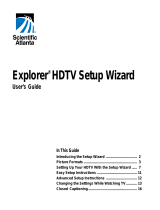Page is loading ...

USER GUIDE
—
HD TERMINAL
4642
HD PERSONAL VIDEO
RECORDER 8642
DIGITAL TV

ILL-GDA-ENP-001-1011

IN THIS GUIDE
3
IN THIS GUIDE
IMPORTANT RULES FOR SAFE OPERATION......................................................................................................................................... 4
AVAILABLE TERMINALS ........................................................................................................................................................................ 5
REMOTE CONTROL ............................................................................................................................................................................... 8
CONNECTIONS .................................................................................................................................................................................... 10
CONNECTION NO. 1: CONNECTS YOUR TERMINAL (HD OR HD PVR) TO AN HD TV.............................................................................. 10
CONNECTION NO. 2: CONNECTS YOUR TERMINAL (HD OR HD PVR) TO AN HD TV AND A DVD READER/RECORDER............................ 11
CONNECTION NO. 3: CONNECTS YOUR TERMINAL (HD OR HD PVR) TO A SURVEILLANCE CAMERA.................................................... 12
ILLICO ON DEMAND ........................................................................................................................................................................... 13
ORDERING A MOVIE OR A SHOW....................................................................................................................................................... 13
TO RESUME WATCHING ..................................................................................................................................................................... 13
ACTIVATING PARENTAL CONTROL ..................................................................................................................................................... 13
INTERACTIVE PROGRAM GUIDE ....................................................................................................................................................... 14
PARENTAL CONTROL .......................................................................................................................................................................... 16
TO BLOCK VIEWING TIMES................................................................................................................................................................. 16
TO BLOCK CHANNELS........................................................................................................................................................................ 16
TO BLOCK TYPES OF PROGRAMS ....................................................................................................................................................... 16
ACTIVATING PARENTAL CONTROL ..................................................................................................................................................... 16
ADJUSTING THE VOLUME................................................................................................................................................................... 17
AUDIO SIGNAL EMITTED BY YOUR TERMINAL
...................................................................................................................................... 17
SETTING LEVELS FOR BETTER SOUND QUALITY
.................................................................................................................................... 17
PAY-PER-VIEW...................................................................................................................................................................................... 18
PARENTAL CONTROL ......................................................................................................................................................................... 18
PERSONAL VIDEO RECORDER............................................................................................................................................................ 19
LIVE TV CONTROL: HOW TO CONTROL A LIVE PROGRAM THAT YOU ARE WATCHING
............................................................................. 20
HOW TO RECORD AND STORE A PROGRAM ....................................................................................................................................... 21
SAVE TIME ......................................................................................................................................................................................... 24
HOW TO DELETE A RECORDED PROGRAM OR A SCHEDULED RECORDING ......................................................................................... 25
PICTURE-IN-PICTURE (PIP) – HOW TO WATCH TWO PROGRAMS AT ONCE ......................................................................................... 25
RECORDING CAPACITY....................................................................................................................................................................... 26
SETTINGS............................................................................................................................................................................................. 27
FREQUENTLY ASKED QUESTIONS ...................................................................................................................................................... 28
TERMINAL ......................................................................................................................................................................................... 28
FUNCTIONS ....................................................................................................................................................................................... 28
PERIPHERALS .................................................................................................................................................................................... 28
REMOTE CONTROL ............................................................................................................................................................................ 28
SOUND AND IMAGE .......................................................................................................................................................................... 29
SURVEILLANCE CAMERA .................................................................................................................................................................. 29
FRONT PANEL DISPLAY ...................................................................................................................................................................... 30
PAY-PER-VIEW AND PIN ..................................................................................................................................................................... 30
LIST OF CODES .................................................................................................................................................................................... 31
CUSTOMER SERVICE ........................................................................................................................................................................... 34
HIGH-DEFINITION SETUP ................................................................................................................................................................... 35
SETUP................................................................................................................................................................................................ 35
CONNECTORS.................................................................................................................................................................................... 35
SETUP WIZARD.................................................................................................................................................................................... 36
INTRODUCING THE SETUP WIZARD ......................................................................................................................... .......................... 36
PICTURE FORMATS ............................................................................................................................................................................ 36
SETTING UP YOUR HD TERMINAL WITH THE SETUP WIZARD............................................................................................................... 40
CLOSED-CAPTIONING........................................................................................................................................................................ 47
FREQUENTLY ASKED QUESTIONS ...................................................................................................................................................... 48

Carefully read through these rules for safe operation before hooking up the terminal.
PLACEMENT AND VENTILATION
The unit has openings for ventilation that protect it from overheating.
• Avoid obstructing these openings, and do not place other equipment, including televisions, lamps, books or any other object, on
the unit. Do not place it in an enclosure such as a bookcase or equipment rack, unless the installation provides proper ventilation.
• Do not place the unit on a bed, sofa, rug or similar surface, or over a radiator or heat register.
• Place the unit on a stable surface able to support its size and weight.
ACCESSORIES AND CLEANING
Do not use accessories with this equipment unless recommended by your cable service provider. Do not open the cover of the unit.
Unplug the unit and clean it with a damp cloth. Do not use a liquid or aerosol cleaner, or a magnetic/static cleaning device.
OBJECT AND LIQUID ENTRY
Do not expose the unit to moisture, or spill liquids on or near it. Do not place the unit on a wet surface. Never push objects of any kind
into the unit’s openings, as they may touch dangerous voltage points or cause short-circuits that could result in a fire or electric shock.
POWER SOURCES
A label on the unit indicates the correct power source for this equipment. Operate the unit only from an electrical outlet that has
the voltage and frequency indicated on the label. Do not overload electrical outlets or extension cords, as this can result in a risk
of fire or electric shock.
POWER CORD PROTECTION
Arrange all power cords so that people cannot walk on the cords or place objects on or against the cords, as this may damage them.
Pay particular attention to cords that are at plugs, at electrical outlets, connected to accessories, and at the places where the cords
exit the unit.
GROUNDING
The terminal has a two-prong plug. Properly ground the unit by inserting the plug into a grounded electrical, two-socket outlet.
If the plug is polarized, it has one wide prong and one narrow prong. This plug fits only one way.
Caution! To prevent electric shock, match wide blade of plug to wide slot, then fully insert. If you are unable to insert this plug fully
into the outlet, contact an electrician to replace your obsolete outlet.
SERVICING
The terminal has a standard warranty of three years. Opening the case will void your warranty. Refer all servicing to a qualified
Vidéotron technician. Contact your cable service provider for instructions. Service should be referred to a Vidéotron technician when any
of the following occurs:
• There is damage to the power cord or plug.
• Liquid enters the unit, or there is exposure to rain or water.
• A heavy object falls on the unit, or you drop the unit or damage the cabinet.
• Operation is not normal (the instructions in this guide describe the proper operation).
• The unit exhibits a distinct change in performance.
IMPORTANT RULES
FOR SAFE OPERATION
Extended Warranty
For greater peace of mind, Vidéotron offers you the possibility of extending the warranty for an additional two years. Customers
who want this extended warranty must apply for it within 30 days of the service activation date. The unit purchased will then
be covered for a total of five years following the activation date.
4
IMPORTANT RULES
FOR SAFE OPERATION

AVAILABLE
ILLICO TERMINALS
THE TERMINALS OFFER THE SAME
HIGH-PERFORMANCE CAPABILITIES,
INCLUDING:
• an exceptional HD image that supports resolutions of up
to 1080i and is able to support a resolution of 1080p,
• Dolby Digital™ 5.1 surround sound adapted for home
theatre systems,
• a complete Interactive Program Guide providing an
overview of the programming for the next days,
• the ability to block access to specific times, channels or
TV programs with the Parental Control feature,
• access to interactive TV, as well as a multitude of
advanced features and services,
• access to Video On Demand, where available.
5
AVAILABLE
TERMINALS

MCARD SN: PXCPRPSLV
MCARD MAC: 00 1BD73E17D9
MULTI-STREAM CABLE CARD
THIS DEVICE IS INTENDED TO BE ATTACHED TO A RECEIVER THAT
IS NOT USED TO RECEIVE OVER-THE-AIR-BROADCAST SIGNALS.
CONNECTION OF THIS DEVICE IN ANY OTHER FASHION MAY CAUSE
HARMFUL INTERFERENCE TO RADIO COMMUNICATIONSAND IS IN
VIOLATION OF THE FCC RULES, PART 15.
120V~
60Hz 50W
120 V ~
60Hz 3A
CATV CONVERTER
MADE IN MEXICO
LISTED 36MW
VIDEO PRODUCT
CA UTION
RISK OF ELECTRIC SHOCK
DO NOT OPEN
AVIS:
R
ISQUE DE CHOC ÉLECTRIQUE NE PAS OUVRIR
ETHERNET
USB
1394
eC M M AC : 01 C EA 0 5D 679
ST B S N : S A BP QTM N WW
CABLE
OUT
CABLE
IN
S-VIDEO
OUT
OPTICAL
AUDIO OUT
IR
V
S
D
H
D
LR
Y Pb Pr
LR
DIGITAL
AUDIO
OUT
AVAILABLE
ILLICO TERMINALS
6
AVAILABLE
TERMINALS
HD TERMINAL 4642
POWERSELECT
VOL+VOL-
C
H+
CH-
S
ETTINGSEXITINFOGUIDE
Explorer 4642HD
9 11321 4 5 6 78 10
1 VOL +, VOL - Increases and decreases the volume
2 CH+, CH - Scrolls up and down through the channels
3 Select Confirms your selection
4 Display Displays the current channel number and time of day. The display shows the following:
• Record ( ) • Auto • 1080i / 1080P • MoCA Link ( )
• Power ( ) • Message ( ) • 720i / 720P
• 5.1 • HDTV • 480i / 480P
5 Guide Displays the Interactive Program Guide
6 Info Displays a description of the selected program. This button is available from the
on-screen guide and while viewing a program
7 Exit Exits the menus, the on-screen guide, and program information
8 Settings Provides access to the Settings menu
9 IR Sensor Receives the infrared signal from the remote control
10 USB Port Connects to the external USB equipment (reserved for future use)
11 Power Turns the set-top box on and off

AVAILABLE
ILLICO TERMINALS
7
AVAILABLE
TERMINALS
HD PERSONAL VIDEO RECORDER 8642
L AUDIO IN R VIDEO IN
POWER
SELECT
VOL+VOL-
CH+
CH-
LISTEXITINFOGUIDE
E
xplorer 8642HD
1 5 6
3 127 8 9 10 11
2
4
MCARD SN: PXCPRPSLV
MCARD MAC: 00 1BD73E17D9
MULTI-STREAM CABLE CARD
CATV CONVERTER
MADE IN MEXICO
LISTED 14H1
VIDEO PRODUCT
AVI S: RISQUE DE CHOC ÉLECTRIQUE
NE PAS OUVRIR
CA UTIO N
R
ISK OF ELECTRIC SHOCK
DO NOT OPEN
S-VIDEO
OUT
OPTICAL
AUDIO
OUT
IR
DIGITAL
AUDIO
OUTPUT
RPr R
LPb L
YVIDEO
CABLE IN
120V~
60Hz 80W
120 VAC
60Hz 4.2A
500W
CABLE OUT
USB 2.0 eSATA
THIS DEVICE IS INTENDED TO BE ATTACHED
TO A RECEIVER THAT IS NOT USED TO
RECEIVE OVER-THE-AIR BROADCAST
SIGNALS. CONNECTION OF THIS DEVICE
IN ANY OTHER FASHION MAY CAUSE
HARMFUL INTERFERENCE TO RADIO
COMMUNICATIONS AND IS IN VIOLATION
OF THE FCC RULES, PART 15.
SCIENTIFIC-ATLANTA, INC.
e
C
M
M
A
C
:
0
0
1
A
C
3
F
4
F
7
5
7
S
T
B
R
F
M
A
C
:
0
0
1
A
C
3
F
$
F
7
5
6
S
T
B
S
N
:
S
A
B
P
Q
B
Q
G
D
ETHERNET1394
1 Power Turns the set-top box on and off
2 VOL +, VOL - Decreases and increases the volume
3 USB 2.0 Connects to the external USB equipment approved by your service provider
(reserved for future use).
4 CH+, CH - Scrolls up and down through the channels
5 Select Confirms your selection
6 IR Sensor Receives the infrared signal from the remote control
7 Guide Displays the Interactive Program Guide
8 Info Displays a description of the selected program. This button is available from the
on-screen menu and while viewing a program
9 Exit Exit the menus, the on-screen menu, and program information
10 List Displays the recorded list
11 Display Displays the current channel number and time of day. The display shows the following:
• Power ( ) • MoCA Link ( ) • 1080i / 1080P • 5.1
• Message ( ) • HDTV • 720i / 720P
• Record ( ) • Auto • 480i / 480P
12 Smart Card Allows smart card access (reserved for future use)

REMOTE CONTROLS
8
REMOTE CONTROL
The remote control requires two AA alkaline batteries. A diagram inside the compartment of the
remote control indicates proper battery placement. Replace as needed, when the indicator light becomes
dim or no longer illuminates.
For best results, we recommend reading the next page to correctly program
your remote control in conjunction with your TV set.
REMOTE CONTROL RT-U63P-15

REMOTE CONTROLS
9
REMOTE CONTROL
PROGRAMMING THE RT-U63P-15 REMOTE CONTROL
For more information, see the
Programming and operating instructions
manual that came with your terminal.
QUICK PROGRAMMING
This method allows you to program the remote control without using codes. Instead, the remote control automatically
searches for the correct code that operates your device.
When using this method, there are several important points to remember:
• The order in which you program your electronic devices is not important.
• There may be several codes that turn your electronic devices on/off (or perform other functions). Once you lock in a
code, be sure to check the available functions for that device (e.g. TV (Vol +/-, Mute), TV Input (Video Source
button), VCR (Play, Stop, etc.), DVD (Play, Stop,etc.), AUDIO (Vol +/-, Mute)) to see if they are operating.
• While the remote is searching for the correct setup code(s) for your electronic devices, it is possible that other
(previously programmed) devices may turn on/off. If this occurs, continue pressing the CH + or CH - buttons until
you find the correct code for the device you are programming.
• It may take several minutes for the remote to find the correct code that turns your device off (or performs another
selected function). During this time, the POWER/MODE buttons will light up in fast rotation (i.e. CBL > TV >
VIDEO > AUDIO ).
PROGRAMMING YOUR REMOTE CONTROL USING THE CH + OR CH - BUTTONS
1. Turn on all the electronic devices (TV, VCR, DVD, AUDIO) you want to program the remote to operate.
2. Press SELECT then MUTE together until the CBL/TV/VCR/AUDIO buttons light up in a slow rotation.
3. Press and hold the CH + button until one device turns off. While you are pressing the CH + button, the
CBL/TV/VCR/AUDIO buttons will light up in fast rotation. As soon as one device turns off, release the CH + button.
4. Press MUTE. If the device that turned off:
a. Turns back on, press SELECT to lock in this code. The CBL/TV/VCR/AUDIO buttons will blink 3 times
and go out.
b. Does not turn back on, press CH - repeatedly until that device turns back on. Each time you press the
CH - button, the CBL/TV/VCR/AUDIO buttons will light up once in a reverse fast rotation.
5. Once you have found a code that turns the device on/off, press SELECT to lock in this code. The CBL/TV/VCR/AUDIO
buttons will blink 3 times and go out.
6. Repeat steps 2 to 5 above for each of the remaining electronic devices you wish to program the remote to operate.

CONNECTIONS
10
CONNECTIONS
HD TERMINAL
or HD PVR
HD TV
Wall-mounted
c
able outlet
Notes:
• The best possible connection with the cables supplied is illustrated by the solid lines. The dotted lines
represent viable options.
• Although the rear of the terminal depends on the model (sockets in different positions), the connection
is done in the same way.
• You should turn the terminal volume all the way up and adjust the volume on the TV to your taste.
For explanations, see the “Volume adjustment” section on page 17.
CONNECTION NO. 1: CONNECTS YOUR TERMINAL (HD OR HD PVR) TO AN HD TV
THIS CONNECTION WILL ALLOW YOU TO:
A. Watch the channel or service of your choice (in HD, when available),
B. Record programs on the hard drive while they are playing, allowing the use of the Live TV
control functions (in HD, when available),
C. Watch a program previously recorded on the hard drive (in HD, when available),
D. Record a show from one channel on the hard drive while watching another channel
(in HD, when available),
E. Record two shows from two different channels on the hard drive while watching a third previously
recorded program (in HD, when available),
F. Program your PVR to record one program or two programs simultaneously while you're away
(in HD, when available).

CONNECTION NO. 2: CONNECTS YOUR TERMINAL (HD OR HD PVR) TO AN HD TV AND
A DVD READER/RECORDER
THIS CONNECTION WILL ALLOW YOU TO:
A. Watch the channel or service of your choice (in HD, when available),
B. Record programs on the hard drive while they are playing, allowing the use of the Live TV
control functions (in HD, when available),
C. Watch a program previously recorded on the hard drive (in HD, when available),
D. Record a show from one channel on the hard drive while watching another channel (in HD, when available),
E. Record two different shows from two different channels on the hard drive while watching a third
previously recorded channel (in HD, when available),
F. Program your PVR to record one program or two programs simultaneously while you're away
(in HD, when available),
G. Transfer the contents of your hard drive onto a DVD for archiving,
H. View the contents of a DVD.
Notes:
• The best possible connection with the cables supplied is illustrated by the solid lines. The dotted lines
represent viable options.
• Although the rear of the terminal depends on the model (sockets in different positions), the connection is
done in the same way.
• You should turn the terminal volume all the way up and adjust the volume on the TV to your taste.
For explanations, see the “Volume adjustment” section on page 17.
CONNECTIONS
11
CONNECTIONS

CONNECTIONS
Notes:
• The best possible connection with the cables supplied is illustrated by the solid lines. The dotted lines
represent viable options.
• Although the rear of the terminal depends on the model (sockets in different positions), the connection
is done in the same way.
• You should turn the terminal volume all the way up and adjust the volume on the TV to your taste.
For explanations, see the “Volume adjustment” section on page 17.
CONNECTION NO. 3: CONNECTS YOUR TERMINAL (HD OR HD PVR) TO A
SURVEILLANCE CAMERA
ALL OF THE TERMINALS ALLOW VIEWING OF IMAGES TRANSMITTED BY YOUR BUILDING'S
SURVEILLANCE CAMERAS.
•
On any terminal simply tune your receiver to channel 950.
•
You will need to add a splitter and connect it as follows (see diagram below).
THIS CONNECTION WILL ALLOW YOU TO:
•
Watch the channel or service of your choice
•
Watch the images transmitted by the surveillance camera
12
W
all-mounted
cable outlet
HD TERMINAL OR HD PVR

illico On Demand is your first source for movies, shows, popular TV series, comedy shows and more. illico On Demand offers
you the greatest selection of bilingual content, available whenever you want it. You will find:
• Over 6,000 regularly updated titles, including more than 2,000 free titles
• The most recent box-office hits
• The latest movies, as soon as they are released on DVD
The features available while watching a movie or a TV show on illico On Demand are the same as on your DVD reader.
1. Pause 4. Stop
2. Play 5. Fast-forward
3. Rewind
ORDERING A MOVIE OR A TV SHOW
1. Press or tune in to channel 900.
2. Choose a category or a subcategory and a title and press SELECT after each choice.
3. Press SELECT to order the movie, enter your PIN and press SELECT. The default PIN is 0000.
4. Press PLAY to confirm the order and start the movie. To cancel the order at this point, press C.
Once past this step, the movie rental cannot be cancelled.
TO RESUME VIEWING
1. In the illico On Demand menu, on channel 900, select Resume Viewing and press SELECT.
2. Choose the title and press SELECT; the movie will start where you left off.
3. To watch the movie from the beginning, press REWIND.
4. To exit illico on Demand, press EXIT.
The time indicated next to a title shows the time remaining on your rental. You may also resume viewing the film
or TV show you've paused on illicoweb.tv (if you have Videotron's Internet service) or on illico mobile (if you have
a 3G mobile phone from Videotron).
ACTIVATING PARENTAL CONTROL
TO BLOCK OUT MOVIES BASED ON THEIR TYPE
1. Press SETTINGS twice.
2. Select BLOCK: RATING and press SELECT.
3. Enter your parental PIN (the default PIN is 0000) and follow the instructions on the screen.
4. You can block one or more type of movie ratings to avoid unpleasant surprises.
TITRE PRINCIPAL
13
ILLICO ON DEMAND
900
13

Press the GUIDE button and the Interactive Program Guide (IPG) displays the list of upcoming programs for the
next days. These programs can be sorted by channel, theme or title.
FOR INFORMATION ON THE PROGRAM
1. When the guide is on-screen, use the arrows
( ) to select the desired program.
2. Press the INFO button for more information.
HOW TO BROWSE BY THEME
1. When the guide is on-screen, press , choose Theme, then press SELECT.
2. Press the arrow, choose a theme and press SELECT.
3. Use the and arrows to move through the titles.
HOW TO BROWSE BY CHANNEL
1. Press GUIDE; the program you are watching is highlighted.
2. Use the and arrows to move through the channels, and the and arrows to move through the time slots.
INTERACTIVE
PROGRAM GUIDE
Current channel
Title and broadcast
time of selected program
Browse by channel,
theme, title
Browsing instructions
Current program
Program titles and
upcoming schedule
Displayed
schedule date
1414

HOW TO BROWSE BY TITLE
1. When the guide is on-screen, press , choose Title, then press SELECT.
2. Press the , choose the first letter of the program in question and press SELECT.
3. Use the and arrows to move through the titles.
•
To tune the selected program in the current time slot, highlight it and press SELECT.
•
To view the schedule for the next days, press , highlight the date for the available day, then press
SELECT.
HOW TO SCHEDULE A REMINDER
1. Press GUIDE, highlight a program and press SELECT.
2. Highlight Set a Reminder and press SELECT; the chosen title is now in green.
At any time, you can press the INFO button twice for more information on the selected program.
After browsing through the IPG, press to go back to where you started.
15
INTERACTIVE
PROGRAM GUIDE
15

With the parental control feature, you can block:
1. Certain viewing times
2. Specific channels
3. Some types of programs
All you need is your PIN!
TO BLOCK VIEWING TIMES
1. Press SETTINGS twice, select BLOCK: TIME NEW and press SELECT.
2. Determine blocked times by following the instructions on-screen.
TO BLOCK CHANNELS
1. Press SETTINGS twice, select BLOCK: CHANNELS and press SELECT.
2. Determine blocked channels by following the instructions on-screen.
TO BLOCK TYPES OF PROGRAMS
1. Press SETTINGS twice, select BLOCK: RATINGS and press SELECT.
2. Determine blocked types of programs by following the instructions on-screen.
ACTIVATING PARENTAL CONTROL
Once you have determined the channels, times and types of programs to be blocked, you need to activate the
parental control feature by following the steps below:
1. Press SETTINGS twice, select BLOCK: PIN, choose the ENABLE feature and press SELECT.
2. Press and enter your PIN.
TO DEACTIVATE THIS FEATURE, FOLLOW THE INSTRUCTIONS BELOW:
1. Press SETTINGS twice, select BLOCK: PIN, choose DISABLE and press SELECT.
2. Press and enter your PIN to disable (or change) the feature.
3. At this step, you can also change your PIN by selecting CHANGE.
You can also unblock access to a blocked channel by tuning it in and following the instructions on the screen.
Note: Your default PIN is 0000.
16
PARENTAL CONTROL
16

AUDIO SIGNAL EMITTED BY YOUR TERMINAL
By adjusting the volume on your TV, you determine the loudness of the sound coming from your speakers. With your
terminal, however, the VOLUME feature adjusts the power of the audio signal coming from your terminal. This
signal then enters your TV or audio system
at the programmed level. This is why it is important to keep the power
of the audio signal coming from your terminal at
maximum level.
SETTING FOR BETTER SOUND QUALITY
There are three main settings.
To access the general settings menu, press SETTINGS twice on your remote control. Once in the GENERAL
SETTINGS menu, follow the instructions below:
A. In the menu on the left, select AUDIO: DIGITAL OUT using the
and arrows. Go to the right and select:
•
HDMI, if you want to use your HDMI cable as your Audio and Video output
•
DOLBY DIGITAL, if you prefer to use a digital ouput (other than HDMI)
•
OTHER, if you choose to use an analog audio output.
Press to confirm your selection.
B. In the menu on the left, select AUDIO: RANGE using the
and arrows. Go to the right and, using the arrows
again, select NARROW. Press to confirm your selection.
C. In the menu on the left, select AUDIO: VOLUME CTRL using the
and arrows. Go to the right and, using the
arrows again, select FIXED. Press to confirm your selection.
Naturally, for impeccable sound quality, your TV or home theatre speakers have to be in good condition. Also, be
sure to use top-quality speaker wires. In addition, if your home theatre has an AC-3 input, we recommend you use it
because the terminal is AC-3 enabled. If you are watching a program in this format, you will get superior quality
sound, provided your equipment has been set accordingly.
17
ADJUSTING
THE VOLUME
17

Indigo and Viewer’s Choice feature uninterrupted films and special events that can be ordered at any time using
the IPG. Charges for these programs will appear on your next month’s bill.
•
Channel 300 is the preview channel for Indigo, and 350, for Viewer’s Choice. Watch these channels for an
overview of current and upcoming films.
HOW TO ORDER A FILM OR EVENT
•
Press GUIDE and browse through the 300 series channels, or 350 for HD, to see the featured titles. Highlight
the title that interests you, press SELECT and follow the on-screen instructions.
or
•
Tune in to the channel broadcasting the film and follow the on-screen instructions.
HOW TO CANCEL A FILM OR EVENT
•
Press SETTINGS twice to call up the General Settings screen. Select PPV: Purchases. Press SELECT and
enter your PIN. Choose the film or event you wish to cancel. Press SELECT to cancel, then to confirm
cancellation.
PARENTAL CONTROL
Parental control is accessed through the Pay-per-View feature (TALC). Consult the relevant section on page 16 for
further details.
18
PAY-PER-VIEW
PPV PIN: To order a film or event, you must enter a PIN. The default PIN is 0000. We recommend that you
change your PIN upon placing your first order. To do so, you need only enter a new 4-digit PIN when the PIN
window appears on-screen.
If you forgot your PIN, contact Customer Technical Support (see page 34).
18

19
To use the personal video recorder (PVR) function, you must have a terminal with a hard drive and a record function
connected to the TV from which you want to record or program your recording.
When you press one of these keys, a status bar is momentarily displayed at the bottom of the screen to show
you the progress of playback and broadcast of the program you are watching.
Note: The program stored in the memory buffer is erased as soon as you change channels or switch off
the PVR. To save a program, you have to record it and save it on the hard drive.
Red/Green division
indicates the time you
tuned in to the channel
Red, indicates the missed
portion of the program
Pause status bar
Title of program
Triangle indicates your current
position in the program
Green area indicates
stored programming
Clear area indicates portion
of program not yet broadcast
Actual time slot of program
PERSONAL VIDEO
RECORDER

20
LIVE TV CONTROL: HOW TO CONTROL A LIVE PROGRAM
The PVR stores the programming being broadcast on the channel you are watching in a memory buffer. This lets
you pause and rewind the action (even with a live broadcast), and resume watching the program in real time.
Pauses the program you are watching for a maximum of one hour.
After one hour, playback resumes from the point where you paused the program.
Resumes playback of a paused program.
Rewind: press once, twice, three or four times to slow down or speed up the
rewind speed.
Fast-forward: press once, twice, three or four times to slow down or speed
up the fast-forward speed.
Returns you to live programming.
Instantly replays the last 8 seconds of the program you are watching.
Skips the program or movie you are watching 30 seconds forward (for future use).
Make sure the CBL mode key is activated, because it controls the PVR features.
To see whether the key is activated or not, press the INFO key: if the CBL key’s LED lights up, that means the
key is activated. If it doesn’t, press the CBL key.
PERSONAL
VIDEO RECORDER
/