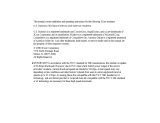Page is loading ...

56K Voice Faxmodem Internal
User’s Guide
PN 1.024.1644-00

This manual covers installation and operating instructions for the following
3Com U.S. Robotics modem:
56K* Voice Faxmodem Internal
* IMPORTANT! In accordance with the ITU standard for V.90 transmissions, this modem
is capable of 56 Kbps downloads. However, the download speeds you experience
may be lower due to varying line conditions and other factors. Uploads from users to
server equipment travel at speeds up to 31.2 Kbps. An analogue phone line compatible
with the ITU V.90 standard or 3Com’s proprietary 56K technology, and an Internet
provider or corporate host site with the ITU V.90 standard or 3Com’s proprietary 56K
technology are necessary for these high-speed downloads. The ITU V.90 standard
was officially determined in February, 1998 and is expected to be ratified in
September, 1998. See www.3com.com/56k for details.
The material contained in this document is for information purposes only
and is subject to change without notice. 3Com makes no representations
or warranties with respect to the contents hereof and specifically
disclaims any implied warranties of merchantability or fitness for any
particular purpose.
No part of this document may be reproduced, transmitted, transcribed, or
stored in a retrieval system in any form or by any means, mechanical,
magnetic, electronic, optical, chemical or otherwise, without the written
permission of 3Com.
3Com assumes no responsibility for errors or omissions in this manual.
Nor does 3Com make any commitment to update the information
contained herein.
3Com, the 3Com logo, and U.S. Robotics are registered trademarks of
3Com Corporation or its subsidiaries. Windows is a registered trademark
of Microsoft Corp. Any other trademarks, trade names, service marks, or
service names owned or registered by any other company and used in
this manual are the property of their respective owners.
Copyright 1998 3Com Corporation or its subsidiaries
All rights reserved.

Table of Contents
WELCOME TO 56K INFORMATION ACCESS......................................1
PRODUCT FEATURES.......................................................................2
INTERNAL MODEM INSTALLATION WITH WINDOWS 95...................5
DETERMINING AVAILABLE RESOURCES ....................................................5
DETERMINING YOUR VERSION OF WINDOWS 95.........................................6
PLUG AND PLAY INSTALLATION............................................................7
HOW TO PREPARE FOR PLUG AND PLAY INSTALLATION.............................7
HOW TO INSERT THE MODEM INTO THE COMPUTER .....................................8
INSTALLING MODEM DRIVERS WITH WINDOWS 95:
Versions 950 and 950a (Moving Through the “New Hardware
Found” Screens)...................................12
Version 950b (Using the Update Device Driver Wizard Screens)....16
INTERNAL MODEM INSTALLATION WITH WINDOWS 3.X ...............20
A Word about COM Ports and IRQs............................................20
How to Change the Modem’s Settings..........................................21
How to Insert the Modem into the Computer.................................23
SOFTWARE INSTALLATION ...........................................................29
WINDOWS 95..................................................................................29
WINDOWS 3.X.................................................................................29
TYPE OF MODEM..............................................................................30
INITIALISATION STRING ......................................................................30
FLOW CONTROL..............................................................................30
TROUBLESHOOTING......................................................................31
SUPPORT RESOURCES..................................................................39
ARE YOU STILL HAVING PROBLEMS?...................................................40
IF YOU MUST RETURN THE MODEM TO US .............................................40
GLOSSARY.....................................................................................41


Table of Contents
TECHNICAL REFERENCE ................................................................51
TYPING COMMANDS..........................................................................51
BASIC DATA COMMANDS ..................................................................51
EXTENDED DATA COMMANDS .............................................................57
S-REGISTERS..................................................................................64
FAX COMMANDS .............................................................................71
THE SERIAL INTERFACE (CABLE INFORMATION) .......................................73
REGULATORY (CE COMPLIANCE)...................................................74
ELECTROMAGNETIC COMPATIBILITY......................................................74
RINGER EQUIVALENCE NUMBER...........................................................74
LIMITED WARRANTY......................................................................75


Welcome to 56K*Information Access
56K Voice Faxmodem Internal - User’s Guide 1
The International Telecommunications Union (ITU) decides the technical
protocols that communications devices must use to operate with each
other. Modems that comply with ITU standards can “talk” to other
standards-compliant modems and fax machines worldwide.
The ITU has determined a worldwide standard for 56K modem technology.
With a U.S. Robotics modem, you can get 56K Internet access from any
service provider who offers the ITU V.90 standard or 3Com’s proprietary
56K technology. 3Com is working with providers everywhere to quickly
upgrade their service to the ITU V.90 standard.
∗ In accordance with the ITU standard for V.90 transmissions, this modem is capable of
56 Kbps downloads. However, the download speeds you experience may be lower due
to varying line conditions and other factors. Uploads from users to server equipment
travel at speeds up to 31.2 Kbps. An analogue phone line compatible with the ITU V.90
standard or 3Com’s proprietary 56K technology, and an Internet provider or corporate
host site with the ITU V.90 standard or 3Com’s proprietary 56K technology are
necessary for these high-speed downloads. The ITU V.90 standard was officially
determined in February, 1998 and is expected to be ratified in September, 1998. See
www.3com.com/56k for details.

Product Features
56K Voice Faxmodem Internal - User’s Guide 2
Modulation Schemes
ITU-T V.90
x2™ technology (Download up to 56kbps, and Upload using V.34)
ITU-T V.34+
ITU-T V.34
ITU-T V.32bis
ITU-T V.32
ITU-T V.23
ITU-T V.22bis
ITU-T V.22
Bell 212A
ITU-T V.21
Bell 103
Error Control and Data Compression Schemes
ITU-T V.42
ITU-T V.42bis
MNP 2-5
Fax Modulation Schemes
ITU-T V.17
ITU-T V.29
ITU-T V.27ter
ITU-T V.21
Fax Standards
EIA 578 Class 1 FAX
EIA 592 Class 2.0 FAX
Front Channel Link Rates (Download Speeds)
28000, 29333, 30666, 32000, 33333, 34666, 36000, 37333, 38666, 40000,
41333, 42666, 44000, 45333, 46666, 48000, 49333, 50666, 52000, 53333,
54666, 56000, 57333

Product Features
56K Voice Faxmodem Internal - User’s Guide 3
Back Channel Link Rates (Upload Speeds)
4800, 7200, 9600, 12000, 14400, 16800, 19200, 21600, 24000, 26400,
28800, 31200
V.34+ Link Rates
4800, 7200, 9600, 12000, 14400, 16800, 19200, 21600, 24000, 26400,
28800, 31200, 33600
V.32bis Link Rates
4800, 7200, 9600, 12000, 14400
Additional Link Rates
300, 1200/75 (V.23), 1200, 2400
Fax Link Rates
2400, 4800, 7200, 9600, 12000, 14400

Product Features
56K Voice Faxmodem Internal - User’s Guide 4
Flash ROM Upgradable
56K Voice Faxmodem Internal supports software download through flash
memory. You can obtain the latest features by downloading updates
quickly and easily.
Speakerphone*
With the addition of an inexpensive set of externally powered speakers,
your new voice modem provides all the convenience of a full-duplex
speakerphone. Unlike many half-duplex speakerphones, your modem
allows you to converse normally without annoying echoes and distortion.
Simply plug the speakers and microphone into the jacks on the modem
identified with the appropriate icons, and you are ready to go.
Personal Voice Mail*
Personal Voice Mail turns your modem into a full-featured messaging
system. Enjoy the convenience of professional voice mail in your home or
office for a fraction of the cost. With Personal Voice Mail, you can record
custom greetings, receive messages, and set up multiple voice
“mailboxes”. You can even access your voice messages remotely. Your
modem will automatically detect incoming fax/voice/data calls and route
them appropriately.
* A headset, external powered speakers, or sound card (with audio cable)
is required to utilise all voice features, including hands-free
speakerphone.

Internal Modem Installation
with Windows 95
56K Voice Faxmodem Internal - User’s Guide 5
Before you start your installation, make sure that you have the following
items:
Modem
U.S. Robotics Disk
RJ-11 Phone Lead
Tail Lead
Microphone
Analogue (Standard) Telephone Wall Socket
Phillips Head Screwdriver or ¼” Hex Screwdriver
Data/Fax/Voice Communications Software and Manual
Determining Available Resources
Your U.S. Robotics modem is a Plug and Play device. Windows 95
can automatically identify a Plug and Play device and determine if your
system has the resources necessary to support the device. However,
Plug and Play will not work if you do not have resources available or if
devices on your system are not reporting resource usage correctly. Here
is how you can verify that your system has the necessary resources
before installing the modem.
1. Click the Windows 95 Start button, point to Settings, and then click
Control Panel.
2. Double-click the System icon.
3. When the “System Properties” screen appears, click the Device
Manager tab.
4. Double-click Computer and the “Computer Properties” screen
appears.
5. Select the option at the top of the screen to show Interrupt Requests
(IRQs).

Internal Modem Installation with Windows 95
56K Voice Faxmodem Internal - User’s Guide 6
You will see the IRQs your system is currently using. If IRQs 3, 4, 5, and
7 are being used, you need to free an IRQ before you begin installation.
This process involves moving a device from the IRQ you want to use to a
different (and usually higher) IRQ setting. Please read the documentation
for (or contact the manufacturer of) the device that is currently using the
IRQ you want to use for your modem, to learn more about what you
should do to move the other device.
Determining Your Version of Windows 95
Follow these steps to determine your version of Windows 95. This
information will be important during installation.
1. Click the My Computer icon on your desktop with the right mouse
button.
2. Click Properties.
3. In the “System Properties” screen, look at the system information
under the General tab (circled in the following screen image). The
number following the text “Microsoft Windows 95” will end with “950”,
“950a”, or “950b”. This indicates your version of Windows 95.
Windows 95 version
Write down your version of Windows.
Windows 95 version _______
Click OK.

Internal Modem Installation with Windows 95
56K Voice Faxmodem Internal - User’s Guide 7
Plug and Play Installation
This modem’s factory default setting is “Plug and Play” operation. If you
are using the Windows 95 environment, the COM port and IRQ will
automatically be set to Windows as the environment. Since your new
U.S. Robotics modem is a “Plug and Play” device, Windows 95 may be
able to detect your modem automatically after you plug it into your
computer. The operating system should do all the work of recognising the
modem for you.
How to Prepare for Plug and Play
Installation
1. Touch an unpainted metal part of your computer (the back is usually
unpainted) to discharge static electricity. Static can damage your
modem.
2. Take the modem out of its plastic bag.
5.3.Find the jumper shunts (small black plastic pieces) on the COM
(serial) port and IRQ jumper pins on your modem. They should be in
roughly the area indicated in the following illustration.

Internal Modem Installation with Windows 95
56K Voice Faxmodem Internal - User’s Guide 8
4. When doing a “Plug and Play” installation, the jumper shunts should
be placed so that they are hanging from single jumper pins rather than
on pairs of pins. Move your jumper shunts so they are hanging as in
the diagram.
If you need to move the jumper shunts, grasp them with tweezers or
needle-nosed pliers. DO NOT grasp too firmly, however, or you may crush
the jumper shunts. If a jumper shunt seems stuck, try gently rocking it
back and forth as you lift.
How to Insert the Modem into the
Computer
1. Before installing your modem, write down your modem's serial number.
The serial number is on the white label under the bar code on the
modem and on the outside of the box.
Serial Number_______________________
Before you unplug any cords, label them or make a sketch of how they
are connected. This can be helpful when you plug them back in later.
2. Turn off your computer and unplug it from the electrical outlet.
2.3.Unplug any peripheral devices (printer, monitor, keyboard, mouse,
etc.) from the computer.
CAUTION: To avoid risk of electric shock, make sure your computer
and all peripheral devices are turned off and unplugged from electrical
outlets.

Internal Modem Installation with Windows 95
56K Voice Faxmodem Internal - User’s Guide 9
4. Remove the screws from your computer’s cover and then remove the
cover, as shown in the following diagrams. Your computer may differ in
appearance from these diagrams, but the basic principle for removing
the cover should be the same. Refer to your computer manufacturer’s
manual if you need further instructions.
5. Find an empty ISA expansion slot that’s at least as long as the gold
edge of your modem. (ISA slots are dark plastic grooves lined with
metal.) Unscrew and remove the expansion slot cover. It is the long
narrow piece of metal that keeps dust from entering through the
opening perpendicular to the slot.

Internal Modem Installation with Windows 95
56K Voice Faxmodem Internal - User’s Guide 10
6. Holding the modem by each corner, align the gold edge with the empty
expansion slot. Push down gently until the modem snaps into the slot.
The diagram shows horizontally aligned expansion slots. Some
computers have vertically aligned slots. The instructions apply to both
styles.
You need to apply a little pressure to seat the modem properly.
Sometimes a gentle back and forth motion helps fit the modem all the
way into the slot. If you feel resistance, the modem may not be
properly lined up with the slot. Do not force it into the slot. Remove the
modem and try again.
7. Once the modem is inserted, fasten it firmly into place using the screw
that you removed in step 5.
8. Replace the computer’s cover and fasten it with the screws you
removed in step 4.
9. Locate the phone wall socket you plan to use for the modem. If you
have a phone plugged into this wall socket, disconnect the telephone
cord from the socket.
The phone wall socket you use must be for an ANALOGUE phone line
(the type found in most homes). Many office buildings have digital
phone lines. Be sure you know which type of line you have. The
modem will be damaged if you use a digital phone line.
10. Plug one end of the phone cord included with the modem into the
TELCO socket.
11. Plug the other end of the cable into the phone wall socket.

Internal Modem Installation with Windows 95
56K Voice Faxmodem Internal - User’s Guide 11

Internal Modem Installation with Windows 95
56K Voice Faxmodem Internal - User’s Guide 12
You cannot use the modem and a phone at the same time if they
share the same telephone line. If you want to use a telephone on the
same line as the modem when the modem is not in use, plug your
telephone cord into the modem’s PHONEsocket, using the supplied
Tail Lead Adaptor.
12. An external, powered speaker must be connected for speakerphone
and voice mail usage. Plug a set of powered, magnetically-shielded,
external speakers or a headset (not included) into the 3.5 mm SPKR
socket on the modem.
2. 13. Plug the supplied microphone into the 3.5 mm MIC socket on the
modem.
14. Plug the power cords, cables, and peripherals back into the computer
and turn on the computer.
15. Start Windows 95.

Internal Modem Installation with Windows 95
56K Voice Faxmodem Internal - User’s Guide 13
Installing Modem Drivers
with Windows 95:
Versions 950 and 950a
Moving Through the “New Hardware Found” Screens
1. When Windows 95 starts, it should detect the modem. If it does, you
will see the following screen.
Click Driver from disk provided by hardware manufacturer.
Then click OK.
If this screen does not appear, go to “If Plug and Play Does Not Detect
Your Modem” on page 37.
2. When you see the Install from Disk screen, insert the disk or the CD-
ROM and type A:\ or D:\
If your disk drive or CD-ROM drive is a different letter, type that letter
instead of A or D.
Click OK. Windows will load the modem’s drivers.

Internal Modem Installation with Windows 95
56K Voice Faxmodem Internal - User’s Guide 14
3. Once Windows finishes loading the information from the disk, verify
that the modem installation was a success. When your desktop
returns, click the Windows Start button and point to Settings. Then
click Control Panel.
4. Double-click the Modems icon (circled in the screen image below).
/