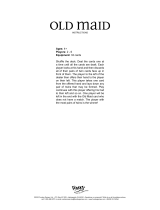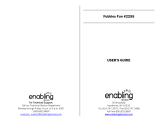Page is loading ...


1
INTRODUCTION
Thank you for buying the VTech
®
Nitro Notebook™. The VTech
®
Nitro Notebook™
is an awesome way to get busy with a whole world of learning fun! Get versed
in all the basics - letters, phonics, vocabulary, math, science, social studies and
more! Plus, learn to speak Spanish like a pro with fun, interactive language games.
And don’t forget your artistic side - fun music and art activities are just waiting for
your creative input. You’ll even get a whole set of cool utilities, perfect for the kid
on the go!
With additional cartridges, cool graphics, fun sounds, groovy melodies, and a high-
tech keyboard and mouse, you’ll be ready to take the learning world by storm!
INSTRUCTIONS & ACTIVITIES
INCLUDED IN THIS PACKAGE
• Nitro Notebook™
•User’s manual
•Real mouse
•Mouse pad
•Bonus cartridges: Story Time and Sing-Along
WARNING:
All packing materials such as tape, plastic sheets, wire ties and tags are not part
of this toy and should be discarded for your child’s safety.
On/Off button
Bonus cartridges
LCD screen
Volume switch
Contrast switch
Built-in speaker
Keyboard
Demo button
Category buttons
Progress Report button
Real mouse
Mouse pad
Cursor pad
Reset hole
Cursor pad
"enter" button
Cursor pad
"enter" button
INTRODUCTION
65000 manual-back up 5/24/05, 13:201

2
GETTING STARTED
POWER SOURCE
The Nitro Notebook™ operates on 3 “AA” size batteries
(UM-3/LR6) or a VTech
®
9V adaptor (sold separately).
BATTERY INSTALLATION
1. Make sure the unit is turned OFF.
2. Locate the battery cover on the bottom of the unit and
open it.
3. Insert 3 new “AA” batteries (UM-3/LR6) as illustrated.
RECHARGEABLE BATTERIES ARE NOT RECOMMENDED.
4. Close the battery cover.
NOTE: For best performance, remove all factory-installed batteries and use new,
alkaline batteries.
Important: When replacing the 3 “AA” size batteries, make sure the backup batteries
are in the unit. Otherwise you will lose any information stored in the unit.
BACKUP BATTERY INSTALLATION
Your Nitro Notebook™ comes with a backup battery already
installed. To avoid damage to the unit from leaky batteries,
replace the backup battery at least once a year.
TO REPLACE THE BACKUP BATTERY
1. Make sure the unit is OFF.
2. Using a small cross-head screwdriver, loosen the battery cover.
3. Insert 1 CR2032 size battery as illustrated.
4. Close the battery cover and tighten the screws to secure it.
STANDARD FOR BATTERY TOYS
•Do not try to recharge non-rechargeable batteries;
•Rechargeable batteries are to be removed from the toy before being charged;
•Rechargeable batteries are only to be charged under adult supervision;
•Do not mix different types of batteries; Do not mix new and used batteries;
•Only use batteries of the recommended or equivalent type;
•Always insert batteries properly matching the plus (+) and minus (-) signs;
•Batteries that have run out of energy must be removed from the toy;
•Do not short-circuit the supply terminals;
•Do not use more batteries than recommended;
•Do not mix alkaline, standard(carbon-zinc) or rechargeable (nickel-cadmium)
batteries;
GETTING STARTED
65000 manual-back up 5/24/05, 13:202

3
•Remove batteries from the toy if it will not be used for an extended period of
time.
IMPORTANT: While replacing the backup battery, the 3 “AA” size batteries must be kept in the unit.
Otherwise, you will lose any saved information.
DC ADAPTOR
Use a VTech
®
adaptor or any other standard adaptor that complies with EN61558
AC-DC 9V 300mA center-positive adaptor.
CONNECTING THE ADAPTOR
1. Make sure the unit is OFF.
2. Locate the adaptor jack on the back of the unit.
3. Insert the adaptor plug into the unit’s adaptor jack.
4. Plug the adaptor into a wall outlet.
5. Turn the unit ON.
NOTE: When the toy is not going to be in use for an extended period of time,
unplug the adaptor.
STANDARD FOR TOYS WITH ADAPTOR
•The toy is not intended for use by children under 3 years old;
•Use only the recommended adaptor with the toy;
•The adaptor is not a toy;
•Never clean a plugged-in toy with liquid;
•Never use more than 1 adaptor;
•Do not leave the toy plugged in for extended periods of time.
NOTICE TO PARENTS
Regularly examine the adaptor, checking for damage to the cord, plug, transformer
or other parts. Do not use the adaptor if there is any damage to it.
The demo tag should be removed automatically when the product is taken out of
the packaging. If the demo tag is still in position when you begin play, please remove
it from the bottom of the unit to activate normal play mode.
REAL MOUSE
Use the mouse only on a clean, flat
surface, so that the roller ball is not
damaged and the cursor moves freely
across the screen. Use only a mouse
that is compatible with VTech
®
products.
Mouse button
Mouse door
GETTING STARTED
65000 manual-back up 5/24/05, 13:203

4
CONNECTING THE MOUSE
1. Make sure the unit is OFF.
2. Locate the mouse jack on the back of the unit.
3. Plug the mouse into the mouse jack.
USING THE MOUSE
1. Move the mouse in the direction you want the cursor to move.
2. Click on the mouse button to make a selection.
CLEANING THE MOUSE
1. Following the arrows, use a screwdriver to open the cover on
the bottom of the mouse.
2. Take the ball out of the mouse and use a dry cloth to clean
the mouse and the ball.
3. Place the ball back into the mouse, place the cover back onto
the mouse and screw the cover closed.
CARTRIDGE
Insert the cartridge into the cartridge slot on the right
side of the unit to play after the unit is turned ON.
PRODUCT FEATURES
PLAY MODES
In the Nitro Notebook™, you can choose from 8 different categories of play and learning:
• Language Lab (Spanish)
•Word Zone
•Math Mania
•Science World
•Social Studies
•Game Time
•Creative Studio
•My Tools
ONE/TWO PLAYER MODE
Press on the keyboard to switch between One Player and Two Player modes.
The activities that can be played with two players are:
•Carrot Patch
•Crazy Sponge
•Hoop Spree
•Bug Squash
•Double the Fun
GETTING STARTED
65000 manual-back up 5/24/05, 13:204

5
•Ball Tumble
•Hide and Seek
•Mirror Image
•Memory Challenge
•Maze Magic
PROGRESSIVE LEARNING FEATURE
In most activities, if a question is answered incorrectly in the first round of a game,
it will be repeated up to three times in later rounds. This feature is designed to
help children learn by developing memory skills.
TURNING THE UNIT ON AND OFF
Pressing will turn the unit ON. Pressing again will turn the unit OFF.
ACTIVITY SELECTION:
When the unit is turned on, you will see a short opening scene and enter the Main
Menu. Here, activities will cycle onto and off the screen automatically. You can choose
an activity in one of these ways:
1) press when you see an activity you like.
2) use the cursor pad to cycle through the activities manually, and press to
choose one.
3) click the mouse button when you see an activity you like.
4) type the activity number and press .
If you press a category key (such as ‘Word Zone’), the menu will jump to the first
activity of that category. An activity can then be chosen in the above ways.
LEVEL SELECTION
Pressing will change the level of the current activity from level one to level
two and then level three. Press again to go back to level one. Level one
is the default setting when starting a new activity.
ANSWER
In most activities, the answer will be provided after a certain number of tries.
SHORT BREAK MODE
After you play five rounds in a row in any activity, you will enjoy a fun musical break!
CONTRAST SWITCH
Adjust the image on the screen by sliding the Contrast Switch to the right for higher
contrast and to the left for lower contrast.
PRODUCT FEATURES
65000 manual-back up 5/24/05, 13:205

6
VOLUME SWITCH
Adjust the volume by sliding the Volume Switch to the right for higher volume and
to the left for lower volume.
KEYBOARD LAYOUT
Your Nitro Notebook™ has a full typing keyboard that doubles as a music keyboard.
You will also find the following function keys.
FUNCTION KEYS:
1. Press this button to see a short preview of your Nitro Notebook™.
2. Press this button to see how you’re doing in most activities.
3.
Press one of these buttons to jump to the first activity of the selected category.
4. Press this key to go back to the previous screen.
5. Press this key to change the level in most activities.
6. Press this key to repeat the current question or instruction.
7. Press this key for help in most activities.
8. Press this key to see the correct answer in most activities.
9. Press this key to delete what you have typed.
10. Press this key to see a fun cartoon.
PRODUCT FEATURES
65000 manual-back up 5/24/05, 13:206

7
11. Press this key to turn the background music on and off.
12. Press this key to switch between One Player and Two Player modes.
13. / Press these keys to enter different players' answers in Two
Player mode.
14. Press these keys to cycle through choices in activities or
in the Main Menu.
15. Use the cursor pad to move the cursor on the screen.
Press the “enter” button on either side of the cursor pad to select.
16. Use these keys to
enter letters in letter
and word-related
activities.
17.
Use these keys to enter numbers in number activities.
18. Use these keys to enter
musical notes in music-
related activities.
19. Use these keys to change instruments in
music-related activities.
20. Press this key to change the melody tempo in music-related activities.
21. Press this key to insert a musical rest in Melody Maker.
AUTO POWER OFF
To preserve battery power, the Nitro Notebook™ will automatically shut off after
several minutes without input. The unit can be turned on again by pressing .
PRODUCT FEATURES
65000 manual-back up 5/24/05, 13:207

8
ACTIVITIES
Your Nitro Notebook™ includes a total of 80 activities.
Index Activity Names Category Name
01 Earful of Numbers
Language Lab (Spanish)
02 Number Votes
03 Picture Fun
04 Word Train
05 First Letter
06 Mouse’s Snack
07 Word Cards
08 Word Match
09 Chat Room
10 Talk Show
11 Alphabet Tumble
Word Zone
12 Letter Disks
13 Alphabet Fishing
14 Capital and Small
15 Letter Bubbles
16 Typing Fun
17 Animal Votes
18 Mouse’s Lunch
19 Rhyme Time
20 Spelling Rescue
21 Smart Choice
22 Magic Hat
23 Match Me
24 Chat Fun
25 Finish the Story
ACTIVITIES
65000 manual-back up 5/24/05, 13:208

9
26 Number Stars
Math Mania
27 Firefly Count
28 Odd One Out
29 Number Magic
30 Math Votes
31 Number Seesaw
32 Feed Fido
33 Subtract It
34 Shopping Spree
35 Mouse’s Dinner
36 Catch a Firefly
Science World
37 Mouse’s Supper
38 Animal Fair
39 Part and Whole
40 Costume Ball
41 Time to Eat
42 Animal Shadows
43 Weather Maker
44 Ticktock Time
45 Show Time
Social Studies
46 Earful of Sounds
47 Sweep It Up
48 Mouse’s Cheese
49 Surprise Gift
50 Things That Go
51 Word Group
52 Sandwich Chef
ACTIVITIES
65000 manual-back up 5/24/05, 13:209

10
53 Carrot Patch
Game Time
54 Crazy Sponge
55 Hoop Spree
56 Bug Squash
57 Double the Fun
58 Ball Tumble
59 Hide and Seek
60 Mirror Image
61 Memory Challenge
62 Maze Magic
63 Picture Puzzle
Creative Studio
64 Party Faces
65 Concert Master
66 Music Mixer
67 Melody Maker
68 Dancing Fun
69 Stamp Factory
70 Slide Puzzle
71 Little Storyteller
72 About Me
My Tools
73 My Family
74 My Favorites
75 Phone Book
76 Calculator
77 Cyber Baby
78 Parents’ Message
79 Story Time
Cartridges
80 Sing-Along
ACTIVITIES
65000 manual-back up 5/24/05, 13:2010

11
* LANGUAGE LAB(SPANISH)
01. EARFUL OF NUMBERS
You will see four disks marked with numbers from 1 to 10. Choose a disk to hear
the Spanish word for that number. Use the mouse, the arrow keys and Enter, or
the cursor pad and “enter” button.
02. NUMBER VOTES
Let’s vote in an election! Vote for the number that matches the Spanish word at
the top of the screen. Use the mouse, the arrow keys and Enter, or the cursor
pad and “enter” button.
03. PICTURE FUN
Choose a Spanish word to see its picture and hear it spoken aloud.
04. WORD TRAIN
You will see a Spanish word at the top of the screen, and a train will ride by with
pictures on it. Choose the picture that matches the Spanish word.
05. FIRST LETTER
Do you like catching fireflies? Pick the letter that completes the Spanish word, using
the cursor pad and “enter” button or mouse, or typing the letter on the keyboard.
06. MOUSE’S SNACK
Let’s feed the hungry mouse! Choose the letter cheese that completes the Spanish
word at the top of the screen. Use the mouse, the cursor pad and “enter” button,
or the keyboard to choose.
07. WORD CARDS
Choose a word to learn the same word in Spanish.
08. WORD MATCH
You will see a Spanish word on the screen. Use the mouse, cursor pad and “enter”
button or arrow keys and Enter to choose the English word that matches it.
09. CHAT ROOM
Let’s have a chat! Pictures scroll by on the screen, with phrases spoken in English.
Choose a picture to learn the phrase in Spanish.
10. TALK SHOW
Choose the picture that matches the Spanish phrase you heard. Use the mouse,
arrow keys and Enter or the cursor pad and “enter” button to choose.
* WORD ZONE
11. ALPHABET TUMBLE
Clear the alphabet balls off the screen by clicking them with the mouse, keyboard
or cursor pad and “enter” button as fast you can.
ACTIVITIES
65000 manual-back up 5/24/05, 13:2011

12
12. LETTER DISKS
Click on a disk at the side of the screen to hear its letter sound. Then, use the
mouse, arrow keys and Enter, cursor pad and “enter” button or keyboard to choose
the matching letter.
13. ALPHABET FISHING
Let’s go fishing! Put the alphabet fish in order by using the mouse, arrow keys
and Enter, cursor pad and “enter” button or keyboard.
14. CAPITAL AND SMALL
You will see cards with letters on them. Match each capital letter with its small
letter by using the cursor pad and “enter” button, the mouse or the arrow keys
and Enter.
15. LETTER BUBBLES
It’s fun to blow bubbles! Catch the bubble that fills in the letter pattern at the bottom
of the screen. Use the mouse or the keyboard. Hurry - this is a timed game!
16. TYPING FUN
Pop the letters falling down the screen by typing them as fast as you can!
17. ANIMAL VOTES
The animal election is getting very exciting! Vote for the missing letter by using
the mouse, arrow keys and Enter, cursor pad and “enter” button or keyboard.
18. MOUSE’S LUNCH
Let’s feed the hungry mouse. Complete the word at the top of the screen by clicking
a letter cheese, or typing the letter on the keyboard.
19. RHYME TIME
Choose a word that rhymes with the word at the top of the screen.
20. SPELLING RESCUE
Help the dog cross the river by building a letter bridge. Type the letters of the word
in order, or choose the boards with the Enter key , cursor pad and “enter” button
or mouse.
21. SMART CHOICE
Choose the word that matches the picture on the screen.
22. MAGIC HAT
What word will the magician pull out of his hat? Read the clues and fill in the letters
of the magic word.
23. MATCH ME
Choose the word that describes what the girl on the screen is doing.
ACTIVITIES
65000 manual-back up 5/24/05, 13:2012

13
24. CHAT FUN
Let’s have a chat! Match the phrase with the correct picture by using the mouse,
the cursor pad and “enter” button, or the arrow keys and Enter.
25. FINISH THE STORY
What happens next? Read the short story and choose the ending you like best.
The story will be shown again, with your ending!
* MATH MANIA
26. NUMBER STAR
Twinkle, twinkle, little star! Catch a star by typing its number on the keyboard. Now,
make a wish!
27. FIREFLY COUNT
Catch as many fireflies as you can, by using the mouse or the cursor pad and
“enter” button. Hurry, before time runs out!
28. ODD ONE OUT
Number bugs are popping up out of their holes. Catch the one that does not belong
in the number pattern made by the other bugs.
29. NUMBER MAGIC
Here’s your chance to be a fortune teller! Guess the magic number by following
the clues.
30. MATH VOTES
Welcome to the math election! Complete the number pattern by voting for one of
the four number choices. Use the mouse, arrow keys and Enter, cursor pad and
“enter” button or keyboard to vote.
31. NUMBER SEESAW
Balance the seesaw! To add an object to one side, click the icon at the bottom
of the screen. To enter your answer, click the arrow icon at the top. You can also
use the arrow keys to switch between the icons.
32. FEED FIDO
Uh-oh, Fido is hungry! Feed him by choosing numbers that add up to the target
number on the screen.
33. SUBTRACT IT
Help the frog jump to the lily pad that answers the math problem. Use the arrow
keys, mouse or keyboard to choose an answer.
34. SHOPPING SPREE
Let’s go shopping! Choose an object to buy, then use the mouse, the arrow keys
and Enter, the cursor pad and “enter” button or keyboard to add up coins to the
price shown.
ACTIVITIES
65000 manual-back up 5/24/05, 13:2013

14
35. MOUSE’S DINNER
Feed the hungry mouse! Listen to the clue, and choose the cheese with the bigger
or smaller number.
* SCIENCE WORLD
36. CATCH A FIREFLY
It’s fun to catch fireflies! Catch the firefly with the letter that completes the word
on the screen. Use the mouse, cursor pad and “enter” button or type the letter
on the keyboard.
37. MOUSE’S SUPPER
Feed the hungry mouse! Choose the letter cheese that completes the word. You
can type the letter on the keyboard, or click on it with the mouse or cursor pad
and “enter” button.
38. ANIMAL FAIR
All the animals have come out to play! Choose the animal picture that matches
the word.
39. PART AND WHOLE
Read the word at the top of the screen, and find the word that is a “part” of that
word. Use the mouse, cursor pad and “enter” button or the arrow keys and Enter
to match the part and whole.
40. COSTUME BALL
All the animals are dressed up for a fancy ball! Can you recognize the masked
animal from the four choices? Use the mouse, cursor pad and “enter” button or
arrow keys and Enter to choose.
41. TIME TO EAT
Let’s feed the animals! Choose the correct food for the animal from the choices
at the side of the screen.
42. ANIMAL SHADOWS
Can you guess which animal goes with which shadow? Scroll through the animals
at the right to find one that matches the shadow on the left.
43. WEATHER MAKER
Wouldn’t it be great to control the weather? Slide the temperature, rain and wind
bars to make any weather you like!
44. TICKTOCK TIME
Move the hands on the clock to match the time shown. To drag the hands, use
the mouse to click on the arrows below the clock. You can also move the arrows
with the arrow keys. Press the Enter to confirm your answer.
ACTIVITIES
65000 manual-back up 5/24/05, 13:2014

15
* SOCIAL STUDIES
45. SHOW TIME
It’s show time, so let’s dress up! Use the arrow keys and Enter or mouse to choose
the outfit you saw at the start of the game.
46. EARFUL OF SOUNDS
Listen to the sound and find the matching picture.
47. SWEEP IT UP
Here’s your chance to make housework fun! Sweep away the letter that does NOT
belong in the word on the screen. Use the mouse or the arrow keys and Enter.
48. MOUSE’S CHEESE
Let’s feed the hungry mouse! Use the mouse, cursor pad and “enter” button or
the keyboard to choose the letter cheese that completes the word.
49. SURPRISE GIFT
Surprise! Read the clues on the screen and fill in the word to see your gift. Press
Enter to enter your word.
50. THINGS THAT GO
Look at the group of things on the screen, and choose the one that moves.
51. WORD GROUP
Read the word on the screen, and choose the train car with the matching word.
52. SANDWICH CHEF
Look at the sandwich on the left side of the screen, and choose ingredients to
make another one just like it.
* GAME TIME
53. CARROT PATCH
Rabbits love carrots! Use the mouse or the arrow keys to grab the carrots as fast
as you can.
54. CRAZY SPONGE
What a mess! Use the mouse to clean the dirt off the walls as fast as you can.
55. HOOP SPREE
You can be a sports superstar! Use the arrow keys and Enter or the mouse to shoot
the basketball. To move the ball before you shoot, click the mouse to the side of
the ball.
56. BUG SQUASH
Catch the bugs as fast as you can before the time runs out!
ACTIVITIES
65000 manual-back up 5/24/05, 13:2015

16
57. DOUBLE THE FUN
Can you spot the differences in the twins? Use the mouse to click on the parts
that are different.
58. BALL TUMBLE
Clear the balls off the screen by clicking them with the mouse or cursor pad and
“enter” button as fast you can.
59. HIDE AND SEEK
The cat and mouse are playing hide and seek! Remember where the mouse is
hidden and help the cat find it.
60. MIRROR IMAGE
Look at the mirror image, and choose the matching picture.
61. MEMORY CHALLENGE
Pairs of cards will appear and flip over. Can you remember where the pairs were?
Match them up!
62. MAZE MAGIC
Would you like to be a maze explorer? Use the arrow keys to make your way through
the maze. You will find many treasures and surprises!
* CREATIVE STUDIO
63. PICTURE PUZZLE
The picture on the screen is made of different smaller shapes. Choose the correct
shapes to make a picture like the one you see.
64. PARTY FACES
It’s time to make some funny faces for a party. Use the mouse to drag different
eyes, mouths, hair and other fun party looks onto the face on the screen.
65. CONCERT MASTER
Conduct your own concert! Choose a number to play a melody, and use the arrow
keys and Enter or mouse to change the melody’s instrument. Then sit back and
watch the performance!
Melody List:
a. “Bah, Bah, Black Sheep”
b. “Clementine”
c. “Found a Peanut”
d. “Goosey Goosey Gander”
e. “Head and Shoulders”
f. “The Mulberry Bush”
g. “If You’re Happy and You Know It”
ACTIVITIES
65000 manual-back up 5/24/05, 13:2016

17
h. “Polly Wolly Doodle”
i. “The Wheels on the Bus”
66. MUSIC MIXER
Select a song and then choose a sound to mix into the melody.
67. MELODY MAKER
Want to make your own music? Use the musical note keys to make a new melody,
and press Enter to play it. Press the instrument keys to change instruments.
68. DANCING FUN
Choose different dance steps to make up a new dance!
69. STAMP FACTORY
Let's make stamp art! Choose a stamp design at the right side of the screen, and
drag it anywhere you like. Click on the eraser icon to start over.
70. SLIDE PUZZLE
Slide the puzzle pieces to make the picture you saw.
71. LITTLE STORYTELLER
Create your own story! Choose words to fill in the story spaces and click on the
"Play" icon to read your story.
* MY TOOLS
72. ABOUT ME
Use this tool to store all your vital info: your name, birthday, address, phone number,
email address, your best friend’s name and your interests.
73. MY FAMILY
Type information about your family.
74. MY FAVORITES
Choose a category, such as food, animals, or clothes, and select your favorite things.
75. PHONE BOOK
Use this tool to store your most important phone numbers.
76. CALCULATOR
Use this tool to calculate simple sums and differences.
77. CYBER BABY
Choose a cyber baby and take care of it. Make sure you choose the right food!
78. PARENTS’ MESSAGE
Here is a place for your Mom or Dad to leave a special message for you.
ACTIVITIES
65000 manual-back up 5/24/05, 13:2017

18
* CARTRIDGES
79. STORY TIME
It's story time! Enjoy a fun story by reading the text or watching the story come
to life!
Story text:
Once upon a time, there was a little goat named Sammy, who lived on a farm.
One day, Sammy saw a big, hungry wolf sneak up to the chicken coop.
“Oh no!” Sammy said, “I have to chase him away!”
But how? Sammy knew he was no match for a big, strong wolf.
He went to the forest to ask his friends Barry the Bear and Cassie the Crow for
help.
“Let’s go!” they cried, when he told them about the wolf.
When the three friends got to the farm, they hid in a bush, so the wolf would not
see them.
“Excuse me, Mr. Wolf!” called Sammy, “Do you know where I might get something
to eat?”
“Why, right here,” said the old wolf, and licked his lips.
“Ah,” said Sammy, “but I want something bigger than a chicken.”
And with that, Sammy and Barry and Cassie stepped out from the bush a little,
so that the wolf could see only their shadow.
What a strange shadow it was - big as a bear, but with a long bird beak and curly
goat’s horns!
At the same time, the three friends began to squawk, roar, and bleat.
“What kind of monster is this?” cried the wolf. He was so scared he ran away and
never came back!
The friends had a good laugh about how they had tricked the wolf.
When friends get together to help each other, they can do the most amazing things!
80. SING-ALONG
Do you like to sing? Choose a song (“The Alphabet Song” or “Old MacDonald”)
and sing along! You can follow along with the lyrics, or watch the song come to
life in a cartoon.
The Alphabet Song
A-B-C-D-E-F-G
H-I-J-K-L-M-N-O-P
Q-R-S-T-U-V
W-X-Y and Z
Now I know my ABC’s.
Next time won’t you sing with me?
ACTIVITIES
65000 manual-back up 5/24/05, 13:2018

19
Old MacDonald
Old MacDonald had a farm
E-I-E-I-O
And on this farm he had a duck
E-I-E-I-O
With a quack-quack here
and a quack-quack there
Here a quack, there a quack
Everywhere a quack-quack
Old MacDonald had a farm
E-I-E-I-O
Old MacDonald had a farm
E-I-E-I-O
And on this farm he had a pig
E-I-E-I-O
With an oink-oink here
and an oink-oink there
Here an oink, there an oink
Everywhere an oink-oink
Old MacDonald had a farm
E-I-E-I-O
Old MacDonald had a farm
E-I-E-I-O
And on this farm he had a cow
E-I-E-I-O
With a moo-moo here
and a moo-moo there
Here a moo, there a moo
Everywhere a moo-moo
Old MacDonald had a farm
E-I-E-I-O
ACTIVITIES
65000 manual-back up 5/24/05, 13:2019
/