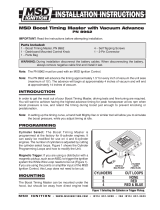AEM All CD-5 and CD-7 Dashes Operating instructions
- Type
- Operating instructions
AEM All CD-5 and CD-7 Dashes offer real-time data acquisition, display, and logging capabilities for various engine parameters and vehicle diagnostics. With a high-resolution color display, customizable layouts, and intuitive user interface, these dashes provide comprehensive information for performance monitoring, tuning, and troubleshooting. Whether you're a professional racer, tuner, or an enthusiast looking for advanced engine data, AEM CD-5 and CD-7 Dashes are powerful tools to optimize your vehicle's performance.
AEM All CD-5 and CD-7 Dashes offer real-time data acquisition, display, and logging capabilities for various engine parameters and vehicle diagnostics. With a high-resolution color display, customizable layouts, and intuitive user interface, these dashes provide comprehensive information for performance monitoring, tuning, and troubleshooting. Whether you're a professional racer, tuner, or an enthusiast looking for advanced engine data, AEM CD-5 and CD-7 Dashes are powerful tools to optimize your vehicle's performance.




-
 1
1
-
 2
2
-
 3
3
-
 4
4
AEM All CD-5 and CD-7 Dashes Operating instructions
- Type
- Operating instructions
AEM All CD-5 and CD-7 Dashes offer real-time data acquisition, display, and logging capabilities for various engine parameters and vehicle diagnostics. With a high-resolution color display, customizable layouts, and intuitive user interface, these dashes provide comprehensive information for performance monitoring, tuning, and troubleshooting. Whether you're a professional racer, tuner, or an enthusiast looking for advanced engine data, AEM CD-5 and CD-7 Dashes are powerful tools to optimize your vehicle's performance.
Ask a question and I''ll find the answer in the document
Finding information in a document is now easier with AI
Related papers
-
AEM All CD-5 and CD-7 Dashes Operating instructions
-
AEM All CD-5 and CD-7 Dashes Operating instructions
-
AEM All CD-5 and CD-7 Dashes Operating instructions
-
AEM All CD-5 and CD-7 Dashes Operating instructions
-
AEM All CD-5 and CD-7 Dashes Operating instructions
-
AEM All CD-5 and CD-7 Dashes Operating instructions
-
AEM All CD-5 and CD-7 Dashes Operating instructions
-
AEM 30-2852 Operating instructions
-
AEM All CD-5 and CD-7 Dashes Operating instructions
-
AEM 30-2854-4PK Operating instructions
Other documents
-
Atomic 2900 Operating instructions
-
MSD 8728 Installation Instructions Manual
-
MSD 7765 Operating instructions
-
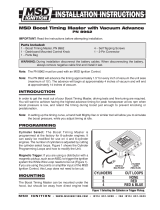 MSD Ignition 8962 Installation guide
MSD Ignition 8962 Installation guide
-
Zurn FD2322-PO3 Installation guide
-
MSD 4248 Operating instructions
-
Holley EFI User manual
-
Atomic 2938 Operating instructions
-
MSD 7760 Operating instructions
-
MSD 4247 Operating instructions