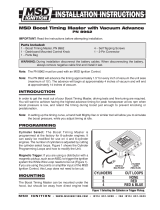Page is loading ...

MSD POWERSPORTS
• WWW.MSDPOWERSPORTS.COM • (915) 858-3365 • FAX (915) 858-3496
MSD Blaster FI for Yamaha YFZ450
PN 4247
WARNING: When installing the Blaster FI, disconnect the battery cables. When disconnecting,
always remove the negative cable first and re-install it last.
Parts Included:
1 - Blaster FI Controller 1 - MSDView CD 1 - Micro-USB Cable 1 - Mounting Bracket
Figure 1 Bracket Install.
Figure 2 Hook Bracket and Velcro Install.
Note: Do not plug the MSD into PC until the MSDView
Software has been installed first.
INSTALLATION
1. Remove seat by pulling seat lock lever upward and
pull the seat up at the rear.
2. Remove the air box case cover. Note: Do not
remove the air filter. Never operate the engine
without the air filter. Engine damage can occur.
3. Remove the rear fender by unbolting the four bolts
and clips on the fender.
BRACKET INSTALLATION
1. Pull tail/brake light cover down and unhook it from
the back end (Figure 1).
2. Locate the OEM ECU at the rear of the ATV and
disconnect the 34-pin connector.
3. Separate ECU connector pigtail from the rest of
the bundle so it can be pulled approximately 4-5
inches back. Route it into the ATV frame to reach
inside the air box.
4. Slide bracket wings under the fender tabs. Adhere
the supplied Velcro to the grooves on the bracket.
(Figure 2).
Note: The MSD Blaster Enhancer is designed for the Yamaha YFZ450 with electronic fuel injectin.
WARNING: The Blaster FI Controller is a performance device that allows the vehicle or engine to operate
at increased power and speed. Follow all OEM safety recommendations and use extra
care when operating at increased power and speed.
CAUTION: The Blaster FI Controller will raise the maximum rev/speed limit of the engine. Note
that factory components may not be designed for the increase in rpm and may require
modifications to achieve the best performance and durability.

2 INSTALLATION INSTRUCTIONS
MSD POWERSPORTS
• WWW.MSDPOWERSPORTS.COM • (915) 858-3365 • FAX (915) 858-3496
FIRST TIME CONNECTION
1. Connect the MSD to the PC with the supplied USB cable.
Note: The first time the MSD is connected to your PC it will
perform a new hardware installation (Figure 5).
2. The Wizard will detect the Com Port and install the required
files. This may take a few minutes.
3. The Hardware installation window will stop the setup to
alert you about the installation. Click “Continue Anyway”
and the “Finish” to complete the installation .
MSD INSTALLATION
1. Mount the MSD PN 4247 onto the bracket.
2. Connect the OEM 34-pin connector to the MSD.
Route the MSD harness to the OEM ECU (Figure 3).
3. Reinstall the tail/brake light cover and the rear
fender. Note: The air box cover will no longer fit
with the install of the MSD.
MSDVIEW SOFTWARE INSTALLATION
Minimum requirements to install and run the MSDView
software:
• Microsoft Windows XP/Vista/7
• Keyboard and Mouse or some other compatible
pointing device.
• Available USB port.
• .NET 2.0 or wide band internet access for the .NET
2.0 installation.
Important: Exit all programs before installing the
MSDView software.
Note: Install the MSDView software before connecting
the MSD product.
1. Insert the MSD CD into your PC. The software will
automatically begin the installation feature. If the
“autorun” feature is disabled on your PC, go to:
Start and select Run, Select your CD Drive, and
click on the Setup .exe file. The MSDView wizard
will walk you through the setup.
If the .NET Framework is not installed on your PC,
the MSDView software will prompt the download and
setup. Click “Accept” to begin the update and follow
the steps. (This requires an internet connection).
Depending on Internet speed, it may take awhile to download and install .NET.
Figure 5 Hardware Wizard.
Figure 4 MSD ECU Wiring.
Figure 3 Connect MSD Inline.
FACTORY
HARNESS
TO FACTORY
ECU

INSTALLATION INSTRUCTIONS 3
MSD POWERSPORTS
• WWW.MSDPOWERSPORTS.COM • (915) 858-3365 • FAX (915) 858-3496
Figure 7 MSDView Window.
GREEN HEADING
SHOWS WHICH
TUNE IS ACTIVE IN
THE CONTROLLER.
GREEN BALL SHOWS
REAL TIME VIEW OF
ENGINE PERFORMANCE.
TABLES
MONITOR
ITEMS
MSD View Screen
TABS
MSDVIEW SCREEN
When the MSDView software is run, a “Connect” screen
will show all MSD products the software will work with.
Select PN 4247 and click connect (Figure 6). If there
is a communication issue with the MSD, refer to the
“Communication Troubleshooting’ Guide.
TUNING TABS
The 10-position rotary dial allows you to select from 10
preset tunes (Figure 7).
Select the desired TUNE tab to view or modify the
corresponding TUNE.
Note: The rotary dial will select the TUNE that controls
the engine. The heading of the selected TUNE
tab is green. Figure 6 MSDView Connect Screen.

4 INSTALLATION INSTRUCTIONS
MSD POWERSPORTS
• WWW.MSDPOWERSPORTS.COM • (915) 858-3365 • FAX (915) 858-3496
Figure 10 Fuel Table.
Figure 9 Advance Table.
SETTINGS TAB
Engine Speed Limit: Allows the user to set the
maximum engine speed. Adjustable from 2,000 RPM
to 13,000 RPM.
Vehicle Speed Limit: Allows the user to set the
maximum vehicle speed. Adjustable from 12 mph
to 124 mph.
Decal Fuel Cutoff: Allows the user to program an
rpm at which fuel will be cut off only during closed
throttle. Set Decal Fuel cutoff from 4,000 to 13,000
rpm.
ADVANCE TAB
Note: The 0 setting in the programming tables is equal
to factory settings.
The Advance table controls the amount of ignition
timing advance to be added to OEM timing.
The custom tune is made by editing the cells in the
MAP vs Engine Speed table.
Cell values range from -30° to 30° over factory settings.
The green ball provides a real time view of the engine
speed vs MAP (Figure 9).
FUEL TAB
Note: The 0 setting in the programming tables is equal
to factory settings.
The Fuel table controls the injector pulse width by
editing the cells in the TPS % vs. Engine Speed table.
Cell values range from -50% to 80% (Figure 10).
FUEL ACCEL TAB
Allows the user to plot fuel gains from 0 to 100% vs
engine speed. (This function is similar to adjusting the
acceleration pump on a carbureted engine.) It allows
for additional fuel to be added during rapid throttle
position changes to help throttle response reaction
and performance.
Figure 8 Settings Tab.
GREEN BALL INDICATES THE REAL
TIME ENGINE PARAMETERS.
Figure 11 Fuel Accel Table.

INSTALLATION INSTRUCTIONS 5
MSD POWERSPORTS
• WWW.MSDPOWERSPORTS.COM • (915) 858-3365 • FAX (915) 858-3496
NOTE TAB
Notes can be entered for each Tune under the Notes Tab.
MONITOR
The Monitor Tab displays item readings in real time (Figure 11).
Tune: Rotary dial position and active TUNE.
Vehicle Speed in MPH or KPH.
Engine Speed in RPM.
MAP: Manifold Absolute Pressure in PSIA or KPA.
TPS: Throttle position displayed in percentage.
Engine Timing in degrees BTDC
Battery Voltage in volts.
Coolant Temperature in °C or °F.
Timing Advance: Change to OE ignition timing in degrees.
Barometric Pressure in PSI.
Coil On: Measurement of coil on time in milliseconds.
Intake Air Temperature in °C or °F.
Fuel Accel Gain in percentage.
All Monitor items can also be viewed as a gauge by selecting the gauge tab.
FACTORY PRESET TUNES
The Blaster FI Controller has four locked calibrations. The remaining six positions (4-9) are for
calibrations that can be modified through a PC with the MSDView software.
The following are brief descriptions of each calibration.
0 - Stock (Locked)
1 - Enhanced Stock (Locked)
2 - Pipe and Air Filter(Locked)
3 - Pipe and Air Filter plus 500 RPM - (Locked)
4 - Stock Enhanced
5 - Stock Enhanced
6 - Stock Enhanced
7 - Stock Enhanced, default (Same as Tune 2, User configurable)
8 - Stock Enhanced, default (Same as Tune 2, User configurable)
9 - By-pass (Diagnostic) - (Locked)
Figure 12 Monitor Items.

6 INSTALLATION INSTRUCTIONS
MSD POWERSPORTS
• WWW.MSDPOWERSPORTS.COM • (915) 858-3365 • FAX (915) 858-3496
TABLE EDITING
To update cells in the Advance or Fuel tables,
highlight one or more cells, type the new value and
hit enter (Figure 13).
Note: In the table, 0 is equal to the factory setting.
Right-clicking the highlighted cells will give the
option to offset, scale, or to copy the highlighted
cells (Figure 14).
Offset: Increments the selected cells value by the
new value.
For example, if the value in the selected cell is 2,
offsetting by 1 will change the cell to 3 (2+1=3).
Scale: This option will multiply selected cells by the
value entered.
Note: Cell values will be clamped to their minimum
or maximum range default if the Offset or Scale
output values exceed the cell range.
Copy: Values can be copied and pasted into other
Tune tables.
MSDVIEW SOFTWARE TIPS AND HINTS
UNITS (Metric/English)
To toggle between English and metric units select
“View > Units’, then make a selection.
SAVING AND OPENING FILES
MSDView can save files with all settings on the local
drive. These files can be viewed, edited, emailed or transferred to a different controller at a later time. To
save all current settings, select ‘File > Save As...’, type in the new file name and press ‘Save’. To view, edit
or transfer settings to a different controller select ‘File >Open’.
RESTORING DEFAULT VALUES
To restore all values select ‘Edit>Default’. Restoring default values will overwrite all settings in the controller
to their original default values.
TEXT SIZES
A range of text sizes from ‘Largest’ to ‘Smallest’ can be chosen by selecting ‘View>Text Size’ from the
menu bar.
Figure 13 Select Cells.
Figure 14 Edit Options.

INSTALLATION INSTRUCTIONS 7
MSD POWERSPORTS
• WWW.MSDPOWERSPORTS.COM • (915) 858-3365 • FAX (915) 858-3496
COMMUNICATION TROUBLESHOOTING
If there is no communication between MSDView and the MSD, use the following steps to check the
communication ports.
Note: MSDView needs to be installed and closed at this point.
1. Connect the MSD to the PC.
2. Open the Device Manager by clicking on: Start > Run > Type ‘devmgmt.msc’ (In Windows 7 type it
into the search box).
3. In the Device Manager window: Locate the ‘MSD Virtual COM Port’ with a yellow alert under the ‘Ports’
or ‘Other Devices’ listing.
4. Right click and select ‘Update Driver’.
5. If necessary, click ‘Continue Anyway’ to complete the driver installation.
6. Open MSDView and connect to the MSD.

MSD POWERSPORTS
• WWW.MSDPOWERSPORTS.COM • (915) 858-3365 • FAX (915) 858-3496
© 2012 Autotronic Controls Corporation
FRM29913 Revised 02/12 Printed in U.S.A.
Limited Warranty
M
SD warrants this product to be free from defects in material and workmanship under its intended normal use*,
when properly installed and purchased from an authorized MSD dealer, for a period of one year from the date of
the original purchase. This warranty is void for any products purchased through auction websites. If found to be
defective as mentioned above, it will be repaired or replaced at the option of MSD. Any item that is covered under
this warranty will be returned free of charge using Ground shipping methods.
This shall constitute the sole remedy of the purchaser and the sole liability of MSD. To the extent permitted by
law, the foregoing is exclusive and in lieu of all other warranties or representation whether expressed or implied,
including any implied warranty of merchantability or fitness. In no event shall MSD or its suppliers be liable for special
or consequential damages.
*Intended normal use means that this item is being used as was originally intended and for the original application
as sold by MSD. Any modifications to this item or if it is used on an application other than what MSD markets the
product, the warranty will be void. It is the sole responsibility of the customer to determine that this item will work for
the application they are intending. MSD will accept no liability for custom applications.
Service
In case of malfunction, this MSD component will be repaired free of charge according to the terms of the warranty.
When returning MSD components for warranty service, Proof of Purchase must be supplied for verification. After
the warranty period has expired, repair service is based on a minimum and maximum fee.
All returns must have a Return Material Authorization (RMA) number issued to them before
being returned. To obtain an RMA number please contact MSD Customer Service at 1 (888) MSD-7859 or visit
our website at www.msdperformance.com/rma to automatically obtain a number and shipping information.
When returning the unit for repair, leave all wires at the length in which you have them installed. Be sure to include
a detailed account of any problems experienced, and what components and accessories are installed on the vehicle.
The repaired unit will be returned as soon as possible using Ground shipping methods (ground shipping is covered
by warranty). For more information, call MSD at (915) 855-7123. MSD technicians are available from 7:00 a.m. to
5:00 p.m. Monday - Friday (mountain time).
TECH NOTES
_________________________________________________________________________________________________________________________
_________________________________________________________________________________________________________________________
_________________________________________________________________________________________________________________________
_________________________________________________________________________________________________________________________
_________________________________________________________________________________________________________________________
_________________________________________________________________________________________________________________________
_________________________________________________________________________________________________________________________
_________________________________________________________________________________________________________________________
_________________________________________________________________________________________________________________________
_________________________________________________________________________________________________________________________
_________________________________________________________________________________________________________________________
_________________________________________________________________________________________________________________________
_________________________________________________________________________________________________________________________
_________________________________________________________________________________________________________________________
_________________________________________________________________________________________________________________________
_________________________________________________________________________________________________________________________
_________________________________________________________________________________________________________________________
_________________________________________________________________________________________________________________________
/