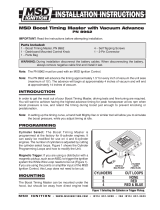Page is loading ...

SETUP GUIDE
This product is legal in California for racing vehicles only and should never be used on public
highways. AEM Performance Electronics, 2205 W. 126th Street Unit A, Hawthorne, CA 90250,
Phone: (310) 484-2322 Fax: (310) 484-0152
MSD Atomic TBI Kit to CD Dash
Supported Devices
MSD Atomic TBI Kit
CAN Bus Wiring
Wiring Method 1:The simplest method of connecting the CD Dash to the Atomic TBI system is to use the AEM
to Atomic TBI adapter harness (AEM P/N: 30-2213). Doing this enables the CD Dash to be driven directly off the
Atomic system and is a simple plug & play installation.
Configuration 1:
In this configuration, the adapter harness and the CD dash replace the Handheld Controller plugin at the power
module. The CD Dash displays all the data the Handheld Controller can but it does not edit or write to the EFI. In

SETUP GUIDE
This product is legal in California for racing vehicles only and should never be used on public
highways. AEM Performance Electronics, 2205 W. 126th Street Unit A, Hawthorne, CA 90250,
Phone: (310) 484-2322 Fax: (310) 484-0152
cases where this is needed, you unplug the CD Dash and plug in the Handheld Controller to make whatever
changes are needed.
Configuration 2:
In this configuration connect both the CD Dash and the MSD Handheld Controller to the Atomic EFI's CAN bus at
the same time, then you will need an MSD 4-Connector CAN-Bus Hub (MSD PN 7740).
Wiring Method 2: It is possible to wire in the CD Dash without purchasing an PnP adapters or CANBUS hubs.
AEM CD has 2 separate CAN ports. For 3rd party devices, AEM recommends you use AEM CAN Bus 2, whose
connections are contained in a 2 pin Deutsch DTM connector. On older harnesses it may be in an unterminated,
twisted/shielded flying lead in the dash harness.
Atomic CAN HI (Pin 1) AEM CD Dash "CAN 2" 2 Pin DTM Pin 1 (Gray wire in twisted/shielded pair)
Atomic CAN LO (Pin 4) AEM CD Dash "CAN 2" 2 Pin DTM Pin 2 (Black wire in twisted/shielded pair)
Terminating Resistors:
Both the MSD Atomic Power Module and the MSD Handheld Controller have termination resistors built in to the
devices. The CD Dash has a software selectable termination resistor available. If you are using the MSD CANBUS
Hub and the MSD Handheld controller, you do no need to turn on any other termination resistors. If you are
hooking the CD Dash directly up to the MSD Power Module then you need to activate the termination resistor in
the CD Dash.

SETUP GUIDE
This product is legal in California for racing vehicles only and should never be used on public
highways. AEM Performance Electronics, 2205 W. 126th Street Unit A, Hawthorne, CA 90250,
Phone: (310) 484-2322 Fax: (310) 484-0152
ECU Software Setup
No software setup is required with the Atomic EFI, it broadcasts the CAN channels continuously.
Supported Channels
The MSD Atomic TBI system transmits 31 unique channels to the CD Dash.
CH
Channel Name
CH
Channel Name
CH
Channel Name
1
Engine Speed
(RPM)
11
Idle Control Position
21
Throttle Partial Status (On/Off)
2
Throttle Pos (%)
12
MIL Count
22
Throttle Closed Status (On/Off)
3
A/F Ratio
13
Coolant Fan 1
(On/Off)
23
AFR Block Learn (Learning/Off)
4
Ignition Timing
(deg)
14
Coolant Fan 2
(On/Off)
24
AFR Control (Open/closed loop)
5
Coolant Temp (F)
15
Nitrous Output
(On/Off)
25
Throttle Pos Error (Historical
Error/Current Error/OK)
6
Air Temp (F)
16
Rev Limiter (On/Off)
26
Manifold Air Press Error (Historical
Error/Current Error/OK)
7
Manifold Air Press
(in-Hg)
17
Fuel Decel Cut State
(On/Off)
27
Air Temp Error (Historical Error/Current
Error/OK)
8
Fuel Press (psi)
18
Idle Control Status
(On/Off)
28
Coolant Temp Error (Historical
Error/Current Error/OK)
9
Battery Voltage (V)
19
Fuel Flood Clear
Status (On/Off)
29
Battery Volts Error (Historical
Error/Current Error/OK)
10
Fuel Inj Duty (%)
20
Throttle WOT Status
(On/Off)
30
Fuel Press Error (Historical
Error/Current Error/OK)
31
AFR Sensor Status (No
Sensor/Warming Up/OK)
Layout Overview & CAN Setup
You can either start with a new dash layout by selecting “File” then “New” in DashDesign or you can select from a
pre-designed layout that has screens already designed and inserted but has the CAN inputs left blank. These are
chosen by selecting “File” then “Open” and selecting one of the setups titled xzyblank.aemcd7 with the xyz
representing a description of the layouts contained in the file.
To import the CAN setup you select SETUP then DISPLAY from the main DashDisplay menu. Once the dialog
box opens you select the “CAN Receive” tab.

SETUP GUIDE
This product is legal in California for racing vehicles only and should never be used on public
highways. AEM Performance Electronics, 2205 W. 126th Street Unit A, Hawthorne, CA 90250,
Phone: (310) 484-2322 Fax: (310) 484-0152
Change the settings to the following:
Show: “Port 2”
Baudrate: 1 Mbit/s
Termination Resistor: "Unchecked" if using the CANBUS Hub and Handheld Controller
"Checked" if you are connecting to CD Dash directly to the Power Module
Address Mask: “OFF”
M800 Support: “OFF”
Then click on “Import CAN” on the lower left and select the can setup file. The new items will appear in the Outputs
tab. They can now be viewed on the display or logged. You can rename, filter, or manipulate any of these channels
to make them more useful.
/