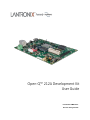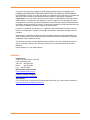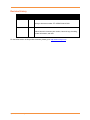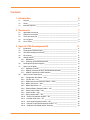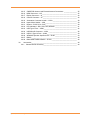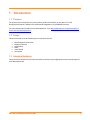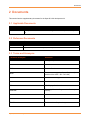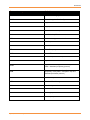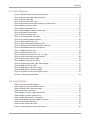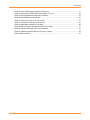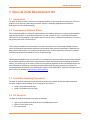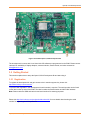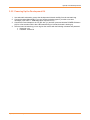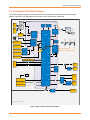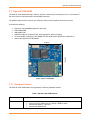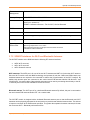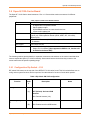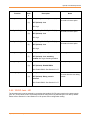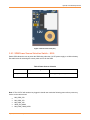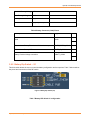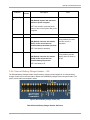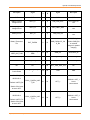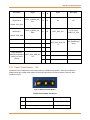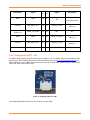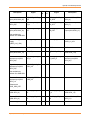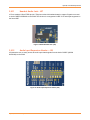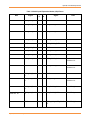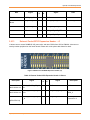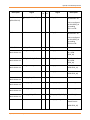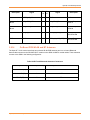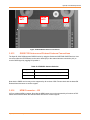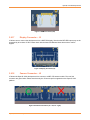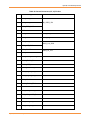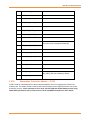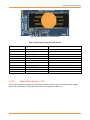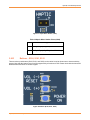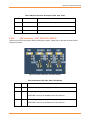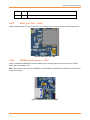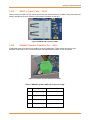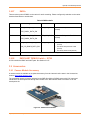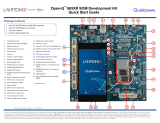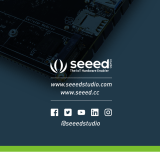Lantronix Open-Q™ 212A Home Hub Development Kit User guide
- Type
- User guide

Open-Q™ 212A Development Kit
User Guide
Part Number PMD-00077
Revision A August 2020

Open-Q™ 212A Development Kit User Guide 2
Your use of this document is subject to and governed by those terms and conditions in the
LICENSE AND PURCHASE TERMS AND CONDITIONS FOR INTRINSYC DEVELOPMENT
PLATFORM KITS, which you or the legal entity you represent, as the case may be, accepted and
agreed to when purchasing a Development Kit from Intrinsyc Technologies Corporation
(“Agreement”). You may use this document, which shall be considered part of the defined term
“Documentation” for purposes of the Agreement, solely in support of your permitted use of the
Development Kit under the Agreement. Distribution of this document is strictly prohibited without
the express written permission of Intrinsyc Technologies Corporation and its respective licensors,
which they can withhold, condition or delay in its sole discretion.
Lantronix is a trademark of Lantronix, Inc., registered in the United States and other countries.
Intrinsyc is a trademark of Intrinsyc Technologies Corporation, registered in Canada and other
countries.
Qualcomm® is a trademark of Qualcomm® Incorporated, registered in the United States and
other countries. Other product and brand names used herein may be trademarks or registered
trademarks of their respective owners.
This document contains technical data that may be subject to U.S. and international export, re-
export, or transfer (“export”) laws. Diversion contrary to U.S. and international law is strictly
prohibited.
© 2020 Lantronix, Inc. All rights reserved.
Contacts
Lantronix, Inc.
7535 Irvine Center Drive, Suite 100
Irvine, CA 92618, USA
Toll Free: 800-526-8766
Phone: 949-453-3990
Fax: 949-453-3995
IES Customer Support Portal
https://helpdesk.intrinsyc.com
Lantronix Technical Support
http://www.lantronix.com/support
Sales Offices
For a current list of our domestic and international sales offices, go to the Lantronix web site at
http://www.lantronix.com/about-us/contact/

Open-Q™ 212A Development Kit User Guide 3
Revision History
Date
Rev.
Comments
May 2019
1.0
Initial release.
Intrinsyc document number: ITC-01RND1324-UG-001
August 2020
A
Initial Lantronix document.
Added Lantronix document part number, Lantronix logo, branding,
contact information, and links.
For the latest revision of this product document, please go to: http://tech.intrinsyc.com
.

Open-Q™ 212A Development Kit User Guide 4
Contents
1 Introduction 6
1.1 Purpose ____________________________________________________________ 6
1.2 Scope _____________________________________________________________ 6
1.3 Intended Audience ___________________________________________________ 6
2 Documents 7
2.1 Applicable Documents_________________________________________________ 7
2.2 Reference Documents_________________________________________________ 7
2.3 Terms and Acronyms _________________________________________________ 7
2.4 List of Figures _______________________________________________________ 9
2.5 List of Tables ________________________________________________________ 9
3 Open-Q 212A Development Kit 11
3.1 Introduction ________________________________________________________ 11
3.2 Development Platform Notice __________________________________________ 11
3.3 Anti-Static Handling Procedures ________________________________________ 11
3.4 Kit Contents ________________________________________________________ 11
3.5 Getting Started _____________________________________________________ 12
3.5.1 Registration _____________________________________________________ 12
3.5.2 Powering Up the Development Kit ___________________________________ 13
3.6 Development Kit Block Diagram ________________________________________ 14
3.7 Open-Q 212A SOM __________________________________________________ 15
3.7.1 Hardware Features _______________________________________________ 15
3.7.2 SOM RF Interfaces for Wi-Fi and Bluetooth Antennas ____________________ 16
3.7.1 SOM RF Interface for GNSS Antenna ________________________________ 17
3.8 Open-Q 212A Carrier Board ___________________________________________ 18
3.8.1 Configuration Dip Switch – S10 _____________________________________ 18
3.8.2 12V DC Jack – J21 _______________________________________________ 19
3.8.3 SOM Power Source Selection Switch – S300 __________________________ 20
3.8.4 Battery Connector – J300 __________________________________________ 21
3.8.5 Battery Dip Switch – S1 ___________________________________________ 22
3.8.6 External Battery-Charger Header – J26 _______________________________ 23
3.8.7 Power Probe Header – J86 _________________________________________ 25
3.8.8 Power Header – J60 ______________________________________________ 26
3.8.9 Debug Serial UART – J22 __________________________________________ 27
3.8.10 Sensor IO Expansion Header – J53 _________________________________ 28
3.8.11 Headset Audio Jack – J27 ________________________________________ 30
3.8.12 Audio Input Expansion Header – J50 ________________________________ 30
3.8.13 External Codec/GPIO Expansion Header – J1 _________________________ 32
3.8.14 On Board PCB WLAN and BT Antennas _____________________________ 34

Open-Q™ 212A Development Kit User Guide 5
3.8.15 GNSS PCB Antenna and External Antenna Connections ________________ 35
3.8.16 HDMI Connector – J25 ___________________________________________ 35
3.8.17 Display Connector – J2 ___________________________________________ 36
3.8.18 Camera Connector – J5 __________________________________________ 36
3.8.19 Automation Connector Header – J3100 ______________________________ 38
3.8.20 Haptic Motor Header – J802 _______________________________________ 39
3.8.21 Buttons – S100, S101, S102 _______________________________________ 40
3.8.22 LED Indicators – DS1, DS2, DS3, DS2320 ___________________________ 41
3.8.23 USB Type C Port – J2500 _________________________________________ 42
3.8.24 USB Micro-B Connector – J2901 ___________________________________ 42
3.8.25 USB 2.0 Type-A Ports – J2900 _____________________________________ 43
3.8.26 WSA8815 Speaker Amplifiers Out – J2100 ___________________________ 43
3.8.27 DMICs ________________________________________________________ 44
3.8.28 DMIC/UART DEMUX Switch – S1700 _______________________________ 44
3.9 Accessories ________________________________________________________ 44
3.9.1 Camera Module Accessory _________________________________________ 44

Open-Q™ 212A Development Kit User Guide 6
1 Introduction
1.1 Purpose
The purpose of this user guide is to provide primary technical information on the Open-Q™ 212A
Development Kit which is based on the Qualcomm® Snapgradon 212 (APQ8009) processor.
For more background information on this development kit, visit:
https://www.lantronix.com/products/open-q-
212a-home-hub-development-kit/
1.2 Scope
This document will cover the following items on the Open-Q 212A:
• Block Diagram and Overview
• Hardware Features
• Configuration
• SOM
• Carrier Board
• Accessories
1.3 Intended Audience
This document is intended for users who would like to develop custom applications on the Lantronix Open-Q
212A Development Kit.

Documents
Open-Q™ 212A Development Kit User Guide 7
2 Documents
This section lists the supplementary documents for the Open-Q 212A development kit.
2.1 Applicable Documents
Reference
Title
A-1
Intrinsyc Purchase and Software License Agreement for the Open-Q
Development
Kit
2.2 Reference Documents
Reference
Title
R-1
R-2
Open-Q™ 212A Schematics (SOM, Carrier)
2.3 Terms and Acronyms
Term and acronyms
Definition
AMIC
Analog Microphone
ANC
Audio Noise Cancellation
B2B
Board to Board
BLSP
Bus access manager Low Speed Peripheral (Serial
interfaces like UART / SPI / I2C/ UIM)
BT LE
Bluetooth Low Energy
CSI
Camera Serial Interface
DSI
MIPI Display Serial Interface
EEPROM
Electrically Erasable Programmable Read only
memory
eMMC
Embedded Multimedia Card
FCC
US Federal Communications Commission
FWVGA
Full Wide Video Graphics Array

Documents
Open-Q™ 212A Development Kit User Guide 8
Term and acronyms
Definition
GPS
Global Positioning system
GNSS
Global Navigation Satellite System
HDMI
High Definition Media Interface
HSIC
High Speed Inter-Connect Bus
JTAG
Joint Test Action Group
LNA
Low Noise Amplifier
MIPI
Mobile Industry processor interface
MPP
Multi-Purpose Pin
NFC
Near Field Communication
RF
Radio Frequency
SATA
Serial ATA
SLIMBUS
Serial Low-power Inter-chip Media Bus
SOM
System On Module
SPMI
System Power Management Interface (Qualcomm
PMIC / baseband proprietary protocol)
SSBI
Single wire serial bus interface (Qualcomm
proprietary mostly PMIC / Companion chip and
baseband processor protocol)
UART
Universal Asynchronous Receiver Transmitter
UFS
Universal Flash Storage
UIM
User Identity module
USB
Universal Serial Bus
USB HS
USB High Speed
USB SS
USB Super Speed

Documents
Open-Q™ 212A Development Kit User Guide 9
2.4 List of Figures
Figure 1 Assembled Open-Q 212A Development Kit ........................................................................... 12
Figure 2 Open-Q 212A Platform Block Diagram .................................................................................. 14
Figure 3 Open-Q 212A SOM ................................................................................................................ 15
Figure 4 12V DC Power Jack (J21) ...................................................................................................... 20
Figure 5 SOM Power Source Switch (S300), Up position shown ........................................................ 21
Figure 6 Battery Connector (J300) ....................................................................................................... 21
Figure 7 Battery Dip Switch (S1) .......................................................................................................... 22
Figure 8 External Battery-Charger Header (J26) ................................................................................. 23
Figure 9 J86 Power Probe Header ....................................................................................................... 25
Figure 10 Power Connector (J60) ........................................................................................................ 26
Figure 11 J22 Debug UART over USB ................................................................................................. 27
Figure 12 J53 Sensor Expansion Header ............................................................................................ 28
Figure 13 Audio Headset Jack (J27) .................................................................................................... 30
Figure 14 Audio Input Expansion Header (J50) ................................................................................... 30
Figure 15 External Codec/GPIO Expansion Header (J1) ..................................................................... 32
Figure 16 WLAN Module Antenna Connections .................................................................................. 35
Figure 17 HDMI Connector (J25) ......................................................................................................... 36
Figure 18 Display Connector (J2) ......................................................................................................... 36
Figure 19 Camera Connectors (J5 – left, J4 – right) ............................................................................ 36
Figure 20 J3100 Automation connector header ................................................................................... 39
Figure 21 Haptic Motor Header (J802) ................................................................................................. 40
Figure 22 Buttons (S100, S101, S102) ................................................................................................ 40
Figure 23 Indicator LEDs (DS1, DS2, DS3, DS2320) .......................................................................... 41
Figure 24 USB Type C Port J2500 ....................................................................................................... 42
Figure 25 USB Micro-B Connector (J2901).......................................................................................... 42
Figure 26 USB Micro B Connector (J2900) .......................................................................................... 43
Figure 27 4-position wire to board terminal (J2100) ............................................................................. 43
Figure 28 - OV5640 Camera Module ................................................................................................... 44
2.5 List of Tables
Table 1 Open-Q 212A SOM Features .................................................................................................. 15
Table 2 Open-Q 212A Carrier Board Features .................................................................................... 18
Table 3 Dip Switch HW / SW configuration .......................................................................................... 18
Table 4 Power Source Selection .......................................................................................................... 20
Table 5 Battery Connector (J300) Specification ................................................................................... 21
Table 6 Battery Connector (J300) Pinout ............................................................................................. 22
Table 7 Battery DIP Switch S1 configuration ....................................................................................... 22
Table 8 External Battery Charger Header J26 Pinout .......................................................................... 23
Table 9 Power Header J86 Pin out ...................................................................................................... 25
Table 10 Power Header J60 Pinout ..................................................................................................... 26
Table 11 Sensor Expansion Header (J53) Pinout ................................................................................ 28

Documents
Open-Q™ 212A Development Kit User Guide 10
Table 12 Audio Input Expansion Header (J50) Pinout ......................................................................... 31
Table 13 External Codec/GPIO Expansion Header J1 Pinout ............................................................. 32
Table 14 Wi-Fi and Bluetooth Antennas Connectors ........................................................................... 34
Table 15 GPS/GNSS Antenna Selection ............................................................................................. 35
Table 16 Camera Connectors (J5, J4) Pin Out .................................................................................... 37
Table 17 Automation Connector J3100 Pin Out ................................................................................... 39
Table 18 Haptic Motor Header Pinout (J802) ....................................................................................... 40
Table 19 Buttons Function description (S100, S101, S102) ................................................................ 41
Table 20 Indicator LEDs (DS1, DS2, DS3, DS2320) ........................................................................... 41
Table 21 WSA8815 Speaker AMP Out Connector (J2100) ................................................................. 43
Table 22 DMICs details ........................................................................................................................ 44

Open-Q 212A Development Kit
Open-Q™ 212A Development Kit User Guide 11
3 Open-Q 212A Development Kit
3.1 Introduction
The Open-Q 212A provides a reference and evaluation platform for the Qualcomm 212 processor. This kit is
suited for Linux Home Hub OS testing to evaluate, optimize, and deploy applications that utilize the
Qualcomm 212 series SOC technology.
3.2 Development Platform Notice
This development platform contains RF/digital hardware and software intended for engineering development,
engineering evaluation, or demonstration purposes only and is meant for use in a controlled environment.
This device is not being placed on the market, leased or sold for use in a residential environment or for use by
the general public as an end user device.
This development platform is not intended to meet the requirements of a commercially available consumer
device including those requirements specified in the European Union directives applicable for Radio devices
being placed on the market, FCC equipment authorization rules or other regulations pertaining to consumer
devices being placed on the market for use by the general public.
This development platform may only be used in a controlled user environment where operators have obtained
the necessary regulatory approvals for experimentation using a radio device and have appropriate technical
training. The device may not be used by members of the general population or other individuals that have not
been instructed on methods for conducting controlled experiments and taking necessary precautions for
preventing harmful interference and minimizing RF exposure risks. Additional RF exposure information can be
found on the FCC website at http://www.fcc.gov/oet/rfsafety/
3.3 Anti-Static Handling Procedures
The Open-Q 212A Development Kit has exposed electronics and chipsets. Proper anti-static precautions
should be employed when handling the kit, including but not limited to:
• Using a grounded anti-static mat
• Using a grounded wrist or foot strap
3.4 Kit Contents
The Open-Q 212A Development Kit includes the following:
• Open-Q 212A SOM with the Qualcomm 212 (APQ8009) processor
• Open-Q 212A Carrier board
• AC power adapter

Open-Q 212A Development Kit
Open-Q™ 212A Development Kit User Guide 12
Figure 1 Assembled Open-Q 212A Development Kit
The development kit comes with Linux Home Hub OS software pre-programmed on the SOM. Please contact
Lantronix for availability of display adaptors, camera modules, sensor boards, and other accessories:
sales@lantronix.com
3.5 Getting Started
This section explains how to setup the Open-Q 212A Development Kit and start using it.
3.5.1 Registration
To register the development kit and gain access to the Lantronix support site, please visit:
http://www.intrinsyc.com/resources
.
To proceed with registration, the development kit serial number is required. The serial number can be found
on the label on the top side of the SOM. The label contains the Serial Number and WIFI MAC address.
Note: Please retain the SOM and carrier board serial number for warranty purposes.
Please visit http://tech.intrinsyc.com/projects/serialnumber/wiki
for more details about locating the serial
number for registering the development kit.

Open-Q 212A Development Kit
Open-Q™ 212A Development Kit User Guide 13
3.5.2 Powering Up the Development Kit
1. At a static-safe workstation, remove the development kit board carefully from the anti static bag.
2. Connect the serial debug USB (17) to your favorite terminal program if you wish to see boot
messages (FTDI UART — USB bridge driver required on PC).
3. Connect the Power Adapter to the 12V DC Jack (11) and then press and hold the POWER ON button
(26) for a few seconds until the blue LED starts blinking to indicate the board is booting up.
4. Once the board is booted up you can log into the console with the following username and password:
• Username: root
• Password: oelinux123

Open-Q 212A Development Kit
Open-Q™ 212A Development Kit User Guide 14
3.6 Development Kit Block Diagram
The following diagram explains the interconnectivity and peripherals on the Open-Q 212A development
platform. Note that not all HW features shown here may be supported by current SW.
Open-Q 212A Carrier Board
212A SOM
DSI x4
Control / SPI / I2C
CSI x4
CCI
UART
SPMI
PM8916-1
PMIC
Camera Conn 0
DC Input
Conn
Battery
connector
Power &
Battery
Charging
Circuits
Power
Switches &
LEDs
GPIO
Debug UART
microUSB
Display
Board
Connector
LiteOn
QCA9379-3
Module
SDIO
4 lane
Control / SPI / I2C
HDMI
Output
Conn
HS
Sensor Header
SPI x1, I2C x1, Interrupts
SPI / I2C / GPIO
APQ8009
eMMC
DSI 0
UART/
DMIC0
USB2
SDC2
BLSP
SDC1 EBI
I2S-1/PDM
DSI-HDMI
Bridge
BLSP/GPIO
FTDI Serial
USB
BLSP
CSI 0
GPIO Expansion Header
GPIO
From PMIC
GPIO/MPP
WRG7640
GNSS Receiver
GNSS Ant Conn
IQ + CNTL
U.FL
U.FL
MHF4
MHF4
GNSS Front-
end
Boot Mode Switches
JTAG
JTAG
Header
(Not
available by
default)
SOM Power
Probe
Power
Boot Mode
MHF4
MHF4
MHF4
MHF4
UART
3.3V Reg
VPH_PWR
Audio Codec
WCD9326
4x AMIC
1x Lineout
Audio
I/O header
I2S-2
External codec header
WSA8815
Spk amp
PDM
Speaker terminal
DSI
switch
DSI x4
Display select
GPIO
SMA
SMA
SMA
SMA
System configuration
GPIOs
BLSP/GPIO
BLSP/GPIO
SPMI
I2S-2
LPDDR3
2x DMIC
pairs
WSA8815
Spk amp
Speaker terminal
I2S-TX
I2S-RX
PCM
PCB Antenna
PCB
Antenna
PCB
Antenna
PCB
Antenna
GPIOs
GPIO
HW ID
4 bit
GPIO
I2C
BLSP
HS
USB Hub
USB
host x2
Micro-
USB
(ADB)
3.5mm headset jack
1x headset
I2S (WCD9326 or Ext. Codec)
I2S-1/ PDM
Apr 2
nd
, 2018
Physical
disconnect
Automation header
System Control / Power
Figure 2 Open-Q 212A Platform Block Diagram

Open-Q 212A Development Kit
Open-Q™ 212A Development Kit User Guide 15
3.7 Open-Q 212A SOM
The Open-Q 212A SOM measuring in 50mm x 46.5mm is where all the processing occurs. It is connected to
the carrier via three 100-pins board to board (B2B) connectors.
The SOM provides the basic common set of features with minimal integration efforts for end users.
It contains the following:
• Qualcomm 212 (APQ8009) application processor
• 1GB LPDDR3 RAM
• 4GB eMMC Flash
• PM8916-1 PMIC for Peripheral LDOs, Boost Regulators, Battery Charging
• Pre-certified 802.11a/b/g/n/ac MU-MIMO Wi-Fi/BT Module (with Qualcomm
® QCA9379-3)
• Audio Codec (Qualcomm
® WCD9326)
Figure 3 Open-Q 212A SOM
3.7.1 Hardware Features
The Open-Q 212A SOM platform encompasses the following hardware features:
Table 1 Open-Q 212A SOM Features
Feature
Specification
Processor
Qualcomm® 212 (APQ8009) built on 14nm technology
• Octa-Core 32-bit ARM Cortex A7 1.3GHz, 512kB L2 cache
• Qualcomm® Adreno™ 304 GPU
• Qualcomm® QDSP6 DSP
46.5mm
50.0mm

Open-Q 212A Development Kit
Open-Q™ 212A Development Kit User Guide 16
Power
Management
Qualcomm® PM8916-1
Memory/Storage
1GB LPDDR3 RAM/ 4GB eMMC Flash
Wireless
Wi-Fi/BT module - 802.11a/b/g/n/ac, 2x2 MU-MIMO, 2.4/5Ghz, Bluetooth 4.2 + BLE
(Qualcomm® QCA9379-3)
3x MHF 4 antenna connectors - Two for Wi-Fi, One for Bluetooth
GNSS
Qualcomm® WGR7640 GNSS Receiver
Audio Interfaces
Various audio interfaces with Qualcomm® WCD9326
I/O
2x USB2.0 Type-A host ports, 1x USB micro-b client ADB port, 1x debug UART
OS Support
Linux Home Hub OS
Operating
Environment
Power input: 3.6V to 4.2V
Operating Temperature: 0°C to +50°C
Carrier board connection: 3x 100-pins board-to-board connectors
Dimension: 50mm x 46.5mm
3.7.2 SOM RF Interfaces for Wi-Fi and Bluetooth Antennas
The Wi-Fi/BT module on the SOM includes the following RF antenna interfaces:
• ANT0: Wi-Fi antenna 1
• ANT1: Wi-Fi antenna 2
• ANT2: Bluetooth antenna
Wi-Fi antennas: The ANT0 port is for one of the two Wi-Fi antennas and ANT1 is for the other Wi-Fi antenna.
Since the Wi-Fi module uses 2x2 MIMO technology and operates in both the 2.4GHz and 5GHz bands, two
dual-band antennas are required to be connected to achieve the full performance of the Wi-Fi interface. By
default, both antenna ports are connected to the carrier board PCB antennas labelled “WLAN ANT1” and
“WLAN ANT2” via coaxial cables. Other suitable antennas may be used by connecting them directly to the Wi-
Fi antenna ports on the module with MHF4 coaxial connectors.
Bluetooth antenna: The ANT2 port is for a dedicated Bluetooth antenna. By default, this port is connected to
the carrier board PCB antenna labelled “BT” via a coaxial cable.
The Wi-Fi/BT module is designed with a dedicated Bluetooth antenna port so that the Bluetooth and Wi-Fi
antennas can be physically separated in the end product to provide better isolation between them. This is done
to improve concurrent Wi-Fi and Bluetooth operation. The greater the separation between antennas, the better
the concurrent Wi-Fi – Bluetooth performance will be.

Open-Q 212A Development Kit
Open-Q™ 212A Development Kit User Guide 17
For details on how the Wi-Fi module connects to the on-board PCB antennas on the carrier board, refer to
section Error! Reference source not found..
3.7.1 SOM RF Interface for GNSS Antenna
The SOM includes one U.FL type coaxial connector for the GNSS receiver antenna, with a +2.7v bias on it to
provide power for an active GNSS antenna. By default, this port is connected to the carrier board PCB antenna
labelled “GPS” via a coaxial cable. If desired, a suitable GNSS antenna with a U.FL connector could be
connected directly to the SOM antenna port by carefully removing the carrier board coaxial cable.
For more information about connecting a GPS antenna to the development kit see section 3.8.15Error!
Reference source not found. below.
Note that the GNSS receiver may not be supported by all SW versions. Please refer to the latest SW Release
Notes document to confirm support.

Open-Q 212A Development Kit
Open-Q™ 212A Development Kit User Guide 18
3.8 Open-Q 212A Carrier Board
The Open-Q™ 212A Carrier board measures 17cm x 11.5cm and has various connectors for different
peripherals.
Table 2 Open-Q 212A Carrier Board Features
Feature
Specification
Audio
• 6x Digital Mics via expansion Board
• Stereo speaker output
• I2S/SLIMBUS interface for external audio devices
• 3.5mm audio headset jack
I/O
USB (Micro-b, for ADB), Debug UART interface (via USB micro-b), USB
Type-A (x2), GPIO expansion header (GPIO, UART, SPI, I2C buses),
Haptics Driver
Wireless antennas
2x Wi-Fi PCB antennas (2x2 MIMO) + separate Bluetooth PCB antenna
for isolation
OS support Linux Home Hub OS
Power
• 12V DC (default option) or
• Single-cell Li-ion Battery (Not supported in BSP Ver 1.0, function will
be added in the future BSP)
The following sections provide details on expansion connectors and switches on the carrier board that allow
users to expand the Open-Q™ 212A functionality. Users should ensure the devices they connect to the
carrier board meet the specific operating range.
3.8.1 Configuration Dip Switch – S10
DIP switch S10 locates on the top side of the OPEN-Q™ 212A carrier board. This 8-bit switch allows user to
config various system functions and boot options. See table below for function of each switch position.
Table 3 Dip Switch HW / SW configuration
Function
DIP
Switc
h
Description Notes
GPS_CTRL1
S10-1
(A)
GPS Antenna Selection
OFF (Default): On-board PCB
Antenna
ON: External Antenna (J41)
See Section 3.8.15
FORCED_USB_BOO
T
S10-2
(B)
OFF (Default): Normal boot
ON: Enables boot from USB function

Open-Q 212A Development Kit
Open-Q™ 212A Development Kit User Guide 19
Function
DIP
Switc
h
Description Notes
BOOT_CONFIG[3]
S10-3
(C)
APQ_GPIO_79 / BOOT_CONFIG[3]
OFF (Default): Low
ON: High
Refer to carrier board
schematics for boot option
BOOT_CONFIG[2]
S10-4
(D)
APQ_GPIO_78 / BOOT_CONFIG[2]
OFF (Default): Low
ON: High
Refer to carrier board
schematics for boot option
BOOT_CONFIG[1]
S10-5
(E)
APQ_GPIO_77 / BOOT_CONFIG[1]
OFF (Default): Low
ON: High
Refer to carrier board
schematics for boot option
BOOT_CONFIG[0]
S10-6
(F)
APQ_GPIO_76 / BOOT_CONFIG[0]
OFF (Default): Low, watchdog
enabled ON: High, watchdog disabled
Watchdog
DMIC_DISC_N
S10-7
(G)
DMICs disable
OFF (Default): Disable DMICs
ON: Enable DMICs. See Section 3.8.27
DMICs privacy control
FORCE_SW_UART
S10-8
(H)
Debug Console UART selection
OFF (Default): Debug console
selected
ON: Enable DMICs. See Section 3.8.27
Connects USB cable to J22
on carrier board to use debug
console
3.8.2 12V DC Jack – J21
The development kit can be powered by connecting the bundled 12V DC power supply to the power supply
jack, J21, on the carrier board. The development kit is configured to be powered by the 12V DC by default.
Please refer to Section 3.8.3 and Section 3.8.6 for power source configuration setting.

Open-Q 212A Development Kit
Open-Q™ 212A Development Kit User Guide 20
Figure 4 12V DC Power Jack (J21)
3.8.3 SOM Power Source Selection Switch – S300
Switch S300 allows the user to power the SOM using either the 12V DC power supply or a Lithium battery.
See table below for selecting the correct power source for the SOM.
Table 4 Power Source Selection
Switch location
Up (Illustrated in figure below)
Down
SOM power source
12V DC
Battery (through battery connector J300)
Note 1: The 12V DC still needs to be plugged in should user needs the following power rails to power any
device on the carrier board:
•
MB_VREG_5P0
• MB_VREG_3P3
• MB_VREG_1P8
• VREG_5P0_HDMI
• MB_ELDO_CAM0_DVDD
Page is loading ...
Page is loading ...
Page is loading ...
Page is loading ...
Page is loading ...
Page is loading ...
Page is loading ...
Page is loading ...
Page is loading ...
Page is loading ...
Page is loading ...
Page is loading ...
Page is loading ...
Page is loading ...
Page is loading ...
Page is loading ...
Page is loading ...
Page is loading ...
Page is loading ...
Page is loading ...
Page is loading ...
Page is loading ...
Page is loading ...
Page is loading ...
-
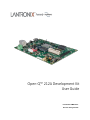 1
1
-
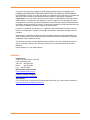 2
2
-
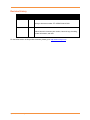 3
3
-
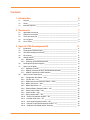 4
4
-
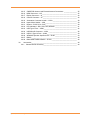 5
5
-
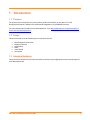 6
6
-
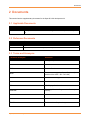 7
7
-
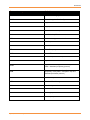 8
8
-
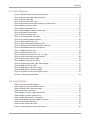 9
9
-
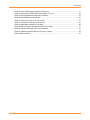 10
10
-
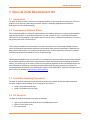 11
11
-
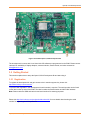 12
12
-
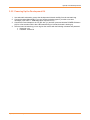 13
13
-
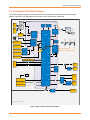 14
14
-
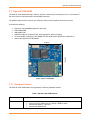 15
15
-
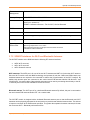 16
16
-
 17
17
-
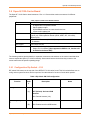 18
18
-
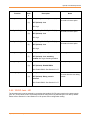 19
19
-
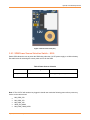 20
20
-
 21
21
-
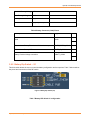 22
22
-
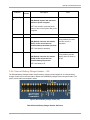 23
23
-
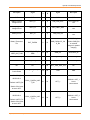 24
24
-
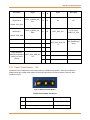 25
25
-
 26
26
-
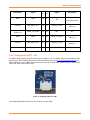 27
27
-
 28
28
-
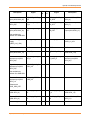 29
29
-
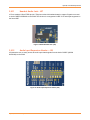 30
30
-
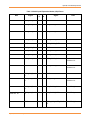 31
31
-
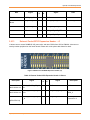 32
32
-
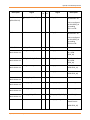 33
33
-
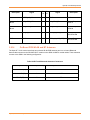 34
34
-
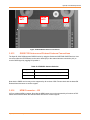 35
35
-
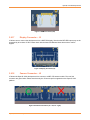 36
36
-
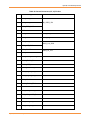 37
37
-
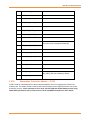 38
38
-
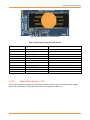 39
39
-
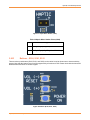 40
40
-
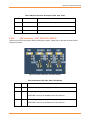 41
41
-
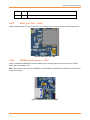 42
42
-
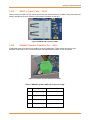 43
43
-
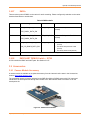 44
44
Lantronix Open-Q™ 212A Home Hub Development Kit User guide
- Type
- User guide
Ask a question and I''ll find the answer in the document
Finding information in a document is now easier with AI
Related papers
-
Lantronix Open-Q™ 212A Home Hub Development Kit Quick start guide
-
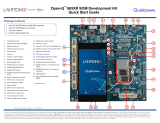 Intrinsyc Open-Q™ 865XR SOM Development Kit Quick start guide
Intrinsyc Open-Q™ 865XR SOM Development Kit Quick start guide
-
Lantronix Open-Q™ 410 Development Kit Quick start guide
-
Lantronix Open-Q™ 626 µSOM Development Kit User guide
-
Lantronix Open-Q™ 2500 Development Kit User guide
-
Lantronix Open-Q™ 2100 Development Kit Quick start guide
-
Lantronix Open-Q™ 820 Development Kit User guide
-
Lantronix Open-Q™ 820 Development Kit Quick start guide
-
Lantronix Open-Q 845™ µSOM Development Kit Quick start guide
-
Lantronix Open-Q™ 660 µSOM Development Kit Quick start guide
Other documents
-
Sitecom DSI3120 Datasheet
-
Laser SPK-S10 User manual
-
Laser SPK-S10 User manual
-
NXP Semiconductors Intrinsyc Open-X 8M Quick start guide
-
Emtec EKMMD32GS100 Datasheet
-
 Geniatech DB8 User manual
Geniatech DB8 User manual
-
Emac SoM-iMX6U User manual
-
D-BOX D-BOX 800N036 Haptisync System User manual
-
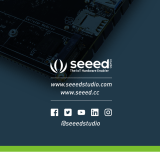 Seeedstudio ODYSSEY – X86J4105 User manual
Seeedstudio ODYSSEY – X86J4105 User manual
-
Ecolink ECO-WF User manual