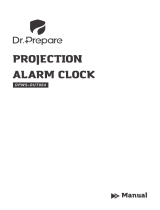Battery Replacement
When LCD digital display is unclear, it’s usually a sign that the batteries need to be replaced.
If the alarm sound is too low, it’s a sign that the batteries need to be replaced.
The desk clock requires 2 (AAA) batteries.
Change from Celsius to Fahrenheit
In the time mode, press the “DOWN” button for 3 seconds.
Change 12/24 Hour Format
In the time mode, press the “UP” button for 3 seconds to switch the 12/24 hour format.
Weather Forecast
There are 4 weather symbols: Sunny, Semi-Sunny, Cloudy, Rainy
Blue Back-light
Press “LIGHT” or “SNZ” to turn on the blue back-light.
Max/Min Temperature and Humidity
By pressing the “MAX/MIN” button you can check the maximum and minimum temperature and humidity.
Setting the Alarm
1. Press the “MODE” button twice to set alarm.
2. Press and hold the “MODE” button for 3 seconds.
3. The digital clock will begin to ash.
4. Use the “UP” or “DOWN” buttons to set the hour of the alarm.
5. After the hour is selected, press the “MODE” button again to set the minutes.
6. Use the “UP” or “DOWN” buttons to set the minutes of the alarm.
7. Press the “MODE” button when done.
8. To snooze the alarm: Press the “SNZ” button.
9. To turn off the alarm: Press the “UP” button.
( You can also use the “UP” button to turn ON the alarm.)
Setting the Calendar
1. Press the “MODE” button once to set calendar.
2. Press and hold the “MODE” button for 4 seconds
3. The digital year will ash. Press the “UP” or “DOWN” button to set the year. After the year is select-
ed, press the “MODE” button.
4. The digital month will ash. Press the “UP” or “DOWN” button to set the month. After the month is
selected, press the “MODE” button.
5. The digital day will ash. Press the “UP” or “DOWN” button to set the day. After the day is selected,
press the “MODE” button.
Setting the Time
1. Press the “MODE” button for 4 seconds. The digital clock will begin to ash.
2. Use the “UP” or “DOWN” buttons to set the hour.
3. After the hour is selected, press the “MODE” button again to set the minutes.
4. Use the “UP” or “DOWN” buttons to set the minutes.
5. Press the “MODE” button when done.