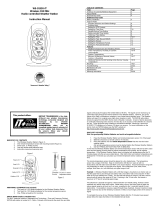17
SPECIFICATIONS
Weather data measuring range:
Indoor:
14.2°F to 139.8°F with 0.2°F resolution (0°C to 59.9°C with 0.1°C
resolution) “OFL” displayed if outside this range
Outdoor and dew point:
-21.8°F to 157.8°F with 0.2°F resolution (-29.9°C to 69.9°C with 0.1°C
resolution) “OFL” displayed if outside this range
Wind chill:
-21.8°F to 157.8°F with 0.2°F resolution (-29.9°C to 69.9°C with 0.1°C
resolution) “OFL” displayed if outside range
Indoor relative humidity measuring
range:
1% to 99% with 1% resolution (“- -” displayed if outside this range
Outdoor relative humidity measuring
range:
1% to 99% with 1% resolution (“- - “ displayed if outside this range
Wind speed measuring range: 0 to 111.8 mph (0 to 50 m/s)
1 hour and 24 hour rainfall: 0 to 999.9 mm with 0.1 mm resolution (0 to 39
inch with 0.02 inch resolution)
Rain Volume Display
(only with Rain Sensor use):
Total rainfall: 0 to 2499 mm with 0.1 mm resolution (0 to 98 inch with 0.02
inch resolution)
Weather data checking interval:
Indoor temperature checking interval: Every 15 seconds
Indoor humidity checking interval: Every 20 seconds
Outdoor temperature checking interval
(remote temperature/humidity sensor):
Every 128 seconds
Outdoor humidity checking interval: Every 128 seconds
Wind speed checking interval: Average of 128 seconds with highest gust
Outdoor temperature, humidity and wind
speed reception (indoor weather station):
Every 128 seconds
Transmission range: 330 feet (in open space)
Power Supply:
Indoor weather station: 3 x AA, IEC LR6, 1.5V
Remote temperature/humidity sensor: 2 x AA, IEC LR6, 1.5V
Remote wind speed sensor: Supplied by remote temperature/humidity sensor
Battery life cycle: Approximately 12 months
Recommended battery type: Alkaline
Dimensions (H x W x D):
Indoor weather station: 9” x 4.62” x 1.25”
(227 x 117.4 x 31.2 mm)
Remote temperature/humidity sensor: 5.4” x 2.25” x 2.25”
(137 x 56.2 x 56.2 mm)
Remote wind speed sensor: 7.5” x 2.2” x 2.2”
(191.2 x 55.8 x 56 mm)
WARRANTY INFORMATION
La Crosse Technology, Ltd provides a 1-year limited warranty on this product against manufacturing defects in materials and
workmanship.
This limited warranty begins on the original date of purchase, is valid only on products purchased and used in North America and
only to the original purchaser of this product. To receive warranty service, the purchaser must contact La Crosse Technology, Ltd
for problem determination and service procedures. Warranty service can only be performed by a La Crosse Technology, Ltd
authorized service center. The original dated bill of sale must be presented upon request as proof of purchase to La Crosse
Technology, Ltd or La Crosse Technology, Ltd’s authorized service center.
La Crosse Technology, Ltd will repair or replace this product, at our option and at no charge as stipulated herein, with new or
reconditioned parts or products if found to be defective during the limited warranty period specified above. All replaced parts and
products become the property of La Crosse Technology, Ltd and must be returned to La Crosse Technology, Ltd. Replacement
parts and products assume the remaining original warranty, or ninety (90) days, whichever is longer. La Crosse Technology, Ltd
will pay all expenses for labor and materials for all repairs covered by this warranty. If necessary repairs are not covered by this
warranty, or if a product is examined which is not in need or repair, you will be charged for the repairs or examination. The owner
must pay any shipping charges incurred in getting your La Crosse Technology, Ltd product to a La Crosse Technology, Ltd
authorized service center. La Crosse Technology, Ltd will pay ground return shipping charges to the owner of the product to a USA
address only.
Your La Crosse Technology, Ltd warranty covers all defects in material and workmanship with the following specified exceptions:
(1) damage caused by accident, unreasonable use or neglect (including the lack of reasonable and necessary maintenance); (2)
damage occurring during shipment (claims must be presented to the carrier); (3) damage to, or deterioration of, any accessory or
decorative surface; (4) damage resulting from failure to follow instructions contained in your owner’s manual; (5) damage resulting
from the performance of repairs or alterations by someone other than an authorized La Crosse Technology, Ltd authorized service
center; (6) units used for other than home use (7) applications and uses that this product was not intended or (8) the products