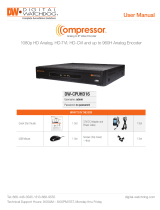Glossary
This section includes terminology used throughout the manual. For further information on any term, type the name in
Google with “wiki” at the end to see a complete definition.
1. DDNS - Dynamic DNS is a method, protocol, or network service that provides the capability for a networked
device, such as a router or computer system using the Internet Protocol Suite, to notify a domain name server to
change, in real time (ad-hoc) the active DNS configuration of its configured hostnames, addresses or other
information stored in DNS
2. DHCP - Dynamic Host Configuration Protocol (DHCP) is a network application protocol used by devices (DHCP
clients) to obtain configuration information for operation in an Internet Protocol network.
3. NVR/VMS - Digital Video Recorder. This is typically an analog camera based recording system that provides a
common interface into 4 to 16 cameras. In contrast, an NVR (Network Video Recorder) provides an IP based
interface to cameras.
4. IP - Internet Protocol address. IP addresses are used to identify the I-View server, the site containing the
NVR/VMS and the NVR/VMS itself. The site and I-View IP addresses are Internet routable which means they can
be anywhere on the Internet. The NVR/VMS typically has a private address which is specific to the site. This is
why the router/firewall at the site that faces the Internet must contain a port forwarding entry to allow for
messages to be passed to the NVR/VMS from I-View as well as the NVR/VMS to communicate with the I-View via
an SMTP email message or in response to a request for a clip or live view.
5. MAC Address - A media access control address (MAC address) is a unique identifier assigned to network
interfaces for communications on the physical network segment. MAC addresses are used as a network address
for most IEEE 802 network technologies, including Ethernet. Essentially, the MAC address can be thought of as
one layer above the physical medium, e.g. wire or cable, and one level below the IP address. The MAC address is
often assigned by the manufacturer.
6. Private Network - In the Internet addressing architecture, a private network is a network that uses private IP
address space, following the standards set by RFC 1918 for IPv4 and RFC 4193 for IPv6. These addresses are
commonly used for home, office, and enterprise local area networks (LANs), when globally routable addresses
are not mandatory, or are not available for the intended network applications. Under Internet Protocol IPv4,
private IP address spaces were originally defined in an effort to delay IPv4 address exhaustion, but they are also a
feature of the next generation Internet Protocol, IPv6.
7. SMTP - Simple Mail Transfer Protocol is an Internet standard for electronic mail (e-mail) transmission across
Internet Protocol (IP) networks.
8. PoE - Power over Ethernet, describes any of several standardized or ad-hoc systems which pass electrical power
along with data on Ethernet cabling. This allows a single cable to provide both data connection and electrical
power to devices such as IP cameras. ‘
9. VMS - Video management software. Allows for storing, recording and retrieval of video clips.
10. VCA (video content analysis)
© 2021 I-View Now LLC, All Rights Reserved. This document contains proprietary information of I-View Now LLC. and is protected by copyright and other international laws. Reproduction or
improper use without specific written authorization of I-View Now LLC. is strictly forbidden.
Digital Watchdog VMax+/VMaxA1