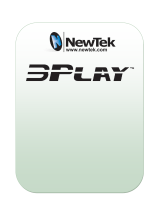Flex Control Panel manual pages can be found in the latest versions of each of the TriCaster® user
guides. Please refer to the dedicated web page to get the latest version of the user manual for your
TriCaster.
The following is a quick start to get your Flex Control Panel connected to your TriCaster. Please see the
chapter titled Control Panel: TriCaster Flex in your TriCaster user guide for detailed description of
connections and operation.
1. Connect the Flex to your local network utilizing the rear RJ-45 ethernet connection. The Flex
control panel will connect to your LAN via DHCP. A static IP address can be set later, that
configuration is explained in the TriCaster user manual.
2. Connect AC power to the control panel. It will take Flex about 30 seconds to boot up.
3. After bootup, choose a target system to control and connect. Note: The target system must
be running TriCaster software build 8-0 or later. On the Flex panel, simultaneously press
SHIFT, ALT, and SET buttons and release. This will show the Flex utility menu shown below:
Press the white button directly above connect.
4. The Previous and Next buttons in the media player will then be illuminated in green and the
Stop button will flash red as seen below:
And the LCD display will show information about devices that can be connected.
5. Utilize the green Previous and Next buttons in the media player to cycle through the available
TriCaster systems on the network. Once the correct target is displayed, push the red flashing
stop button in the media player to connect to that TriCaster system. After a second or two,
the Flex Control Panel will connect.