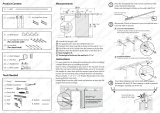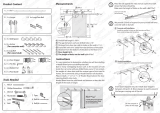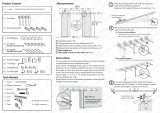- 12 -GA-8I865P(-G) Motherboard
English
Step 1: Install the Central Processing Unit (CPU)
Before installing the processor, adhere to the following warning:
1. Please make sure that the motherboard supports the CPU.
2. Please take note of the one indented corner of the CPU. If you install the CPU in the wrong
direction, the CPU will not insert properly. If this occurs, please change the insert direction of
the CPU.
3. Please add an even layer of heat sink paste between the CPU and heatsink.
4. Please make sure the heatsink is installed on the CPU prior to system use, otherwise
overheating and permanent damage of the CPU may occur.
5. Please set the CPU host frequency in accordance with the processor specifications. It is not
recommended that the system bus frequency be set beyond hardware specifications since
it does not meet the required standards for the peripherals. If you wish to set the frequency
beyond the proper specifications, please do so according to your hardware specifications
including the CPU, graphics card, memory, hard drive, etc.
HT functionality requirement content :
Enabling the functionality of Hyper-Threading Technology for your computer system requires all
of the following platform components:
- CPU: An Intel
®
Pentium
®
4 Processor with HT Technology
- Chipset: An Intel
®
Chipset that supports HT Technology
- BIOS: A BIOS that supports HT Technology and has it enabled
- OS: An operation system that has optimizations for HT Technology
Step 1-1: CPU Installation
Angling the
r o d t o 6 5
0
1. Angling the rod to 65-degree maybe feel a
kind of tight, and then continue pull the rod
to 90-degree when "click" noise is heard.
2. Pull the rod to the 90-degree directly.
Pin1 indicator
3. CPU Top View
Pin1 indicator
4. Locate Pin 1 in the socket and look for a (golden)
cut edge on the CPU upper corner. Then insert
the CPU into the socket.
Socket
Actuation
Lever