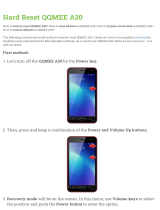Page is loading ...

1
KD266 Version 1.1AFB11325000000
Table of Content
Quick Installation .................................................. 3
Before Installation
Layout
Item Checklist
Jumpers/ Connectors
Form Factor
Feature.................................................................. 10
Block Diagram
Specifications
Hardware Setup................................................... 13
Install the Processor
Install Memory Modules
Back Panel

Chapter 1 Quick Installation
2
BIOS Setup ........................................................... 17
BIOS Setup
Main Menu
Standard CMOS Features
Advanced BIOS Features
Advanced Chipset Features
Integrated Peripherals
Power Management Setup
PnP/ PCI Configurations
PC Health Status
Iwill Smart Setting
Load Fail Safe Defaults
Load Optimized Defaults
Set Supervisor/ User Password Setting
Save & Exit Setup
Exit Without Saving

3
Chapter 1 Quick Installation
For installation, you may need some or all of the following tools:
Medium size flat blade screwdriver
Medium size Phillips head screwdriver
A 3/16 inch nut driver or wrench
Users must follow these guidelines to ensure the
motherboard is protected during installation.
1.Make sure your computer is powered-off whenever
working in with inside components
2.The motherboard, like all other electronic equipment, is
ensitive to static. Please take the proper precautions when
handling it. If possible, ground yourself by touching a metal
table or desk. keep the board in its conductive wrapping
until it is configured and ready to be installed in your
system.
3.Keep all magnets away from both your hard and floppy
disk drives, especially magnetic screwdrivers. Keep both
floppy and hard disks apart if disassembled.
4.Keep water and liquids away from your computer and its
components.
Quick Installation
Before Installation

Chapter 1 Quick Installation
4
Layout
Item Checklist
The motherboard
Operation manual
ATA/66/100 cable
Floppy cable
Power Installer CD
Optional
USB riser kit
Thermal Sensor for System
Infrared port cable
Faux
IR
PWR
USB
Com1
Com 2
Mouse
p
a
r
a
l
l
e
l
Keyboar
d
USB
PS2_ SB
PCI5
PCI4
PCI3
PCI2
PCI1
CMOS
CPU Socket
Fcpu
Fcpu
F
r
o
n
t
P
a
n
e
l
C
o
n
n
e
c
t
o
r
USB
PCI6
F
D
C
I
D
E
0
VIO
IDE1
D
M
1
D
M
2
D
M
3
Socket462
ALi
M1535D+
ALi
Mdm WOL
Tsys
Fsys
KD266
AGP

5
Chapter 1 Quick Installation
System temp
Clear CMOS
DRAM Voltage (VIO)
PS2_SB(JP6)
Normal (Default)
Enabled (Default) Disabled
1 2 31 2 3
1
1
2
1
2
2
3
3
Clear CMOS
Normal (Default)
1
2
3
Increase 5%
1
2
3
Increase 10%
1
2
3
System fan
CPU fan
Auxiliary fan
PIN Assignment
1:GND
2:12V
3:Sense
1 2 3
Jumpers/Connectors

Chapter 1 Quick Installation
6
Wake On LAN
Wake On Modem
PIN Assignment
1:5VSB
2:GND
3:LAN_Wake
123
PIN Assignment
1:5VSB
2:GND
3:Control Pin
123
Infrared connector(IR)
PIN Assignment
1:VCC
2:FIR
3:IRRX
4:GND
5:IRTX
6:OVCR OFF
1
2
3
4
5
6

7
Chapter 1 Quick Installation
PIN NO Definition PIN NO Definition
1+3.3v 11 +3.3V
2+3.3v 12 -12V
3GROUND 13 GROUND
4+5V 14 Power Supply On
5GROUND 15 GROUND
6+5V 16 GROUND
7GROUND 17 GROUND
8Power Good 18 -5V
9+5V Standby 19 +5V
10 +12V 20 +5V
ATX power connector
1
10
11
20

Chapter 1 Quick Installation
8
Front panel connector
1
12
24
Function PIN NO. Definition
PWR_ON(Power/Soft_off) 1,13
ALED(IDE LED) 7,8 PIN 7:Anode
PIN 8:Cathode
RST(RESET) 11,12 PIN 11:RST
PIN 12:GND
PLED(System Power LED) 15,16,17 PIN 15:VCC
PIN 16:NC
PIN 17:GND
SPKR(Speaker) 21,22,23,24
PIN 21:VCC
PIN 22:NC
PIN 23:NC
PIN 24:SPEAK(BUZZ)

9
Chapter 1 Quick Installation
PIN
S
o
c
k
e
t
4
6
2
Form Factor
Socket462
ALi
M1535D+
ALi
KD266
3
0
5
m
m
193mm

10
Chapter 2Feature
Feature
Block Diagram
ALi M 1535D+
Sock 462 CPU
Keyboard/Mouse
Floppy
Parallel
Serial
Game Port
ALi M 1649
North Bridge
SDRAM
PCI Bus
AGP 4X/2X
Memory Bus
LPC
Ultra DMA/66/100
Clock
Generator
PCI x 6

11
Chapter 2Feature
Specifications
Processor / (Socket A)
Supports 1 processor Socket A
Supports 100MHz/133MHz (Front Side Bus)
Supports AMD Athlon and Duron CPU
CPU Frequency/Voltage Selection
Supports Vcore selection by BIOS (1.125V to 1.85V Step 0.025V)
Supports VIO selection by Jumper (5% or 10%)
Supports CPU Multiplierselection by BIOS (5X to 15X Step 0.5X)
Supports CPU External Frequency selection by BIOS(100MHz-180MHz
Step/MHz)
Memory
Supports PC100/PC133 S DRAM
Supports 16M/64M/128M/256Mbit 512 DRAM technology
Supports up to 3GB DRAM
Graphics
Supports AGP2X/AGP4X Universal Slot
General I/O
PCI 2.2 compliance
Supports 32-bit/33MHz PCI interface
Supports ATA33/66/100 IDE interface
Supports Floppy interface
Supports 16550A UART interface
Supports ECP/EPP interface
Supports PS2 interface
Supports SIR/CIR/MIR interface
Supports USB interface
ChipSet
ALi M1649, BGA528
ALi M1535D+, BGA352

12
Chapter 2Feature
Management
Supports voltage monitoring (+12V/+5V/Vcore/+3.3V)
Supports fan control signal (CPU/SYS)
Supports temperature sensor (CPU/SYS)
Supports Power on by Ext.Modem/Int.Modem/RTC/PME
Supports Resume by LAN/Ext.Modem/Int.Modem/PS2Keyboard/PS2
Supports ACPI
Supports APM/DMI/SMBUS/PnP
Supports BIOS ROM Flash Control
Supports Manually Assign PCI IRQ
Expansion Slot, Sockets and Connectors
One Socket 462 socket
Three DIMM sockets
One Universal AGP slot
Six 32bit/33MHz Bus Master PCI slots
Two IDE connectors
One FDC connector
One External USBx2 connectors
Others
ATX Form Factor 305mmx193mm

13
Chapter 3Hardware Setup
Locate the ZIF socket and open it
by first pulling the lever of socket
upward.
Step1: Step2:
Insert the CPU into the socket.
Please keep the lever right angle
when inserting CPU.
Step3:Step4:
When inserting the CPU Please
note the correct orientation as
shown. The notched corner
should point toward the end of
the lever.
Push the lever down to close the
socket.
Hardware Setup
Install the Processor
The CPU should have a fan attached it to prevent
overheating.
Be sure that there is sufficient air circulation across the
processors heatsink by regularly checking that your CPU fan
is working. Without sufficient circulation, the processor could
overheat and damage both the processor and the
motherboard. You may install an auxiliary fan, if necessary.

14
Chapter 3Hardware Setup
Push the clip of heatsink
downward to hock the ear of
socket firmly.
Step7:
Don't forget to set the correct Bus Frequency and
Multiple(frequency multiple setting is available only
on unlocked processors) for your Socket 370
processor or else boot-up may not be possible.
Finally,attach the fan cable to the
CPU fan header FCPU.
Step6:
Step5:
Attach the heatsink to the CPU.
Be careful not to scrape the motherboard when
mounting a clampstyle processor fan or else damage
may occur to the motherboard.

15
Chapter 3Hardware Setup
Insert the RAM module into the DIMM
socket. Press the latches into the notches of the
RAM module.
Install Memory Module
The motherboard has three memory sockets and supports memory size
up to 3GB.
Open latches of DIMM socket.Proofread the RAM module to the
DIMM Socket.
Step3:Step4:
Step1: Step2:

16
Chapter 3Hardware Setup
Back Panel
Function color Description
PS2/Mouse Green This connector can be used to support a
PS/2 mouse.
PS2/keyboard Purple This connector can be used to support a
PS/2 keyboard.
Universal Serial
Bus Black This motherboard has two USB ports, any
USB-compatible peripherals and/or hub
can be connected into either USB port.
Serial port Teal One serial port is ready for a modem or
other serial devices.
Parallel port Burgundy This connector is used for printers, or
other parallel devices.

17
Chapter 4BIOS Setup
BIOS Setup
BIOS Setup
Upgrade BIOS
The BIOS can be upgraded from a diskette with the Award Flash utility
— AWDFLASH.EXE. The BIOS image file, and update utility are
available from IWILL’s WEB site: support.iwill.net
If you have any problem, please contact with us in IWILL’s web
site:www.iwill.net
Enter BIOS setup program
Power-on the system by either pressing the Power-On button, or
by using any of the power-on features provided by the
motherboard. Then, press the <Del> key after the Power-On Self
Test (POST), and before the scanning of IDE devices. Simply
look for the message “Press DEL to enter SETUP” displayed at
the bottom of the screen during the boot up process. If the
message disappears before you’ve had a chance to respond,
you can restart the system by turning off the system power then
turn it on again, or pressing the “RESET” button on the system
case, or pressing <Ctrl>, <Alt> and <Del>keys simultaneously.
Generally, the BIOS default settings have been carefully
chosen by IWILL's Engineers provide the absolute
maximum performance and reliability. It is very
dangerous to change any setting without full
understanding. We strongly recommend that you.
DO NOT update BIOS if the system works perfectly.
DO NOT change any setting unless you fully
understand what it means.

18
Chapter 4BIOS Setup
If the system is no longer able to boot after changing the settings, the only
way to clear the data stored in RTC CMOS. To reset the RTC CMOS data,
take the JP1 jumper cap off pins 1-2, place onto pins 2-3, and then place
back onto pins 1-2 again. it returns the RTC to the default setting. Then,
get into the BIOS setup program , choose Load Fail-Safe Defaults ; Load
Optimized Defaults, and select IWILL’s Engineers to set default settings in
your CMOS.
Using BIOS setup program
Up Move to the previous field
Down Move to the next field
Left Move to the field on the left hand side
Right Move to the field on the right hand side
<Esc> Quit from setup program without saving changes,
ro Exit from current menu page and return to
main menu page
<PgUp>or<+> Select the previous value for a field.
<PgDn>or<-> Select the next value for a field
<F1> General Help
<F2> Item Help
<F5> Previous Values
<F6> Fail-Safe Defaults
<F7> Optimized Deaults
<F10> Save the current value and exit setup program

19
Chapter 4BIOS Setup
Main Menu
The main menu allows you to select from several setup items. Use the
arrow keys to select among these items and press <Enter> key to enter
the sub-menu. A brief description of each highlighted selection appears
on the bottom of the screen.
CMOS Setup Utility-Copyright(c) 1984-2001 Award Software
Standard CMOS Features
Advanced BIOS Features
Advanced Chipset Features
Integrated Peripherals
Power Management Setup
PnP/PCI Configurations
PC Health Status
ESC: Quit
F10: Save & Exit Setup
Time, Date Hard Disk Type...
IWILL Smart Setting
Load Fail-Safe Defaults
Load Optimized Defaults
Set Supervisor Password
Set User Password
Save & Exit Setup
Exit Without Saving
: Select Item

20
Chapter 4BIOS Setup
Standard CMOS Features
CMOS Setup Utility-Copyright(c) 1984-2001 Award Software
Standard CMOS Features
Date (mm:dd:yy)
Time (hh:mm:ss)
IDE Primary Master
IDE Primary Slave
IDE Secondary Master
IDE Secondary Slave
Drive A
Drive B
Floppy 3 Mode Support
Video
Halt On
Base Memory
Extended Memory
Total Memory
Fri, Jan 5 2001
15:17:48
[None]
None]
None]
None]
1.44M,3.5i n.]
[None]
[Disabled]
EGA/VGA]
All Errors]
640k
31744k
32768k
[
[
[
[
[
[
Item Help
Menu Level
Change the day, month,
year and century
Date
This field specifies the current date. The date format is<day>,
<month>, <day>, and <year>.
Time
This field specifies the current time. The time format is <hour>,
<minute>, and <second>. The time is calculated based on the
24-hour (military-time) clock.
IDE Primary Master / Primary Slave / Secondary Master
/ Secondary Slave
Press “Enter” to enter next page for detail hard drive setting.
IDE HDD Auto-Detection
Auto-Detect the HDDs Capacity, and its parameters, ex: Cylinder,
Head and Sector.
/