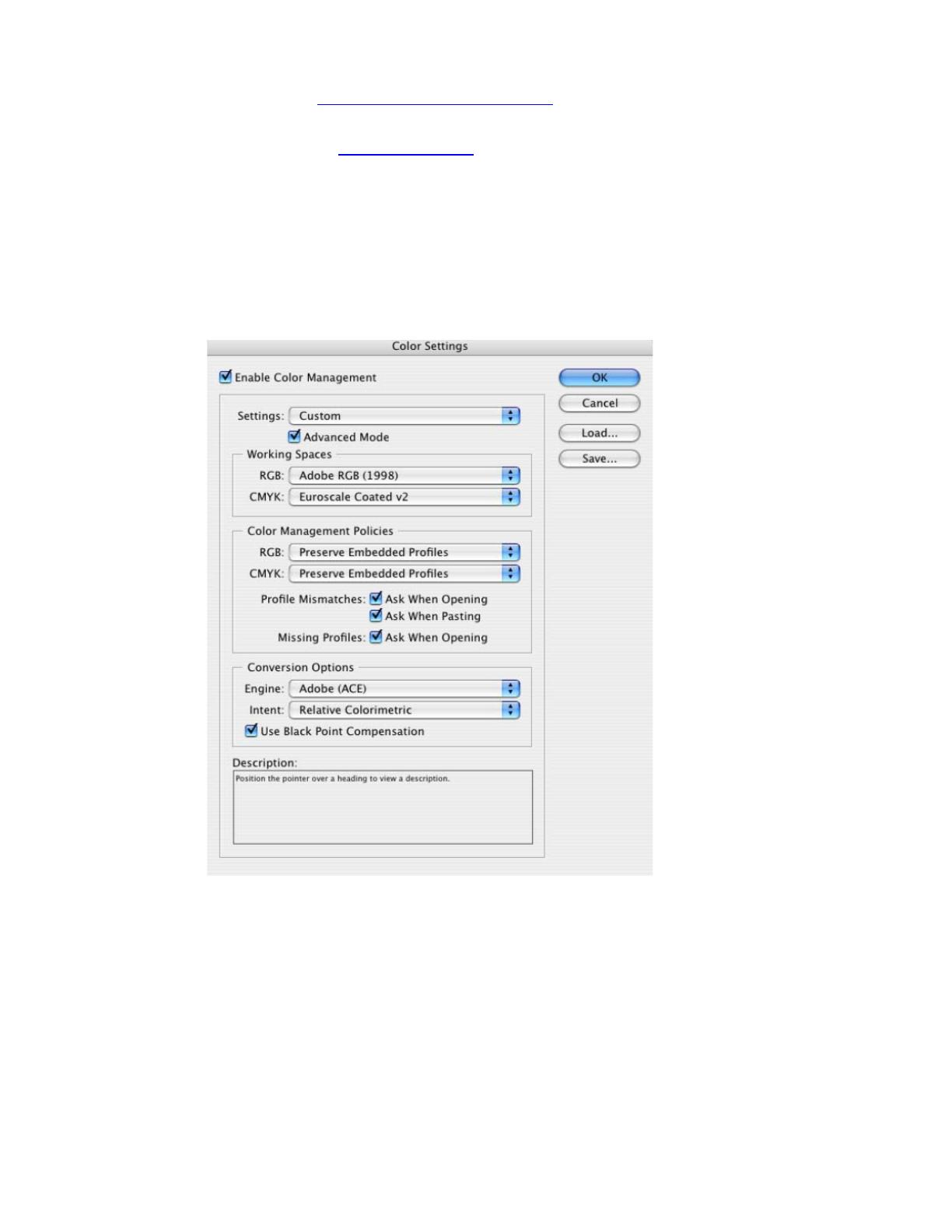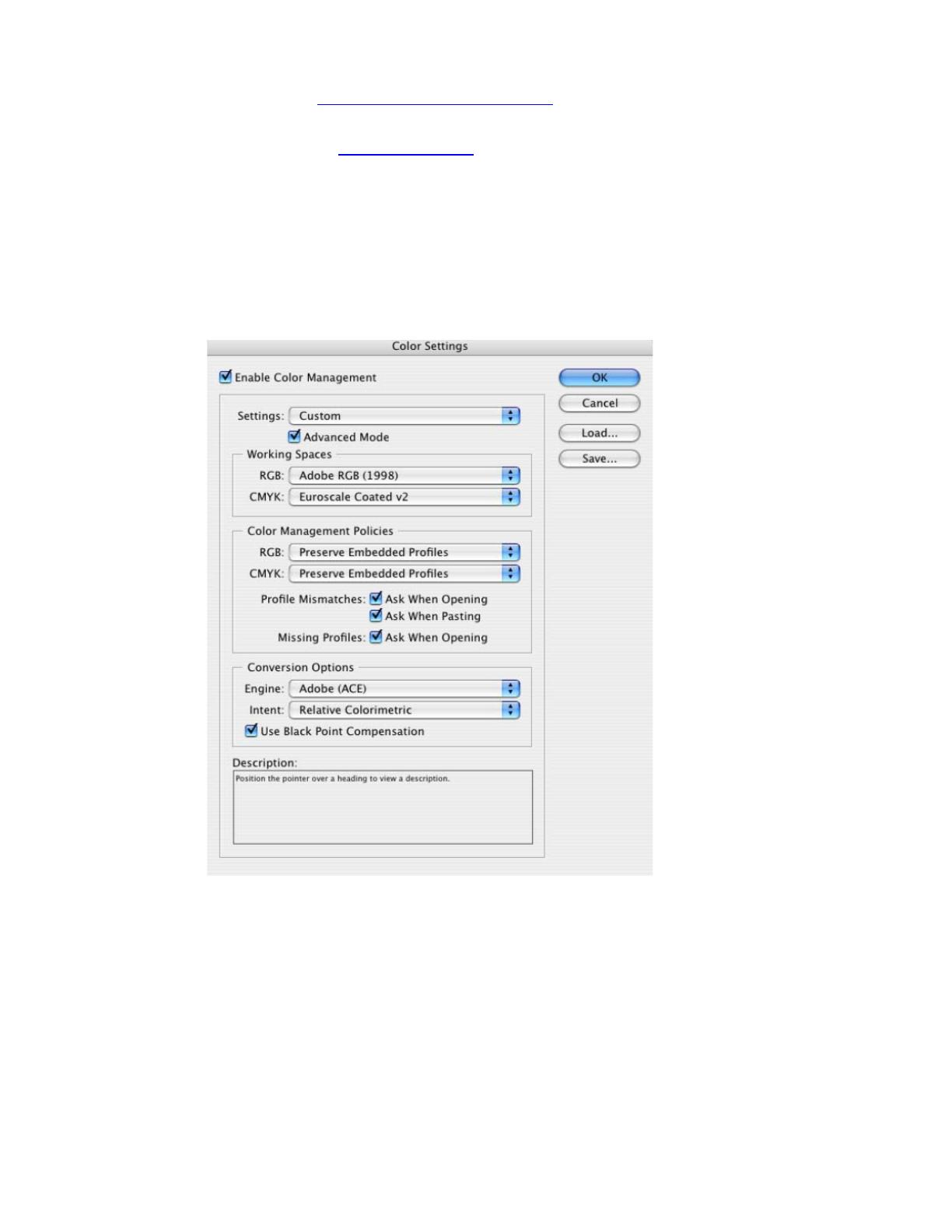
1. First recommendations:
• See the
Media type functionality & features and choose the most appropriate media.
• It is essential to have the media type correctly calibrated with the printer and print mode,
consult the
Calibrate my printer document.
2. Open Adobe InDesign CS.
3. When using a calibrated printer (with the Automatic Pantone Calibration feature) the Pantone
colors will act as a spot color and will not be affected by the application color settings or by the
RIP color settings. In this case, configure the application and the RIP color settings for the other
objects or images you have in the document, the following instructions are for the Pantone colors
emulation only. InDesign Color Settings, Edit menu > Color Settings…:
• Configure it for the other objects or images you have in the document.
• Click OK.
4. Open an existing document, File menu -> Open… or create a new file, File menu ->
New....
5. So that you get a good display select a High Quality Display, View menu > Display
performace > High Quality Display.
6. Make sure you have configured the Document Setup appropriately for your document, File
menu > Document Setup….
7. Select your Pantone Color and draw/paint your image, you can select it in the Swatches window,
Window menu > Swatches, click on the left corner arrow and select New Color
Swatch…:
2