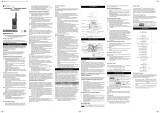m
TALKABOUT
®
TWO-WAY RADIO
T4XX SERIES
*MN001126A01*
MN001126A01-AB
MOTOROLA, MOTO, MOTOROLA SOLUTIONS and the Stylized M logo are trademarks
or registered trademarks of Motorola Trademark Holdings, LLC and are used under
license. All other trademarks are the property of their respective owners.
© 2015 Motorola Solutions, Inc. All rights reserved.
Printed in China
For More Information
For further information, you may call Motorola Solutions at
1-800-448-6686 (Canada and U.S.), or visit us on the Internet at
www.motorolasolutions.com/talkabout.
RF Exposure and Product Safety Instructions for
Portable Two-Way Radios General Populated and
Uncontrolled Environments.
ATTENTION:
Before using this radio, refer to the important operating
instructions for safe usage and RF energy awareness and
control for compliance with applicable Standards and
Regulations.
Compliance with RF Exposure Standards
Your Motorola Two-Way radio complies with the following RF
energy exposure standard and guidelines:
• United States Federal Communications Commission,
Code of Federal Regulations; 47 CFR et seq. & FCC.
• Institute of Electrical and Electronic Engineers (IEEE)
C95.1.
• International Commission on Non-Ionizing Radiation
Protection (ICNIRP).
• Ministry of Health (Canada) Safety Code 6 & Industry
Canada RSS-102.
• Australian Communications Authority
Radiocommunications Standard et seq.
Transmit and Receive Procedure
Your two-way radio contains a transmitter and a receiver. To
control your exposure and ensure compliance with the general
population/uncontrolled environment exposure limits, always
adhere to the following procedure:
• Transmit no more than 50% of the time.
• To receive calls, release the PTT button.
• To transmit (talk), press the Push-to-Talk (PTT) button in
front of the face.
• Hold the radio in a vertical position with the microphone
(and other parts of the radio including the antenna) at least
one inch (2.5 centimeters) away from the nose or lips.
Keeping the radio at a proper distance is important to
ensure compliance.
Note: RF exposure decreases with increasing distance from the
antenna.
• Body Worn Operation. When worn on the body, always
place the radio in a Motorola-approved clip, holder,
holster, case or body harness for this product.
Please refer to the following websites for more information on
what RF energy exposure is and how to control your exposure
to assure compliance with established RF exposure limits:
• http://www.fcc.gov/oet/rfsafety/rf-faqs.html
• www.who.int/en/
• http://responsibility.motorolasolutions.com/index.php/
downloads/dow07-rfexposureassessmentstand/
Two-way Radio Operation
• Use only Motorola-approved supplied or replacement
antennas, batteries, and audio accessories. Use of non-
Motorola-approved antennas, batteries, and wired or
wireless accessories may exceed the applicable RF
exposure guidelines (iEEE, ICNIRP or FCC).
• For a list of Motorola-approved accessories for your radio
model, visit the following website: http://
www.motorolasolutions.com/TalkaboutAccessories.
Electromagnetic Interference/Compatibility
Note: Nearly every electronic device is susceptible to
electromagnetic interference (EMI) if inadequately
shielded, designed or otherwise configured for
electromagnetic compatibility.
This device complies with part 15 of the FCC Rules. Operation
is subject to the following two conditions:
1. This device may not cause harmful interference, and
2. This device must accept any interference received,
including interference that may cause undesired
operation.
This device complies with Industry Canada licence-exempt RSS
standard(s). Operation is subject to the following two conditions:
1. This device may not cause interference, and
2. This device must accept any interference received,
including interference that may cause undesired operation
of the device.
Facilities
To avoid electromagnetic interference and/or compatibility
conflicts, turn off your radio in any facility where posted notices
instruct you to do so. Hospitals or health care facilities may be
using equipment that is sensitive to external RF energy.
Aircraft
When instructed to do so, turn off your radio when onboard an
aircraft. Any use of a radio must be in accordance with
applicable regulations per airline crew instructions.
Medical Devices – Pacemakers, Defibrillators or other
Implanted Medical Devices
Persons with pacemakers, Implantable cardioverter-
defibrillators (ICDs) or other active implantable medical devices
(AIMD) should:
• Consult with their physicians regarding the potential risk of
interference from radio frequency transmitters, such as
portable radios (poorly shielded medical devices may be
more susceptible to interference).
• Turn the radio OFF immediately if there is any reason to
suspect that interference is taking place.
• Do not carry the radio in a chest pocket or near the
implantation site, and carry or use the radio on the
opposite side of their body from the implantable device to
minimize the potential for interference.
Hearing Aids
Some digital wireless radios may interfere with some hearing
aids. In the event of such interference, you may want to consult
your hearing aid manufacturer to discuss alternatives.
Other Medical Devices
If you use any other personal medical device, consult the
manufacturer of your device to determine if it is adequately
shielded from RF energy. Your physician may be able to assist
you in obtaining this information.
Use of Communication Devices While Driving
Always check the laws and regulations on the use of radios in
the areas where you drive.
• Give full attention to driving and to the road.
• Use hands-free operation, if available.
• Pull off the road and park before making or answering a
call, if driving conditions or regulations so require.
For Vehicle With Air Bags
Refer to the vehicle manufacturer’s manual prior to installation
of electronic equipment to avoid interference with air bag wiring.
Do not place a portable radio in the area over an air bag or in
the air bag deployment area. Air bags inflate with great force. If
a portable radio is placed in the air bag deployment area and the
air bag inflates, the radio may be propelled with great force and
cause serious injury to occupants of the vehicle.
Potentially Explosive Atmosphere
Turn off your radio prior to entering any area with a potentially
explosive atmosphere. Only radio types that are especially
qualified should be used in such areas as “Intrinsically Safe”. Do
not remove, install or charge batteries in such areas. Sparks in a
potentially explosive atmosphere can cause an explosion or fire
resulting in bodily injury or even death.
Note: The areas with potentially explosive atmosphere referred
to above include fueling areas such as below decks on
boats, fuel or chemical transfer or storage facilities, areas
where the air contains chemicals or particles (such as
grain, dust or metal powders) and any other area where
you would normally be advised to turn off your vehicle
engine. Areas with potentially explosive atmospheres are
often – but not always posted.
Blasting Caps and Areas
To avoid possible interference with blasting operations, turn off
your radio when you are near electrical blasting caps, in a
blasting area, or in areas posted “Turn off two-way radios”. Obey
all signs and instructions.
Operational Cautions
Antennas
Do not use any portable radio that has a damaged antenna.
If a damaged antenna comes into contact with your skin, a
minor burn can result.
Batteries
All batteries can cause property damage and/or bodily injury
such as burns if a conductive material touches exposed
terminals. The conductive material may complete an electrical
circuit (short circuit) and become hot.
• Exercise care when removing NiMH or AA batteries. Do
not use sharp or conductive tools to remove these
batteries.
• Exercise care in handling any charged battery, particularly
when placing it inside a pocket, purse or other container
with metal objects.
• Do not discard your battery in a fire.
• Do not replace the battery in any area labeled “Hazardous
Atmosphere”. Any sparks created in a potentially
explosive atmosphere can cause explosion or fire.
• Do not disassemble, crush, puncture, shred or otherwise
attempt to change the form of your battery.
• Do not dry a wet battery or damp battery with an appliance
or heat source, such as a hair dryer or microwave oven.
• If the radio battery contact area has been submerged in
water, dry and clean the battery contacts before attaching
the battery to the radio.
Battery Charger Safety Instructions:
Save these Instructions
1. Turn the radio off when charging the battery.
2. Do not expose the charger to outside environment.
Chargers should only be used indoors.
3. Do not operate or disassemble the charger. Do not use a
charger that has been dropped or damaged in any way.
4. Never alter the AC cord or plug provided with the unit. If
the plug will not fit the outlet, have the proper outlet
installed by a qualified electrician. An improper condition
can result in a risk of electric shock.
5. To reduce the risk of damage to the cord or plug, pull the
plug rather than the cord when disconnecting the charger
from the AC receptacle.
6. To reduce the risk of electric shock, unplug the charger
from the outlet before attempting any maintenance or
cleaning.
7. Use of an attachment not recommended or sold by
Motorola Solutions may result in a risk of fire, electric
shock or personal injury.
8. Make sure the cord is located so it will not be stepped on,
tripped over or subjected to damage or stress.
9. An extension cord should not be used unless absolutely
necessary. Use of an improper extension cord could result
in a risk of a fire and/or electric shock. If an extension cord
must be used, make sure that:
• The pins on the plug of the extension cord are the same
number, size and shape as those on the plug of the
charger.
• The extension cord is properly wired and in good
condition.
• The extension cord size is 18 AWG for lengths up to 100
feet, and 16 AWG for lengths up to 150 feet.
10. The supply cord of the AC adaptor cannot be replaced. If
the cord is damaged, call customer service at
1-800-448-6686 (Canada and U.S.).
Your Motorola Solutions radio operates on General Mobile
Radio Service (GMRS) frequencies and is subject to the Rules
and Regulations of the Federal Communications Commission
(FCC).
The FCC requires that all operators using GMRS frequencies
obtain a radio license before operating their equipment. To
obtain the FCC forms, please visit the FCC website at
wireless.fcc.gov/uls/index.htm?job=home to source form 605
and 159, which includes all the instructions you will need.
If you wish to have the document faxed or mailed, or if you have
questions, please use the following contact information:
Changes or modifications not expressly approved by Motorola
Solutions may void the user authority granted by the FCC to
operate this radio and should not be made. To comply with FCC
requirements, transmitter adjustments should be made only by
or under the supervision of a person certified as technically
qualified to perform transmitter maintenance and repairs in the
private land mobile and fixed services as certified by an
organization representative of the user of those services.
Replacement of any transmitter component (crystal,
semiconductor, etc) not authorized by the FCC equipment
authorization for this radio could violate FCC rules.
Note: Use of this radio outside the country where it was
intended to be distributed is subject to government
regulations and may be prohibited.
Weatherproof
This radio is weatherproof to IP-54 standards. It is dust/
splashproof from any direction. The radio is resistant to water
and rain splashes only when the battery cover, headset
accessory port, and micro-USB ports are sealed. Open the
battery compartment door or headset port cover only when the
radio is dry. Use of a headset accessory should be in dry
environments only.
The micro-USB adaptor is not waterproof. Do not expose to rain
or snow. Charge the radios only in a dry location. Do not charge
wet radios. The battery door must be tightly closed with the
screw to maintain the weatherproof seal of the radio.
Installing the Batteries
Each radio can use either 1 NiMH rechargeable battery pack or
3 AA alkaline batteries and beeps when the batteries are low.
Installing the NiMH Rechargeable Battery Pack
(Optional Accessory)
1. Turn the radio off.
2. With the back of the radio facing you, loosen the retaining
screw on the battery door and open the cover.
3. Remove the NiMH battery pack from the clear plastic bag
(do not disassemble or unwrap the battery pack).
4. Insert the NiMH battery pack with the diagram facing you.
(The ribbon should be underneath the battery pack and
should wrap around the right side of the pack for easy
removal).
5. Close the battery cover and tighten the retaining screw on
the battery cover.
Installing the Three AA Alkaline Batteries
1. Turn the radio off.
2. With the back of the radio facing you, lift the battery cover
latch up and remove the cover.
3. Insert the three AA Alkaline batteries with + and – polarity
as shown inside. (The ribbon should be underneath the
AA alkaline batteries and should wrap around the right
side of the batteries).
4. Close the battery cover and tighten the retaining screw on
the battery cover.
Radio Battery Meter
The radio battery icon shows the battery charge level, from full
to empty . When the radio has one segment left,
the radio chirps periodically or after releasing the PTT button
(Low Battery Alert).
Removing the NiMH Battery Pack
1. Turn the radio off.
2. With the back of the radio facing you, loosen the retaining
screw on the battery door and open the cover.
3. Remove the NiMH battery pack by pulling the ribbon
attached to the radio.
4. Close the battery cover and tighten the retaining screw on
the battery door.
Removing the Three AA Alkaline Batteries
1. Turn the radio off.
2. With the back of the radio facing you, loosen the retaining
screw on the battery door and open the cover.
3. Gently remove each alkaline battery by easing each
battery out individually.
4. Close the battery cover and tighten the retaining screw on
the battery door.
Note:
• Exercise care when removing NiMH or AA batteries. Do
not use sharp or conductive tools to remove either of
these batteries.
• Remove the batteries before storing your radio for
extended periods of time. Batteries corrode over time and
may cause permanent damage to your radio.
Battery Capacity Maintenance
1. Charge the NiMH batteries once every 3 months when not
in use.
2. Before placing the radio in storage, remove the battery.
3. Store the NiMH batteries in temperature between -20 °C to
35 °C and in low humidity. Avoid damp conditions and
corrosive materials.
Using the Micro-USB Charger
The micro-USB charger is a handy port that allows you to
conveniently charge your NiMH battery pack.
1. Make sure your radio is turned OFF.
2. Plug the micro-USB cable into the micro-USB charging
port on your radio. Connect the other end of the micro-
USB charger to wall power outlet.
3. An empty battery will be fully charged in 14 hours.
4. The battery meter on LCD will move to indicate the battery
is charging.
Note:
• It is recommended to power OFF your radio while
charging. However, if power is turned on while charging,
you may not be able to transmit a message if the battery is
completely empty. Allow time for the battery to charge to 1
bar before attempting to transmit a message.
• When moving between hot and cold temperatures, do not
charge the NiMH battery pack until the battery
temperature acclimates (usually about 20 minutes).
• For optimal battery life, remove the radio from the charger
within 16 hours. Do not store the radio while connected to
the charger.
Attaching and Removing the Belt Clip
1. Attach the belt clip to the Talkabout plate at the back of the
radio until the clip clicks in place.
2. Attach the belt clip to pocket or belt strap until the clip
clicks in place.
To Remove
1. Push the release tab on top of the belt clip to release the
latch.
2. Pull the belt clip away from the back of the radio.
Turning your Radio On and Off
Turn clockwise to turn the radio on and counterclockwise to
turn the radio off.
1. In the ON position, the radio chirps and briefly shows all
feature icons available on the radio.
2. The display screen then shows the current channel, code
and all features that are enabled. The radio is now in
Two-Way mode.
Setting the Volume
Press and hold for three seconds while rotating until you
reach a comfortable listening level.
1. Rotate clockwise to increase the volume.
2. Rotate counterclockwise to decrease the volume.
Do not hold the radio close to your ear. If the volume is set to an
uncomfortable level, it could hurt your ear.
To communicate, all radios in your group must be set to the
same channel and Interference Eliminator Code.
1. To talk, press and hold the PTT button. When transmitting,
icon blinks and is shown. If it is a high
power transmission, is shown. If it is a low power
transmission, is shown.
2. When you are finished talking, release the PTT button.
3. When receiving, icon blinks and is
shown. If it is a high power channel, is shown. If it is a
low power channel, is shown.
For maximum clarity, hold the radio two to three inches away
from your mouth and speak directly into the microphone. Do not
cover the microphone while talking.
Talk Range
Your radio is designed to maximize performance and improve
transmission range. Do not use the radios closer than five feet
apart.
Power Boost
To boost the power of your radio to high power, press the top
portion of the PTT button when talking. If you know your party is
close by, you can conserve the energy of your battery by
pushing the lower part of the PTT button to use less power.
Note: If you are on an FRS only channel (see “Channels and
Frequencies”) the radio will only use low power when
either portion of the PTT button is pressed.
Power Boost is not applicable for model T400.
Monitor Button
Pressing and holding for three seconds allows you to listen
to the volume level of the radio when you are not receiving. This
allows you to adjust the volume, if necessary. You can also
press to check for activity on the current channel before you
talk.
Push-to-Talk Timeout Timer
To prevent accidental transmissions and save battery life, the
radio emits a continuous warning tone and stops transmitting if
you press the PTT button for 60 continuous seconds.
Mode Button
By pressing “mode” button, the user will be seamlessly
switching between two-way and weather mode. When radio is in
two-way mode, will be shown. When radio is in
weather mode, will be shown. Corresponding
setting and information will be shown on the LCD.
Selecting the Channel
Your radio has 22 channels. The channel is the frequency the
radio uses to transmit. Channels 8-14 are FRS 0.5 watt only and
all other channels are GMRS. (See the “Channels and
Frequencies” table on overleaf for details).
1. With the radio on, press until the channel number
starts to flash. When the radio is on a 0.5 watt channel,
display shows . When the radio is on a 1.5 watts
channel, display shows . The current channel flashes.
2. Press or and select an unused or quiet channel.
3. Press the PTT button to save the channel setting or to
continue set up.
Selecting the Interference Eliminator Code
Interference Eliminator Codes help minimize interference by
blocking transmissions from unknown sources. Your radio has
121 Interference Eliminator Codes. Codes 1 – 38 are standard
analog codes that appear on other FRS/GMRS radios. Codes
39 – 121 are additional digital codes added for superior
interference protection. 0 is the off position, no analog or digital
codes are enabled.
To set the code for a channel:
1. Press until the code starts to flash.
2. Press or to select the code.
3. Press the PTT button to save the code setting or to
continue set up.
You can set a different code for each channel using this
procedure. An extended press of or allows you to scroll
through the Interference Code rapidly so you can quickly reach
the code you want.
Note: On a radio that uses Interference Eliminator Codes, the
code must be set to 0 to communicate with radios that do
not have Interference Eliminator Codes. Select 0 for “no
tone, no code” on the display of your radio.
Safety and General Information
For a fax:
Contact the Fax-On-
Demand system
For mail service:
Call the FCC Forms
Hotline
If you have questions
about the FCC License:
Call the FCC
1-202-418-0177 1-800-418-FORM (3676)
1-888-CALL-FCC
(225-5322)
FCC Licensing Information
Control Buttons
MODE
Volume/Power
Push-to-Talk (High)
Mode Switch
Call Tone
Emergency
Button
Screen
Scan/Monitor
Menu/Lock
Flashlight LED
Accessory Port
Flashlight Button
Speaker
Microphone
Micro-USB
Charging Port
Push-to-Talk (Low)
Display Screen Guide
Numbers for Channel,
Call Tone
Numbers for Codes
Battery Meter
Weather Alert
Lock
Noise Filtering
Scan
Vibracall
Call Tone
iVOX / VOX
Battery Save
Roger Tone
Keypad Tone
Power (high-low)
Status (transmit/
receive)
Getting Started
Talking and Listening
Menu Options
MN001126A01_ab.fm Page 1 Thursday, March 12, 2015 1:41 PM

Setting and Transmitting Call Tones
Your radio can transmit different call tones to other radios in
your group so you can alert them that you want to talk. Your
radio has 20 call tones from which to choose.
To set a call tone:
1. Press until appears. The current call tone setting
will flash.
2. Press or to change and hear the call tone.
3. Press the PTT button to set the new call tone or to
continue set up.
To transmit your call tone to other radios set up to the same
channel and Interference Eliminator Code as your radio, press
.
Note: Setting the call to OFF disables the call tone feature.
Hands-Free Use Without Accessories ( )
You can use the feature to transmit hands-free without
the need for any headset accessories. Once is turned on,
the radio detects your voice and transmits when you speak into
the internal microphone.
1. Press until appears on the display. The current
setting will flash.
2. Press or to select On or Off or set sensitivity L1,
L2 or L3.
3. Press the PTT button to set or to continue set up.
Hands-Free Use with Accessories ( )
You can transmit hands-free more reliable with the use of
optional headset accessories. Once is turned on, the
radio detects your voice and transmits when you speak.
Many accessories (sold separately) are available for your radio.
For more information, visit our website at
www.motorolasolutions.com/TalkaboutAccessories or call
1-800-448-6686.
1. Turn the radio off and plug the accessory into the
accessory port.
2. Turn the radio on. shows on the display.
3. Adjust the volume appropriately by rotating . Lower the
volume before placing the accessory on your head or in
your ear.
4. To turn off, simply remove accessory.
Note: There is a short delay between the time you start talking
and when the radio transmits. There is a short delay
before the transmission is completed.
Setting the Sensitivity Level When in Mode
Adjusting the sensitivity level of the radio helps minimize the
possibility of unintended noises triggering a transmission and
helps the radio pick up soft voices.
1. Press until appears. The current setting
(L1 – L3) will flash.
2. Press or to select the sensitivity level.
3. Press the PTT button to set or to continue set up.
Note: When you connect a headset, the radio is automatically
set to the last chosen sensitivity level.
Setting the Extended Battery Save Level ( )
This feature puts the radio into a low power “sleep” mode for
cycle periods of 1, 2 or 3 seconds. The radio will briefly check
for any channel activity after each sleep cycle. The sleep cycle
repeats until a key is pressed or a call is received.
1. Press until appears. The current setting (L0, L1,
L2 or L3) will flash.
2. Press or to select the battery save level.
3. Press the PTT button to set or to continue set up.
Note:
1. Signals received during the sleep period will not be heard
until after the timer period expires. The first 1 – 3 seconds
of speech can be missed. Do not use (battery save)
L1, L2 or L3 settings when immediate response may be
required.
2. , ,
and modes are not available with
extended battery save mode. Using , ,
or
enabling
will necessarily disable the extended sleep
cycle battery settings.
3. Maximum battery life savings may be achieved only when
usage is primarily in standby mode and very little TX or RX
(talking or listening) use occurs. When RX or TX are often
used, little or no battery life extension will occur.
Noise Filtering
The noise-filtering feature helps to ensure uninterrupted
communication with other Motorola Solutions radios that have
this feature. This feature also filters out unwanted transmissions
from other radios. This is useful in places where there is heavy
radio traffic, such as amusement parks or ski resorts.
Note:
noise filtering is not available when the radio is
scanning.
noise filtering is not available when
extended battery save is set to L1, L2 or L3. In
consequence the will not appear in the Menu. You
must set extended battery save to L0 in order to activate
noise filtering.
To turn on or off:
1. Press until displays. The current setting On/Off will
flash.
2. Press or to select On or Off.
3. Press the PTT button to set or to continue set up.
To transmit to a radio that has noise filtering turned on:
1. Select the same channel and Interference Eliminator
Code as the other radio.
2. Press to send a call tone. This allows your voice to
pass through the
noise filter on the receiving radio.
3. Press the PTT button and speak normally.
Note: Without first pressing , your message will not be
heard. After this, for a 30-second period, starting after the
last transmission, all transmissions received on the
selected channel and code will pass through the noise
filter. When radio goes to idle, will need to be pressed
again to allow communication to pass through.
VibraCall
TM
Alert
VibraCall
TM
is a vibrating alert that notifies you that your radio is
receiving a message. This is useful in noisy environments.
When the alert is on, the radio vibrates once every 30 seconds
when you receive a message on the channel and code you set.
1. To turn vibrating alerts on, press until is displayed.
The current setting will flash.
2. Press or to change the setting to On/Off.
3. Press the PTT button to confirm or to continue set up.
Note: VibraCall
TM
Alert is not applicable for model T400.
Keypad Tones
You may enable or disable the speaker key tones. You will hear
the key tone each time a button is pushed.
1. Press until appears. The current setting On/Off will
flash.
2. Press either or to turn On or Off.
3. Press the PTT button to confirm or to continue set up.
Note: When the key tone feature is off, the following are not
disabled:
• Transmit timeout alert tone
• Call tone
• Low battery alert tone or
• The transmitted talk confirmation tone
Transmitting a Talk Confirmation Tone
You can set your radio to transmit a unique tone when you finish
transmitting. It is like saying “Roger” or “Over” to let others know
you are finished talking.
1. With the radio on, press until the appears. The
current setting On/Off flashes.
2. Press or to turn On or Off.
3. Press the PTT button to set or to continue set up.
Emergency Alert Mode
The Emergency Alert feature can be used to signal members in
your group of your need for urgent help. T4XX series radios will
operate in an automatic “hands-free” emergency control mode
for a total of 30 seconds after activating the Emergency Alert.
T4XX series radios in your group will automatically advance the
speaker volume to the maximum setting and sound a warbling
alert tone for 8 seconds. The alert tone is emitted from your own
radio speaker and the receiving radios in your group. After the 8
second alert, any spoken words or incidental sounds at your end
will be transmitted to the group for 22 seconds. For the 30
second duration of Emergency Alert mode, T4XX series radio
controls and buttons will be locked to maximize reception of the
emergency message.
1. Press and hold the Emergency Alert button for 3 seconds.
2. Release the button the alert tone begins to sound. There
is no need to continue to hold the Emergency Alert button
or use PTT for your message to be transmitted.
3. After the alert tone ends you may speak into the
microphone. Your voice or incidental sounds will be
transmitted.
4. After 30 seconds your radio speaker will emit a Talk
Confirmation Tone. Operation then returns to normal
two-way mode.
Note: All Motorola Talkabout EM, MJ, MR, MT, MU and T4XX
series radios (except for model T400) are fully compatible
with the Emergency Alert feature. Radios other than EM,
MJ and MR series can receive the emergency alert
signal, but will not respond with adjusted volume settings,
locked controls or a warbling alert tone. Users of other
radio models set to the same channel and Interference
Eliminator Code will hear a steady tone for 8 seconds
followed by the voice transmission for 22 seconds.
Built-in LED Flashlight with Power Outage Function
Press the flashlight button to turn and keep the light on. Press
the flashlight button again, the light is off.
Note: Turn off the flashlight when not in use to conserve battery
power.
Keypad Lock
To avoid accidentally changing your radio settings:
1. Press and hold until displays.
2. When in lock mode, you can turn the radio on and off,
adjust the volume, receive, transmit, send a call tone and
monitor channels. All other functions are locked.
3. To unlock the radio, press and hold until is no
longer displayed.
Scanning Channels
Use scan to search the 22 channels for transmissions from
unknown parties, to find someone in your group who has
accidentally changed channels or to quickly find unused
channels for your own use.
There is a priority feature and 2 modes of scanning (basic and
advanced) to make your search more effective. The basic scan
mode uses the channel and code combinations for each of the
22 channels as you have set them (or with the default code
value of 1). The “Advanced Scan” mode will scan all channels
for any and all codes, detect any code in use and use that code
value temporarily for that channel.
Priority is given to the “home channel”, that is, the channel (and
Interference Eliminator Code) your radio is set to when you start
the scan. This means the initial channel (and code settings) is
scanned more often than the other 21 channels and your radio
will respond quickly to any activity occurring on the home
channel as a priority.
To start Scanning:
1. Briefly press the key. The scan will appear in the
display and the radio will begin to scroll through the
channel and code combinations.
2. When the radio detects channel activity matching the
channel and code combination, it stops scrolling and you
can hear the transmission.
3. To respond and talk to the person transmitting, press the
PTT button within five seconds after the end of the
transmission.
4. The radio will resume scrolling through the channels five
seconds after the end of any received activity.
5. To stop scanning, briefly press the key.
To start Advanced Scanning
1. Set the Interference Eliminator Code to “zero” or OFF.
2. Briefly press the key. The scan will appear in the
display and the radio will begin to scroll through the
channels. No Interference Eliminator Codes will filter what
is heard.
3. When the radio detects channel activity with ANY code (or
NO code), it stops scrolling and you can hear the
transmission. Any Interference Eliminator Code that may
be in use by that party will be detected and displayed.
4. To respond and talk to the person transmitting, press the
PTT button within five seconds of the end of the
transmission. The radio will transmit using the newly
detected Interference Eliminator Code.
5. The radio will resume scrolling through the channels five
seconds after the end of any received activity.
6. To stop scanning, briefly press the .
Scanning Notes:
1. If you press the PTT button while the radio is scrolling
through inactive channels, the transmission will be on the
“home channel”. Scanning will resume five seconds after
the end of your transmission. You may press the key
to stop scanning at any time.
2. If the radio stops on an undesired transmission, you may
immediately resume the scan by briefly pressing or
.
3. If the radio repeatedly stops on an undesired
transmission, you may temporarily remove that channel
from the scan list by pressing and holding or for
three seconds. You may remove more than one channel in
this way.
4. To restore the removed channel(s) to the scan list, turn the
radio off and then turn back on, or exit and re-enter the
scanning mode by pressing .
5. You cannot remove the home channel from the scan list.
6. In Advanced Scan, the detected code will only be used for
one transmission. You must note that code, exit scan and
set that detected code on that channel to permanently use
the detected code.
Your radio can tune in to broadcasts by the United States
National Oceanic and Atmospheric Administration (NOAA)
Weather Radio and Environment Canada Weather Radio.
You can listen to a weather channel (see “Weather Channels
and Frequencies” table for details) or set your radio to alert you
to emergency weather broadcasts that interrupt routine
broadcasts. When you listen to a weather channel, you cannot
use your radio in scan mode or for two-way communications.
Both NOAA and Environment Canada have transmitters located
throughout the United States and Canada, respectively. These
transmitters broadcast watches, forecasts and other information
24 hours a day.
Note: NOAA weather radio stations are assigned to cover
specific areas and service may be limited. Please check
with your local weather office for frequency and details or
visit www.weather.gov/nwr in the US to view the
appropriate transmitter for your area. The use of the
NOAA logo does not provide an endorsement or implied
endorsement by the National Weather Service of NOAA,
nor does the use of the Weatheradio logo provide an
endorsement or implied endorsement by Environment
Canada.
Entering Weather Mode
1. From two-way mode, press to enter weather mode
.
Setting the Weather Channel
Your radio receives weather frequencies:
1. In weather mode, press until weather channel number
flashes.
2. Press or to select the appropriate channel with
good reception in your area.
3. Press the PTT button to set or to continue set up
weather alert.
Setting the Weather Alert
Your radio can be set to respond to NOAA Weather Radio
emergency messages. A special alarm tone sounds an alert and
turns on the weather receiver to give you immediate weather
and emergency information.
1. In weather mode press twice until displays.
2. Press or to select On/Off.
3. Press the PTT button or to exit the weather menu set
up.
4. Press to return to two-way mode. If you activate
Weather Alert and return to two-way mode will
display.
Note:When the weather channel is activated, either manually or
after receiving an alert, and no buttons are pressed for 5
minutes, the weather mode will automatically revert back
to two-way mode.
As with two-way radio reception, weather channel reception
depends on how close you are to a transmitter and whether you
are indoors or outdoors. Because weather channels are
transmitted without codes, they may contain static or noise.
Weather Alert will not function while actively transmitting or
receiving in two-way mode.
Weather Channels and Frequencies
MOTOROLA, MOTO, MOTOROLA SOLUTIONS and the
Stylized M logo are trademarks or registered trademarks of
Motorola Trademark Holdings, LLC and are used under license.
All other trademarks are the property of their respective owners.
© 2015 Motorola Solutions, Inc. All rights reserved.
Consumer Two-Way Radio Products and
Accessories purchased in the United States or
Canada
What Does this Warranty Cover?
Subject to the exclusions contained below, Motorola Solutions,
Inc. (“Motorola”) warrants the Motorola branded consumer
two-way radios that operate via Family Radio Service or
General Mobile Radio Service (“Products”), the Motorola
branded or certified accessories sold for use with these
Products (“Accessories”) to be free from defects in materials
and workmanship under normal consumer usage for the
period(s) outlined below. This limited warranty is the exclusive
remedy of a consumer, and applies as follows to new Products
and Accessories and purchased by consumers in the United
States or Canada, which are accompanied by this written
warranty:
Who is Covered?
This warranty extends only to the first consumer purchaser, and
is not transferable.
What will MOTOROLA SOLUTIONS, INC. do?
Motorola Solutions, Inc., at its option, will at no charge repair,
replace or refund the purchase price of any Products or
Accessories that do not conform to this warranty. We may use
functionally equivalent reconditioned/ refurbished/ pre-owned or
new Products or Accessories.
What Other Limitations Are There?
Any Implied Warranties, Including Without Limitation
The implied warranties of merchantability and fitness for a
particular purpose, shall be limited to the duration of this limited
warranty, otherwise the repair, replacement, or refund as
provided under this express limited warranty is the exclusive
remedy of the consumers, and is provided in lieu of all other
warranties, express or implied. In no event shall Motorola
Solutions be liable, whether in contract or tort (including
negligence) for damages in excess of the purchase price of the
product or accessory, or for any indirect, incidental, special or
consequential damages of any kind, or loss of revenue or
profits, loss of business, loss of information or other financial
loss arising out of or in connection with the ability or inability to
use the products or accessories to the full extent these
damages may be disclaimed by law.
Some states and jurisdictions do not allow the limitation or
exclusion of incidental or consequential damages, or limitation
on the length of an implied warranty, so the above limitations or
exclusions may not apply to you. This warranty gives you
specific legal rights, and you may also have other rights that
vary from state to state or from one jurisdiction to another.
How to Obtain Warranty Service or Other
Information?
To obtain service or information, please call
USA and Canada Two-Way Radios
1-800-448-6686.
www.motorolasolutions.com/talkabout
For Accessories:
Please call the telephone number designated above for the
Product with which they are used.
You will receive instructions on how to ship the Products or
Accessories at your expense, to Motorola or a Motorola
Authorized Repair Center. To obtain service, you must include:
(a) a copy of your receipt, bill of sale or other comparable proof
of purchase; (b) a written description of the problem; (c) the
name of your service provider, if applicable; (d) the name and
location of the installation facility (if applicable) and, most
importantly; (e) your address and telephone number.
For more information, please visit us at:
L3 = High Sensitivity for quiet environments
L2 = Medium Sensitivity for most environments
L1 = Low Sensitivity for noisy environments
L0 = Normal battery save mode
L1 = 1 second extended battery save mode (low setting)
L2 = 2 seconds extended battery save mode (mid setting)
L3 = 3 seconds extended battery save mode (max setting)
Special Features
WARNING: The Emergency Alert feature should only be
used in the event of an actual emergency.
Motorola Solutions is not responsible if there is
no response to the emergency alert from the
receiving group.
Weather Channel Frequency Weather Channel Frequency
WX1 162.550 MHz WX7 162.525 MHz
WX2 162.400 MHz WX8 161.650 MHz
WX3 162.475 MHz WX9 161.775 MHz
WX4 162.425 MHz WX10 161.750 MHz
WX5 162.450 MHz WX11 162.000 MHz
WX6 162.500 MHz
Channel Frequency Description Channel Frequency Description
1 462.5625 MHz GMRS/FRS 12 467.6625 MHz FRS
2 462.5875 MHz GMRS/FRS 13 467.6875 MHz FRS
3 462.6125 MHz GMRS/FRS 14 467.7125 MHz FRS
4 462.6375 MHz GMRS/FRS 15 462.5500 MHz GMRS
5 462.6625 MHz GMRS/FRS 16 462.5750 MHz GMRS
6 462.6875 MHz GMRS/FRS 17 462.6000 MHz GMRS
7 462.7125 MHz GMRS/FRS 18 462.6250 MHz GMRS
8 467.5625 MHz FRS 19 462.6500 MHz GMRS
9 467.5875 MHz FRS 20 462.6750 MHz GMRS
10 467.6125 MHz FRS 21 462.7000 MHz GMRS
11 467.6375 MHz FRS 22 462.7250 MHz GMRS
Weather Receiver
MODE
MODE
Channels and Frequencies
Products Covered Length Of Coverage
Products and
Accessories
as defined above, unless
otherwise provided for
below:
One (1) year from the date of
purchase by the first consumer
purchaser of the product unless
otherwise provided for below.
Batteries
whose fully charged
capacity falls below 80% of
their rated capacity and
batteries that leak
Products and
Accessories
that are repaired or
replaced
The balance of the original
warranty or for ninety (90) days
from the date returned to the
consumer, whichever is longer.
Patent and Copyright Information
Warranty
Exclusions From Warranty Coverage
Normal Wear and Tear:
Periodic maintenance, repair and replacement of Products or
Accessories due to normal wear and tear.
Abuse & Misuse:
Defects or damage that result from: (a) improper operation,
storage, misuse or abuse, accident or neglect, such as
physical damage (cracks, scratches, etc.) to the surface of the
Products and Accessories resulting from misuse; (b) contact
with liquid, water, rain, extreme humidity or heavy perspiration,
sand, dirt or the like, extreme heat, or food; (c) use of the
Products or Accessories for commercial purposes or
subjecting the Product or Accessory to abnormal usage or
conditions; or (d) other acts which are not the fault of Motorola.
Use of Non-Motorola branded Products and Accessories:
Defects or damage that result from the use of Non-Motorola
branded or certified products, accessories, software or other
peripheral equipment.
Unauthorized Service or Modification:
Defects or damages resulting from service, testing,
adjustment, installation, maintenance, alteration, or
modification in any way by someone other than Motorola or its
authorized service centers.
Altered Products:
Products or Accessories with (a) serial numbers or date tags
that have been removed, altered or obliterated; (b) broken
seals or that show evidence of tampering; (c) mismatched
board serial numbers; or (d) nonconforming or non-Motorola
branded housings, or parts.
Communication Services:
Defects, damages, or the failure of Products or Accessories
due to any communication service or signal you may subscribe
to or use with the Products or Accessories.
https://www.facebook.com/
MotorolaTalkaboutWalkieTalkies
http://bit.ly/Talkabout
www.motorolasolutions.com/talkabout
MN001126A01_ab.fm Page 2 Thursday, March 12, 2015 1:41 PM
/