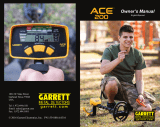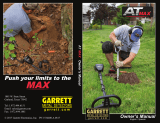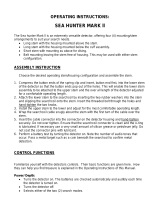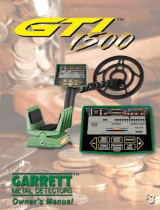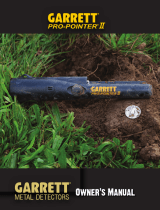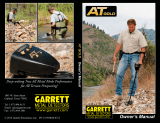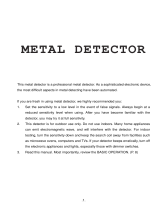Page is loading ...

© 2012 Garrett Electronics, Inc. PN 1533200.C.0212
1881 W. State Street
Garland, Texas 75042
Tel: 1.972.494.6151
Email: [email protected]
Fax: 1.972.494.1881
AT PRO Owner’s Manual
Owner’s Manual
TM
e powerful, all-terrain solution for locating
deeply buried relics, coins and jewelry!

AT Pro™
1
THANK YOU FOR CHOOSING
GARRETT METAL DETECTORS!
Congratulations on the purchase of your new Garrett
AT Pro
™
metal detector. This enhanced metal detector
has been specifically designed for use in more challenging
environments such as mineralized grounds and iron-cluttered
relic and coin hunting areas.
The AT Pro includes Garrett's exclusive Target ID technology
and patented discrimination features. Two indicator scales
allow you to see the detector’s discrimination setting (Lower
Scale) as well as the analysis of each target (Upper Scale).
In addition, a Digital Target ID scale provides a more specific
target value. The AT Pro also features High Resolution Iron
Discrimination (40 points) for separating desirable targets
from iron junk in cluttered areas, several advanced audio
features and a standard 8.5" x 11" elliptical Double-D
searchcoil engineered for optimum performance in more
challenging mineralized soils. In addition, the AT Pro can be
operated in a very user-friendly Standard (STD) Mode or in a
more advanced PRO Mode for experienced hunters.
Backed by more than 45 years of extensive research
and development, your Garrett AT Pro metal detector is
the most advanced of its kind in the industry. Whether you
are experienced or a beginner, this machine is well suited
for a wide variety of detecting environments. The AT Pro's
advanced features are designed for the expert treasure
hunter but its Standard Mode can be easily operated by the
beginner.
In order to take full advantage of the special features and
functions of the AT Pro, you are urged to carefully read this
instruction manual in its entirety.

2
Garrett Metal Detectors AT Pro™
3
TABLE OF CONTENTS
AT Pro CONTROL PANEL ................................................................... 4
QUICK START GUIDE ........................................................................... 5
AT Pro COMPONENTS ....................................................................... 6
LIST OF PARTS .................................................................................... 7
ASSEMBLY .......................................................................................... 8
POWERING ON ..................................................................................11
SEARCH MODES ...............................................................................12
Overview of STD Mode vs PRO Mode ........................................12
Standard (STD) Detection Modes ..............................................13
PRO Detection Modes ................................................................ 15
Proportional Audio (PRO Mode) .................................................15
Tone Roll Audio (PRO Mode) ...................................................... 18
TARGET ID INFORMATION ................................................................19
DIGITAL TARGET ID ........................................................................... 20
TONE ID ............................................................................................. 21
DISCRIMINATION .............................................................................. 22
Notch Discrimination..................................................................22
Iron Discrimination ..................................................................... 24
IRON AUDIO ...................................................................................... 27
SENSITIVITY ......................................................................................30
GROUND BALANCE ........................................................................... 31
Automatic Ground Balance ........................................................ 31
Manual Ground Balance ............................................................ 32
FREQUENCY ADJUSTMENT ..............................................................33
PINPOINTING .................................................................................... 34
Narrowing the Detection Area ...................................................36
Coin Depth Indicator ..................................................................36
Alternative Pinpointing Methods ............................................... 37
HUNTING TIPS ..................................................................................39
BENCH TESTS ................................................................................... 44
UNDERWATER OPERATION .............................................................. 47
CARE AND MAINTENANCE ............................................................... 48
Battery Replacement .................................................................48
TROUBLESHOOTING GUIDE ............................................................. 50
METAL DETECTING CODE OF ETHICS ............................................. 51
CAUTIONS .........................................................................................52
WARRANTY / SERVICE ..................................................................... 53
ACCESSORIES ...................................................................................54
SUGGESTED READING ..................................................................... 56

4
Garrett Metal Detectors AT Pro™
5
AT Pro CONTROL PANEL QUICk START GUIDE
1. Install batteries.
The AT Pro operates with four (4) AA batteries which are
already installed by Garrett.
2. Power ON.
Press and release the ON / OFF Power button. The AT Pro
powers on in the last mode used and is ready to search.
(Factory default mode is Coins.)
3. Select Mode.
Use the Mode Pushbutton to select a different detection
mode, when desired.
4. Adjust settings.
Adjust Sensitivity or Discrimination settings, if desired.
5. Begin scanning.
Lower the searchcoil to 1 to 2 inches above the ground and
scan the coil left and right at approximately 3ft/second.
Battery Level
Indicator
ELIM and NOTCH DISC
Pushbuttons
Use NOTCH DISC (+) or (-) to select
a cursor. Then use ELIM button to set
its discrimination on or off.
SENSITIVITY
Pushbutton
increases or decreases sensitivity.
ON / OFF Power: hold 1 second
to turn power on/off.
MODE: push quickly to toggle
between detection modes.
RESET: hold 5 seconds to restore
factory settings.
Coin Depth
Indicator
indicates depth of
coin-sized target.
Mode
Indicator
Target ID
Legend
indicates
metal types.
Lower Scale
indicates notch
discrimination pattern.
Target ID
Cursor
indicates
probable
target identity.
Digital
Target ID
(also shows
ground balance
settings while in
GND-BAL mode.)
PINPOINT /
Frequency
Adjust
Pushbutton
Press and hold to
pinpoint or use with
SENSITIVITY (+)
or (-) to change
frequency.
Sensitivity
Setting
High Resolution
Iron Discrimination
indicates level of iron
discrimination selected.
Iron Disc
Pushbutton
Use (+) or (-) to change
iron discrimination
level.
Iron Audio
Use to hear
discriminated
iron.
GROUND BALANCE
Pushbutton
Press and hold for fast auto
ground balance or use with
NOTCH DISC (+) or (-) for
manual ground balance.

One (1) control housing with
S-shaped stem
One (1) upper stem and one
(1) lower stem connected,
with camlock fasteners
One (1) wing nut, two (2)
mounting washers and
one (1) threaded bolt
One (1) 8.5" x 11" DD
searchcoil
Owner's manual
Warranty Card
Headphones
6
Garrett Metal Detectors AT Pro™
7
AT Pro COMPONENTS
Control
Housing
S-shaped
Stem
Upper
Stem
Lower
Stem
Search
coil
Handle
Grip
Padded
Arm Cuff
LCD
Screen
Detector
Stand
Pushbutton
Controls
Arm
strap
Camlocks
LIST OF PARTS
No tools are required to assemble the AT Pro. Four (4) AA
batteries are included with the detector. The box for your
detector contains the following parts:
If any part is missing, please contact your local dealer.

ASSEMBLY
8
Garrett Metal Detectors AT Pro™
9
1. Holding the upper and lower stem assembly in front of you (as
shown below), twist camlock to the right (clockwise) to loosen.
2. Slide lower stem out to engage spring clips in upper stem holes.
3. Align the holes in the mounting washers with the small posts on
the lower stem and press firmly into place.
4. Slide the searchcoil onto the stem.
5. Insert the threaded bolt through the holes of the lower stem and
searchcoil. Hand-tighten searchcoil assembly with the wing nut.
6. Holding assembly as shown, loosen camlock at the end of the
upper shaft by turning counter-clockwise.
Note: If the camlock collar slides off during loosening, simply
slide it back on and tighten slightly.
1. 2. 3.
4.
5.
6.
7. Depress the spring clip in the S-stem (containing control housing)
and insert S-stem through the upper camlock collar into the
upper stem.
8. The spring clip must be engaged in the FIRST stem opening in
order to maintain battery compartment access. Hand-tighten
the camlock collar. Do not overtighten!
9. Depress the spring clip in the lower stem and adjust to the most
comfortable operating length. Hand-tighten the lower stem
camlock collar. Do not overtighten!
10. Wrap the cable snugly about the stem with the first turn of the
cable over the stem.
11. Insert the coil connector into the 4-pin connector of the control
housing and hand-tighten. After lining up the connector
pins, press the connector in firmly, yet carefully, until the O-ring
is felt to be fully inserted.
Note: If the O-ring is properly
seated, the connector's collar
can be easily tightened; if the
collar is difficult to turn, the
O-ring may not be seated
properly.
7. 8.
1st pin position
9. 10.
11.

10
Garrett Metal Detectors AT Pro™
11
POWERING ON
Switch the detector on with the power button.
Press and release to switch the unit ON and resume hunting
with the same settings used prior to switching the unit OFF.
To turn off the detector, press and hold this pushbutton for
one (1) second (until the detector produces a second beep).
To restore the factory settings, press and hold the power
button for 5 to 10 seconds (until the detector produces a fast
double beep).
ON/OFF Power
and MODE
Pushbutton
12. If needed, adjust the arm cuff by removing the screw on the
bottom. Move the two-piece cuff to the other hole, reinsert the
screw through the headphone cable clip, and tighten.
12.
13. If desired, attach headphones to the 2-pin connector of the
Control Housing. After lining up the connector pins, press the
connector in firmly, yet carefully, until the O-ring is felt to be
fully inserted.
14. Secure the headphone cable under the detector's arm cuff by
pressing the cable into the headphone cable clip.
Note: Headphones are not required but are desired by many
hunters to hear faint targets. Connecting the headphones will
silence the detector's speaker.
Note: The provided headphones are for dry use only; see page
55 for optional waterproof headphones.
13.
14.

12
Garrett Metal Detectors AT Pro™
13
SEARCH MODES
The AT Pro includes six detection modes: three Standard
(STD) Modes and three Professional (PRO) Modes. It is
recommended to begin searching with one of the Standard
Modes to become familiar with the AT Pro before switching
to the more advanced audio features provided by the Pro
Modes.
Tap the Mode button to scroll through the six modes:
the modes are Custom, Coins or Zero in the STD Mode and
Custom, Coins or Zero in the PRO Mode.
•OverviewofSTDModevsPROMode
In its Standard (STD) Mode, the AT Pro provides a full-
strength audio response regardless of a target’s amplitude.
Many detectorists prefer this consistent, unambiguous, binary
(either on or off) target response. The AT Pro's Standard Mode
operates in this clean, binary response format in which the
target's dominant conductivity is reported by a single tone.
This mode offers "quieter" or more stable operation and is
preferred by many beginners.
For those who want to hear more target information,
Garrett offers a Pro Mode. The benefits of operating in Pro
Mode include the ability to hear a target's size and depth via
the Proportional Audio and conductivity changes via Tone
Roll Audio. Pro Mode also offers faster recovery speed for
separating adjacent targets. The advanced audio features of
Pro Mode are intended for more skilled users who wish to
hear the true signature of targets versus the simpler target
response provided in STD Mode.
• ZERO Mode
Designed to detect every type of metal; use
ZERO mode to find all metal items or when the
material of the desired object is unknown. All 12
discrimination pixels are switched on and High-Res
Iron Discrimination is set to 0 (zero)—indicating that
no metal targets have been eliminated.
Switch to the ZERO Mode to aid in locating a
target when its signal is inconsistent. Such signals
could mean the target is made of iron or a trash
target is close to a good target.
STANDARD (STD) DETECTION MODES
In the STD modes, the AT Pro produces a full-strength
binary audio beep to indicate a detected target. Standard
detection mode operation is ideal for learning the AT Pro
because of its consistent audio signals. Detected targets
are heard at the same full-strength beep regardless of their
size or depth.
Three discrimination patterns are available in the
Standard Mode: Zero, Coins or Custom.
Note: These three discrimination patterns are the same
in either Standard or Pro modes.

14
Garrett Metal Detectors AT Pro™
15
•COINS Mode
Designed to find most types of coins, jewelry, etc.,
while eliminating trash items such as iron and foil.
High-Res Iron Discrimination level has been preset
to 35 to exclude most iron targets. In addition,
one pixel of foil and two pixels in the pulltab range
have been excluded. Be aware that most pulltabs
and pieces of tabs have not been eliminated from
detection as these trash items have conductivities
similar to small coins and jewelry.
•CUSTOMMode
This mode can be customized by the operator and
the AT Pro will retain the changes when the detector
is switched off. The factory preset for the CUSTOM
Mode is the same as the COINS Mode (see above).
Begin with this discrimination pattern and then
use IRON DISC and NOTCH DISC pushbuttons to
customize the discrimination settings.
Note: Changes made to the ZERO or COINS modes
will not be retained after the detector is switched
off.
(For information on the use of IRON DISC and NOTCH
DISC, see pages 22–26.)
PRO DETECTION MODES
Zero, Coins or Custom have the same discrimination
patterns as in STD Mode. In PRO Mode, however, the AT Pro
utilizes its Pro Audio functions—including Proportional Audio
and Tone Roll Audio—to offer more target information.
The Pro Mode audio provides more target information and
faster recovery speed for separating adjacent targets. This
is especially important in areas where good targets may be
scattered amongst iron trash.
Pro Mode audio by its nature creates more audible chatter
than Standard Mode. This is normal because of the additional
sensitivity of Pro Mode. The audio depth can exceed Target ID
depth in Pro Mode so it is possible to hear deep targets that
do not register a Target ID.
Proportional Audio (Pro Mode)
Proportional audio response means that the loudness
of the target's response is proportional to a target's signal
strength. This allows the user to hear subtle changes in a
target’s response. Proportional audio response also allows
the user to better judge a target’s size, shape and depth
and has the additional benefit of faster recovery time for
separating adjacent targets.

16
Garrett Metal Detectors AT Pro™
17
Adjacent targets
Adjacent Targets Comparison: Standard vs Pro Mode
These two adjacent coins would produce one strong signal while in STD Mode.
In PRO Mode, the proportional audio provides two peaks of audio response to
allow the user to identify multiple targets.
Shallow coin
Audio Target Response Comparison: Standard vs Pro Mode
Notice the differences in Standard binary audio versus PRO audio in the two
target scenarios above. The binary audio gives a solid, consistent beep for
both the shallow and the deep coin. In contrast, PRO Mode's proportional
audio provides a stronger signal for the shallow coin and a softer signal for
the deeper coin. The actual profile, or signature, of the target’s response is
heard, thereby providing more information.
Deep coin

18
Garrett Metal Detectors AT Pro™
19
Tone Roll Audio (Pro Mode)
This feature of Pro Mode provides the user with more
audible target information to help identify targets, particularly
flat iron objects, such as bottle caps and washers. Standard
Mode audio produces a single tone based upon the target’s
strongest signal. For flat iron objects, this single tone is often
the same as a good target. Tone Roll Audio, however, provides
a variance of target tones as the searchcoil approaches and
passes over the target. These varying tones of audio provide
better overall target information and identification.
Bottle cap
Coin
While in STD Mode, bottle caps, steel washers and other flat iron objects
often sound like good targets, producing a high tone response. This is
because the bottle cap’s shape and flat surface resembles a coin which
can trick the detector. In PRO Mode, however, the bottle cap will produce a
very distinctive response with multiple tones. As shown, the bottle cap will
produce a distinctive response of Low-High-Low as compared to the coin’s
response of only High tone.
Tone ID Comparison: Standard vs Pro Mode
TARGET ID INFORMATION
Target ID Cursor
(Upper Scale)
Target ID Legend
Discrimination
Pattern
(Lower Scale)
Target ID Legend—Works in conjunction with the Target ID
Cursor to indicate a target's probable identity. Ferrous (iron)
targets will indicate on the left half, non-ferrous targets that
are thin or have low conductivity will indicate in the middle,
and thick or high conductivity targets (e.g. thick silver) will
indicate at the right.
Target ID Cursor (Upper Scale)—The Target ID cursor, in
conjunction with the Target ID Legend, indicates the probable
identity of a detected target. The upper scale consists of
twenty (20) graphic segments for Target ID.
Lower Scale—The lower scale, or Notch Discrimination
Scale, continually indicates the discrimination pattern. The AT
Pro will produce an audible target response for the pixels that
are switched on, and no audible response for those that have
been switched off. The Target ID Cursor will always indicate
all targets.
The discrimination pattern can be adjusted (as described
in the "Discrimination" section).

20
Garrett Metal Detectors AT Pro™
21
DIGITAL TARGET ID
Digital
Target
ID
The AT Pro’s Digital Target ID system provides a specific
target value to help identify targets more precisely. Targets
are identified on the LCD by number, with items near 1 being
the most ferrous. The most conductive targets (such as thick
silver) register closer to to 99.
The Digital Target ID is a more precise version of the
Target ID Cursor shown in the Upper Scale. Each Target ID
Cursor has a width of 5 digital points. For example, a Digital
Target ID of 73 will light the cursor from 70 to 75.
This system, when used in conjunction with the audio
target signals, provides you with more information. The
sample chart on the following page provides Digital Target ID
ranges of some commonly found items.
It is important to note that while operating in the PRO
Mode, the Pro Audio depth can exceed Target ID depth (i.e.
faint targets at depth can be heard without providing any
Target ID).
Note: Target values can vary based on the orientation of the target in the
ground, amount of ground mineralization, etc. It is important to practice in
the field to learn how these factors can affect Target ID.
Target ID
Cursor
The Tone ID feature produces three distinct audible tones
based on a target’s metal type and conductivity:
Low-Tone: Ferrous targets such as nails, iron,
steel, etc.
Medium-Tone: Small, thin targets that are non-ferrous,
such as small jewelry, foil, and some very
thin, hammered coins.
High/Bell Tone: Non-ferrous targets with medium to high
conductivity, including most coins and
jewelry. Note: PRO Mode produces a high
tone; STD Mode produces a bell tone.
TONE ID

22
Garrett Metal Detectors AT Pro™
23
Notch Discrimination—The AT Pro's NOTCH DISC
pushbuttons are used in conjunction with the ELIM pushbutton
to eliminate trash objects from detection such as foil or pull-
tabs.
DISCRIMINATION
The AT Pro has 12 pixels or "notches" of discrimination (in
addition to the 40 points of High-Res Iron Discrimination).
Any combination of these pixels can be switched on or off
based upon your preference. There are two primary methods
for modifying the Notch Discrimination Pattern to reject a
specific type of trash or unwanted item.
The first method uses the NOTCH DISC and ELIM
pushbuttons (seen above) to manually modify the Lower
Scale's Notch Discrimination pattern.
Use the (+) or (-) NOTCH DISC pushbuttons to move the
Target ID cursor to the left or right. Next, press the ELIM
pushbutton to eliminate or activate the pixel located on
the Lower Scale, directly below the Target ID cursor. (See
illustrations on next page.)
ELIM
Pushbutton
NOTCH DISC
Pushbutton
Use the NOTCH DISC buttons to position the Target ID Cursor above the pixel
you wish to eliminate (see above illustration). Use the ELIM pushbutton to
delete this pixel from the Lower Scale (see below). This item is now rejected.
Example: Manual Modification of Notch Discrimination Pattern
The second method of modifying the Notch Discrimination
pattern involves the use of only the ELIM pushbutton. When
an unwanted target is audibly detected while hunting, simply
push the ELIM button to create a notch at that Target ID
Cursor. The next time the AT Pro encounters the same trash
item, it will not produce an audible signal.
The AT Pro's ELIM pushbutton can also be used to find
specific metal items. For example, if an earring has been
lost, scan the matching earring with the AT Pro while in the
ZERO mode. Note where the Target ID cursor appears when
the earring is scanned. Next, use the NOTCH DISC and ELIM
pushbuttons to switch off all the pixels except the one for the
earring.
Note: Depending upon how the lost earring is laying in the
ground, its Target ID may shift a little; therefore, your ability
to find it will be enhanced by turning on an additional pixel

24
Garrett Metal Detectors AT Pro™
25
on either side. The AT Pro is now programmed to find the
missing earring based on the conductivity of its matching
pair.
Note: The notch discrimination function can be used
to modify each Mode’s discrimination pattern. Notch
Discrimination modifications made while in CUSTOM (either
in Standard or Pro mode) will be retained when the detector
is switched OFF. However, all changes made to the Notch
Discrimination pattern while in ZERO or COINS modes will
return to the factory settings when the detector is switched
OFF and back ON again.
Iron Discrimination—The AT Pro features a high-resolution
iron discrimination adjustment. This additional resolution
allows more precise control of how much iron discrimination
can be applied. The level can be adjusted from 0 (no iron
discrimination) to 40 (maximum iron discrimination).
High-Resolution Iron
Discrimination Setting
IRON DISC Pushbutton
Use the (+) or (-) IRON DISC
pushbuttons to adjust the Iron
Discrimination up or down.
The small two-digit number
above the words "IRON DISC"
on the LCD indicates the iron
discrimination setting.
Iron targets, such as the nail shown in Illustration 1, can sometimes
mask a good target's signal. If too much iron discrimination is
applied, the good target (seen in Illustration 2) can be missed.
Read page 26 to learn how to apply the proper amount of iron
discrimination to eliminate the nail shown in Illustration 1 and still
detect the good target shown in Illustration 2.
Illustration 1 Illustration 2
The examples shown below illustrate how an iron object
can often "mask" out the signal of an adjacent good
target when too much iron discrimination has been applied.
Using the AT Pro's High-Res Iron Discrimination, apply just
enough iron discrimination to reject the undesired iron nail
shown in this example. By using only a minimal amount of
iron discrimination, the detector will detect the combined
conductivity of the coin and nail together thus overcoming the
potential "masking" problem.

26
Garrett Metal Detectors AT Pro™
27
In the illustration above, the AT Pro is operating with an IRON DISC setting of
20. The nail seen in Illustration 1 (on page 25) registers from 10 to 25 on the
Digital Target ID scale. To eliminate the nail from detection, increase the iron
discrimination level to 25 using the IRON DISC (+) pushbutton.
In Illustration 2, the same iron nail is laying above a good coin target. Since
the Iron discrimination level is set to 25, the nail by itself would not be
detected; however, the two objects have a combined conductivity of more
than 25.
Therefore, the good target is detected due to the combined conductivity
being higher than that of the discriminated target (nail) alone.
Example: Detecting Targets in Trash with High-Res Iron Discrimination
IRON AUDIO
IRON
AUDIO
Pushbutton
Iron Audio
ON
Press and release the IRON AUDIO pushbutton to switch the
Iron Audio feature ON/OFF. When this feature is on, the words
"IRON AUDIO" appear on the LCD (as shown in the illustration
above). The Iron Audio feature can be used in any of the AT
Pro's six modes.
Scattered iron objects in the ground can mask good targets
and even create “ghost signals” that appear to be a good
target. Garrett’s selectable Iron Audio feature allows the user
to hear discriminated iron (normally silenced) in order to
know the whole picture and avoid being tricked into digging
an undesired target.
Iron Audio also allows adjustment of the mid-tone’s range
to include all targets above the iron discrimination setting.
The user is adjusting the cut-off between low-tone iron targets
and mid-tone targets to better distinguish good targets.

28
Garrett Metal Detectors AT Pro™
29
IRON AUDIO OFF: Normal division of low, mid and high tones.
IRON AUDIO OFF: With the Iron Discrimination set to 20, all targets below
20 are silent.
IRON AUDIO ON: Targets below 20 are now heard as a low tone and targets
above 20 will produce a mid or high tone.
Refer to the illustrations below regarding the use of the Iron
Audio feature:
When Iron Audio is on in the PRO Mode, iron targets will not
only be heard, but they will produce an even more distinctive
response with multiple tones. For example, a nail will produce
several fast low tones as the searchcoil passes over. A flat
iron object like a bottle cap or steel washer will produce a very
distinctive Low-High-Low response.
Tip for using Iron Audio: In areas with high concentrations
of iron, it is recommended to switch off Iron Audio. Otherwise,
it may produce far too many signals. Then, if a target is
detected that has a questionable or inconsistent response,
switch on Iron Audio to check if it is iron.
To fully appreciate the additional information offered by
the Iron Audio feature, conduct the following experiment.
Start with the AT Pro in Standard (STD) Zero Mode and pass
the searchcoil over a bottle cap which is lying flat on the
ground. Note that the target response is consistent with the
audio of a good target.
Then, switch the detector into PRO Zero Mode and pass
the searchcoil over the bottle cap again. Note the subtle
low tones at the beginning and end of the target response,
indicating a questionable target that might be made of
iron. Finally, set IRON DISC to 35, switch on Iron Audio
and pass the coil completely over this target again. The
distinctive Low-High-Low response now indicates a target that
is unmistakably iron.

30
Garrett Metal Detectors AT Pro™
31
SENSITIVITY
SENSITIVITY
Pushbutton
Sensitivity
Indicator
GROUND BALANCE
GND BAL
Pushbutton
NOTCH DISC
Pushbutton
(use with GND BAL)
GND BAL Pushbutton—Hold for Automatic Ground Balance
or use in conjunction with the NOTCH DISC pushbuttons for
Manual Ground Balance.
Detector performance can be negatively affected by ground
mineralization. The AT Pro can be ground balanced either
automatically or manually to cancel unwanted ground signals
and obtain maximum stability and target detection.
Automatic Ground Balance: Press and hold the GND BAL
pushbutton while continually "bouncing" or "pumping" the
searchcoil from 1 to 8 inches above the ground. When there
is a minimal audio response from the ground, release the
pushbutton and begin hunting. The ground balance value will
have been indicated in the center of the LCD. Low ground
GND BAL
Indicator
(only displays on
LCD when in use)
GND BAL Setting
(only displays
while in Ground
Balance mode)
The AT Pro has eight (8) settings for sensitivity. Use the (+)
or (-) SENSITIVITY buttons to step through the eight levels,
which are continuously shown on the LCD.
Use higher sensitivity levels when searching for very
small or very deep targets. Use lower sensitivity levels in
locations where the detector is behaving erratically due to
excessive metallic trash, highly mineralized soils, saltwater
beaches, electrical interference or the presence of other
metal detectors.

32
Garrett Metal Detectors AT Pro™
33
balance values indicate conductive soil; high ground balance
values indicate ferrous soil.
Manual Ground Balance: You may want to use the Manual
Ground Balance function to ground balance slightly positive
to enhance detection of small targets or balance slightly
negative to reduce detection of "hot rocks," terra cotta and
saltwater.
Press and release the GND BAL pushbutton and continually
bounce (pump) the searchcoil from 1 to 8 inches above the
ground. If low tones are produced, increase the Ground
Balance setting using the (+) NOTCH DISC pushbutton. If high
tones are produced, decrease the setting using the (-) NOTCH
DISC pushbutton. Press and release the (+) or (-) NOTCH DISC
pushbuttons to make single-step adjustments, or press and
hold to make large adjustments.
Continue bouncing the coil and making adjustments until a
minimum audio response is obtained, indicating the detector
is ground balanced. The Ground Balance setting will be
indicated on the LCD.
Press and release the GND BAL pushbutton again to exit
Manual Ground Balance mode. The Ground Balance setting
will be retained when the detector is switched OFF.
Typical Ground Balance Ranges:
80–99: Highly ferrous (magnetite, ferrous oxide minerals,
black sands, hot rocks, terra cotta)
60–80: Moderately mineralized soils (red clay, brown clay,
iron-bearing clay minerals, etc.)
20–60: Likely an iron object
0–20: Highly conductive, non-ferrous minerals such as
saltwater
FREQUENCY ADJUSTMENT
SENSITIVITY
Pushbutton
PINPOINT/
Freq Adjust
Pushbutton
Use the PINPOINT/Freq Adj pushbutton in conjunction with
the (+) or (-) SENSITIVITY pushbuttons to adjust frequency.
The AT Pro is capable of operating at four slightly different
frequencies in order to minimize the interference caused by
electrical sources (e.g. power lines) or other metal detectors.
To see current frequency setting, hold down the PINPOINT
button and press the (+) or (-) SENSITIVITY pushbuttons. Tap
one of the SENSITIVITY pushbuttons again to change the
frequency to find one with the least amount of interference.
The frequency setting (F1–F4) will be indicated on the LCD.
Release the PINPOINT button when finished.
Note: Frequency adjustments are small and therefore do
not affect target detection capabilities.

34
Garrett Metal Detectors AT Pro™
35
PINPOINTING
Press and hold the Pinpoint pushbutton to determine
the exact location of a target. To use the pinpoint function,
position the searchcoil to the side of the target's suspected
location at a fixed height above the ground (e.g. 1 inch).
Press and hold the Pinpoint button and sweep the searchcoil
over the target area while maintaining the same fixed height
above the ground (e.g. 1 inch). Sweep the searchcoil side-
to-side and front-to-back in a crosshair pattern to locate
the peak signal. Note: it is recommended to maintain a
constant height during the entire Pinpointing process to
prevent ground mineralization from producing false signals
or masking the target's signal.
The bar graph on the LCD can also aid in locating the peak
signal. When pinpointing, the Upper Scale on the LCD Screen
indicates signal strength. When the greatest number of LCD
segments (increasing left to right) are shown, the center of
the searchcoil is directly over the target with the depth of a
coin-sized target shown on the depth scale. The symbol "PP"
for pinpoint is displayed on the LCD while pinpointing.
It is recommended to practice pinpointing in a test plot.
Upper Scale indicates
signal strength
PINPOINT Pushbutton
(Press and hold to pinpoint)
Coin Depth
Indicator
Note: The center of
detection is under
the center of the coil,
just ahead of its stem
mount. The opening
just ahead of the stem
mount can serve as
your reference point
for pinpointing.
Indicates
pinpointing
center of the
8.5" x 11"
searchcoil.
Traditional
pinpointing
technique
using Pinpoint
pushbutton.
Note: For best pinpointing results, maintain a constant height
above the ground (e.g. 1 inch) and ensure that the detector is
properly ground balanced.

36
Garrett Metal Detectors AT Pro™
37
Tip for narrowing the detection area: Large targets can
produce wide signals while pinpointing, making it difficult
to precisely locate the target's center. To help pinpoint, the
detector can be retuned to the target to narrow the detection
field as follows.
While holding down the Pinpoint pushbutton, move the
coil toward the target until the LCD just reaches a full-scale
response. Then, quickly release and depress the Pinpoint
button again to retune the detector and narrow its detection
field. Continue moving the searchcoil toward the target to
find its central peak response. If needed, repeat the retune
process to further narrow the target's response.
A quality hand-held pinpointer such as Garrett's Pro-
Pointer is a recommended accessory item to speed the target
recovery process and to aid in locating secondary targets.
Coin Depth Indicator—The depth of a coin, or similar sized
target, is indicated in 2-inch increments. Note: targets larger
than a coin may display shallower than actual depth while
targets smaller than a coin may display deeper than actual
depth.
• Alternative pinpointing technique: DD-tip or tail. In the
standard pinpointing method described on pages 34, the
target is pinpointed beneath the center of the searchcoil.
Some detectorists using DD coils prefer to pinpoint off the tip
or tail of the searchcoil.
Press and hold the Pinpoint
pushbutton and sweep the
searchcoil side-to-side to center
the target (the point where the
strongest audio response is
heard and the maximum signal
strength is displayed on the LCD).
Then, pull the searchcoil slowly
toward you (see Image A), while
noting the target signal.
DD"tip"pinpointingtechnique
PUll coil toward yoU
5-10cm
5-10cm
Indicates detected target
Indicates target position
Image A
Image B
Once the target signal drops off
(both audibly and on the LCD
meter), shallow targets should
be located immediately in front
of the searchcoil's tip (see Image
B). Deep targets will be under or
just inside your searchcoil's tip.
This is because the conical shape
of the searchcoil's detection field
begins bending in slightly as the
depth increases.
/