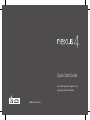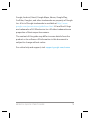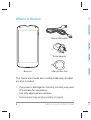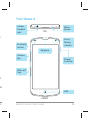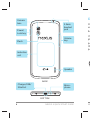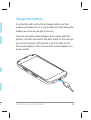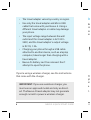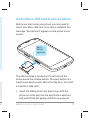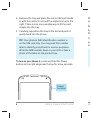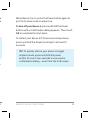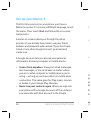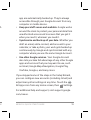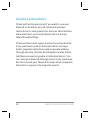NEXUS 4 QUICK START GUIDE 1
Google, Android, Gmail, Google Maps, Nexus, Google Play,
YouTube, Google+, and other trademarks are property of Google
Inc. A list of Google trademarks is available at
http://www.
google.com/permissions/guidelines.html. LG and the LG logo
are trademarks of LG Electronics Inc. All other trademarks are
properties of their respective owners.
The content of this guide may differ in some details from the
product or its software. All information in this document is
subject to change without notice.
For online help and support, visit
support.google.com/nexus

2 NEXUS 4 QUICK START GUIDE N
E
P
s
V
k
S
t
Y
3
h
j
What’s in the box
This Quick Start Guide and a Safety & Warranty booklet
are also included.
If any item is damaged or missing, contact your point
of purchase for assistance.
Use only approved accessories.
Accessories may vary by country or region.
•
•
•
Nexus 4
Travel adapter
SIM ejection tool
Micro USB cable

D
E NEXUS 4 QUICK START GUIDE 3
FRONT
TOP
Earpiece
Proximity
sensor
Volume
key
SIM card
tray
Your Nexus 4
Front-
facing
camera
Micro-
phone
LED
Power/
Lock key
3.5mm
headset
jack
et
nt

4 NEXUS 4 QUICK START GUIDE N
E
C
Yo
un
ba
If
p
h
po
th
po
BACK
BOTTOM
Camera
lens
Flash
Volume
key
Speaker
Charger/USB/
SlimPort
3.5mm
headset
jack
Power/
Lock key
Induction
coil
Micro-
phone

D
E NEXUS 4 QUICK START GUIDE 5
Charge the battery
Your battery will not be fully charged when you fi rst
unpack your Nexus 4. It’s a good idea to fully charge the
battery as soon as you get a chance.
If you’re using the travel adapter that comes with the
phone, connect one end of the data cable to the charger
port at the bottom of the phone, and the other end to
the travel adapter. Then connect the travel adapter to a
power outlet.
r

6 NEXUS 4 QUICK START GUIDE N
E
In
Be
in
m
s
c
Th
ph
sm
a
1.
The travel adapter varies by country or region.
Use only the travel adapter and Micro USB
cable that come with your Nexus 4. Using a
different travel adapter or cable may damage
your phone.
The input voltage range between the wall
outlet and this travel adapter is AC 100V–
240V, and the travel adapter’s output voltage
is DC 5V, 1.2A.
Charging your phone through a USB cable
attached to another device, such as a laptop
computer, takes longer than charging with a
travel adapter.
Nexus 4’s battery can’t be removed. Don’t
attempt to open the phone.
•
•
•
•
•
If you’re using a wireless charger, see the instructions
that come with the charger.
IMPORTANT: If you use a wireless charger, you
must use an approved model and only as direct-
ed. The Nexus 4 travel adapter may not generate
enough current to power a wireless charger.

D
E NEXUS 4 QUICK START GUIDE 7
Insert Micro SIM card & turn on phone
Before you start using your phone, you may need to
insert your Micro SIM card. If no card is installed, the
message “No SIM card” appears on the phone’s lock
screen.
Eject
button
aperture
The SIM card tray is located on the left side of the
phone below the volume button. The eject button is a
small round aperture just above the tray door. To install
a new Micro SIM card:
Insert the SIM ejection tool that comes with the
phone (or a thin pin) into the eject button aperture,
and push fi rmly but gently until the tray pops out.
1.

8 NEXUS 4 QUICK START GUIDE N
E
W
pu
To
bu
OK
To
pr
se
Remove the tray and place the micro SIM card inside
it, with the contacts out and the angled corner to the
right. There is only one possible way to fi t the card
snugly into the tray.
Carefully reposition the tray in the slot and push it
gently back into the phone.
TIP: Your phone’s IMEI identifi cation number is
on the SIM card tray. You may need this number
later to identify your phone for service purposes.
Write the IMEI number down in your QSG or take a
photo of the label on the product box.
To turn on your Nexus 4, press and hold the Power
button on the right edge near the top for a few seconds.
Power/
Lock key
2.
3.

D
E NEXUS 4 QUICK START GUIDE 9
When Nexus 4 is on, press the Power button again to
put it into sleep mode or wake it up.
To turn off your Nexus 4, press and hold the Power
button until a confi rmation dialog appears. Then touch
OK to complete the shut down.
To restart your Nexus 4 if it becomes unresponsive,
press and hold the Power/Lock key for at least 10
seconds.
TIP: To quickly silence your phone or toggle
airplane mode, press and hold the power
button for one or two seconds to see a quick
confi rmation dialog – even from the lock screen.
e
e
s.

10 NEXUS 4 QUICK START GUIDE N
E
If
y
o
ad
Al
Fo
co
•
•
•
Set up your Nexus 4
The fi rst time you turn on your phone, you’ll see a
Welcome screen. To choose a different language, touch
the menu. Then touch Start and follow the on-screen
instructions.
A series of screens takes you through the setup
process. If you already have Gmail, use your Gmail
address and password when asked. If you don’t have
Gmail or any other Google Account, go ahead and
create one.
A Google Account lets you access your personal
information from any computer or mobile device:
Access from anywhere. View your email messages,
text messages, or social stream no matter where
you are or what computer or mobile device you’re
using – as long as you have a Wi-Fi or mobile data
connection. The same goes for Play music, movies,
or books in your Google Play libraries.
Never lose your contacts again. When you sign into
your phone with a Google Account, all the contacts
you associate with that account in the People
•
•
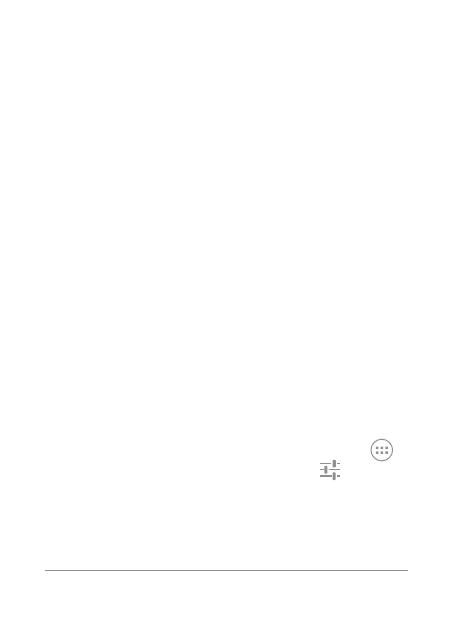
D
E NEXUS 4 QUICK START GUIDE 11
app are automatically backed up. They’re always
accessible through your Google Account from any
computer or mobile device.
Keep your stuff secure and available. Google works
around the clock to protect your personal data from
unauthorized access and to ensure that you get it
when you need it, wherever you need it.
Synchronize and back up all your data. Whether you
draft an email, add a contact, add an event to your
calendar, or take a photo, your work gets backed up
continuously by Google and synchronized with any
computer where you use the same Google Account.
Use other Google services. Your Google Account
also lets you take full advantage of any other Google
apps and services that you may want to use, such
as Gmail, Google Maps Navigation, Google Play,
YouTube, Google+, and many more.
If you skipped some of the steps in the Setup Wizard,
you can confi gure new accounts (including Gmail) and
adjust many other settings at any time. Touch the
All Apps icon from any Home screen, then
Settings.
For additional help and support, visit support.google.
com/nexus.
•
•
•
h
,

12 NEXUS 4 QUICK START GUIDE
Airplane precautions
Check with airline personnel if you want to use your
Nexus 4 on board an aircraft. Most airlines have
restrictions for using electronic devices. Most airlines
allow electronic use only between and not during
takeoffs and landings.
There are three main types of airport security devices:
X-ray machines (used on items placed on conveyor
belts), magnetic detectors (used on people walking
through security checks), and magnetic wands (hand-
held devices used on people or individual items). You
can send your Nexus 4 through airport X-ray machines.
But do not send your Nexus 4 through airport magnetic
detectors or expose it to magnetic wands.
-
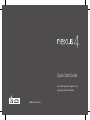 1
1
-
 2
2
-
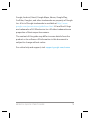 3
3
-
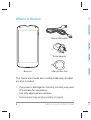 4
4
-
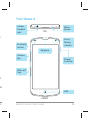 5
5
-
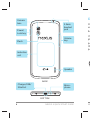 6
6
-
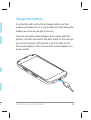 7
7
-
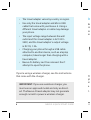 8
8
-
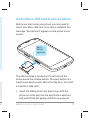 9
9
-
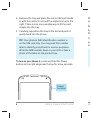 10
10
-
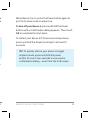 11
11
-
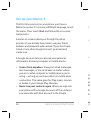 12
12
-
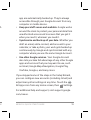 13
13
-
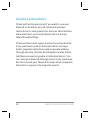 14
14
Ask a question and I''ll find the answer in the document
Finding information in a document is now easier with AI
Related papers
Other documents
-
Google Nexus 4 Quick start guide
-
Google Nexus 4 Quick start guide
-
Asus Nexus Series User Nexus 7 Quick start guide
-
Google Nexus 4 Quick start guide
-
Google Nexus 7 (2013) User manual
-
Asus 7 User manual
-
Google Nexus 4 Manual Book
-
Nexus 7 2012 Manual Book
-
Google Nexus 7 Manual Book
-
 Spark R84 User manual
Spark R84 User manual