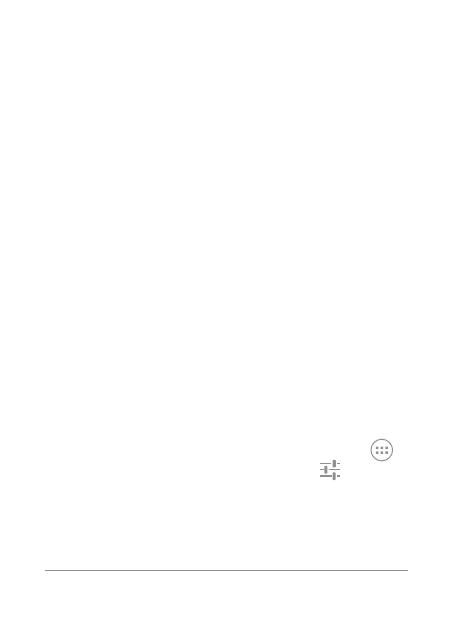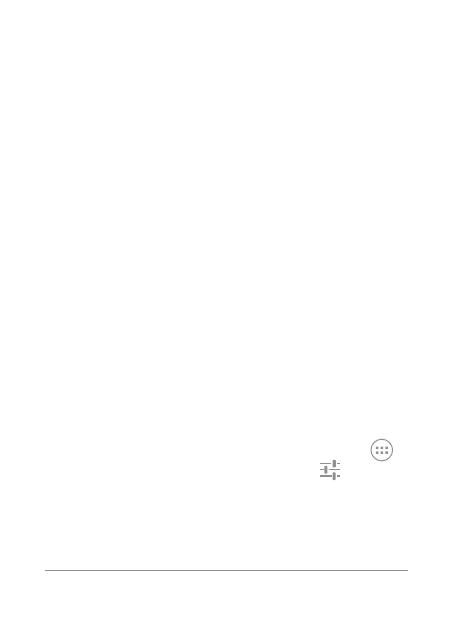
E NEXUS 4 QUICK START GUIDE 11
app are automatically backed up. They’re always
accessible through your Google Account from any
computer or mobile device.
Keep your stuff secure and available. Google works
around the clock to protect your personal data from
unauthorized access and to ensure that you get it
when you need it, wherever you need it.
Synchronize and back up all your data. Whether you
draft an email, add a contact, add an event to your
calendar, or take a photo, your work gets backed up
continuously by Google and synchronized with any
computer where you use the same Google Account.
Use other Google services. Your Google Account
also lets you take full advantage of any other Google
apps and services that you may want to use, such
as Gmail, Google Maps Navigation, Google Play,
YouTube, Google+, and many more.
If you skipped some of the steps in the Setup Wizard,
you can confi gure new accounts (including Gmail) and
adjust many other settings at any time. Touch the
All Apps icon from any Home screen, then
Settings.
For additional help and support, visit support.google.
com/nexus.
•
•
•
h
,