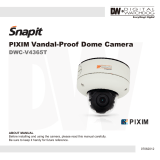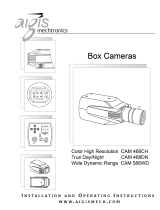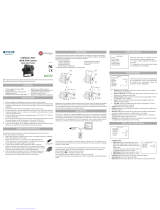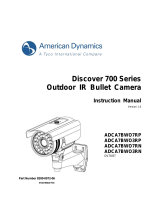20
MOTION (MOT)
The camera can detect the movement and display an alarm on the
screen when movement is detected.
MOTION
SET MOTION ZONE
Select from four (4) available zones. To display them, select :
1 Zones- Activate only the first zone.
1-2 Zones- Activat zones 1 & 2.
1-3 Zones- Activate zones 1, 2, & 3.
1-4 Zones- Activate all zones.
To edit a motion zone:
1. Select the zone you want to setup. The selected zone’s botrders will appear in white.
2. Using your joystick, move the zone to the desired area.
3. Press the joystick to adjust the zone’s size. The zone’s borders will be green.
a. Move the joystick to the right to move the zone’s right border further to the right.
b. Move the joystivk to the left to move the zone’s left border further to the left.
c. Move the joystivk up to move the zone’s top border further up.
e. Moving the joystivk down will move the zone’s bottom border further down.
4. Press the joystick again to reduce the zone’s size. The zone’s borders will appear red.
a. Moving the joystick to the right will move the zone’s left border further to the right.
b. Moving the joystivk to the left will move the zone’s right border further to the left.
c. Moving the joystivk up will move the zone’s bottom border further up.
e. Moving the joystivk down will move the zone’s top border further down.
5. To exit edit mode, press & hold the camera’s joystick controller for three (3) seconds.
OFF / ON
If Motion is enabled, you can setup the ACTIVITY THRESHOLD.
This setups the camera’s sensitivity to movement. The higher the
number the camera will be more sensitive to smaller movements.
Select from 0 ~ 255.
When motion is enabled, “ALARM!” will appear on the top
right-hand corner of the screen when the camera detects motion.
EXIT_JUMP
Go to the Exit menu to save & exit, or exit without saving