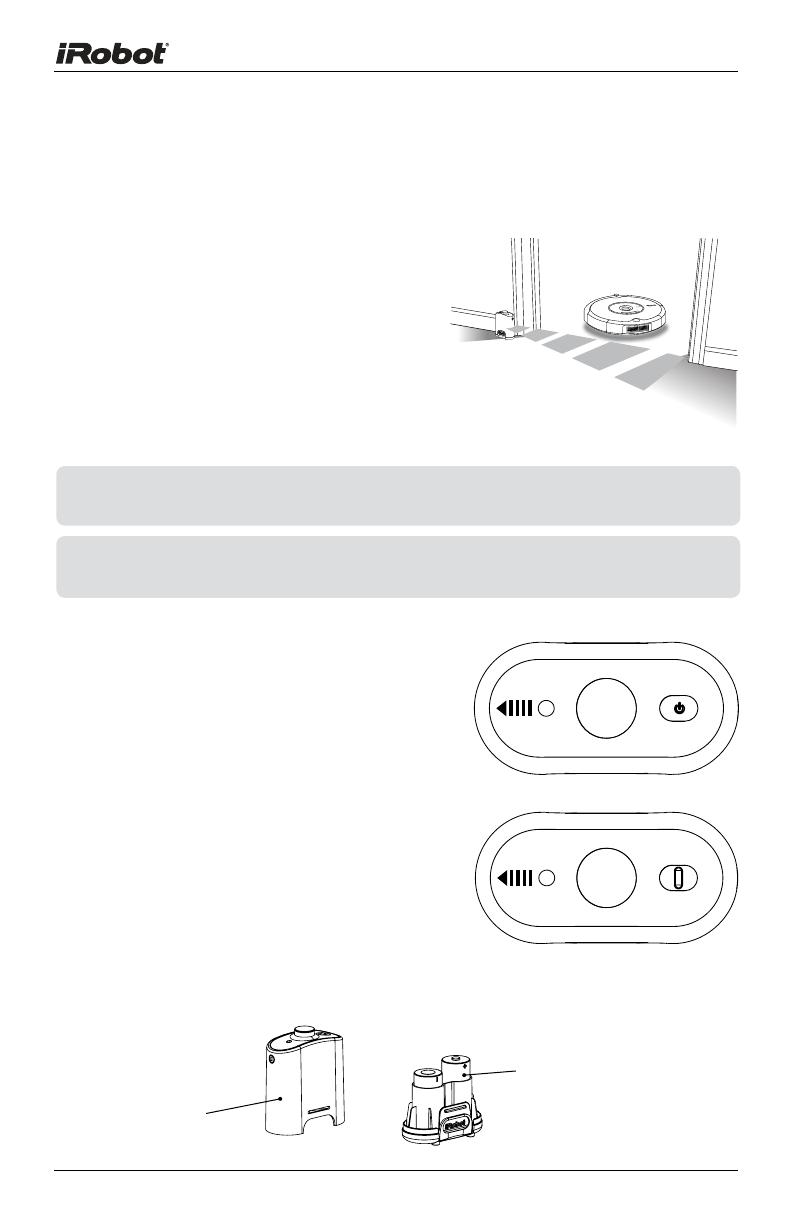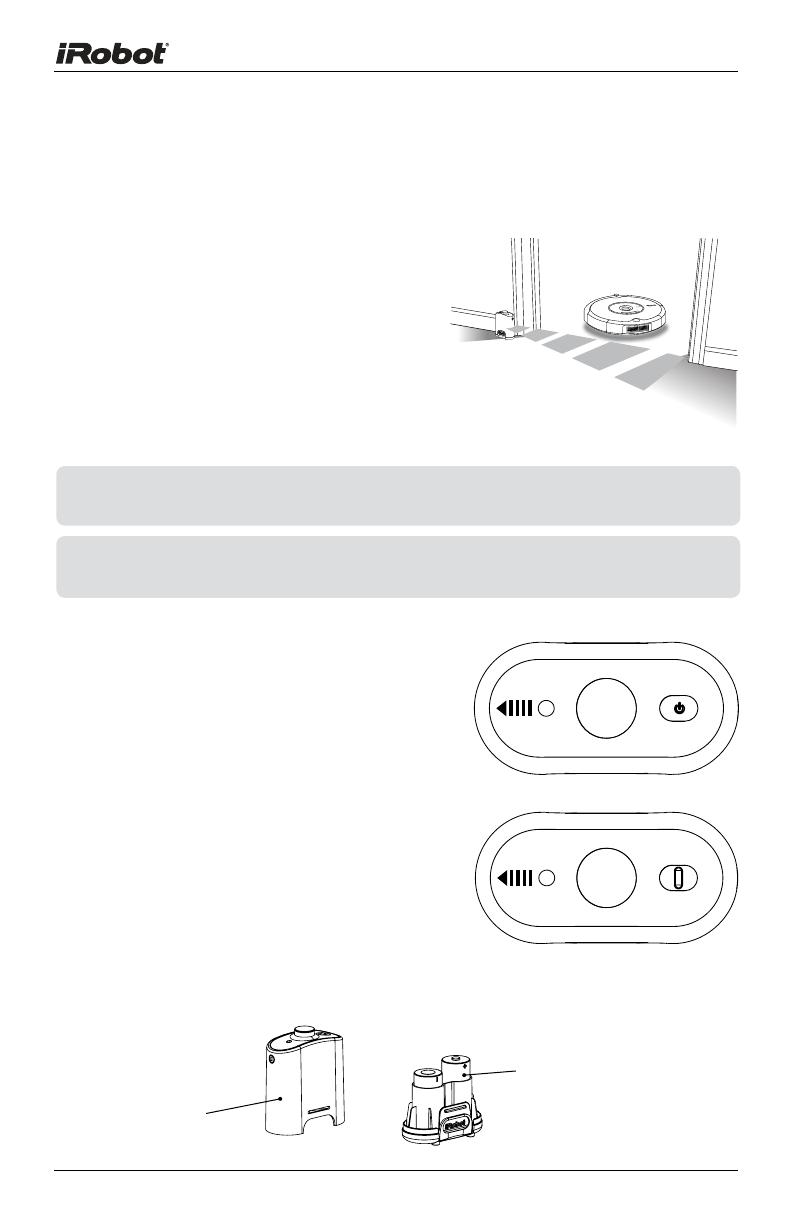
12 iRobot Roomba 600 Series
Virtual Wall
®
(optional accessory for all models)
Virtual Walls create an invisible barrier that Roomba will not cross. This invisible barrier
can be used to confine Roomba to a particular
room or area, and prevent it from getting too
close to electrical or computer cords, delicate
objects on the floor, etc.
The Virtual Walls can be set to block an opening
up to seven feet long. Note that the width of the
Virtual Wall’s beam also increases as its length increases,
creating a cone-shaped area which Roomba cannot pass.
The Virtual Wall also creates a halo of protection around itself,
preventing Roomba from getting too close.
Manual Virtual Wall
A Manual Virtual Wall must be turned on by
hand at the beginning of the cleaning cycle to
activate the barrier. A Manual Virtual Wall (and
its power light) will shut off after 135 minutes.
When battery levels are low, the Virtual Wall
power light will blink slowly to indicate that it
needs new batteries.
Auto Virtual Wall
When an Auto Virtual Wall is set to “Auto”
mode, the power light blinks repeatedly to
indicate it is on. When battery levels are low, the
Virtual Wall blinks repeatedly twice to indicate
that it needs new batteries. To save battery
power, switch the Auto Virtual Wall to “Off”.
When in “Auto” mode, the batteries should last
approximately six months.
TIP: Point the arrows on top of the Virtual Wall towards the opening you would
like to block.
TIP: For best performance, place the Virtual Wall on the outside of the
doorway you wish to block.
OFF
AUTO
Battery
Compartment
Battery Installation
Two “C” Alkaline Batteries
(not included)