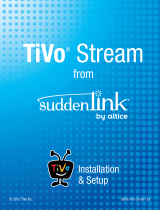Page is loading ...

ETHERNET
USB 1
USB 2
HDMI
TiVo Inc.
EXTERNAL
STORAGE
CableCARD
™
(MULTI-STREAM ONLY)
DIGITAL
AUDIO
(OPTICAL)
COMPONENT
L
V
R
VIDEO
A/V OUT
AUDIO
TiVo
®
Premiere
Television
S-Video
INPUT 3
HDMI
Start Here
Follow these easy steps to connect your
TiVo Premiere or Premiere XL
SDOC-00116-001 Rev A1
TiVo
®
Premiere and Premiere XL
Plug in the Power Cord
The TiVo Premiere’s front panel
displays a green light at startup.
Wireless N – Connect a TiVo
®
Wireless N Network Adapter (sold separately) to the Premiere’s
Ethernet port, and follow the instructions provided with the adapter. The TiVo
®
Wireless N Network
Adapter is available at www.tivo.com/store.
Wireless B/G – Connect a TiVo Wireless G USB Network Adapter (sold separately) to one of the
Premiere’s USB ports, and follow the on-screen instructions. The TiVo
®
Wireless G USB Network
Adapter is available at www.tivo.com/store.
Wired (Ethernet) – Connect an Ethernet cable from your home network to the TiVo Premiere’s
Ethernet jack (the upper jack pictured at left).
Phone Line
If you don’t have a home network with a broadband Internet connection, you can still
connect to the TiVo Service through your home phone line. Connect a TiVo Phone Line
Adapter, shown here (sold separately), to one of the Premiere’s USB ports, and then
connect your phone cord to the adapter. The TiVo
®
Phone Line Adapter is available at
www.tivo.com/store.
Note: If you have DSL, use a DSL filter when connecting the phone cord to the wall jack.
Connect to the TiVo
®
Service: Network (recommended) or Phone Line
The TiVo Premiere needs to connect to the TiVo Service to receive program listings, service updates, and other information.
Network-connected Premieres also have access to video downloads, podcasts, and other cool features. See the Complete Guide for details.
You can connect to the TiVo Service through a wireless N, wireless B/G, or wired home network, or through a phone line. Choose how your
Premiere will connect:
www.tivo.com/support
Need some help?
Check out the Troubleshooting chapter in the Complete Guide for more help with connecting your TiVo Premiere, completing Guided
Setup, and using the TiVo Service. If you have more questions, visit us online.
To optimize the TiVo Premiere or Premiere XL for high-definition
viewing, be sure to read Video Settings in the Complete Guide.
To learn more about the amazing, smart-recording features of the
TiVo Service, take the Tours in Chapter 1 of the Complete Guide.
From time to time you’ll get updates to the TiVo Service. For the latest
information on how to use new features as they become available on
your TiVo Premiere, visit tivo.com/howto.
Tune your TV to see
the Welcome Screen
Turn on your TV.
If you don’t see the Welcome
screen:
Use the Input, Source, or TV/Video
button on your TV remote or TV to select
the audio/video input source you used in step . On many TVs, you can also
change the channel to select different input sources.
When you see the Welcome screen, you’re ready to begin Guided Setup.
You should complete Guided Setup even if you don’t yet have a CableCARD
decoder. Just follow the on-screen instructions.
Connect to Your Cable Service
Connect the Coaxial RF cable coming from the wall
to the CABLE IN jack on the back of the Premiere.
If this cable is connected to your TV or cable box,
disconnect it and connect it to the TiVo Premiere
instead.
Component Video cable for HD
video (no audio). Typically used if
your HD TV does not have an HDMI
port. Use with red & white
Composite audio cables (included).
Composite A/V cable for
stereo audio (red & white ends)
& standard video (yellow end)
Get to know your cables
HDMI cable for high definition
video and digital audio -
recommended for HD setup
Optical Digital Audio cable
for digital audio. Typically
used with an A/V receiver or
home theater system.
Coaxial RF cable
Included cables
Other cables you might need
Power cord
Ethernet cable for connecting
to the TiVo Service through a
wired network.
ETHERNET
USB 1
USB 2
* Wireless G USB Network Adaptor
ETHERNET
USB 1
USB 2
Order a CableCARD from your cable company
The TiVo Premiere or Premiere XL does not work with external cable boxes. Instead, it uses a
multi-stream CableCARD to receive HD and digital cable channels. The CableCARD plugs into
the CableCARD slot on the back of the Premiere.
Order one Multi-Stream CableCARD (M-CARD) from your cable company and disconnect
your digital cable box (if you have one). The M-CARD will replace your digital cable box.
While you’re waiting for CableCARD installation, continue with step and connect your
TiVo Premiere or Premiere XL as shown.
CableCARD
TM
M-CARD
© 2009 TiVo Inc. All rights reserved. Reproduction in whole or in part without written permission is prohibited. TiVo, the TiVo logo, Season Pass, and WishList are trademarks or
registered trademarks of TiVo Inc. or its subsidiaries, 2160 Gold Street, P.O. Box 2160, Alviso, CA 95002-2160. All other trademarks are the properties of their respective owners.
Connect Audio/Video
Connect your video and audio cables between your television and your TiVo Premiere.
HDMI Port
If your high-definition TV has an HDMI port (Recommended):
Connect the HDMI cable from the TiVo Premiere’s HDMI OUT jack to the HDMI IN port on
the back of your high-definition TV, as shown above. If you use this method, video and
audio are connected with this one cable! You can move on to Step .
If your high-definition TV does not have an HDMI port:
A. Connect video: Connect a Component Video cable (green, blue, red) (sold separately)
from the TiVo Premiere’s COMPONENT OUT jack to the COMPONENT IN jack on the
back of your high-definition TV.
B. Connect audio: Connect the red and white ends of a Composite A/V cable from the TiVo
Premiere’s A/V OUT jacks to the A/V IN jacks on your TV. Do not connect the yellow end
(standard video).
Note: Most TVs have more than one input. Make note of the input you use for video, and
use the same input when you connect audio.
Component and Audio Ports
COMPONENT
L
V
R
VIDEO
A/ V OUT
AUDIO
AV Port
L
V
R
VIDEO
A/ V OUT
AUDIO
If you have a standard-definition TV:
For a standard definition (non-HD) video connection, connect all ends of the included
Composite cables (red, white, and yellow) from the A/V OUT jacks on the TiVo Premiere to the
red, white, and yellow A/V IN jacks on your TV.
Welcome! Start Here
Setting up your TiVo
®
Premiere is easy.
Activate the TiVo
®
Service (if you haven’t already)
The TiVo Service is what makes your Premiere smart. It includes everything from your program listings to
Season Pass
®
recordings and WishList
®
searches—all the cool features you’ve heard about.
Some TiVo Premieres are sold with a TiVo Service plan. If yours was not, activate the TiVo Service at www.tivo.com/activate
or call TiVo Customer Support at 1-877-367-8486. You’ll need your 15-digit TiVo Service Number, found on the label on the
back of the Premiere. Write it here for reference ___________________________.
About CableCARD
TM
decoders
Do I need a CableCARD decoder for this TiVo Premiere?
If you subscribe to digital cable, the answer is YES.
The TiVo Premiere or Premiere XL does not work with external cable boxes. To receive digital cable
channels, and to watch and record two channels at the same time, you need one Multi-Stream
CableCARD decoder (M-CARD) from your cable company.
Do I need to wait for CableCARD installation?
No, don’t wait. Start connecting your TiVo Premiere now. You can install the CableCARD decoder later.
To get started connecting your TiVo Premiere or Premiere XL, go to step , below.
Connecting Your TiVo Premiere or Premiere XL
CableCARD
TM
M-CARD
C
M
Y
CM
MY
CY
CMY
K
Neutron_StartHere-r85.pdf 1 10/27/2009 1:07:23 PM
/