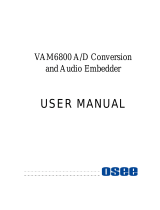OG-3G-AMA openGear Card v1.0 12 www.aja.com
Table 1. Description of the DIP Switch Settings
SWITCH FUNCTION LABEL LABEL BEHAVIOR
1 Control Local Remote When set to Local, the card can be controlled only through the
DIP switches, although DashBoard will display status. When
set to Remote, the card can be controlled only through the
DashBoard Control System.
2 Embed 1/2 On O When set to On, the audio channels from Analog Audio I/O
connectors 1 and 2 are embedded into the rst pair of channels
of the SDI Group selected by switch 6 (Embed Group).
When set to O, the audio channels from the rst two channels
of the SDI Group selected by switch 7 (Disembed Group) are
disembedded and output as analog audio through Analog
Audio I/O connectors 1 and 2.
3 Embed 3/4 On O When set to On, the audio channels from Analog Audio I/O
connectors 3 and 4 are embedded into the second pair of
channels of the SDI Group selected by switch 6 (Embed Group).
When set to O, the audio channels from the second pair of
channels of the SDI Group selected by switch 7 (Disembed
Group) are disembedded and output as analog audio through
Analog Audio I/O connectors 3 and 4.
4 Embed 5/6 On O When set to On, the audio channels from Analog Audio
I/O connectors 5 and 6 are embedded into the third pair of
channels of the SDI Group selected by switch 6 (Embed Group).
When set to O, the audio channels from the third pair of
channels of the SDI Group selected by switch 7 (Disembed
Group) are disembedded and output as analog audio through
Analog Audio I/O connectors 5 and 6.
5 Embed 7/8 On O When set to On, the audio channels from Analog Audio I/O
connectors 7 and 8 are embedded into the fourth pair of
channels of the SDI Group selected by switch 6 (Embed Group).
When set to O, the audio channels from the fourth pair of
channels of the SDI Group selected by switch 7 (Disembed
Group) are disembedded and output as analog audio through
Analog Audio I/O connectors 7 and 8.
6 Embed
Group
1/2 3/4 When set to 1/2, analog audio will be embedded into SDI audio
groups 1/2 (channels 1-8).
When set to 3/4, analog audio will be embedded into SDI audio
groups 3/4 (channels 9-16).
Embedding by channel pair is controlled by switches 2-5.
7 Disembed
Group
1/2 3/4 When set to 1/2, SDI audio group 1/2 (channels 1-8) will be
disembedded to analog audio.
When set to 3/4, SDI audio group 3/4 (channels 9-16) will be
disembedded to analog audio.
Disembedding by channel pair is controlled by switches 2-5.
8 Pass HANC On O Determine whether or not to pass the incoming embedded
horizontal ancillary data (HANC) packets.
When set to On, all incoming HANC packets are passed unless
the embedder settings require all or part of them to be over-
written.
When set to O, all incoming HANC packets are dropped before
embedding any new audio packets.
NOTE: 2048x1080p/psf 29.97 and 30 formats support a maximum of 8 channels of
embedded audio. When one of these formats is present and embedding is turned
on, the PASS HANC DIP switch will be ignored and all incoming packets will be
dropped before embedding any new audio packets.