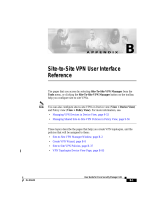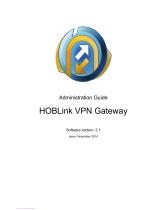Set Up Basic Wireless Networks ...................................................................................................................................................... 76
Advanced Settings .................................................................................................................................................................................. 82
WLAN Schedule ........................................................................................................................................................................................ 84
802.11 Rate Control ................................................................................................................................................................................ 84
MAC Filter ..................................................................................................................................................................................................... 85
Network Security ................................................................................................................................................................. 87
ACL ................................................................................................................................................................................................................... 87
URL Filtering ................................................................................................................................................................................................. 95
Attack Defense .......................................................................................................................................................................................... 98
Transmission .......................................................................................................................................................................103
Routing ........................................................................................................................................................................................................ 103
NAT ................................................................................................................................................................................................................ 106
Session Limit ............................................................................................................................................................................................ 109
Bandwidth Control ................................................................................................................................................................................ 110
Configure VPN ....................................................................................................................................................................114
Create Profiles ....................................................................................................................................................................141
Time Range ............................................................................................................................................................................................... 141
Groups ......................................................................................................................................................................................................... 143
Authentication .....................................................................................................................................................................147
Portal ............................................................................................................................................................................................................. 147
802.1X .......................................................................................................................................................................................................... 178
MAC-Based Authentication ............................................................................................................................................................. 181
RADIUS Profile ......................................................................................................................................................................................... 183
Services .................................................................................................................................................................................186
Dynamic DNS ........................................................................................................................................................................................... 186
SNMP ............................................................................................................................................................................................................ 188
UPnP ............................................................................................................................................................................................................. 189
SSH ................................................................................................................................................................................................................ 190
Reboot Schedule ................................................................................................................................................................................... 190
PoE Schedule .......................................................................................................................................................................................... 191
Export Data ............................................................................................................................................................................................... 192
Configure the Omada SDN Controller
Manage the Controller .....................................................................................................................................................195
General Settings..................................................................................................................................................................................... 195
Mail Server ................................................................................................................................................................................................. 196
History Data Retention ....................................................................................................................................................................... 198
Customer Experience Improvement Program ...................................................................................................................... 198