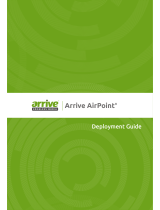10Ubiquiti Networks, Inc.
Chapter 3: Using the UniFi Controller Software UniFi Enterprise WiFi System User Guide
Name/Mac Address Displays the hostname, alias, or MAC
address of the Access Point. You can click on the name to
get additional details on the Access Point.
IP Address Displays the IP address of the Access Point.
Status Displays the connection status information.
Num Clients Displays the number of clients connected to
the Access Point.
Download Displays the total size of downloads via the
Access Point.
Upload Displays the total size of uploads via the Access
Point.
Channel Displays the transmit/receive channel being
used by the Access Point.
Actions Select an action button to perform the desired
action:
• Restart Restart the selected Access Point.
• Locate Locate the Access Point on the map. The LED on
unplaced APs will flash to indicate which AP it is so that
you can place it in the correct location on the map.
• Upgrade When Automatic Upgrade is enabled,
the Access Points will be automatically upgraded.
The Upgrade option is used to manually update the
firmware on the Access Point.
Users
The Users tab displays a list of users that are connected to
the primary wireless network of the Access Point.
Name/MAC Address Displays the hostname, alias, or MAC
address of the connected user. You can click on the name
to get additional details.
IP Address Displays the IP address assigned to the user.
Access Point Displays the hostname or alias of the Access
Point. You can click on the name to get additional details
on the Access Point.
Signal Displays the signal strength from the AP to the
client.
Up Displays the total size of files uploaded from the user.
Down Displays the total size of files downloaded from the
user.
Activity Displays the level of activity for each user.
Bars
Activity Level
(Bytes per second)
Idle
500
8000
64000
512000
2048000
Uptime Displays the total time the user has been
connected for this session.
Actions Click an action button to perform the
appropriate action.
• Block Click this to block a specific user from accessing
the Access Point. This will add the client to the Blocked
Device list.
• Reconnect Click this button to reconnect a specific user
to the Access Point.
Guests
The Guests tab displays a list of users that have connected
to the guest network of the Access Point.
Name/MAC Address Displays the hostname, alias, or
MAC address of the connected guest. You can click on the
name to get additional details.
Status Indicates whether the guest is authorized or
not. For authorization, guests must accept the Terms
of Use if the guest portal is enabled and authenticate if
authentication is enabled.
IP Address Displays the IP address assigned to the guest.
Access Point Displays the hostname or alias of the Access
Point. You can click on the name to get additional details
on the Access Point.
Signal Displays the signal strength from the AP to the
client.
Up Displays the total size of files uploaded from the
guest.
Down Displays the total size of files downloaded from the
guest.