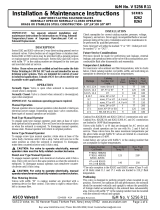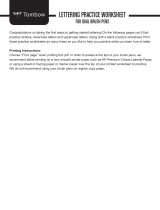Page is loading ...

•=65*'§
1
Hs'
more
sensors,
more
solutloos
AG4
Series
Safety
Laser
Scanner
AG4soft
Software
Manual
Original
Instructions
02/2010
P/N 144923
re
v.
A
Buy: www.ValinOnline.com | Phone 844-385-3099 | Email: [email protected]

Banner
AG4soft
Software
Instruction
Manual
TABLE
OF
CONTENTS
1
About
this
document
.................................................................
5
1.1
Other
Applicable
Documents
................................................................
5
2
System
requirements
.................................................................
6
2.1
Computer
...............................
..
............................................................. 6
3
AG4soft
Overview
......................................................................
7
3.1
Configuration
...............................
..
..............................
..
........................ 7
3.1.1
Configuring
the
AG4
.........................................................................
7
3.1.2
Protective
and
Warning
Fields
........
..
......
..
......
..
......
..
......
..
......
..
........
7
3.2
The
Monitored
Space
Display
...............................................................
8
4
AG4soft
Interface
.......................................................................
9
4.1
Interface
Layout
...............................
..
................................................... 9
4.2
File
Name
Header
...............................................................................
10
4.3
Drop-Down
Menu
Bar
........................
..
.......
..
......
..
......
..
......
..
......
..
......
10
4.4
Function-
Specific
Worksheets
............................................................
10
4.5
Measured
Contour
(Surface)
Display
..................................................
10
4.6
Navigation
area
...............................
..
..............................
..
..................
11
4.7
Status
Information
area
.......................................................................
11
5
Configuring
the
Scanner
(Setting
Operational
Parameters).13
5.1
Configuration
Requirements
...............
..
......
..
......
..
......
..
......
..
..............
13
5.2
Installing
software
...............................................................................
13
5.3
User
Authorization
..
.............................
..
..............................................
13
5.3.1
Authorization
Level
.........................................................................
13
5.3
.2
Login
...............................
..
..............................................................
15
5.4
Creating
AG4
configurations
...............................................................
16
5.4.1
Load
a
configuration
file
from
the
AG4soft
folder
on
the
PC
...........
16
5.4
.2
Loading
a
configuration
from
the
AG4
....
..
......
..
......
..
......
..
......
..
......
16
5.5
Change
AG4
configuration
parameters
...............................
..
......
..
......
18
5.5.1
Change
parameters
with
the
Configuration
Wizard
........................
18
5.5.2
Change
individual
parameters
................
..
......
..
.....
..
......
..
......
..
.......
19
5.6
Save
an
AG4
configuration
.................................................................
22
5.6.1
Transfer
configuration
data
from
PC
to
AG4
...................................
22
5.6.2
Save
configuration
data
as
a
file
....................................
..
......
..
.......
23
5.7
Create
and
edit
protective/warning
field
configuration
.........................
24
5.7.1
Load
protective/warning
field
configuration
.....................................
24
5.7
.2
Edit
protective
and
warning
fields
..................................
...
...............
25
5.7.2
Defining
protective
and
warning
fields
............................................
26
5.7.3
Elliptic
Field
.....................................................................................
27
2
144923
rev.
A
02
1
2010
Banner
AG4
Software
Manual
Buy: www.ValinOnline.com | Phone 844-385-3099 | Email: [email protected]

Banner
AG4soft
Software
Instruction
Manual
5.7.4
Rectangular
field
.............................................................................
28
5.7.5
Polygon
Field
...............................
..
.................................................
29
5.7.6
Change
all
fields
............
..
......
..
......
..
.......
..
......
..
......
..
......
..
......
..
......
33
5.7.7
Reduce
field
limits
...........................................................................
33
5.7.8
Blank
out
segments
...............
..
......
..
.......
..
......
..
......
..
......
..
......
..
......
34
5.8
Set
the
reference
contour
....................................................................
35
5.9
Saving
protective/warning
fields
..........................................................
37
5.9.1
Save
as
a
file
..................................................................................
37
5.9.2
Transfer
protective
and
warning
field
configurations
from
the
PC
to
the
AG4
.........
..
......
..
......
..
..........
37
6
Documentation,
Passwords,
Maintenance
.............................
39
6.1
Configuration
Documents
....................................................................
39
6.1.1
Print
status
information
...........
..
......
..
......
..
......
..
......
..
......
..
......
..
......
39
6.1.2
Print
AG4
configuration
...........
..
......
..
......
..
......
..
......
..
......
..
......
..
......
40
6.1.3
Create
text
file
.................................................................................
40
6.1.4
Print
protective/warning
field
configuration
....
...
..............................
40
6.1.5
Print
work
space
diagrams
..............................................................
41
6.2
Calibrate
front
screen
..........................................................................
42
6.3
Change
password
...............................
..
..............................................
43
6.4
Reset
password
..................................................................................
43
6.5
Create
a
one-time
password
...............................................................
44
6.6
Create
diagnostics
list
and
service
file
........
..
......
..
......
..
......
..
......
..
......
44
6.6.1
Create
diagnostics
list..
...................................................................
44
6.6.2
Create
service
file
..........
..
......
..
......
..
.......
..
......
..
......
..
......
..
......
..
......
45
7
Menu
item
reference
................................................................
46
7.1
Menu
...............................
..
..................................................................
46
7
.1.1
File
..................................................................................................
46
7
.1.2
View
................................................................................................
46
7.1.3
Settings
...............................
..
..........................................................
47
7
.1.4
Configuration
..................................................................................
48
7
.1.5
Protective
fields
/warning
fields
.......................................................
48
7
.1
.6
System
data
...............................
..
..............................
..
...................
49
7.1.7
Security
...........................................................................................
50
7 .1.8
Help
...............................
..
...............................................................
50
7.2
Interface
Button
Functions
..................
..
......
..
......
..
......
..
......
..
......
..
......
50
7
.2.1
Common
Worksheet
Buttons
..........................................................
50
7.2
.2
Measured
contour
display
buttons
..................................................
51
7.
2.3
Configuration
buttons
...............................
..
.......................................
51
7
.2.3
Protective/warning
fields
definition
buttons
.....................................
52
7 .
2.4
System
data
buttons
......
..
......
..
......
..
.......
..
......
..
......
..
......
..
......
..
......
53
Banner
AG4
Software
Manual
144923
rev.
A
02
12
010
3
Buy: www.ValinOnline.com | Phone 844-385-3099 | Email: [email protected]

Buy: www.ValinOnline.com | Phone 844-385-3099 | Email: [email protected]

1 About this document
Document Title
Document Content
Source
Buy: www.ValinOnline.com | Phone 844-385-3099 | Email: [email protected]

Banner
AG4soft
Software
Instruction
Manual
2
System
requirements
2.1
Computer
A
PC
with
the
following
specifications
is
required
to
use
the
software:
Processor
type
Intel
®
Pentium
or
comparable,
e.g
.
AMO
®
or
Cyrix
®
Operating
system
Microsoft
®
Windows
95
/
98
/
NT
®/
2000
/X
P®
RAM
At
least
64
MB
Hard
disk
memory
At
least
50
MB
free
memory
You
require
more
memory
space
if
you
want
to
save
protective
field
or
configuration
values.
Screen
display
Color
External
drive
CD
drive
Input
device
Keyboard
and
mouse
or
touch
pad
Output
device
Printer
(black
and
white
or
color)
Serial
interface
RS232
or
RS422
Use
an
appropriate
adapter
if
the
PC
has
a
USB
interface
instead
of
a
serial
interface.
6
144923
rev.
A
02
1
2010
Banner
AG4
Software
Manual
Buy: www.ValinOnline.com | Phone 844-385-3099 | Email: [email protected]

Banner
AG4soft
Software
Instruction
Manual
3
AG4soft
Overview
The
AG4soft
program
is
used
to
both
establish
operational
settings
for
the
Scanner
and
to
display
measurement
and
system
information
produced
by
the
scanner
.
Communication
between
the
PC
and
the
AG4
is
via
an
RS232
interface
,
either
RS232-to-RS232
or
USB-to-RS232
.
0
'fl
Use
this
software
only
for
Banner
AG4
Series
Safety
Laser
Scanner.
3.1
Configuration
The
AG4
Scanner
is
preprogrammed
at
the
factory
with
a
default
configuration
but
must
be
reconfigured
for
each
application
.
The
factory
default
configuration
is
stored
as
a
file
(standard
.
rs)
in
the
AG4soft
program
directory
during
the
software
installation
on
the
PC
:
C:
\Program
Files\Banner
Engineering\Banner
AG\AG4soft\examples
3.1.1
Configuring
the
AG4
The
configuration
settings
are
created
by
a
trained
and
Qualified
Person
who
understands
the
AG4
instruction
materials
.
These
settings
are
saved
in
a
configuration
file
which
has
the
*.
rs
file
format
and
includes
all
the
information
that
the
AG4
requires
for
its
intended
operation
.
An
AG4's
configuration
file
includes
the
following
data
:
Administrative
data
,
e.g.
file
name
,
application
description
Safety-relevant
data,
e.g.
startup
process
Protective
Field
or
warning
field
configuration
data
, e.g.
contours
and
limits
A
wizard
in
the
program
assists
users
with
the
AG4
configuration
process
.
3.
1.2
Protective
and
Warning
Fields
The
software
makes
it
easy
to
establish
protective
and
warning
fields
.
The
protective
field
and
the
warning
field
are
user
defined
areas
that
the
Scanner
monitors
.
An
intrusion
into
the
protective
field
(e
.g. a
person
walking
into
a
monitored
work
cell)
will
cause
the
Scanner
to
turn
its
safety
outputs
off
.
An
intrusion
into
the
warning
field
will
cause
the
Scanner
to
create
a
warning
signal.
Protective
field
and
warning
field
settings
are
created
and
saved
as
field
pairs
.
Up
to
8
configurable
field
pairs
are
available
for
the
AG4
. A
field
configuration
file
has
the
*.
sf
file
format
and
includes
data
on
the
size
of
each
protective
and
warning
field
.
Field
pairs
can
be
enabled
or
disabled,
one
field
pair
at
a
time
,
while
the
Scanner
is
operational
and
actively
monitoring
a
work
area
.
This
function
is
useful
when
changing
machine
guarding
requirements
create
the
need
for
changes
in
protective
and
warning
field
dimensions
.
Banner
AG4
Software
Manual
144923
rev.
A
02
1
2010
7
Buy: www.ValinOnline.com | Phone 844-385-3099 | Email: [email protected]

Buy: www.ValinOnline.com | Phone 844-385-3099 | Email: [email protected]

Drop Down
Menus
Worksheet Tabs
Worksheet Tool Bar
File Name Header
Monitored Area
(workspace)
Navigation Area
Status
Information
Field Information
Buy: www.ValinOnline.com | Phone 844-385-3099 | Email: [email protected]

Banner
AG4soft
Software
Instruction
Manual
Table
3.
Status
Information
Area
available
data
Display
Status
AG4
·PC
Communication
AG4
synchronous
PC
synchronizes
the
connection
between
the
PC
and
the
AG4
AG4
connection
Data
transfer
between
PC
and
AG4
is
possible
AG4
Status
AG4
->
Measurement
mode
Software
receives
measurement
data
from
the
AG4
AG4
->
Configuration
Software
transfers
configuration
data
to
the
AG4
(OSSDs
are
OFF
)
AG4
->Error
Error
in
the
AG4
{OSSDs
are
OFF)
AG4soft
Operating
mode
(identifies
the
active
Worksheet)
PC->
Measured
value
display
Measured
contour
(
monitored
surfaces)
display
tools
are
active
PC
->
AG4
configuration
Configuration
tools
are
active
PC
->
Protective/warning
field
Protective/warning
field
tools
are
active
definition
PC->
AG4
system
data
System
data
tools
are
active
Protective/warning
field
PF,
WF
red
Protective
and
Warning
fields
interrupted
(OSSDs
are
OFF)
WF
green
Warning
field
interrupted
Empty
Protective
and
Warning
fields
clear
Logged-on
authorization
level
Operator
(Op)
User
is
logged
in
with
the
Operator
(Op)
authorization
level
Maintainer
{Ma)
User
is
logged
in
with
the
Maintainer
(Ma)
authorization
level
Authorized
Customer
(AC)
User
is
logged
in
with
the
Authorized
Customer
(AC)
authorization
level
Production
{Pr)
User
is
logged
in
with
the
Production
(Pr)
authorization
level
Development
(De)
User
is
logged
in
with
the
Development
(De)
authorization
level
12
144923
rev.
A
0212010
Banner
AG4
So~ware
Manual
Buy: www.ValinOnline.com | Phone 844-385-3099 | Email: [email protected]

Banner
AG4soft
Software
Instruction
Manual
5
Configuring
the
Scanner
(Setting
Operational
Parameters)
5.1
Configuration
Requirements
Configuring
the
AG4
requires
:
•
Connecting
PC
to
AG4
(via
RS232)
•
Starting
software
and
logging
in
as
user
•
Creating
or
editing
an
AG4
configuration
with
the
wizard
•
Creating
protective
field
and/or
warning
field
settings
•
Downloading
the
configuration
to
the
AG4
•
Checking
echo
data
(confirming
the
AG4
settings)
5.2
Installing
software
NOTE
:
The
AG4
is
not
required
for
installing
the
software
on
the
PC
.
Requirements
:
•
If
the
PC
and
AG4
are
already
connected
with
one
another
,
turn
the
AG4
power
OFF
.
•
Close
all
other
Windows
applications
.
1.
Insert
the
CD
ROM.
The
installation
boots
up
automatically
.
2.
Open
the
Disk1
folder
and
double-click
on
the
setup
.
exe
file
.
If
the
installation
does
not
start
automatically
from
the
CD
drive,
open
the
folder
\AG4soft\Disk1
and
double-click
the
setup
.
exe
file
.
The
installation
wizard
starts
.
3.
Click
on
[Next]
.
The
installation
wizard
opens
the
software
license
agreement.
4.
To
agree
with
the
software
license
contract
,
click
Yes
.
5.
To
agree
with
the
recommended
installation
path
,
click
Next.
or
,
6.
To
enter
another
path
,
Click
on
Browse.
7.
Select
another
path
and
click
on
OK
,
then
Next.
The
wizard
installs
the
software
and
creates
a
link
on
the
desktop
.
5.3
User
Authorization
The
following
section
describes
the
AG4soft
program
function
access
for
each
authorization
level
and
the
login
process
.
5.3.1
Authorization
Level
The
Authorization
level
login
permits
access
to
program
functions
on
a
need-to-use
basis
.
In
other
words
,
the
functions
that
are
available
depend
on
the
selected
authorization
level.
Functions
(buttons)
that
are
not
actionable
in
the
software
program
appear
as
grayed-out
versions
of
the
original
button.
No
individual
user
names
are
required
for
the
login
,
but
an
authorization
level
must
be
selected
.
The
functions
for
each
authorization
levels
are
listed
below
:
Banner
AG4
Software
Manual
144923
rev
. A
02
1
2010
13
Buy: www.ValinOnline.com | Phone 844-385-3099 | Email: [email protected]

Buy: www.ValinOnline.com | Phone 844-385-3099 | Email: [email protected]

Banner
AG4soft
Sl)ftwar~
lnstructil)n
Manual
llY.:
:E1.~r1r..:•
Slr
..
Jii
l11r:x111Jti:J111rcsss~:;
t1:.1~..:cirs.
-b.:
s!i·
..
Js
irro1·11r
..
0•1
11::u:!u:::.ar111i·1isbati11c<1n.J
sllf..:I~·
pa1<111r.:b.;·11.i
J::~.
Y;;u
:.:ll11
coTpaie
lh1
paramett?"l
·.11~t
1te ie;u
'!<!
~.ara'relffi
cf
lhe
cLn.Jr:
;;p:lbaticn·..,•t1
lh$
nf:fmali:n
f
re-~ffF.r/.
ti.
Cli::<
::n
EXIT.
T
'IF.
..
,iZF.I':':
~n
h~
u~~'·
1::
m::<I~·
~
f.)i!tirg
r,r,
lfi;u'l'l:ar ar
~\'It
~n
Mr."'
r.<.nfi;u'l'lli-:r
from.:i
!'\:
ilP..
"G.t~1ft
$'11.:'l<.·i?~d
~·:!\I
:;ft.;~·i:ll
rurclil:ns
te'/I
fO'A.
:;c<Jttt:;;;c~.
0
o\d.JfaJH
coiliiU'alt:r f e i;. slcod
i1
exmpfes n1te
4•2·1
~rogra'r
~:Ice'
:fee
file
p11h
be·lt.•:
Tie 'le
n"'l'e
~.
$llll'ld11rd.1'$111);J
C'1l
~
t.~P.~
,,$
t
1eM~l111_,
d\1t~1
be
li\lr•1ecl
f(l·cre"1ht:
l~·
..
•·0'1llr,u~1~r~.
TI
5.4
Creattn9
AG4
configvrations
To
:.:icllW"
n:;\·,
tl1di;u-.llor
'Jr
1:;.
::·••11fi1c<1r
.:;xisli·1u
:r.:r
·
gJr<itilTI.
tr1
01.~.n;
co·diru
..
.ilr.:r
TU~.
lir~.
:;c
:;p::rr.:~
us
·1~
:1cAG4oollp'Ojjrllr1.
A
o::sll~
sst.•Jd·:>:r'gJratim
file
o•11e
::n'gun:to1
file
''O'r :1e
AC1
ScF.n1e
·CA1
~
~:>~aaed.
5.4.1
load a
confi~r.ition
fil91i"om
theAG.tsoftfoldw
on
the
PC
.'\
::::r,fq1.rit~(l'I
ra1
~
l::<).11!1.1
frr.M
lh~
~·::
'leo.
lfa1.".t..4
ill
h.-:tmnr..1r.h?l.1,
'l!\
n1r.
~r,-:r.F.~~
~lr1~
F.i'~r
lt..1.'·.o~ltril
l::gn.
~equiierar::
,
LL~jjo1
ii
·Ailt1
H·c
t,'!;Ji·11;J
·1::r
(\ttl:
or.~
:1tfi.:vr
0Jsl::r1::r
(.t.c:
<11..
·1:;,i.:116L11
l::·1c
Th::
Selact Safet,
l..sK
SCilllh91
litl·::cn
:;~::~
:~IYJ\.l'I
0·1
ri~h.:·<111d
~f;::;c•1i:;
~
:refsurrl''~'
c.'1te
.\.C·1
~tlibJIE$.
:>.Cldf.:ir
Exit
lt~
fil~
~P.a::li::n
'l'P.11.
ar.P.1lt.
~examples
fiP.
6'Mr
::~r~.arrt
IM
stan<l3rd.B
lilcan.J
:;lt1::1s
111<1~'
i:fJfl:aL
~.
&.:k:tl
.i
Iii:;
.i·11,;
::ill~
Op911.
It•)
r'V.1t.l1·
n.1c~
1t~
~~r.·
·1ur~tn1
tic·
:,
'"'~~~~1~
.1~c1~111s
1to
nic
1$
roJV.'
loa~ed
r:p::earo.
lte
ccnli~L
'i:o1
eetli1g
:Jn
10'A·
le
11odf~c
5.4.2
loading a
eonfiguration
rrom
the
AG4
Th~
LU'lli¥u·;,111r.
c lr:rl
U·¢
:0.G~
::i.::.:1'11"(
~r
~I:
oact.:C
nl~
.'It
.t.Golwll
'J(o;rtl'l.
~f.<111i1~r~r':'\:
15
At:,:
is
pot.~iec
ard
::n1ec:~t
::
:le
PC.
A{l!O"I
i; notn.n1irg
, .•
,,.
...
....
.
"
'"'
•'·
~"
.-....
·
""·•
fl."
"'
"'"''
"'.1
'
.,
.,.
••
. ,
...
·-·
··
..
_.
•..
,,
...
.....
..
,,
...
j(I;
·
~
·
r.
........
~
..
;~~
·"
fl
•)"
""
"
"""
' ·~
i..o•
~
J .- ,_,,,
.
'"
'
~
~'"""
'
V
.J;
.-.
~
vn<~
•t·
,
·-·
flw
qw
w
.vt
~·• ;
"
....,
'm
l)"(ll;,
=·
·•:
•:
«·
:(No:(o
~~
-)
.,
~U
:\,O.o\
'k.,•
!M
IJ
,•
•
.,
.N•\l'
AA:•
~
!ht
11
n
••
:H1
'
'
"
'"
"~lll~n
~:
Buy: www.ValinOnline.com | Phone 844-385-3099 | Email: [email protected]

Buy: www.ValinOnline.com | Phone 844-385-3099 | Email: [email protected]

Banner
AG4soft
Software
Instruction
Manual
If
a
single
value
parameter
has
been
selected,
a
sub-menu
opens
to
the
right
of
the
status
field.
The
current
selection
is
shown
and
an
entry
field
for
the
new
selection
is
provided.
- Ji
Configuiation
p0famete1s
CJ
Admirist
rat
ive
P01amete1s
E:i
Sol
ety·relevant
Pafamele<s
• CJ Fieldpairl
•
CJ
Freldpair2
t CJ
Fieldpair3
•
CJ
Freldpair4
•
CJ
Fieldpair5
•
CJ
Freldpair6
•
CJ
Fieldpair7
@)Application
(!!)Response
times
(!!)St
art
s
egment
measlKement
0"
0.
36
•
@)S
top
segment
measurement
528
•
0.36
·
(!!)Dust
suppression
Activated
(!!)Permitted
field
p
al
switchovers
(!!)Valid
f
.ekt
pair
selecbon
with
scameJ
s
tart
@)SK
Data
Ve"ion
@)SK
Data
ID
404
76
@)Dateollostsave
00:0001
.
01
.
1
~
Cooligu"ation
parameters\Safety-relevant parameters
Figure
5
Configuration
Parameters
Menu
4.
Select
New
Value
for
parameter
as
required
then
click
Accept.
5.
To
print
the
configuration,
in
this
menu
click
Print.
6.
To
save
the
configuration
in
the
*.txt
format
click
Create
text
file.
A
A
A
A
A
If
a
multi
value
parameter
has
been
selected,
a
pop-up
menu
opens,
showing
the
current
values.
Configuration parameters
20
Application
I Danger
zone
guard
ing
Resol
ution
Restart
behe.vior
<"
r
I
Ornm
Sofety-relevant porometers
Selection
of
the
planned
appl
ication
and
area
of
use
of
the
Safety Loser Scanner
w;
th
definition
of
the
requested
resolution
.
Th
rs
preselee1Jon
defines
further
solely-relevant pororneters ond
speafic
protectrve
fie
ld
def1m
t
mns!
Start
behovior after
swi1ch
in
g
on
the
Laser Sconner.
Caution
:
W
ith
'Automatic
start'
selection
a
start
warning
(opticoVocoustic)
must
be provided for or you must pororneter
the
downstreorn safety
device
with
the
'Start interlock'
fune1Jonl
Safety Loser Scanner start behe.vior
after
relea
se
of
the
protective field PF during
running
operotion,
QK
.Qoncel
144923
rev.
A
02
1
2010
Current
value
!Activated
New
va
lue
I·
::J
~p
t
QK
Qancel
Er
int
Create
tex1
file
Banner
AG4
So~ware
Manual
Buy: www.ValinOnline.com | Phone 844-385-3099 | Email: [email protected]
/