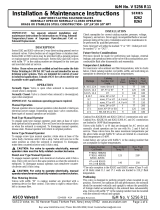Page is loading ...

SureCross® Quick Start Guide for MultiHop Ethernet
Data Radio Model DX80ERxM-H
Setting Up Your first Banner MultiHop Ethernet Data Radio Network
This Quick Start Guide outlines the steps necessary to configure a simple point-to-point MultiHop Ethernet data radio wireless link
between two devices. We recommend completing these steps to avoid common configuration mistakes.
Step 1: Conduct a Ping Test Using Ethernet Cables
1. Create a working network without the radios. Assemble the two devices you would like to connect wirelessly and connect them
with a wired connection. In our example, we are using a PLC and a computer connected using an Ethernet cable and switch.
2. Configure the IP addresses of the computer and the PLC.
3. Verify Ethernet connectivity before installing the radios.
4. To send a Ping signal, click on the Windows Start menu.
5. In the Search All Programs and Files window, type Cmd and press the return key.
6. A DOS window pops up. Type PING 192.168.0.1 (or whatever your PLC’s IP address is).
This step is highly recommended because it verifies the Ethernet devices IP addresses are properly configured before attempting to
replace the cabled connection with a wireless connection. Use the Ping command to test a small amount of data and verify the switch
traffic LEDs are not flickering constantly and rapidly. Excessive Ethernet traffic will overload radios.
Buy: www.ValinOnline.com | Phone 844-385-3099 | Email: [email protected]

SureCross Quick Start Guide for MultiHop Ethernet Data Radio
Step 2: Replacing the Ethernet Cables with the MultiHop Ethernet Radios
1. Remove the Ethernet cables from the switch and plug the cables into two MultiHop Ethernet Data Radios placed at least 6 feet
apart. Do not change the IP address of the radios. They will relay all Ethernet traffic by default. Think of them as simple cable
replacements.
2. Configure the MultiHop Ethernet Data Radio’s DIP switches.
Turn DIP switch 4 OFF (up) to make
one radio the Master radio.
Set all DIP switches ON to make one
radio a slave.
3. Connect the MultiHop Ethernet Data Radio to power using the 10 to 30V dc and ground (GND) connections.
4. Bind the MultiHop Ethernet Data Radio slaves to their master. To enter binding mode, triple-click
button 2. LEDs 1 and 2 flash red and the LCD says BINDING.
5. After the binding process is complete, the slave exits binding mode automatically. To exit
binding mode on the master radio, double-click button 2.
After both radios reboot, the Ping should work again, this time using the wireless connection. To test the
connection, initiate other data traffic, such as the PLC program, Web pages, or I/O traffic.
Buy: www.ValinOnline.com | Phone 844-385-3099 | Email: [email protected]

SureCross Quick Start Guide for MultiHop Ethernet Data Radio
Troubleshooting
No Ethernet Communication
Ethernet Port: The green light on the right side of the Ethernet port indicates a proper electrical
connection. If the LED is not green, try a new cable or switch. The yellow light on left blinks when an
Ethernet packet is received properly.
No Radio Communications
LED 1: A quick green flash every 4 seconds indicates the radio is OK or working properly. A red flash every 4 seconds indicates a lost
radio connection; this radio is not communicating with another radio.
To solve this communication problem:
1. Verify only one radio is configured to operate as a master radio and one radio is configured as
a slave radio.
2. Run the binding procedure again.
3. Verify the 1 Watt 900 MHz radios are at least 6 feet apart.
4. Perform a site survey.
LED 2: A amber flashing LED indicates data packets are being sent. If this is flashing very quickly and
the network does not work, or works intermittently, the network is likely overloaded.
Stop all Ethernet traffic and test the connection using the Ping command. If the Ping works reliably, the
wireless connection is good and you must reduce your network traffic level.
For More Complex Systems:
• Always use a managed switch or isolate the wireless Ethernet network.
• Eliminate unnecessary traffic.
• Turn IGMP Snooping OFF.
LED 1 LED 2
Buy: www.ValinOnline.com | Phone 844-385-3099 | Email: [email protected]
/